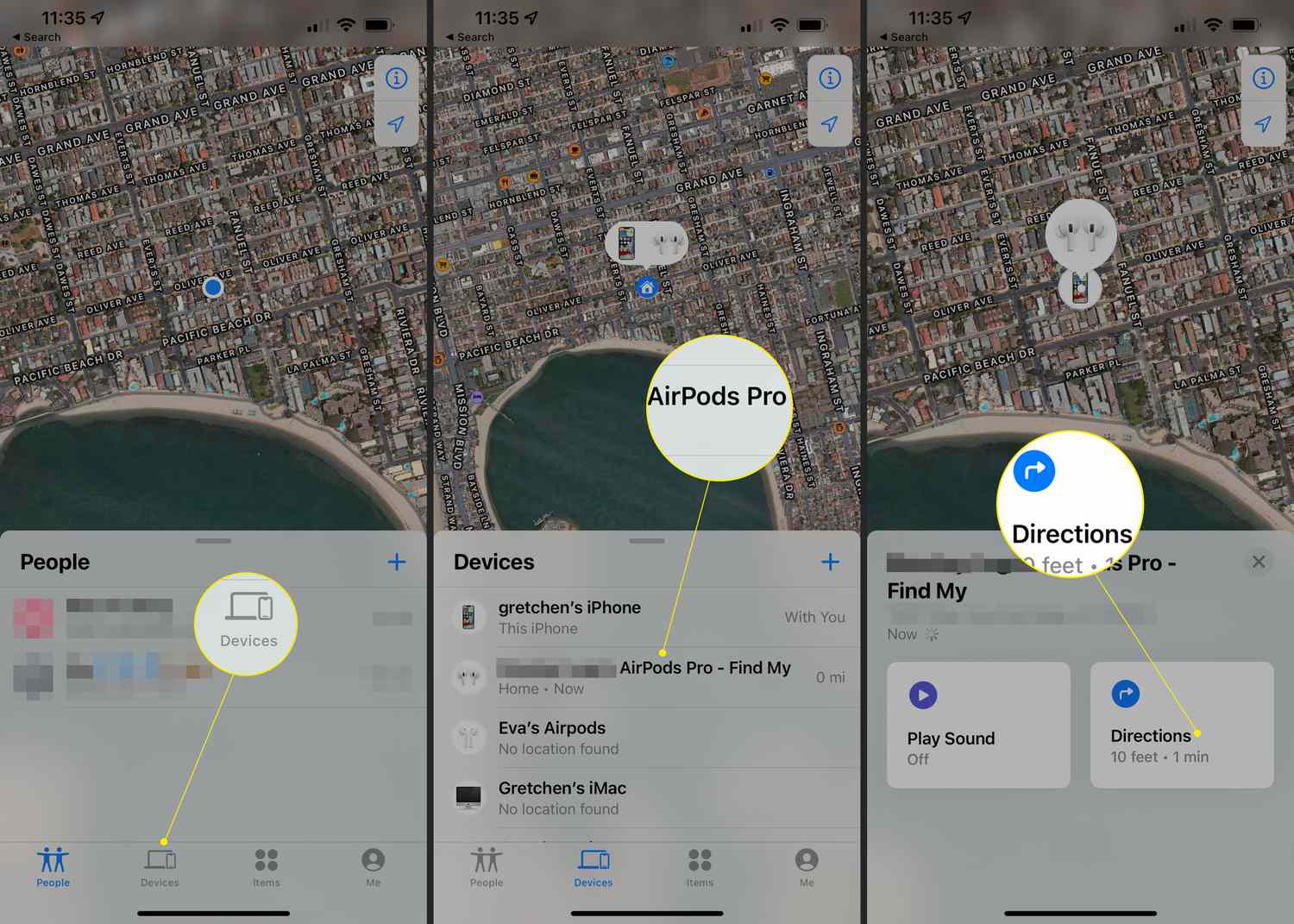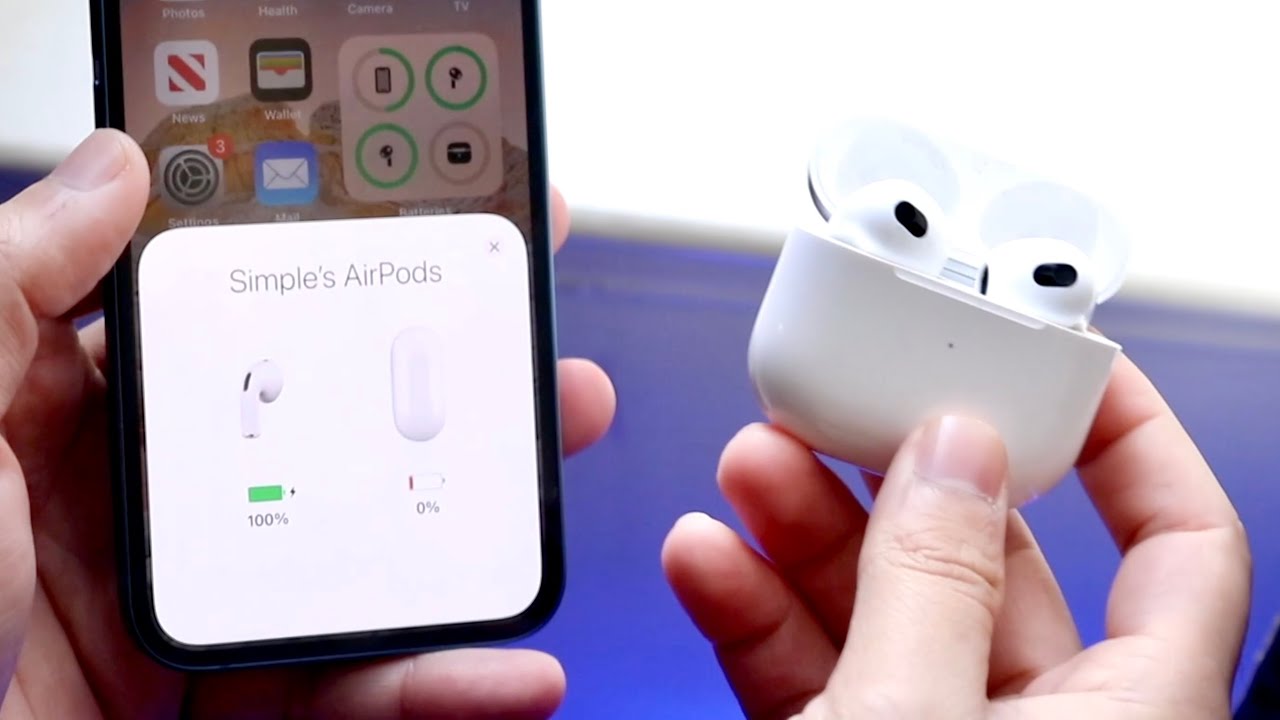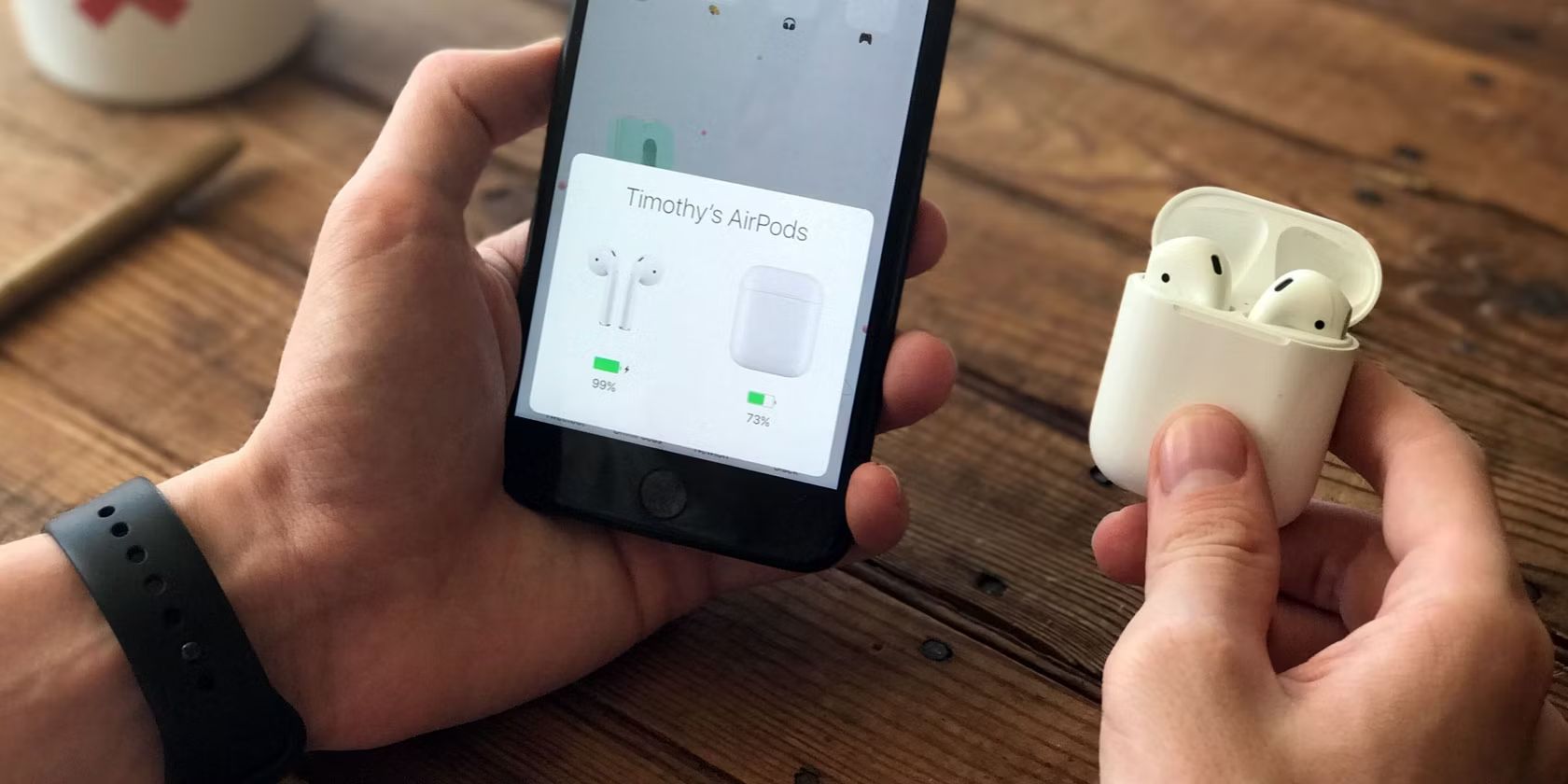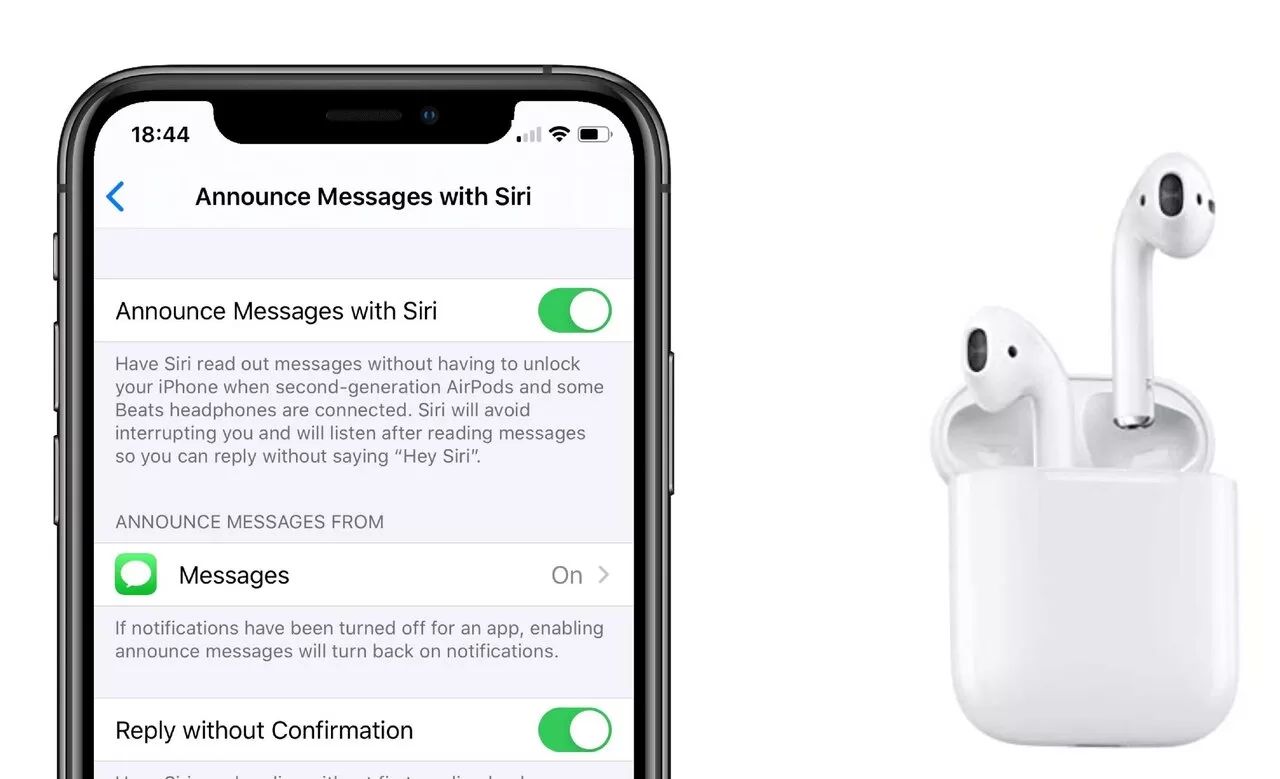Introduction
Welcome to our guide on how to find your AirPods using the Find My app. Losing your AirPods can be a frustrating experience, but with the help of this app, you can easily locate them and ensure they don’t go missing for long. Whether you misplaced your AirPods in your house or left them behind in a public place, the Find My app can assist you in tracking them down.
Apple’s AirPods have become a popular choice among wireless earbud users for their convenience and sleek design. However, due to their small size, they can sometimes be challenging to locate when misplaced. Thankfully, Apple has integrated the Find My app into its ecosystem, enabling users to track and locate their AirPods with ease.
The Find My app works by utilizing Bluetooth technology to detect the last known location of your AirPods. It also allows you to play a sound to help locate them if they are nearby. Additionally, if your AirPods are lost or stolen, you can activate Lost Mode, which notifies you when they are found and prevents anyone else from pairing them with their device.
Throughout this guide, we will walk you through the step-by-step process of using the Find My app to locate your AirPods. From enabling the Find My feature to reporting your lost AirPods to Apple, we will cover everything you need to know to increase your chances of finding your beloved wireless earbuds.
What are AirPods?
AirPods are Apple’s popular wireless earbuds that provide a seamless and wireless audio experience. They were first introduced in 2016 and have since become a staple accessory for Apple users, known for their convenience and high-quality sound.
AirPods come in two different models: AirPods and AirPods Pro. The standard AirPods offer a wireless connection to your Apple devices and feature a compact design that fits comfortably in your ears. They provide easy access to Siri, allowing you to make hands-free voice commands.
On the other hand, the AirPods Pro offers a more advanced audio experience with features such as active noise cancellation and a customizable fit. They are designed to provide immersive sound while still maintaining a compact size.
Both models of AirPods are powered by a custom-designed Apple H1 chip, which enables quick and seamless pairing with your devices. This chip also allows for improved wireless connectivity and longer battery life, ensuring that you can enjoy your favorite music, podcasts, or audiobooks for extended periods without interruption.
AirPods are compatible with a wide range of Apple devices, including iPhones, iPads, Macs, and Apple Watches. They effortlessly integrate with your Apple ecosystem, allowing you to switch between devices and enjoy a consistent audio experience.
Moreover, AirPods offer touch controls, enabling you to play, pause, change tracks, or adjust the volume with a simple tap on the earbud. They also include sensors that automatically detect when you remove them from your ears, pausing the audio playback to save battery life.
In terms of battery life, AirPods can provide several hours of listening time on a single charge. The charging case that comes with the AirPods allows for easy recharging on the go, ensuring you never run out of battery when you need them most.
Overall, AirPods provide a seamless and wire-free audio experience that is tailored to the Apple ecosystem. With their sleek design, easy accessibility, and advanced features, AirPods have become a beloved accessory for Apple enthusiasts and audio lovers alike.
How does Find My AirPods work?
The Find My app is a powerful tool developed by Apple that allows users to locate their lost or misplaced AirPods easily. Leveraging the Bluetooth technology built into the AirPods, the Find My app can determine the last known location of your earbuds and help you retrieve them.
When your AirPods are within the Bluetooth range of any of your connected Apple devices, they emit a signal that can be detected by the Find My app. This signal allows the app to pinpoint the approximate location of your AirPods on a map.
To make use of the Find My app, you need to ensure that the Find My feature is enabled on your Apple device. This feature is typically turned on by default, but it’s a good idea to double-check its status to ensure its availability when you need it.
Once the Find My feature is enabled, you can open the Find My app on any of your Apple devices, such as your iPhone or iPad. From there, you will be able to see a list of all your devices associated with your Apple ID, including your AirPods.
If you see your AirPods listed in the app, you can select them to view their location on the map. The app will show an approximate location based on the last known signal emitted by your AirPods. However, keep in mind that the accuracy may vary depending on the proximity of your AirPods to your device.
One of the handy features of the Find My app is the ability to play a sound on your AirPods to help locate them if they are nearby. This can be particularly useful if you misplaced your AirPods within your home or office. By tapping the “Play Sound” button within the app, your AirPods will emit a loud sound, making it easier for you to locate them under piles of clothes or between cushions.
If your AirPods are out of range of your connected device or if they are turned off or inside the charging case, the Find My app will display the last known location of your AirPods before they went out of range. This information can be helpful in retracing your steps and finding your AirPods if you left them behind in a public place.
If you are unable to locate your AirPods using the Find My app, you can enable Lost Mode. This feature allows you to remotely lock your AirPods, ensuring that no one else can pair them with their device. It also enables you to display a custom message with your contact information on the screen of the connected device, in case someone finds your lost AirPods.
In case you’ve exhausted all your options and you’re still unable to locate your AirPods, it’s recommended to report them as lost to Apple. This will help them keep an eye out for your AirPods if someone tries to bring them in for service or sell them through official channels.
The Find My AirPods feature is an invaluable tool for anyone who owns AirPods. With its ability to track the last known location, emit sounds, and activate Lost Mode, the app significantly increases the chances of finding lost or misplaced AirPods.
Step 1: Make sure Find My is enabled
Before you can use the Find My app to locate your AirPods, you need to ensure that the Find My feature is enabled on your Apple device. By default, this feature is typically turned on, but it’s a good idea to double-check its status to ensure its availability when you need it.
To check if Find My is enabled, follow these steps:
- Open your device’s Settings app.
- Scroll down and tap on iCloud.
- Make sure that the Find My iPhone (or Find My iPad, Find My Mac) option is turned on.
- If it’s not already enabled, tap on the switch to toggle it on.
- Additionally, make sure that the Send Last Location option is also turned on. This will automatically send the last known location of your device to Apple when the battery is critically low.
Enabling Find My on your Apple device ensures that your AirPods are linked to the Find My app and can be easily located if they go missing. It also allows you to take advantage of other useful features, such as activating Lost Mode or remotely erasing your device’s data if it falls into the wrong hands.
By keeping Find My enabled on your device, you can have peace of mind knowing that you have a powerful tool at your disposal to locate and protect your AirPods.
Step 2: Open the Find My app
Once you’ve ensured that the Find My feature is enabled on your Apple device, the next step is to open the Find My app. This app allows you to track the location of your AirPods and access additional features to help you find them.
Follow these steps to open the Find My app:
- Unlock your Apple device, such as your iPhone or iPad.
- Locate the Find My app on your home screen. It has a green icon with a radar symbol.
- Tap on the Find My app to open it.
- If prompted, sign in with your Apple ID and password.
Once you’ve successfully opened the Find My app, you will be presented with a map and a list of devices associated with your Apple ID, including your AirPods.
If your AirPods are within the Bluetooth range of any of your connected devices, they will be displayed on the map with an approximate location. The app will use the last known signal emitted by your AirPods to determine their location.
If you don’t immediately see your AirPods on the map, don’t worry. It could be because your AirPods are out of range, turned off, or inside the charging case. In such cases, the Find My app will display the last known location of your AirPods before they went out of range.
Opening the Find My app is the crucial first step in using this powerful tool to locate your AirPods. By accessing the app, you can view the location of your AirPods and take advantage of the various features available to help you find them.
Step 3: Locate your AirPods
Once you have opened the Find My app, the next step is to locate your AirPods. The app will display their location on a map, allowing you to quickly determine where they were last detected.
To locate your AirPods, follow these steps:
- Open the Find My app on your Apple device.
- After signing in, you will see a map displaying the approximate location of your AirPods. The map will show a visual representation of their last known location.
- If you can’t immediately see your AirPods on the map, you can use the zoom and pan gestures to navigate and explore the map. This can help you determine the general area where your AirPods may be located.
- Keep in mind that the accuracy of the location on the map may vary, especially if your AirPods are out of range or if the last known location is outdated. Use the map to get a general idea of where your AirPods might be.
By locating your AirPods on the map, you have a better understanding of the area to focus your search. This can be particularly useful if you misplaced your AirPods within your home or office.
If your AirPods are not within Bluetooth range of your connected Apple devices, the app may not be able to display their location on the map. In such cases, consider retracing your steps or checking common areas where they may have been left behind.
Remember, the Find My app relies on the last known signal emitted by your AirPods to determine their location. If you are unable to locate them immediately, don’t panic. The app provides additional features to help you find your AirPods, which we will explore in the following steps.
Locating your AirPods using the Find My app is an essential step in the process of finding your wireless earbuds. By utilizing the map and understanding their last known location, you can narrow down your search and increase the chances of locating your AirPods.
Step 4: Play a sound on your AirPods
If you’re having trouble locating your AirPods on the map or if you believe they are nearby, you can use the Find My app to play a sound on your AirPods. This feature helps you identify their exact location and makes it easier to find them.
Here’s how you can play a sound on your AirPods:
- Open the Find My app on your Apple device.
- Sign in with your Apple ID if prompted.
- In the app, you will see a list of devices associated with your Apple ID, including your AirPods.
- Tap on your AirPods in the device list.
- A screen will appear with details about your AirPods, including their last known location on the map.
- Look for the Play Sound option and tap on it.
- Once you tap on Play Sound, your AirPods will emit a loud sound, making it easier for you to locate them if they are nearby.
It’s important to note that this feature works best when your AirPods are within the Bluetooth range of your connected Apple device. The sound emitted by your AirPods is designed to be loud and distinctive, even in crowded environments, so you shouldn’t have trouble hearing it.
If you misplaced your AirPods within your home or office, playing a sound can help you locate them quickly. Simply follow the sound and search the area where the sound is the loudest.
Using the Play Sound feature is a great way to find your AirPods if they are in close proximity. However, if your AirPods are not nearby or if the sound doesn’t help you locate them, don’t worry. The Find My app offers additional features that can assist you in finding your AirPods, which we will explore in the following steps.
By playing a sound on your AirPods through the Find My app, you can increase your chances of locating them within a limited range. This feature proves especially useful if you believe your AirPods are nearby, and you want to quickly pinpoint their exact location.
Step 5: Use the proximity sensor to find your AirPods
If playing a sound on your AirPods doesn’t lead you directly to their location, you can use the proximity sensor feature to help you find them. Each AirPod is equipped with a built-in proximity sensor that can detect when they are in close proximity to your device.
Here’s how you can use the proximity sensor to find your AirPods:
- Open the Find My app on your Apple device.
- Sign in with your Apple ID if required.
- In the app, select your AirPods from the list of devices associated with your Apple ID.
- On the AirPods details screen, you will find the Proximity option.
- Tap on Proximity to activate the feature.
- Hold your Apple device close to your ear as if you were going to make a call.
- As you move your device closer to your ear, the proximity sensor will detect the presence of your AirPods and emit a sound to help you locate them.
- If necessary, repeat the process in different areas to narrow down the location of your AirPods.
The proximity sensor feature is especially helpful when your AirPods are nearby but may be hidden behind furniture, cushions, or other items. By using this feature, you can rely on the sensor to guide you to their exact location.
The emitted sound will help you locate your AirPods by becoming louder as you move closer to them. This allows you to systematically search the area and follow the sound until you find your AirPods.
If you have misplaced your AirPods in a cluttered or noisy environment, using the proximity sensor can save you time by guiding you directly to their location. It’s a convenient feature that takes advantage of the technology built into your AirPods to assist in your search.
If the proximity sensor doesn’t lead you to your AirPods, don’t worry. The Find My app still has additional features that you can utilize to increase your chances of finding your wireless earbuds, as we will explore in the following steps.
Step 6: Enable Lost Mode for your AirPods
If you are unable to locate your AirPods using the previous steps, or if you suspect that they might be lost or stolen, you can enable Lost Mode to take additional measures to safeguard your AirPods and improve their chances of being returned to you.
Here’s how you can enable Lost Mode for your AirPods using the Find My app:
- Open the Find My app on your Apple device.
- Sign in with your Apple ID if prompted.
- Choose your AirPods from the list of devices associated with your Apple ID.
- On the AirPods details screen, you will find the Lost Mode option.
- Tap on Lost Mode to enable it for your AirPods.
- If you haven’t set a passcode for your AirPods, you will be prompted to create one. This passcode will be required to unlock your AirPods if someone finds them and attempts to connect them to a different device.
- After setting the passcode, you will have the option to enter a phone number where you can be reached and a message to display on the screen of the connected device.
- Tap Next when you have entered the desired phone number and message.
- Review the Lost Mode information and options, then tap on Activate to enable Lost Mode for your AirPods.
Enabling Lost Mode activates several important features to protect your AirPods. It locks your AirPods so that no one else can pair them with their device, ensuring that only you can use them once they are recovered.
Lost Mode also allows you to display a custom message on the screen of the connected device, which can include information on how to contact you if someone finds your lost AirPods. This provides an opportunity for good Samaritans to reach out and help you retrieve your AirPods.
If you suspect that your AirPods have been stolen or that you won’t be able to recover them, you may also consider using the option to remotely erase the data on your AirPods. This will ensure that any personal information stored on them is protected.
Enabling Lost Mode for your AirPods is an important step to take if you can’t locate them and want to increase the chances of their safe return. By activating this mode, you can protect your AirPods and potentially retrieve them with the assistance of others.
Step 7: Report the lost AirPods to Apple
If you have followed the previous steps and still haven’t been able to locate your AirPods, it’s important to report them as lost to Apple. Reporting your lost AirPods to Apple helps them keep track of any potential recovery attempts and prevents unauthorized use of your AirPods through official channels.
Here’s how you can report your lost AirPods to Apple:
- Visit the Apple Support website or contact Apple Support directly.
- Explain that your AirPods are lost and provide them with any relevant information, such as the date and approximate location where you last used or saw them.
- Apple Support will guide you through the reporting process and provide any further instructions or assistance.
By reporting your lost AirPods to Apple, they can take note of your situation and keep an eye out for any potential recovery attempts. If someone finds or tries to sell your AirPods through official Apple channels, there are measures in place to verify ownership and prevent unauthorized use.
Keep in mind that reporting your lost AirPods to Apple does not guarantee their recovery, but it is a proactive step to take in case they are found or turned in to an Apple Store or authorized service provider.
Additionally, if you have previously enabled Lost Mode for your AirPods, Apple will be aware of the situation and be able to assist you further if necessary.
Reporting your lost AirPods to Apple is a wise precaution to take, as it allows them to assist you in the recovery process and ensures that your AirPods are protected through official channels.
Conclusion
Losing your AirPods can be a frustrating experience, but thanks to the Find My app developed by Apple, you have a powerful tool at your disposal to locate and retrieve them. By following the step-by-step guide outlined in this article, you can maximize your chances of finding your lost or misplaced AirPods.
We began by ensuring that the Find My feature was enabled on your Apple device, which is essential for utilizing the tracking capabilities of the Find My app. Next, we discussed how to open the Find My app and locate your AirPods on the map using the last known location.
If your AirPods were within Bluetooth range, you could play a sound on them using the Find My app. This feature helps you identify their exact location and is especially useful if they are nearby or hidden within your surroundings. In addition, we explored how to utilize the proximity sensor feature, which allows you to move your device closer to your ear and use the resulting sound to pinpoint the location of your AirPods.
If you were unable to locate your AirPods using these methods, we discussed the importance of enabling Lost Mode. This mode locks your AirPods, displays a custom message on the connected device’s screen, and provides additional security measures to prevent unauthorized use.
Finally, we emphasized the significance of reporting your lost AirPods to Apple. By notifying Apple about the situation, they can keep track of recovery attempts, assist you further, and help prevent unauthorized use of your AirPods.
Remember, the Find My app and its features are powerful tools, but they are not foolproof. It’s always a good practice to stay vigilant, retrace your steps, and check common areas where you may have left your AirPods before assuming they are lost.
We hope this guide has provided you with valuable insights and practical steps to help you find your AirPods using the Find My app. With persistence and the aid of this app, you have a higher chance of locating your AirPods and getting back to enjoying your wireless audio experience.