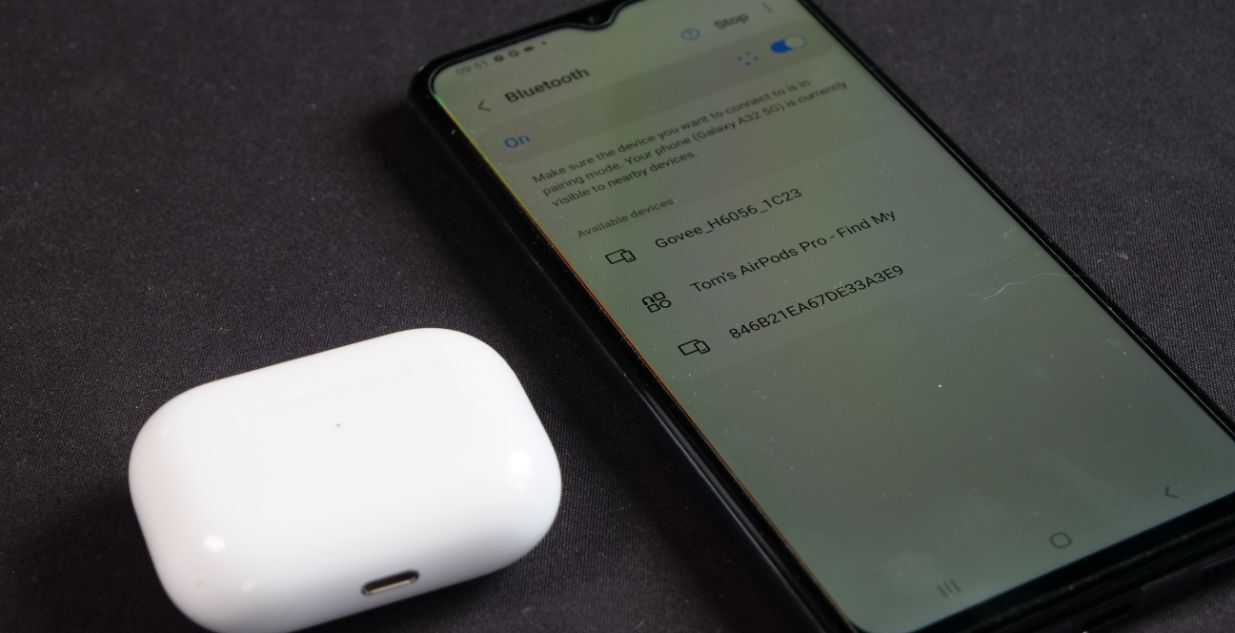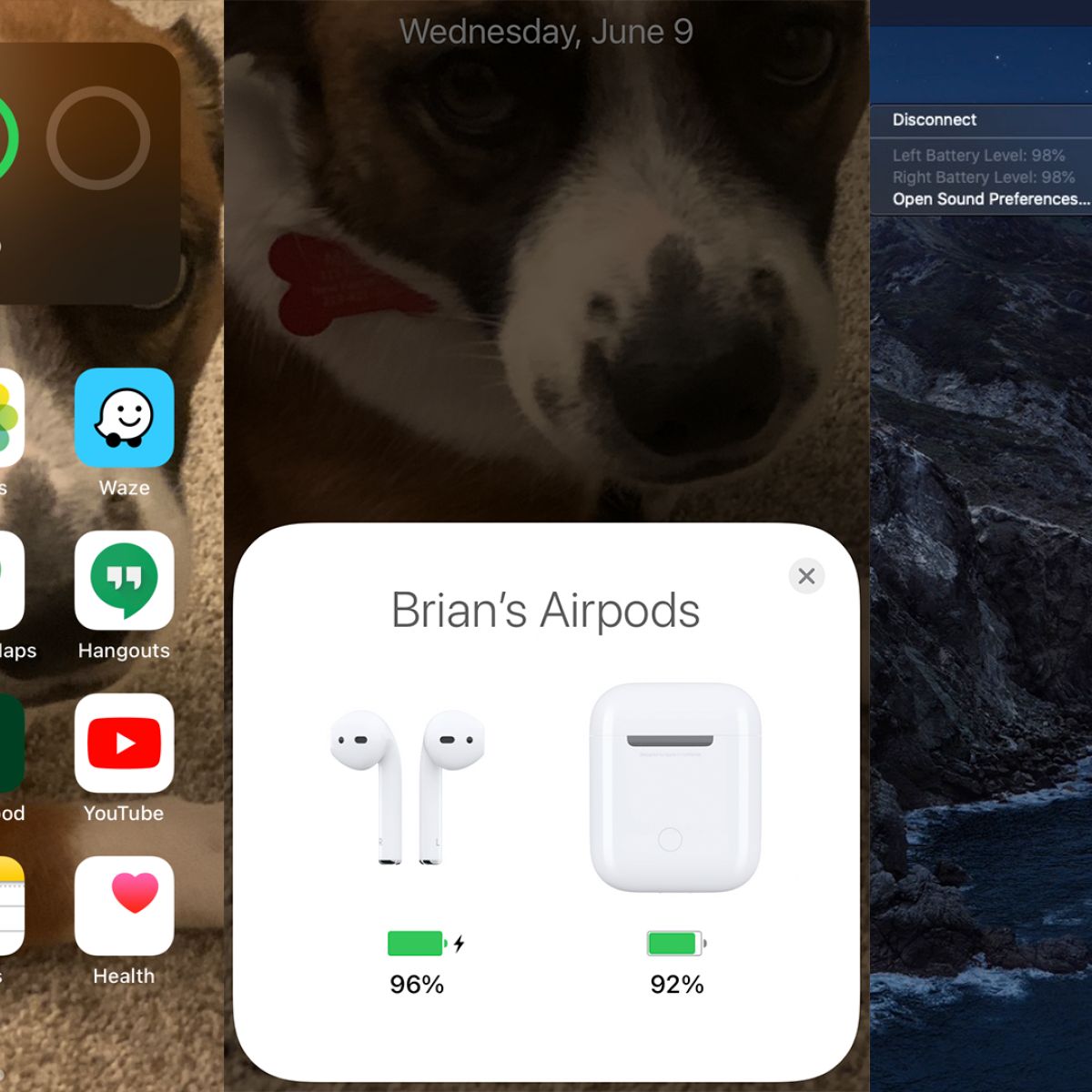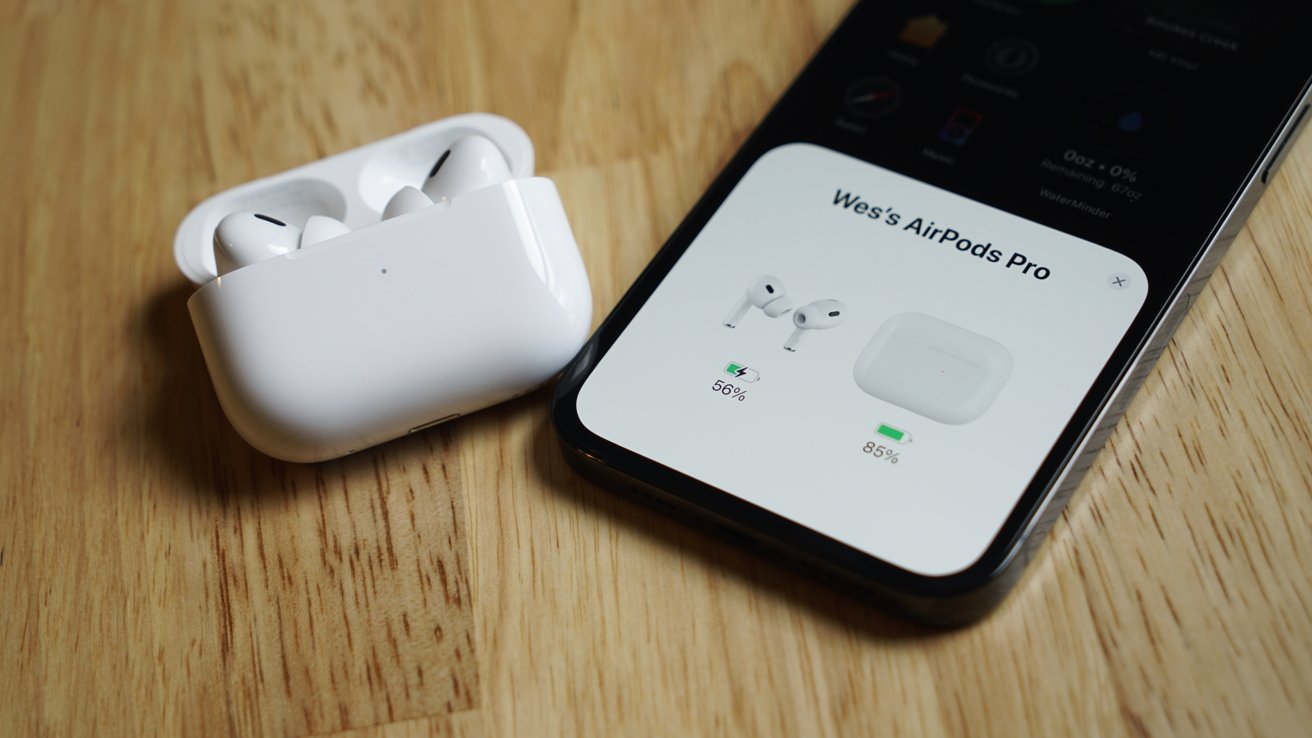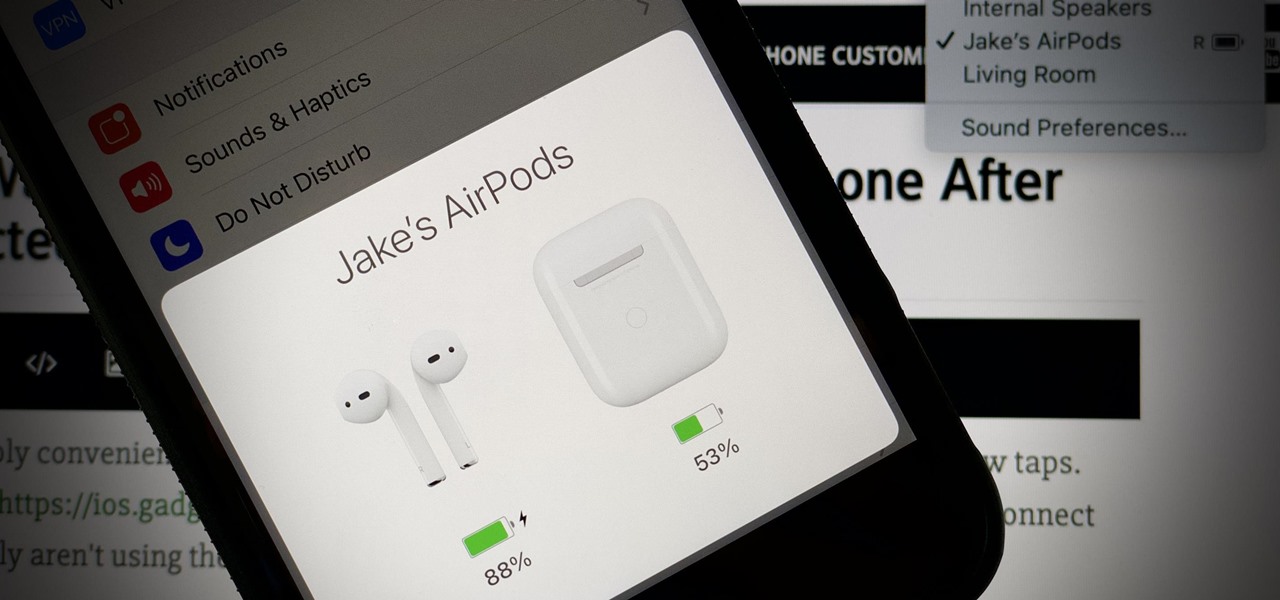Introduction
Apple Airpods have become immensely popular for their seamless wireless connection, impressive sound quality, and sleek design. While they are designed to work seamlessly with Apple devices, many Android users also want to enjoy the convenience of Airpods. Fortunately, it is possible to connect and use Airpods with Android devices.
In this article, we will guide you through the process of connecting Airpods to an Android device and show you how to track your Airpods if they ever go missing. Whether you misplaced your Airpods at home or they were lost while you were out and about, we’ve got you covered.
Tracking your Airpods on an Android device may seem challenging since there is no official Airpods app for Android. However, there are various third-party apps and other helpful methods that can assist you in locating your lost or misplaced Airpods.
So if you’re an Android user who loves using your Airpods, keep reading to find out how to connect your Airpods to your Android device and learn about different methods to track them down if needed.
Connecting Airpods to Android Device
Contrary to popular belief, you can indeed connect your Airpods to an Android device. While the seamless integration with Apple devices may not be replicated on Android, you can still enjoy the convenience of wireless audio.
Here’s how to connect your Airpods to your Android device:
- Open the lid of your Airpods case. Make sure the Airpods are charged and within range of your Android device.
- On your Android device, go to the Settings menu and tap on the ‘Bluetooth’ option.
- Ensure that Bluetooth is turned on and your Android device is scanning for nearby devices.
- Press and hold the button on the back of the Airpods case until the LED light starts flashing white.
- After a few seconds, you should see ‘Airpods’ or a similar name appear in the list of available devices on your Android device.
- Tap on ‘Airpods’ to connect them to your Android device. Once connected, the LED light on the Airpods case will turn solid white.
That’s it! Your Airpods are now successfully connected to your Android device. You can start enjoying the wireless audio experience on your preferred music and media apps.
Note that certain features, such as Siri functionality or seamless switching between devices, may not be available when using Airpods with an Android device. However, the core functionality of listening to audio and making calls will still work seamlessly.
Now that your Airpods are connected to your Android device, let’s move on to the next section and explore how to track your Airpods if they ever go missing.
Downloading Find My Device App
When it comes to tracking your Airpods on an Android device, one of the most effective methods is by using the “Find My Device” app. This app is developed by Google and is designed to help you locate your lost or stolen Android devices, including smartphones, tablets, and even accessories like Airpods.
Here’s how to download the Find My Device app and prepare it for tracking your Airpods:
- Open the Google Play Store on your Android device.
- In the search bar, type “Find My Device” and tap on the search result.
- Tap on the “Install” button to download and install the app on your device. Wait for the installation to complete.
- Once the app is installed, open it and sign in with the Google account associated with your Android device.
- Enable the location services on your Android device to allow the app to track the location of your Airpods.
With the Find My Device app installed and set up, you’re now ready to track your Airpods if they go missing. In the next section, we will guide you through the process of activating the Find My Device feature and locating your Airpods.
Activating Find My Device
After downloading the Find My Device app on your Android device, you need to activate the feature to track your Airpods. Here’s how to activate Find My Device:
- Open the Find My Device app on your Android device.
- Ensure that you are signed in to the app with the same Google account that is associated with your Airpods and Android device.
- Grant the necessary permissions to the app, such as location access, to enable tracking functionality.
- Once you have granted the required permissions, the Find My Device app will be activated and ready to track your Airpods.
- Make sure that Bluetooth is turned on for your Android device, as the app relies on Bluetooth connectivity to locate your Airpods.
With Find My Device activated, you can now proceed to the next section to learn how to locate your Airpods using the app.
Please note that in order for tracking to work, your Airpods need to be within Bluetooth range of your Android device. If they are out of range or the battery is depleted, the app may not be able to provide accurate location information.
Now that you have activated Find My Device, let’s dive into how you can use it to track and locate your Airpods in case they go missing.
Locating Airpods with Find My Device
Once you have activated the Find My Device feature on your Android device, you can now use it to locate your Airpods if they ever go missing. Follow these steps to locate your Airpods:
- Open the Find My Device app on your Android device.
- Sign in using the same Google account that is associated with your Airpods and Android device.
- In the app’s main interface, you will see a list of devices associated with your Google account. Look for your Airpods in the list and tap on them.
- The Find My Device app will then attempt to locate your Airpods using Bluetooth connectivity. It will display the last known location of your Airpods on a map, if available.
- If your Airpods are within Bluetooth range, you can use the app’s “Play Sound” feature to make your Airpods emit a loud sound. This can help you locate them if they are nearby.
- If your Airpods are out of Bluetooth range, the app will display the last known location and provide options such as “Lock” and “Erase” to secure your Airpods or prevent unauthorized access to them.
Keep in mind that the accuracy of the location information may vary depending on the availability of GPS and Bluetooth signals. Additionally, the Find My Device app relies on the Airpods being connected or within Bluetooth range of your Android device to provide real-time location updates.
By using the Find My Device app, you can significantly increase your chances of locating your Airpods if they go missing. However, it’s worth noting that this app is limited to tracking the location of your Airpods and does not offer advanced features such as live tracking or remote control.
In the next section, we will explore the option of using third-party apps to track your Airpods on Android, which may provide additional features and capabilities.
Using Third-Party Apps to Track Airpods on Android
While the Find My Device app can be a handy tool for tracking your Airpods on Android, there are also several third-party apps available that offer additional features and functionality. These apps can provide a more comprehensive tracking experience for your Airpods. Here are a few popular options:
- Find My Headphones & Earbuds: This app is specifically designed to help you locate your lost Airpods or other wireless headphones. It uses Bluetooth signals to track the approximate location of your Airpods. The app also offers features like playing a loud sound, battery status monitoring, and customizable settings.
- Find My Bluetooth Earbuds: Similar to the previous app, this one is dedicated to finding lost Bluetooth earbuds, including Airpods. It provides a user-friendly interface and offers features like sound alerts, battery level monitoring, and the ability to view the last known location of your Airpods on a map.
- Find My Airpods & Earbuds: This app offers an intuitive and easy-to-use interface to track your Airpods. It utilizes Bluetooth signals and proximity-based tracking to help you locate your lost or misplaced Airpods. In addition, it provides battery status information and the option to play a sound to help you find your Airpods quickly.
These third-party apps can be found and downloaded from the Google Play Store. Keep in mind that each app may have slightly different features and user interfaces, so it’s a good idea to read user reviews and choose the one that best suits your needs.
Once you have installed and set up a third-party app, you can follow the instructions provided within the app to connect and track your Airpods. These apps often offer additional features like customization options, battery level monitoring, and even community-based tracking, where other users can help locate your lost Airpods if they come into proximity.
Remember to keep your Airpods connected or within Bluetooth range of your Android device for the app to provide accurate tracking information. Additionally, it’s important to check the app’s compatibility with your specific Airpods model, as some features may vary depending on the generation or version of your Airpods.
In summary, using third-party apps can enhance your ability to track and locate your Airpods on Android. These apps offer additional features beyond what is provided by the Find My Device app, giving you more control and peace of mind if your Airpods ever go missing.
Conclusion
Connecting and tracking Airpods on an Android device may seem like a daunting task, but with the right methods and apps, it can be a seamless and straightforward process. By following the steps outlined in this article, you can ensure a successful connection between your Airpods and Android device, as well as efficiently track your Airpods if they ever go missing.
Remember, the first step is to connect your Airpods to your Android device by accessing the Bluetooth settings and pairing them. Once connected, you can use the Find My Device app developed by Google to track the location of your Airpods or explore third-party apps that offer additional features specifically designed for tracking wireless headphones.
When using the Find My Device app, make sure to activate it and grant the necessary permissions for accurate tracking. The app relies on Bluetooth signals to locate your Airpods, so it’s essential to keep your Airpods within Bluetooth range of your Android device for real-time updates.
If you seek more advanced features, such as sound alerts, battery level monitoring, and customizable settings, consider using third-party apps like ‘Find My Headphones & Earbuds’, ‘Find My Bluetooth Earbuds’, or ‘Find My Airpods & Earbuds. These apps provide additional functionality and can make the tracking process more efficient and user-friendly.
In conclusion, regardless of your Android device, you can connect and track your Airpods with ease. With the right tools and techniques, you can enjoy the convenience of using Airpods while having peace of mind knowing that you have the means to locate them in case they go missing.
So go ahead, connect your Airpods to your Android device and download the necessary apps to track and locate them. You’ll never have to worry about losing your beloved Airpods again!