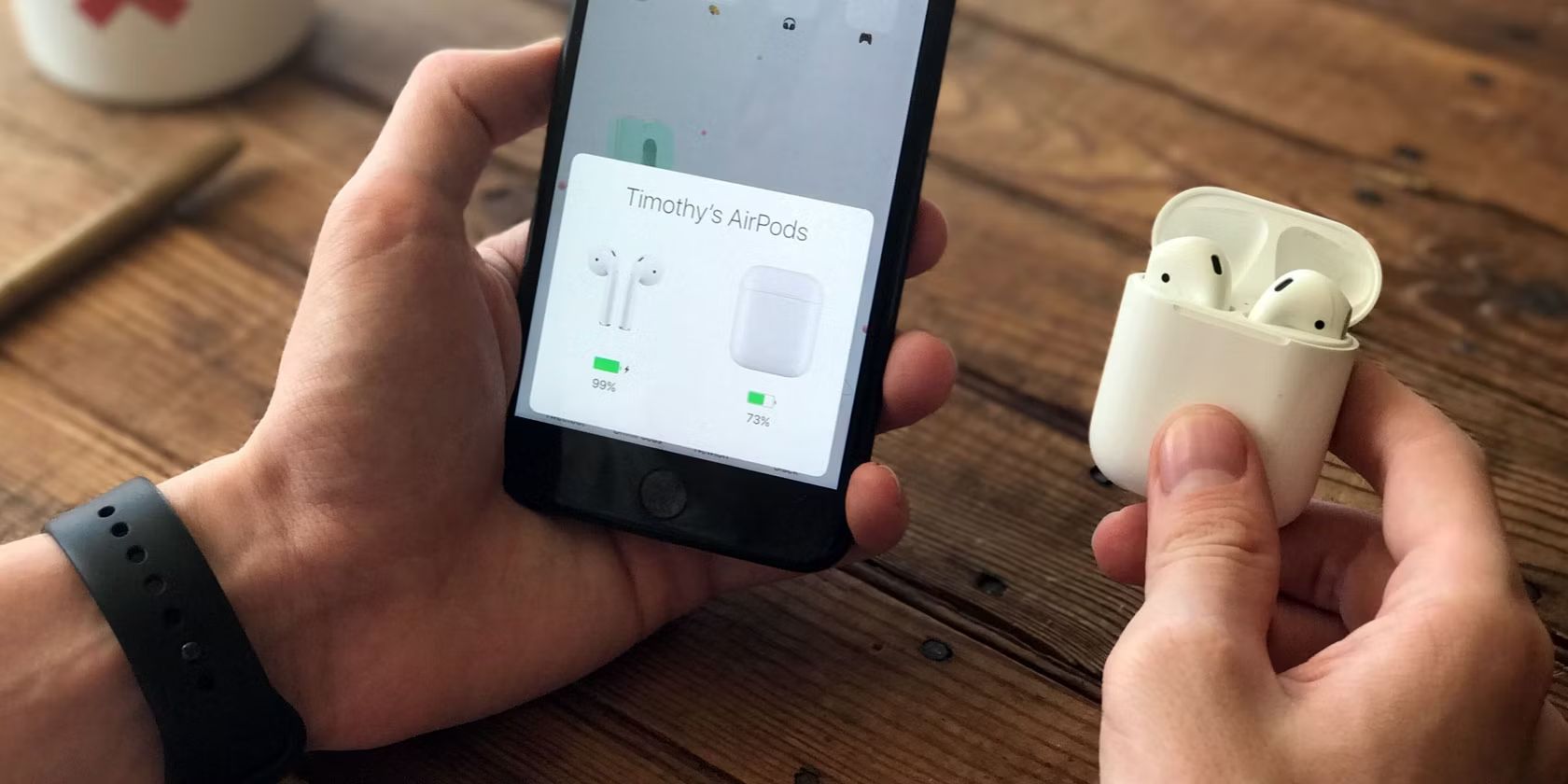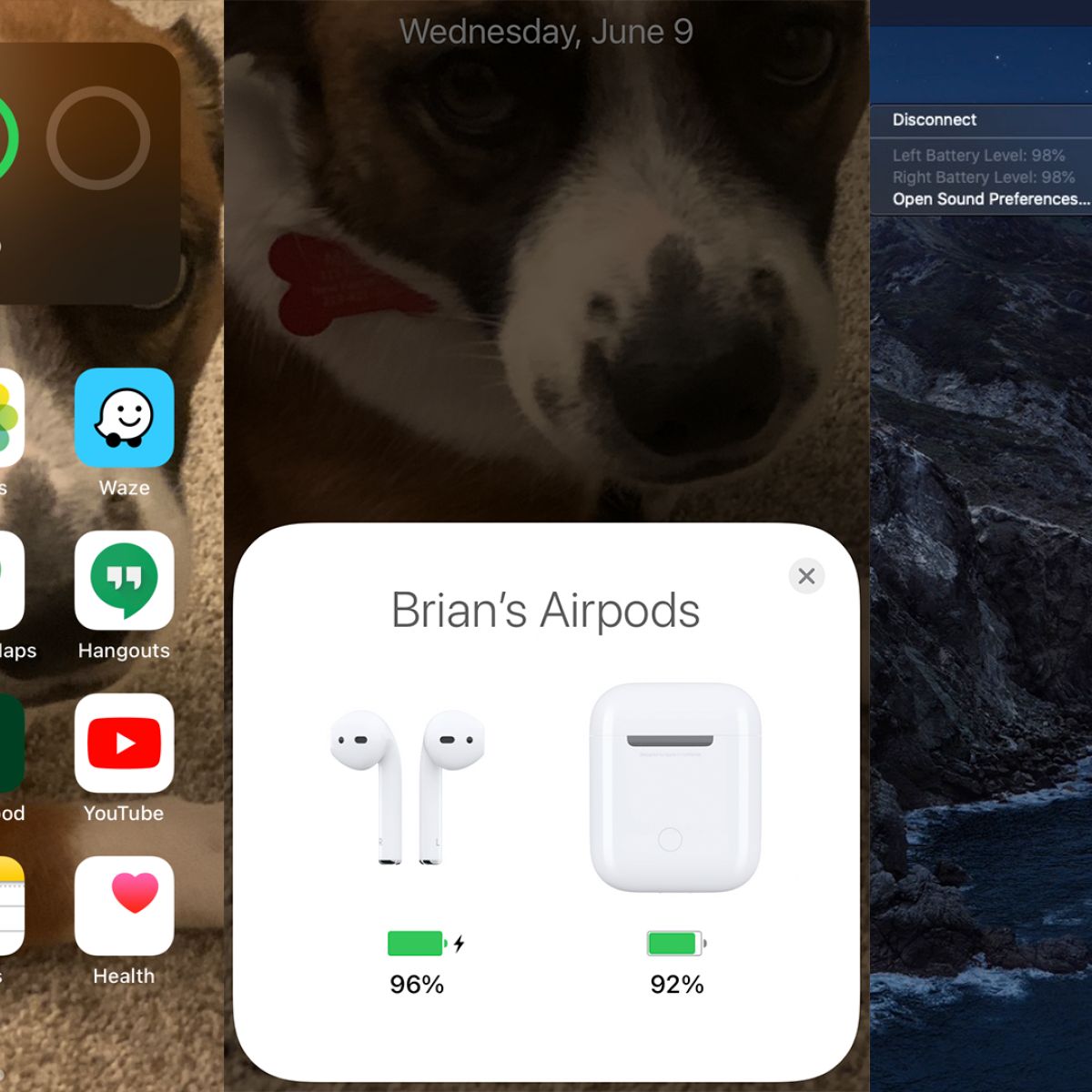Introduction
Welcome to our guide on how to check AirPods battery on Android devices. With the growing popularity of Apple’s AirPods, many Android users are embracing these wireless earbuds for their convenience and superior audio quality. However, one challenge that Android users face is not having a built-in way to check the battery status of their AirPods, as they would on an iOS device.
While Apple has not developed an official AirPods app for Android, there are several third-party apps and widgets available that can help you monitor the battery levels of your AirPods. In this guide, we will walk you through different methods to check your AirPods battery on your Android device.
Whether you want to know how much battery is left in your AirPods before heading out for a run or simply want to keep track of their battery life, we have got you covered. Let’s dive into the different methods you can use to check your AirPods battery on Android.
Method 1: Using the Batteries Widget
One of the simplest and most convenient ways to check your AirPods battery status on Android is by using the Batteries widget. This widget provides a quick glance at the battery levels of connected Bluetooth devices, including your AirPods.
Here’s how you can set up and use the Batteries widget to monitor your AirPods battery:
- Ensure that your AirPods are connected to your Android device via Bluetooth.
- Swipe to your home screen and long-press on an empty space to access the widgets menu.
- Scroll through the widgets until you find the “Batteries” widget.
- Drag and drop the “Batteries” widget onto your home screen.
- The Batteries widget will now display the battery levels of all connected Bluetooth devices, including your AirPods.
By regularly checking the Batteries widget on your home screen, you can easily keep track of the battery life of your AirPods. Remember, you’ll need to have Bluetooth enabled on your Android device for this method to work properly.
While this method is a built-in feature of many Android devices, it may not be available on older versions or custom Android skins. If you don’t see the Batteries widget on your device, don’t worry! There are alternative methods we’ll explore next.
Method 2: Using the AirBattery App
If the Batteries widget is not available on your Android device or you prefer a more detailed and dedicated app for monitoring the battery of your AirPods, you can use the AirBattery app. This app provides comprehensive information about your AirPods battery life and offers additional features to enhance your experience.
Follow these steps to use the AirBattery app to check your AirPods battery:
- Open the Google Play Store on your Android device and search for “AirBattery.”
- Download and install the AirBattery app developed by Georg Friedrich.
- Launch the AirBattery app and grant the necessary permissions.
- Ensure that your AirPods are connected to your Android device via Bluetooth.
- The AirBattery app will automatically detect your AirPods and display their battery levels.
In addition to providing real-time battery information, AirBattery also offers customizable features like notifications for low battery levels and an automatic pop-up when you connect your AirPods. This can be helpful for ensuring that you never run out of battery while using your AirPods.
While the AirBattery app is free to download and use, there may be in-app purchases or ads. Make sure to check the app’s settings and permissions to customize it according to your preferences. With the AirBattery app, you can have a dedicated tool to monitor your AirPods battery life and enjoy a seamless experience with your wireless earbuds.
Method 3: Using the MaterialPods App
If you’re looking for a visually appealing and feature-rich app to check your AirPods battery on Android, the MaterialPods app is a great option. This app not only displays the battery levels of your AirPods but also provides a range of customization options to enhance your experience.
Here’s how you can use the MaterialPods app to monitor your AirPods battery:
- Go to the Google Play Store on your Android device and search for “MaterialPods.”
- Download and install the MaterialPods app developed by Pryshedko Anton.
- Open the MaterialPods app and grant the necessary permissions.
- Ensure that your AirPods are connected to your Android device via Bluetooth.
- The MaterialPods app will automatically detect your AirPods and display their battery levels.
MaterialPods offers various customization options, including different themes, notification styles, and battery status indicators. You can personalize the app according to your preferences and make it blend seamlessly with your Android device’s interface.
In addition to monitoring battery levels, MaterialPods also provides options like gesture control, which allows you to customize actions based on double-tapping or long-pressing your AirPods. This feature can enhance your overall experience with your AirPods and make it more convenient to use them on your Android device.
While MaterialPods is a free app, it also offers a premium version with additional features and an ad-free experience. If you find the app useful and want to explore more advanced options, you can consider upgrading to the premium version for a small fee.
With MaterialPods, you can have a stylish and customizable app to keep track of your AirPods battery life while enjoying a range of additional features to enhance your wireless earbud experience on Android.
Method 4: Using the Assistant Trigger App
If you’re looking for an alternative method to check the battery status of your AirPods on Android, you can use the Assistant Trigger app. This app lets you access the Google Assistant with a single tap on your AirPods, making it a convenient way to check the battery levels and perform other actions.
Follow these steps to use the Assistant Trigger app to check your AirPods battery:
- Open the Google Play Store on your Android device and search for “Assistant Trigger.”
- Download and install the Assistant Trigger app developed by DotC United.
- Launch the Assistant Trigger app and go through the initial setup.
- Ensure that your AirPods are connected to your Android device via Bluetooth.
- With the Assistant Trigger app running in the background, double-tap on your AirPods to trigger the Google Assistant.
- Ask the Google Assistant to check the battery status of your AirPods.
The Assistant Trigger app enables you to not only check the battery levels of your AirPods but also perform various other actions using your AirPods and the Google Assistant. This can include sending messages, making calls, playing music, and more, all with a simple tap on your AirPods.
While the Assistant Trigger app is free to download and use, it may offer in-app purchases or ads. Make sure to explore the app’s settings to customize it according to your preferences and utilize its features effectively.
With the Assistant Trigger app, you can leverage the power of the Google Assistant and the convenience of your AirPods to check your AirPods battery and perform a wide range of tasks on your Android device.
Conclusion
Checking the battery status of your AirPods on Android may not be as straightforward as on iOS devices, but with the help of third-party apps and widgets, you can easily monitor the battery life of your AirPods and ensure they are ready for use when you need them.
In this guide, we explored four different methods to check the battery of your AirPods on Android:
- Using the Batteries widget provides a quick and convenient way to view the battery levels of your AirPods and other connected Bluetooth devices.
- The AirBattery app offers a dedicated and detailed interface for monitoring your AirPods battery with additional features for a better experience.
- The MaterialPods app gives you not only battery information but also customization options to personalize the app according to your preferences.
- The Assistant Trigger app allows you to access the Google Assistant with a tap on your AirPods, making it easy to check the battery levels and perform various actions.
Remember to choose the method that best suits your needs and preferences. Whether you prefer a simple widget, a feature-rich app, or integration with the Google Assistant, there’s an option available for you.
With these methods at your disposal, you can keep a close eye on your AirPods battery life, ensuring you never run out of power during your favorite activities or important calls. Enjoy the convenience and performance of your AirPods on your Android device while staying informed about their battery levels.
So go ahead, try out these methods, and optimize your AirPods experience on Android!