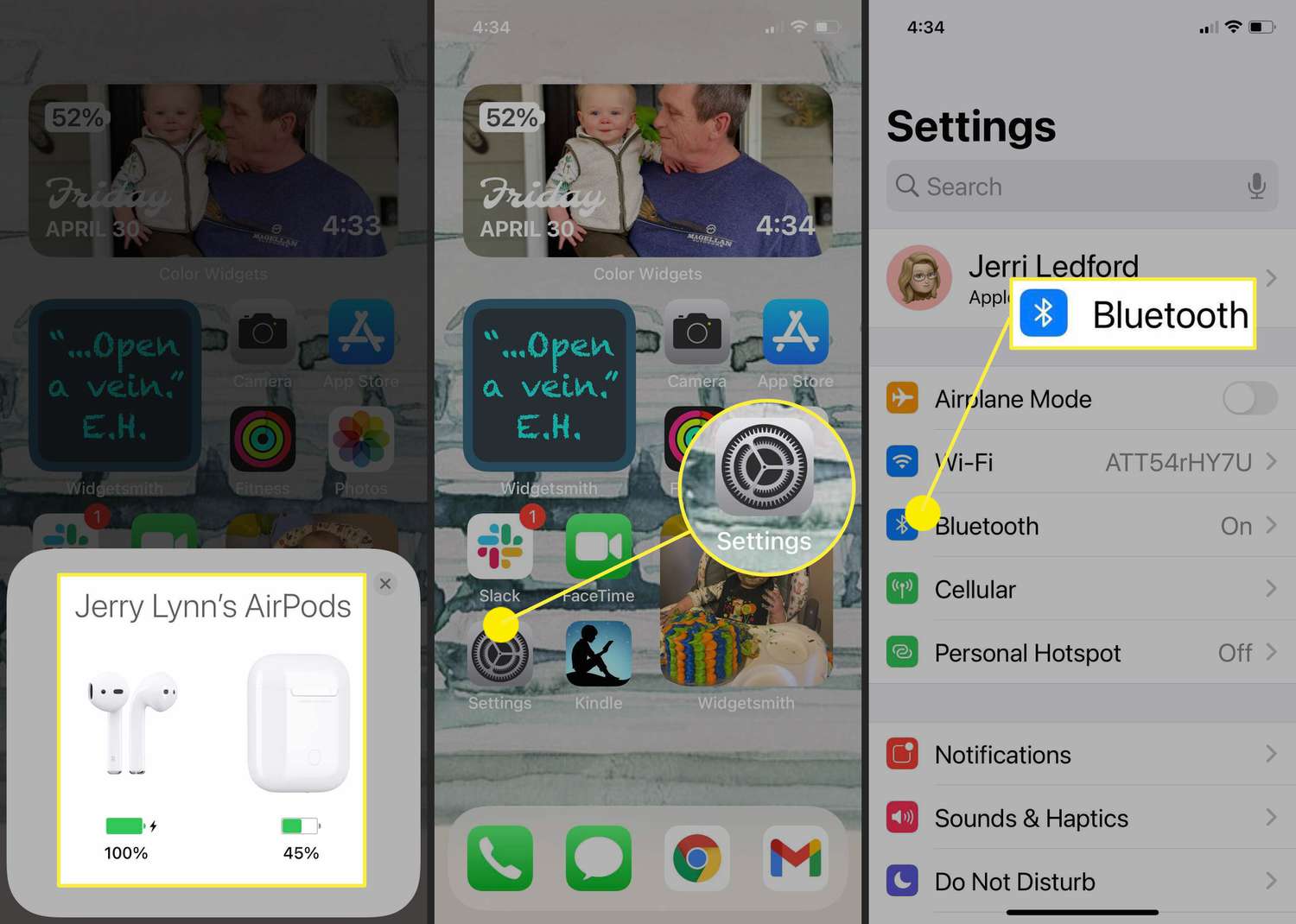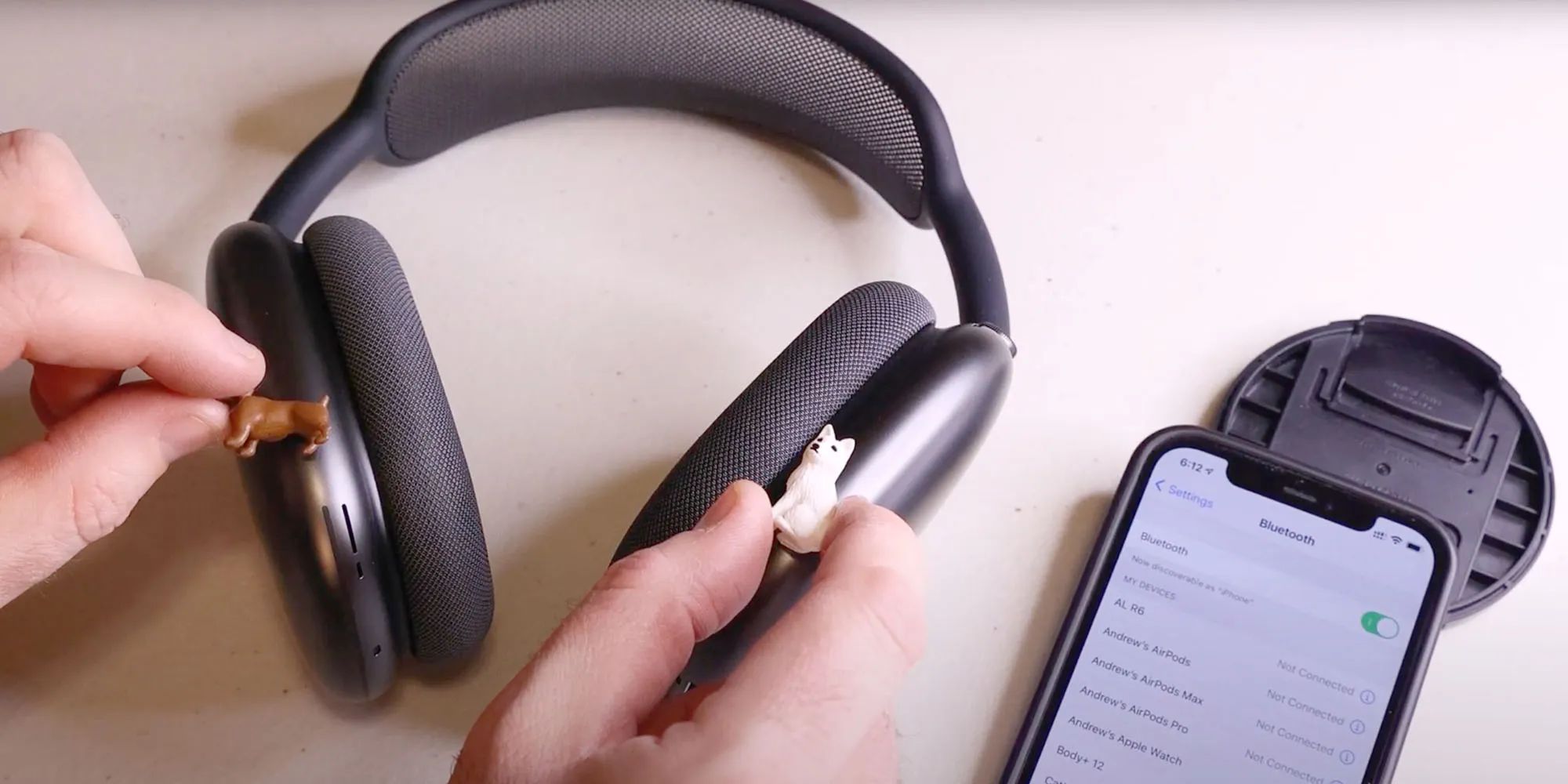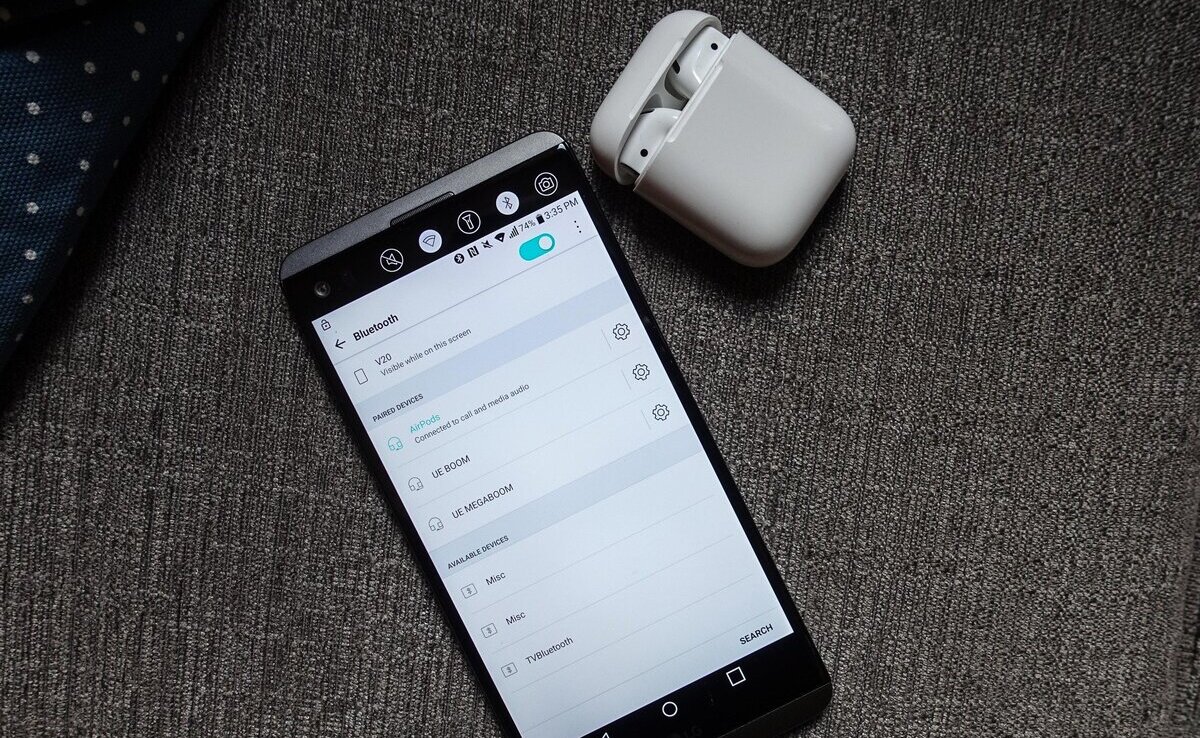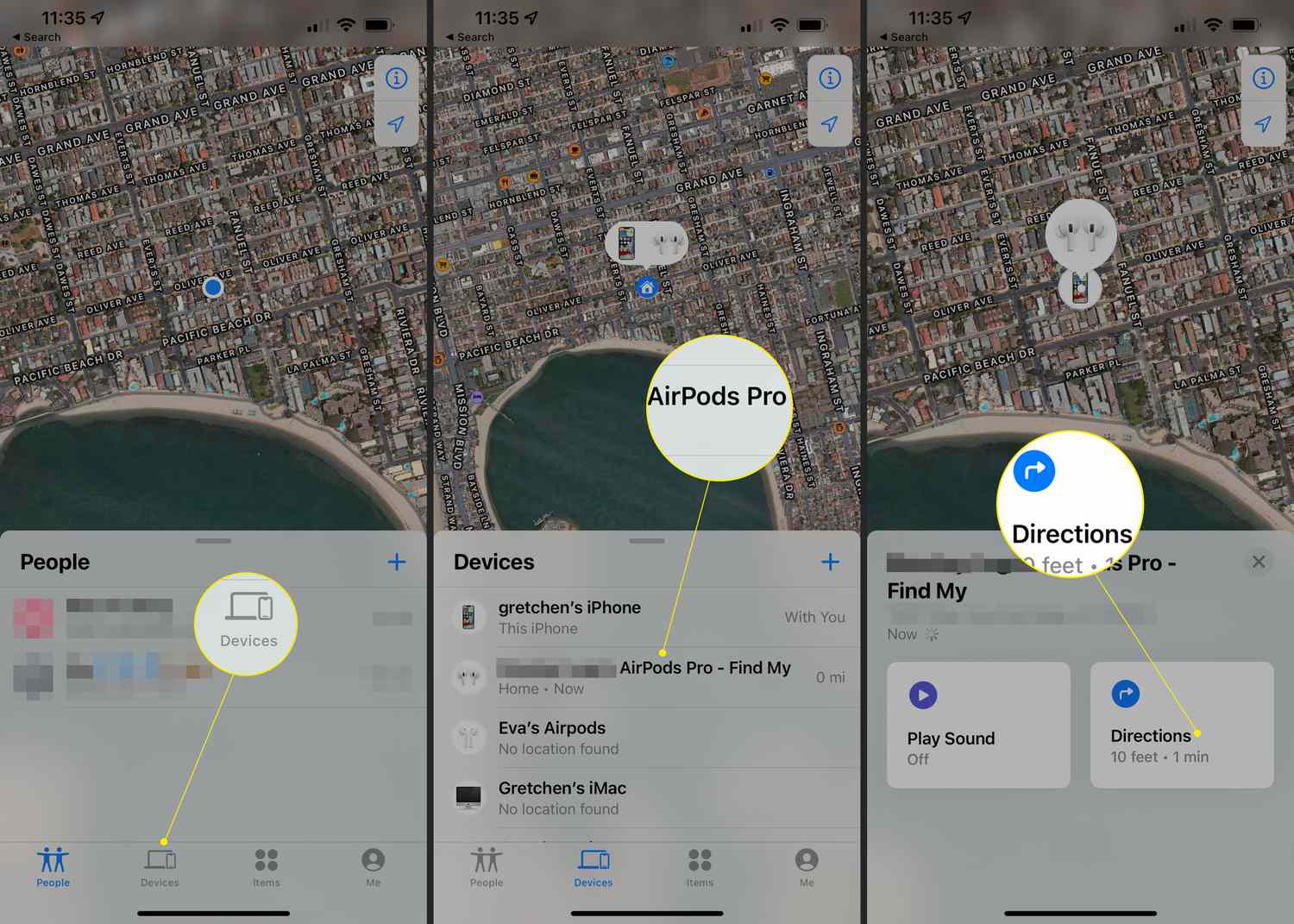Introduction
Welcome to the world of AirPods – the wireless earbuds that have taken the tech industry by storm. With their sleek design, effortless pairing, and superior sound quality, it’s no wonder AirPods have become a popular choice among music enthusiasts and tech-savvy individuals. However, along with their cutting-edge features, AirPods also come with certain functionalities that may raise concerns about privacy and location tracking. One of these functionalities is the ability to track the location of your AirPods through your iOS device.
The AirPods’ location functionality can be a useful feature, especially in situations where you misplace or lose your precious earbuds. By using Apple’s Find My app, you can easily locate your AirPods on a map and even play a sound to help you find them. This feature brings peace of mind, knowing that your AirPods can be easily retrieved in case they go missing.
However, there may be instances when you prefer not to have your AirPods’ location tracked. Privacy concerns and personal preferences may lead you to turn off this functionality altogether. Whether you simply want to maintain your privacy or have other reasons to disable AirPods’ location tracking, this article will guide you through different methods to turn off AirPods location.
What is AirPods’ Location Functionality?
AirPods’ location functionality is a feature integrated into Apple’s Find My app, which allows you to track the location of your AirPods using your iOS device. When this feature is enabled, your iPhone or iPad keeps a record of the last known location where your AirPods were connected. This information can be accessed through the Find My app, giving you the ability to locate your AirPods in case they are lost or misplaced.
The location tracking functionality works by using the Bluetooth connection between your AirPods and your iOS device. It relies on the signal strength of the AirPods’ connection to determine an approximate location. Keep in mind that this feature does not provide real-time tracking but rather indicates the last known location where your AirPods were connected to your device.
In addition to locating your AirPods on a map, the Find My app also offers other options to help you retrieve your lost earbuds. You can play a sound on your AirPods to help you locate them if they are within the Bluetooth range. This feature is especially handy when you’ve misplaced them in a nearby area and need a little assistance in finding them.
Furthermore, if you are unable to physically locate your AirPods through the Find My app, you have the option to put them in Lost Mode. This mode enables you to display a message on your iOS device with contact information, providing anyone who finds your AirPods an easy way to get in touch with you and return them.
The location functionality of your AirPods is a beneficial feature that can help alleviate the stress of losing or misplacing these valuable wireless earbuds. However, it is essential to understand that enabling location tracking means consenting to the collection and use of your AirPods’ location data by Apple. If you have concerns about privacy or would simply prefer not to have your AirPods’ location tracked, the following methods will guide you on how to turn off this functionality.
Reasons to Turn Off AirPods Location
While the AirPods’ location functionality can be convenient in certain situations, there are several reasons why you might want to turn off this feature:
- Privacy: Some individuals have concerns about their privacy and the collection of their location data. Disabling the AirPods’ location functionality ensures that your device is not constantly tracking and storing the location of your earbuds.
- Battery Life: Turning off the location functionality can help conserve battery life on your iPhone or iPad. The constant Bluetooth connection required for location tracking may drain your device’s battery faster.
- Inaccurate Tracking: The AirPods’ location functionality relies on Bluetooth signal strength to determine the approximate location of your earbuds. In certain scenarios, such as being indoors or in crowded areas, this method may result in less accurate tracking.
- Personal Preference: Some users simply prefer not to have their AirPods’ location tracked. Whether it’s a matter of personal choice or a desire to minimize data collection, disabling this feature grants you more control over how your device tracks your location.
- Reduced Connectivity Issues: Disabling the location functionality can help resolve connectivity issues between your AirPods and your iOS device. In rare cases, enabling this feature may cause intermittent disconnections or disruptions in the Bluetooth connection.
It’s important to note that turning off the AirPods’ location functionality does not prevent you from enjoying the other features and benefits of your AirPods. You will still be able to use them for listening to music, making phone calls, and accessing Siri.
If any of these reasons resonate with you, or if you simply prefer not to have your AirPods’ location tracked, the following methods will guide you through the process of disabling the location functionality.
Method 1: Disable AirPods’ Location Through iOS Settings
One of the easiest ways to turn off the AirPods’ location functionality is through the iOS settings on your iPhone or iPad. Here’s how:
- Unlock your iOS device and open the “Settings” app.
- Scroll down and tap on “Privacy.”
- In the Privacy menu, locate and tap on “Location Services.”
- Scroll down and find “System Services.”
- In the System Services menu, look for “Status Bar Icon.”
- Toggle off the switch next to “Find My AirPods.
By following these steps, you will effectively disable the location tracking functionality for your AirPods. Keep in mind that turning off this setting means your device will no longer track the last known location of your earbuds.
Remember, disabling the AirPods’ location functionality through iOS settings does not impact other features of the Find My app. You will still be able to use this app for tracking your other Apple devices if they are associated with your iCloud account.
In the next section, we will explore another method to disconnect your AirPods from iCloud to disable the location functionality.
Method 2: Disconnect AirPods From iCloud
If you prefer a more comprehensive approach to disabling the AirPods’ location functionality, you can disconnect your AirPods from iCloud. Here’s how:
- Open the “Settings” app on your iPhone or iPad.
- Tap on your Apple ID profile at the top of the screen.
- Scroll down and select “Find My.”
- In the Find My menu, tap on “Find My iPhone.”
- You’ll be prompted to enter your Apple ID password. Once entered, tap on “Find My iPhone” again.
- You’ll see a list of devices associated with your iCloud account. Locate and tap on your AirPods.
- On the next screen, tap on “Remove from Account.”
- Confirm your decision by tapping on “Remove” when prompted.
By disconnecting your AirPods from iCloud, you disable the location tracking functionality specifically for your earbuds. This method ensures that your AirPods are no longer associated with your iCloud account and will no longer appear in the Find My app.
However, keep in mind that disconnecting your AirPods from iCloud also removes them from other iCloud features, such as automatic device switching and iCloud syncing. If you rely on these features, you may want to consider the other methods mentioned in this article that allow you to disable the location functionality while maintaining iCloud connectivity.
Next, we will explore another method to disable the AirPods’ location tracking by toggling off the Find My app.
Method 3: Toggle Off Find My App
If you want to turn off the AirPods’ location functionality while still keeping the Find My app active for other devices, you can simply toggle off the Find My app specifically for your AirPods. Here’s how:
- Unlock your iOS device and open the “Settings” app.
- Tap on your Apple ID profile at the top of the screen.
- Scroll down and select “Find My.”
- In the Find My menu, you will see a list of devices associated with your iCloud account. Locate and tap on your AirPods.
- On the next screen, you will find an option to toggle off “Find My AirPods.”
- Tap on the switch to turn it off. You may be prompted to enter your Apple ID password for confirmation.
By toggling off the Find My app specifically for your AirPods, you disable the location tracking functionality solely for your earbuds. This method allows you to continue using the Find My app for other Apple devices associated with your iCloud account.
Keep in mind that if you have multiple pairs of AirPods connected to your iCloud account, you will need to repeat these steps for each pair individually.
Next, we will explore another option involving resetting your AirPods, which effectively disables the location functionality.
Method 4: Reset AirPods to Disable Location Functionality
If you haven’t found success with the previous methods or want to completely disable the AirPods’ location functionality, you can reset your AirPods. However, please note that resetting your AirPods will also remove all personalized settings and information stored on them. Here’s how to reset your AirPods:
- Place both of your AirPods in the charging case.
- Close the lid of the charging case and wait for about 30 seconds.
- On your iOS device, go to the “Settings” app and navigate to “Bluetooth.”
- Locate your AirPods in the list of available devices and tap on the “i” icon next to them.
- On the AirPods settings page, tap on “Forget This Device.” Confirm your decision when prompted.
- Open the lid of the charging case and press and hold the setup button on the back of the case until the LED indicator starts flashing white.
- Follow the on-screen instructions on your iOS device to complete the reset process.
By resetting your AirPods, you effectively disable the location tracking functionality, as well as remove any personalized settings and pairing information associated with your iOS device. This method provides a clean slate for your AirPods and ensures that they are no longer connected to your iCloud account.
After resetting your AirPods, you will need to re-pair them with your iOS device like you did initially when you first set them up.
Keep in mind that resetting your AirPods will not only disable the location functionality but also remove any saved preferences, such as equalizer settings, double-tap gestures, and device switching. Ensure that you are comfortable with resetting your AirPods before proceeding.
Now that you have learned different methods to turn off the AirPods’ location functionality, you can choose the method that best suits your preferences and needs.
Conclusion
The AirPods’ location functionality can be a useful feature in certain situations, allowing you to track the last known location of your earbuds using your iOS device. However, there may be reasons why you would want to turn off this feature, such as privacy concerns, battery life preservation, or personal preference.
In this article, we explored four methods to disable the AirPods’ location functionality:
- Disabling the feature through the iOS settings
- Disconnecting your AirPods from iCloud
- Toggling off the Find My app specifically for your AirPods
- Resetting your AirPods, which removes personalized settings
Each method provides a different approach to disabling the location tracking feature, allowing you to choose the best option based on your needs and preferences.
Remember that turning off the AirPods’ location functionality does not prevent you from using other features of your AirPods or the Find My app with other devices. You can continue enjoying the seamless wireless experience offered by your AirPods while having control over the location tracking aspect.
Choose the method that aligns with your privacy concerns, battery life requirements, and overall usability preferences. With these methods, you can disable the AirPods’ location functionality and tailor your experience to meet your individual needs.