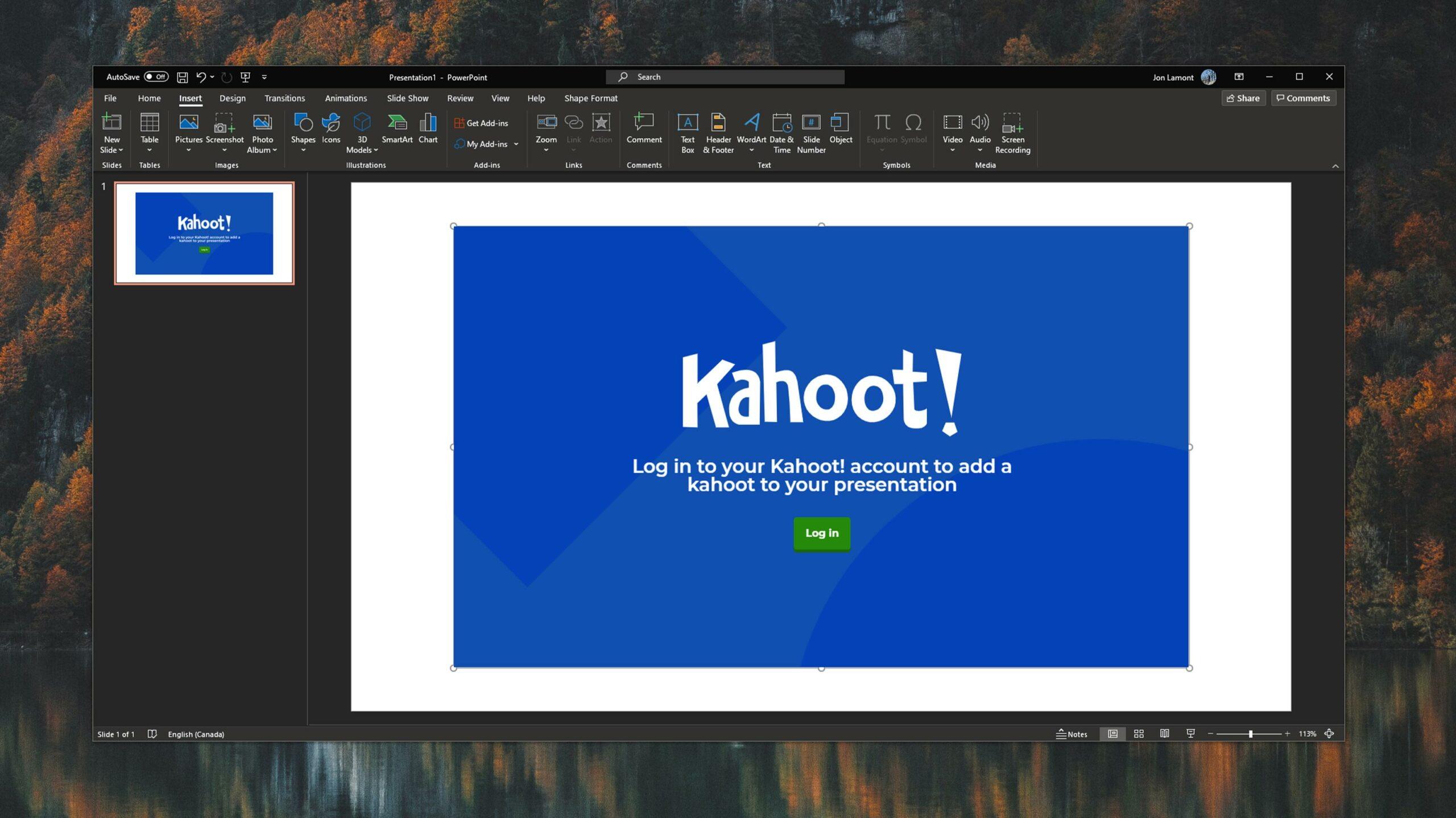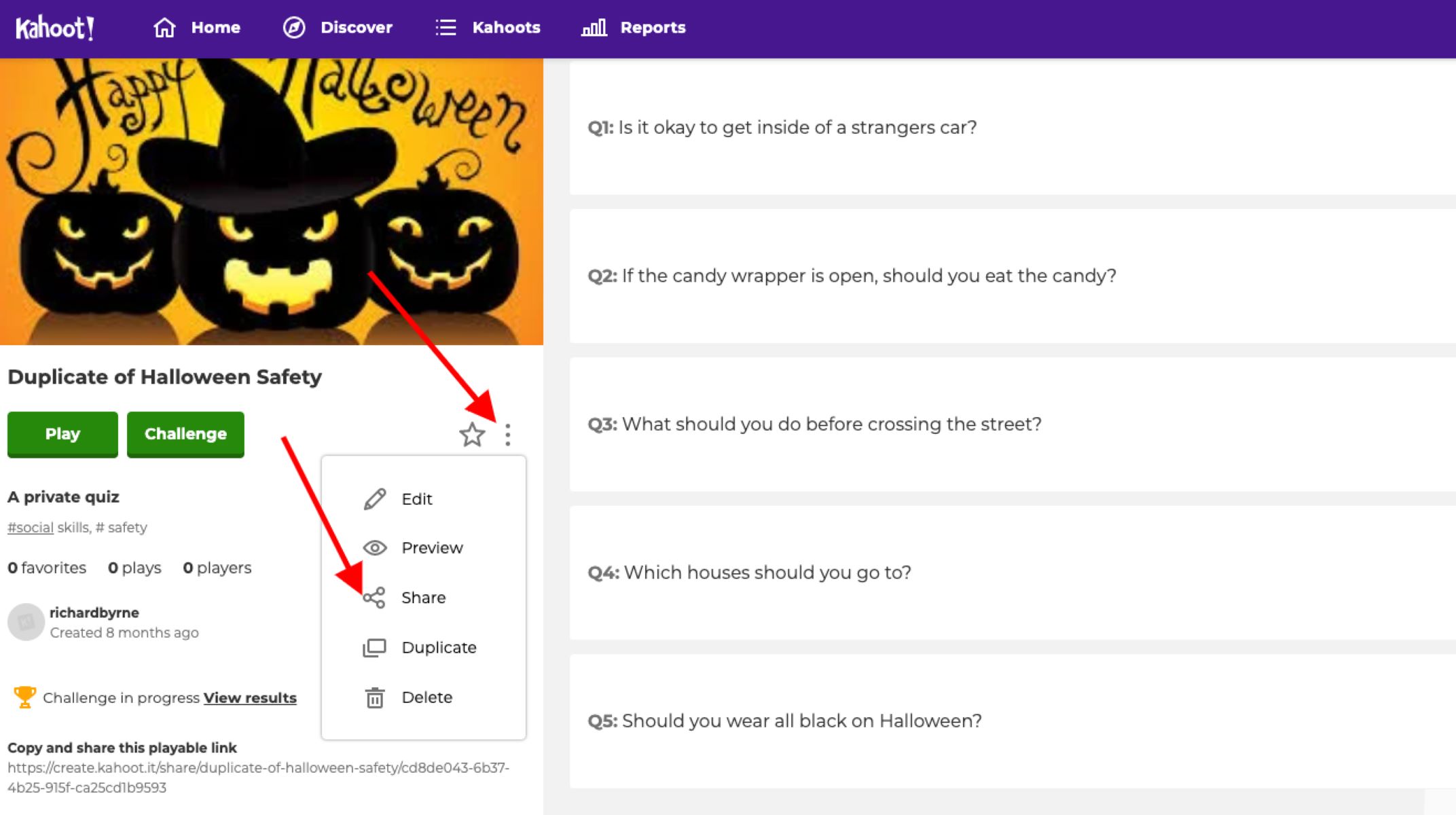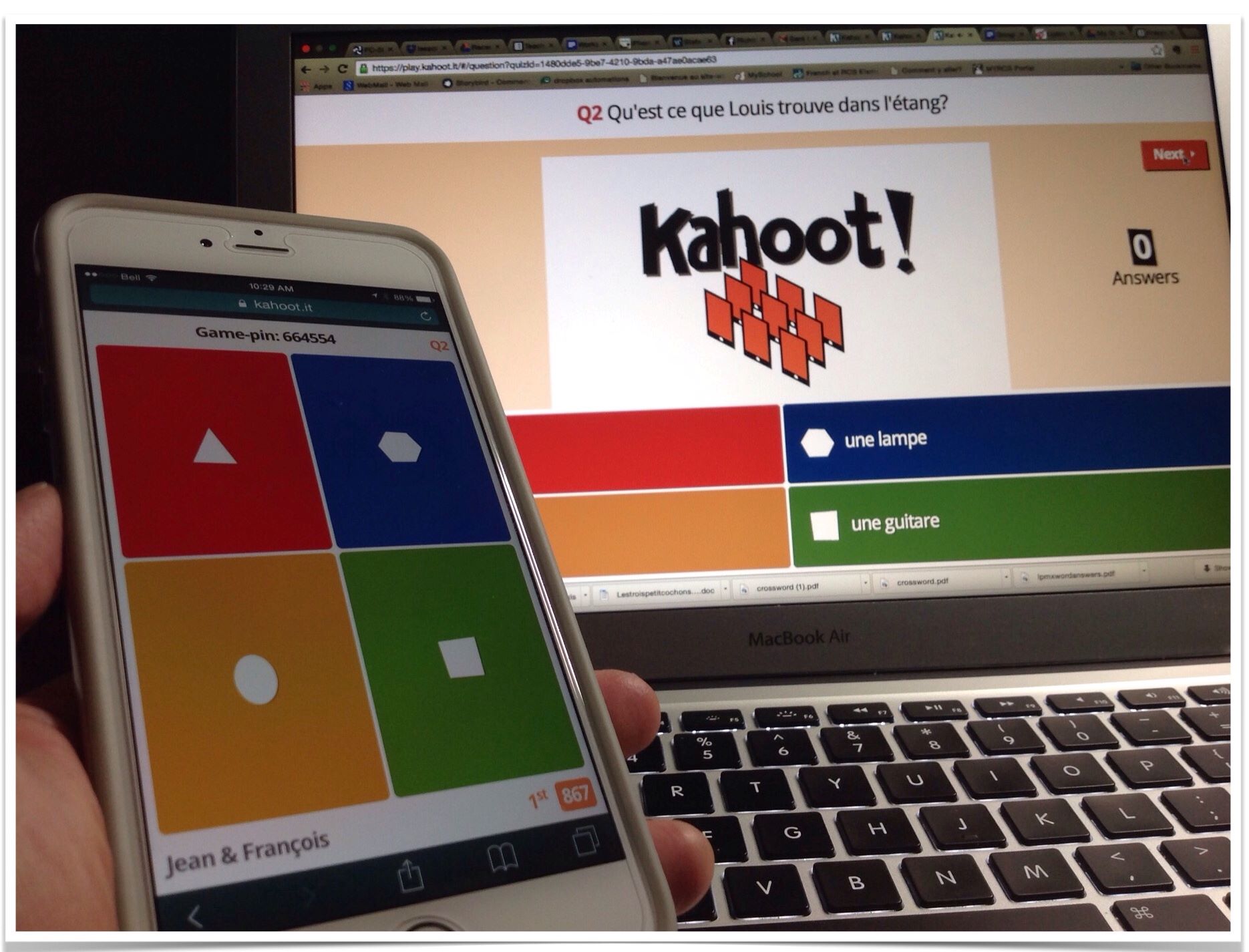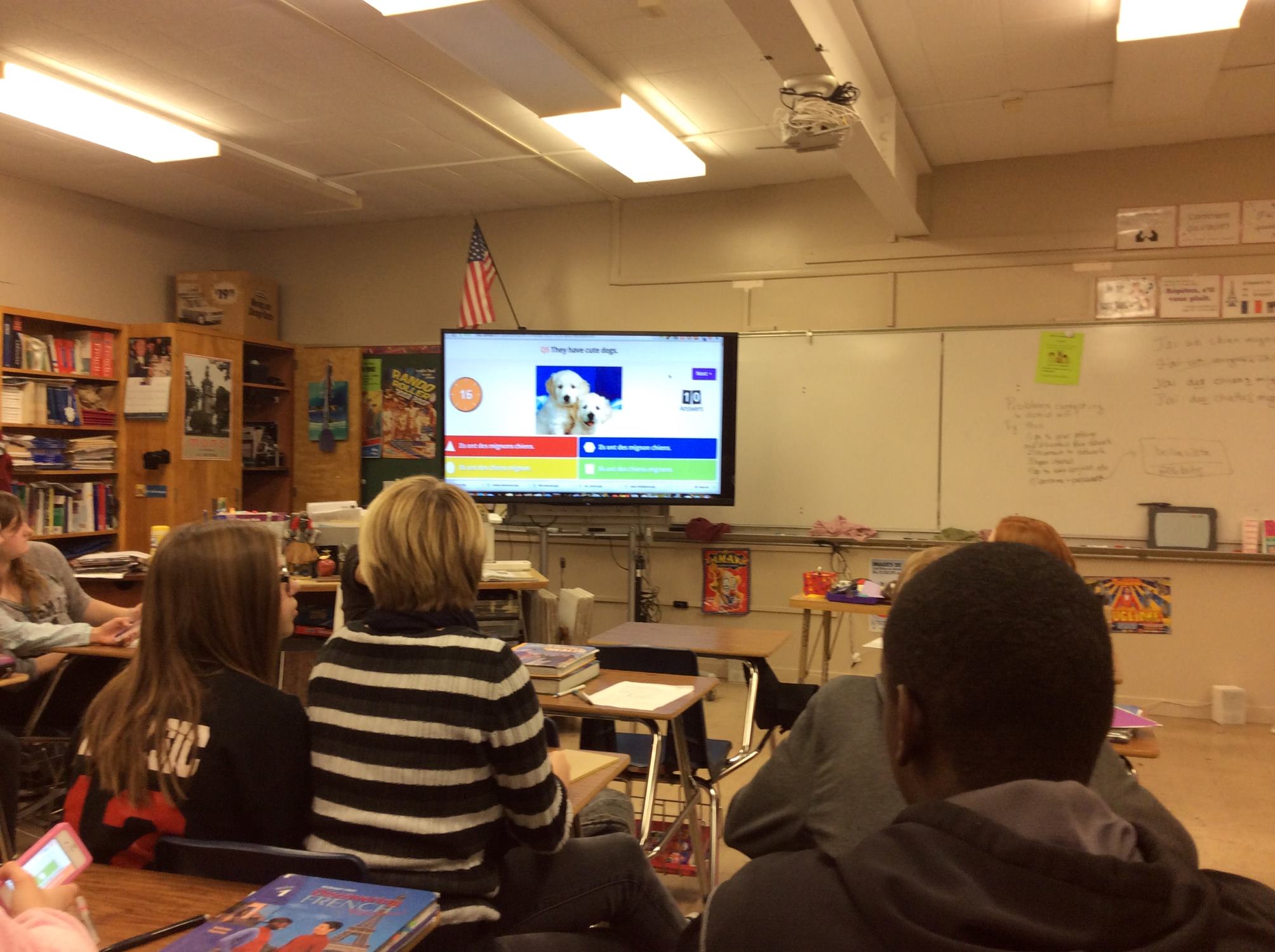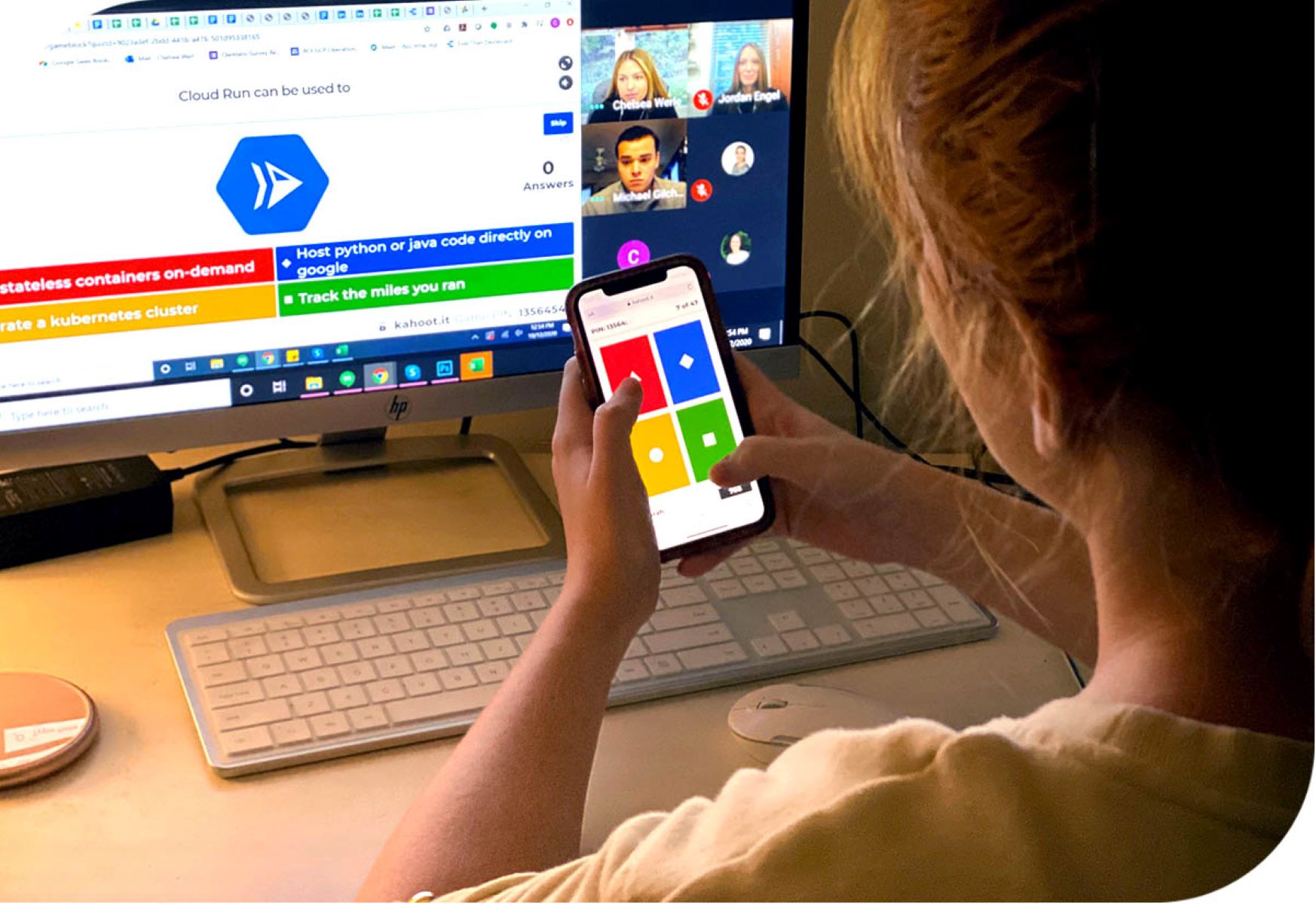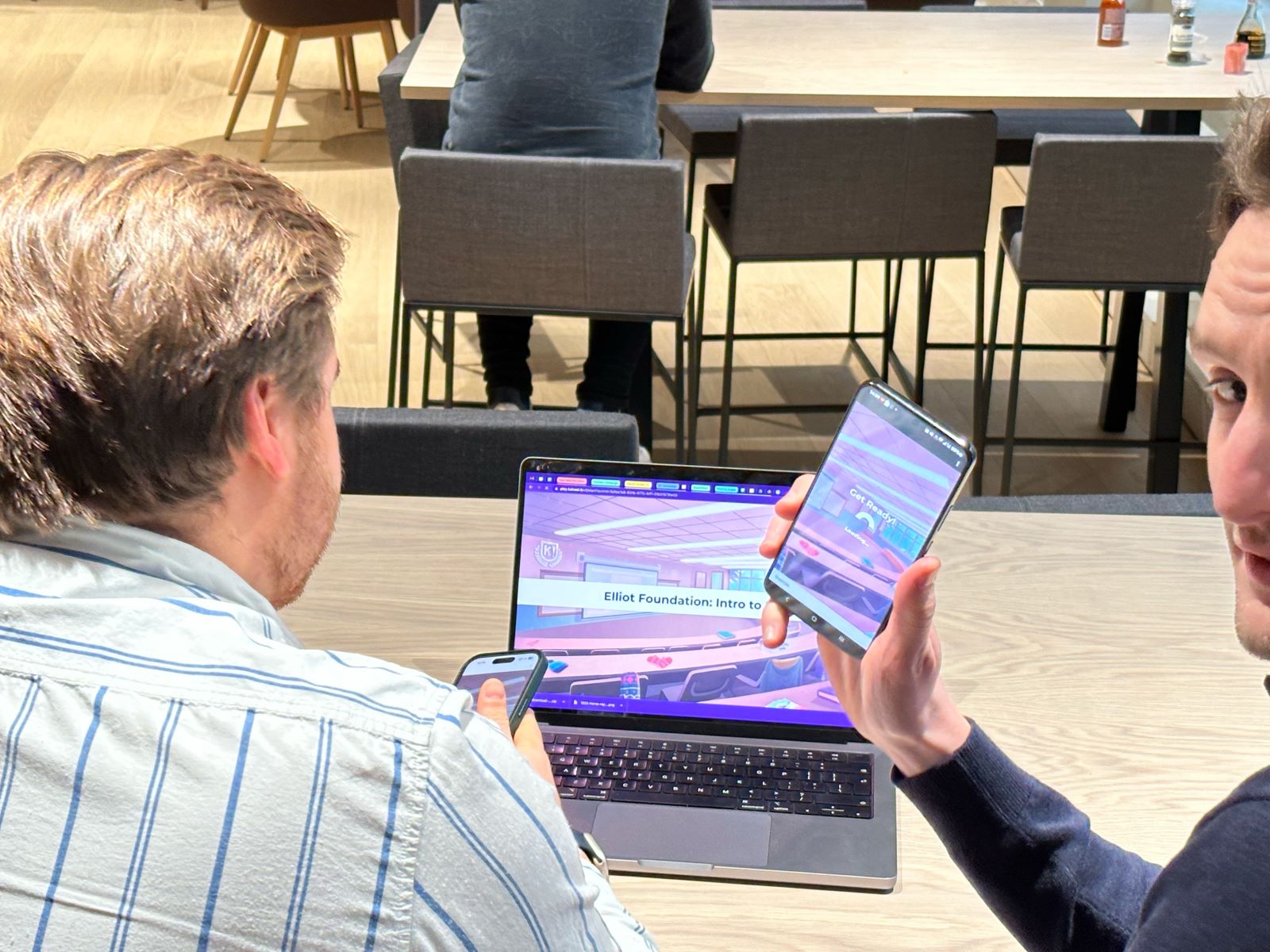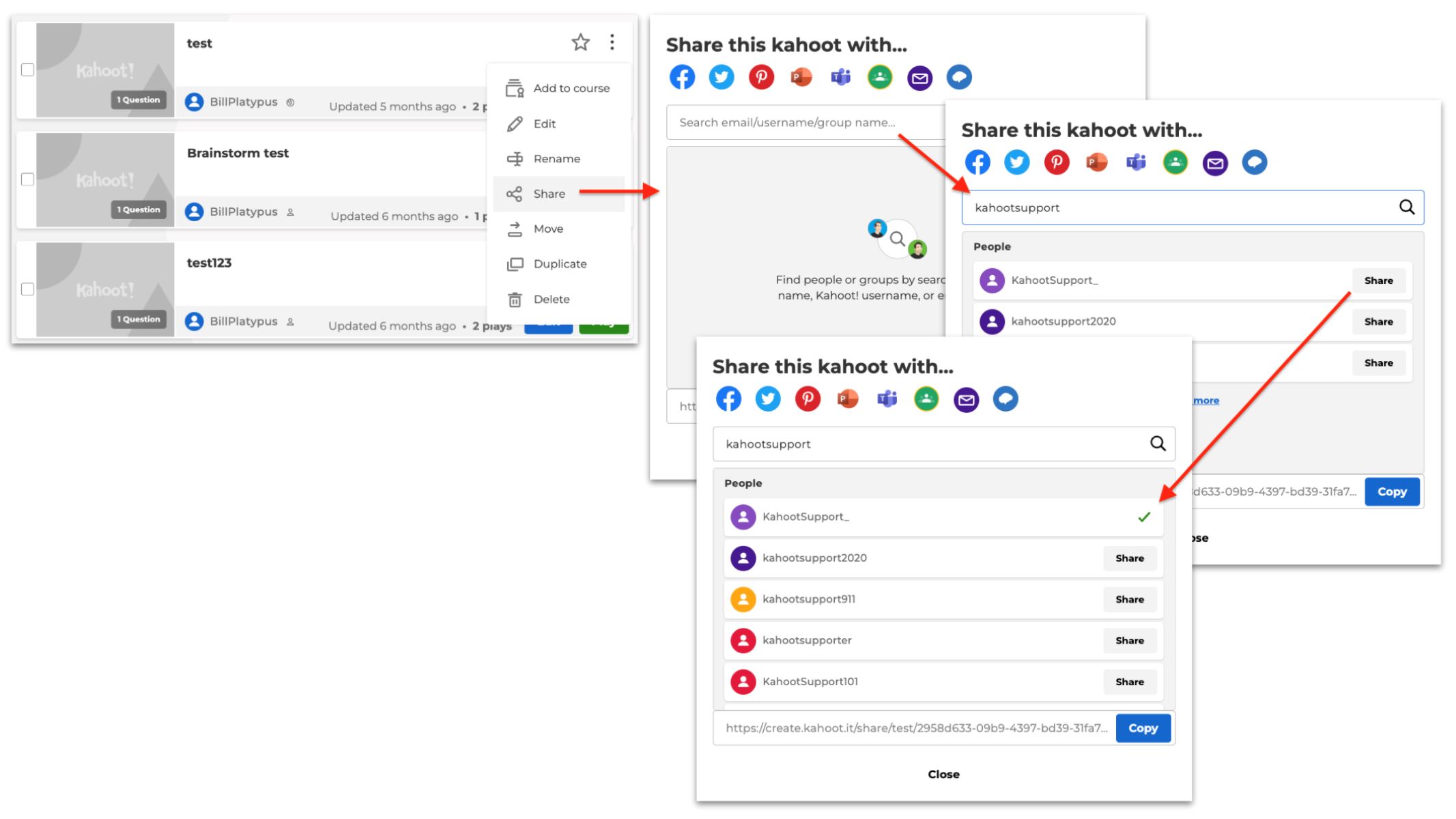Introduction
Welcome to the world of Kahoot – a dynamic and engaging platform that offers interactive quizzes and learning experiences for students, teachers, and trivia enthusiasts alike. Whether you’re a teacher looking to engage your students in a fun and interactive way or a Kahoot fan eager to challenge friends, learning how to copy the link of a Kahoot game can be incredibly useful.
Kahoot games can be shared and played with others, either in a classroom setting or remotely, making it easy to connect and collaborate. By copying the link of a Kahoot game, you can effortlessly share it with students, colleagues, or friends, inviting them to join in on the excitement.
In this guide, we will walk you through the step-by-step process of copying the link of a Kahoot game, allowing you to easily share it with others. So whether you’re a teacher, a student, or just a Kahoot fan looking to spread the love, let’s dive in and become a master at sharing Kahoot links!
Step 1: Launch Kahoot and Select a Game
To begin, you’ll need to launch the Kahoot platform on your computer or mobile device. You can access Kahoot through your web browser or by downloading the Kahoot app from the App Store or Google Play. Once you have the platform open, you’ll be greeted by a vibrant and interactive interface.
After launching Kahoot, you’ll need to select a game to share with others. Kahoot offers a vast library of pre-made games covering a wide range of subjects, from mathematics and science to history and language arts. Additionally, you have the option to create your own custom Kahoot game from scratch.
To select a game, navigate to the homepage or the “Find a Kahoot” section of the platform. Here, you can either search for a specific topic, browse through different categories, or explore the most popular and trending Kahoot games available.
Once you’ve found a game that you want to share, click on it to access the game details page. This page will provide you with a brief description of the game, including the number of questions, the difficulty level, and the estimated duration. Take a moment to review the game details and make sure it aligns with your needs or the needs of your audience.
If you prefer to create your own custom Kahoot game, you can do so by selecting the “Create” option from the navigation menu. This will allow you to personalize the questions, add multimedia elements, and tailor the game to your specific requirements. Custom games can be a great way to reinforce learning objectives and inject a touch of creativity into your Kahoot experience.
Once you’ve either selected a pre-made game or created your own custom game, you’re ready to proceed to the next step and access the game options menu.
Step 2: Access the Game Options Menu
After choosing a game on Kahoot, it’s time to access the game options menu. This menu allows you to further customize the settings of your chosen game and access the various features available. The game options menu provides you with a range of control over the game settings, including the ability to enable or disable certain game features, set time limits for questions, and even enable team mode.
To access the game options menu, locate the game you’ve selected and click on it. This will take you to the game details page, where you’ll find a variety of options to enhance your Kahoot experience.
On the game details page, look for the “Play” or “Start” button. Next to this button, you’ll typically find a small gear or settings icon. Clicking on this icon will open up the game options menu, allowing you to customize the settings to your liking.
Within the game options menu, you’ll find several tabs or sections, each representing a different aspect of the game. These tabs may include options such as “General,” “Questions,” “Time limits,” “Game modes,” and more. Take the time to explore each tab and familiarize yourself with the available options.
Depending on your preferences or the needs of your audience, you may want to adjust settings such as the time given for each question, the point system, or the availability of additional game features like the “Jumble” and “Poll” questions.
Keep in mind that some options may be available only for certain types of games, such as the team mode feature, which allows players to form teams and compete against each other. Make sure to review the options carefully and select the settings that best suit your intended game experience.
Once you’ve finished customizing the game options, it’s time to move on to the next step and locate the “Copy Link” button.
Step 3: Find the “Game Options” Tab
After accessing the game details page and opening the game options menu, it’s time to locate the “Game Options” tab. This tab houses all the settings and configurations for the selected Kahoot game, allowing you to fine-tune the game experience to your liking.
Within the game options menu, you’ll typically find a row or a series of tabs at the top of the screen. These tabs represent different sections or categories of settings. Look for the tab labeled “Game Options” or a similar name, which is where you’ll find the options specific to the gameplay and setup of the Kahoot game.
Click on the “Game Options” tab to access the settings within. Here, you’ll find a wide range of customization options that can help tailor the game to your specific preferences or the needs of your audience.
Some common settings you might encounter within the “Game Options” tab include the ability to enable or disable features like the “Music” or “Points” display during gameplay, adjust the amount of time given for each question, or even toggle the accessibility settings for players with certain needs.
Take your time to review and adjust the settings within the “Game Options” tab according to your desired game experience. Don’t be afraid to experiment with different settings and see what works best for you and the players.
Remember that the “Game Options” tab is just one part of the game options menu, so make sure to explore other tabs, such as “Questions” or “Time limits,” to adjust more specific settings related to those aspects of the game.
Once you’ve made the necessary adjustments in the “Game Options” tab, you’re now ready to move on to the next step: locating the “Copy Link” button.
Step 4: Locate the “Copy Link” Button
After customizing the game options within the game options menu, the next step is to locate the “Copy Link” button. This button allows you to easily copy the link of the Kahoot game, enabling you to share it with others and invite them to join in on the fun.
To find the “Copy Link” button, navigate back to the game details page. This is the page where you initially selected the game and accessed the game options menu.
On the game details page, look for a prominent button or icon labeled “Copy Link” or a similar phrase. The design and placement of this button may vary depending on the version of Kahoot you are using, but it is typically located in a visible and accessible position.
Once you’ve located the “Copy Link” button, click on it to initiate the copying process. This will automatically copy the link of the Kahoot game to your device’s clipboard.
Alternatively, some Kahoot versions may provide a dropdown menu or a pop-up window with different sharing options, including the ability to send the link directly via email, social media, or messaging platforms. If these options are available, you can choose the method that is most convenient for you.
Copying the link of the Kahoot game allows you to share it with ease. Whether you plan to share it with your students, colleagues, or friends, the copied link contains all the necessary information to join and play the game.
With the Kahoot game link successfully copied, you’re now ready to move on to the next step: sharing the link with others.
Step 5: Copy the Kahoot Link
Now that you have located and copied the link of the Kahoot game, it’s time to proceed to the next step: copying the link itself. This step allows you to easily share the game link with others, whether it’s through email, messaging platforms, or any other preferred method of communication.
To copy the Kahoot game link, you’ll need to access the platform or application where you intend to share it. This could be an email client, a messaging app, or a social media platform.
Open the desired platform and navigate to the area where you would typically compose or create a new message. This may be a “New Message” button or a text input box, depending on the platform.
Once you have the message composition area ready, right-click on the text input box and select “Paste” or press “Ctrl+V” (or “Command+V” for Mac users) on your keyboard. This action will paste the copied Kahoot game link into the text input box.
If you prefer to use a mobile device, tap and hold the text input area until the option to “Paste” appears. Tap on “Paste” to insert the copied Kahoot game link.
Ensure that the pasted Kahoot link appears correctly in the message composition area. Double-check for any extra spaces, missing characters, or errors that may have occurred during the copy-and-paste process.
If you want to provide additional context or instructions along with the Kahoot link, you can do so by typing them out before or after the link.
Once you have pasted the Kahoot game link and added any necessary text, you’re now ready to send or share the message with the intended recipients. Click on the “Send” button or the equivalent action for the platform you are using to distribute the message.
By copying the Kahoot game link and sharing it with others, you are inviting them to join in on the excitement and participate in the interactive Kahoot game you have selected or created.
With the Kahoot link copied and shared, you’ve successfully completed this step. Now it’s time to move on to the last step: sharing the link with others.
Step 6: Share the Link with Others
After successfully copying the Kahoot game link, the final step is to share it with others. Sharing the link allows your intended audience, whether it’s students, colleagues, or friends, to easily join the Kahoot game and participate in the interactive learning or entertainment experience.
There are various methods and platforms you can use to share the Kahoot game link, depending on your preference and the communication channels available to you.
If you are using email, you can simply paste the Kahoot game link into a new email message and add any necessary context or instructions. Address the email to the recipients you wish to invite and click on the “Send” button to share the email.
For messaging platforms, you can paste the Kahoot game link into a chat or direct message and send it to the desired recipients. The link will then appear as a clickable URL in the conversation, allowing others to easily access and join the Kahoot game.
If you prefer to share the link on social media platforms, you can create a new post, paste the Kahoot game link, and add a caption or description to entice your audience. This way, your friends or followers can click on the link and participate in the Kahoot game directly from the social media platform.
Remember to provide any necessary instructions or guidance alongside the Kahoot game link to ensure a seamless experience for the participants. This may include information about the game’s topic, the target audience, or specific rules that should be followed.
Additionally, it’s important to consider the privacy settings when sharing the Kahoot game link. Depending on the nature of the game and your intended audience, you might want to share the link privately with a specific group or make it accessible to a broader audience. Take a moment to review the sharing options and settings provided by the platform you’re using to ensure the link is shared securely and appropriately.
By sharing the Kahoot game link with others, you’re extending the invitation to join in the interactive fun and educational experience. So go ahead and share the link with your intended audience and get ready to engage, learn, and have a great time together!
Conclusion
Mastering the art of copying the link of a Kahoot game opens up a world of possibilities for sharing interactive quizzes and learning experiences. Whether you’re an educator looking to engage your students, a colleague seeking to collaborate, or simply a Kahoot enthusiast wanting to challenge friends, knowing how to copy the game link is an essential skill.
In this guide, we have walked through the step-by-step process of copying the link of a Kahoot game. We started by launching Kahoot and selecting a game that suits our needs. Then, we accessed the game options menu to customize the settings and fine-tune the game experience. Locating the “Copy Link” button allowed us to easily copy the Kahoot game link to share with others. Finally, we learned how to share the link with our intended audience through various communication channels.
By following these simple steps, you can effortlessly spread the excitement and engagement that Kahoot brings. Whether you’re a teacher utilizing Kahoot in the classroom, a remote learner seeking collaborative opportunities, or a trivia enthusiast challenging friends from afar, the ability to copy the Kahoot game link is a valuable tool.
So, go ahead and put your newly acquired knowledge into action. Launch Kahoot, select a game, customize the options, copy the link, and share it with your audience. Connect, learn, and enjoy the interactive and educational journey that Kahoot offers.
Remember, each time you copy and share a Kahoot game link, you’re not only inviting others to join the fun but also spreading the joy of learning and discovery. Embrace the power and versatility of Kahoot and let the shared experiences inspire and motivate those around you.