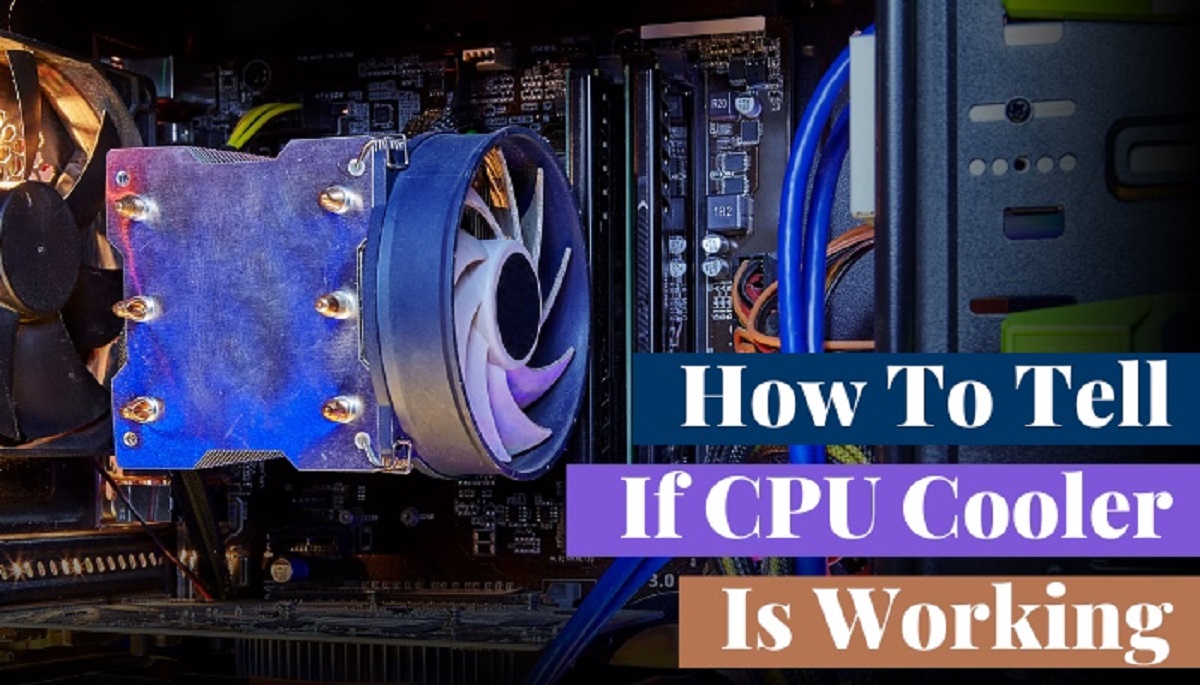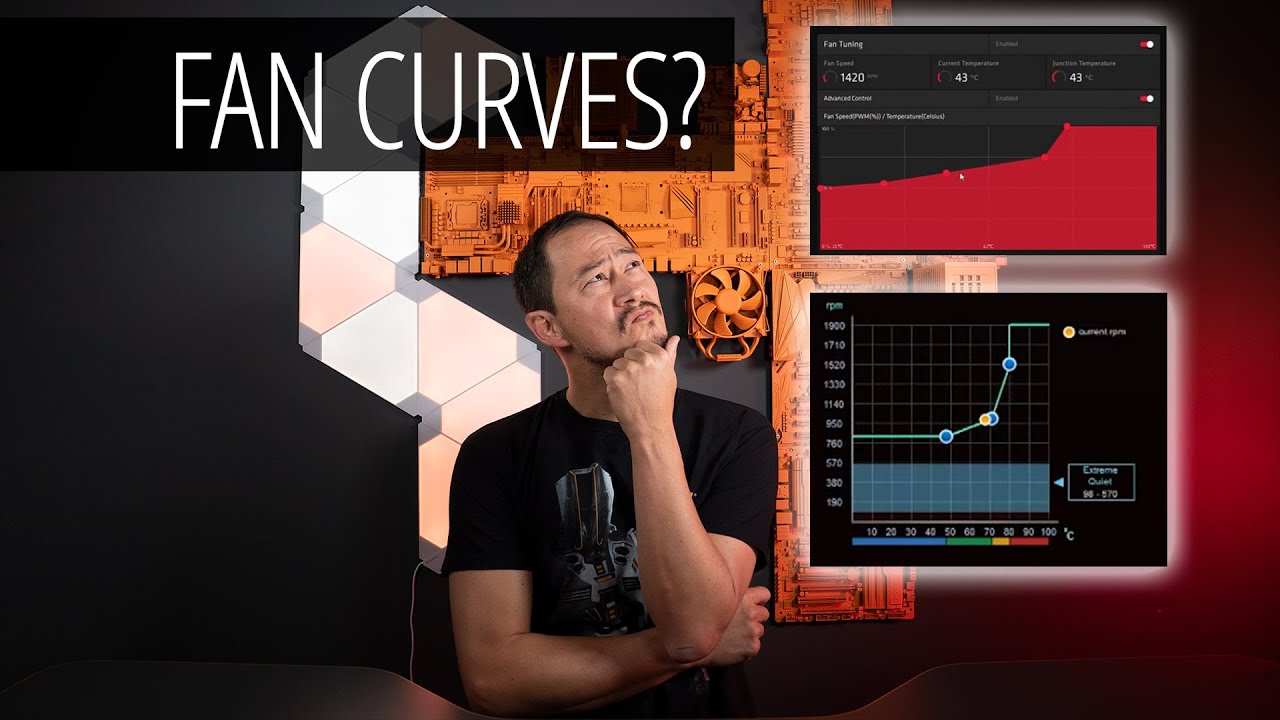Introduction
Welcome to the world of CPU fan speed control! As technology advances, our computers are becoming more powerful, which means they produce more heat. To combat this, computer systems employ cooling mechanisms, such as CPU fans, to dissipate heat and maintain optimal performance. However, the default fan speed settings might not always be sufficient, especially in demanding tasks or hot environments.
Traditionally, controlling CPU fan speed was done through the computer’s BIOS (Basic Input/Output System). The BIOS provides basic settings and controls for hardware components, including fan speed. However, not all computer systems allow users to access and modify these settings, leaving us with limited control.
But fear not! There are alternative methods to control CPU fan speed without the need to access and modify the BIOS. In this article, we will explore three such methods: using software, using hardware, and using BIOS emulation software. Each method has its own advantages and considerations, allowing you to choose the one that best suits your needs.
Before we dive into the methods, it’s important to understand that tampering with fan speed control comes with certain risks. Incorrect settings or excessive fan speed reduction can result in overheating, performance issues, or even hardware damage. Therefore, it is crucial to proceed with caution and ensure proper monitoring of your system’s temperature.
Now, let’s explore the various methods available for controlling CPU fan speed without accessing the BIOS. Whether you want to overclock your system for gaming purposes, reduce noise levels during idle times, or strike a balance between performance and cooling, these methods will help you achieve the desired fan speed control effectively and conveniently.
Understanding CPU Fan Speed Control
Before we delve into the methods of controlling CPU fan speed without accessing the BIOS, let’s first gain a better understanding of how fan speed control works. CPU fan speed control is essential to maintaining optimal temperatures for your computer. It ensures that the CPU remains within a safe operating range and prevents overheating.
CPU fan speed control is usually based on a temperature sensor that monitors the CPU’s temperature. When the temperature rises above a certain threshold, the fan speed increases to cool down the CPU. Conversely, when the temperature drops below a certain threshold, the fan speed is reduced to minimize noise and power consumption.
By adjusting the fan speed, you can strike a balance between cooling and noise. Higher fan speeds provide better cooling but result in increased noise levels. On the other hand, lower fan speeds reduce noise, but can potentially lead to higher temperatures if not monitored carefully.
Most modern computer systems employ pulse-width modulation (PWM) for fan speed control. PWM adjusts the fan speed by varying the power signal sent to the fan. It rapidly switches the power on and off, creating an average voltage that determines the fan speed. This allows for precise control of the fan speed and minimizes noise and power consumption.
It’s important to note that not all computer fans support PWM. Some fans use voltage control to adjust their speed. In such cases, lowering the voltage reduces the fan speed, while increasing the voltage increases the speed. However, voltage control is less efficient and can result in higher power consumption and more noise.
Now that we have a better understanding of CPU fan speed control, let’s explore the methods that enable us to control fan speed without relying on the BIOS. These methods offer more flexibility and convenience in achieving the desired fan speed control for our computing needs.
Method 1: Using Software
One of the most convenient ways to control CPU fan speed without accessing the BIOS is by utilizing software solutions. Numerous software applications are available that allow you to monitor and adjust fan speeds with ease.
These software tools provide a user-friendly interface that displays real-time information about your system’s temperature and fan speeds. You can customize fan speed profiles based on temperature thresholds, allowing you to achieve the perfect balance between cooling performance and noise levels.
One popular software solution for controlling fan speed is SpeedFan. It is a free utility that works with a wide range of hardware configurations. SpeedFan enables you to monitor your temperatures, adjust fan speeds, and even control other aspects of your system, such as voltages and clock speeds.
Another notable software option is Argus Monitor. This comprehensive monitoring and fan control software not only allows you to adjust fan speeds but also provides detailed statistics and alerts you of any potential issues. It supports a variety of hardware sensors and offers extensive customization options.
In addition to these, there are several other software tools, such as MSI Afterburner, HWiNFO, and CAM, that offer fan speed control features. It’s essential to choose software that is compatible with your hardware and meets your specific requirements.
When using software to control fan speed, it’s crucial to monitor and adjust fan settings carefully. Set temperature thresholds appropriately to ensure that your system remains cool under heavy loads while avoiding excessive fan noise during idle or low-demand periods.
However, it’s worth noting that relying solely on software for fan control may have limitations. The effectiveness of software control depends on the hardware and the compatibility between the software and the system. Some fans may have limited or no software control options, which could limit the flexibility of achieving the desired fan speed.
As with any software, it’s important to ensure that you download and use reputable software from trusted sources. Always keep your software up to date and regularly check for compatibility updates from the developers.
In the next section, we will explore another method of controlling CPU fan speed without accessing the BIOS: using hardware solutions. This method provides an alternative for those who prefer hardware-based fan control or who have limited software options.
Method 2: Using Hardware
If software-based fan control is not sufficient or compatible with your system, using hardware solutions can provide an alternative method for controlling CPU fan speed without accessing the BIOS. These hardware options offer more direct control over fan speeds and can be particularly useful for those who prefer a hands-on approach or have specific hardware requirements.
One popular hardware solution for fan control is a fan controller. Fan controllers are standalone devices that connect directly to your computer’s power supply and allow you to manually adjust fan speeds. They often feature knobs or buttons that enable you to increase or decrease the fan speed as needed.
Some fan controllers support multiple fans, which allows you to control the speeds of different fans independently. This can be beneficial if you have multiple fans in your system and want to fine-tune the cooling performance of each component.
Another hardware option for controlling fan speed is using fan speed adapters or resistors. These devices modify the power signal sent to the fan, effectively reducing the speed. By installing a fan speed adapter, you can lower the voltage supplied to the fan, resulting in a slower speed and reduced noise levels.
It’s important to note that when using hardware solutions for fan control, you will often need to open up your computer case and manually connect the devices. This requires a basic understanding of hardware installation and may not be suitable for everyone.
Additionally, hardware-based fan control may have limitations depending on your system’s hardware compatibility and the specific characteristics of your fans. It’s essential to ensure that the hardware solution you choose is compatible with your computer’s power supply and fan connectors.
When using hardware solutions, remember to take appropriate precautions and follow safety guidelines. Ensure that your computer is powered off and unplugged before making any hardware connections. If you are unsure about the installation process, consult the manufacturer’s instructions or seek assistance from a professional.
In the following section, we will explore an alternative method of controlling CPU fan speed without accessing the BIOS: using BIOS emulation software. This method provides more flexibility for those who want to control fan speeds using software-like options while bypassing the limitations of accessing the actual BIOS settings.
Method 3: Using BIOS Emulation Software
For those who want to control CPU fan speed without accessing the actual BIOS settings but still desire the flexibility and power that comes with it, using BIOS emulation software can be a viable option. This method allows you to simulate BIOS settings and make changes to fan speed control without needing to access the BIOS directly.
One popular BIOS emulation software is SpeedFan. In addition to its software-based fan control features, SpeedFan also offers the ability to simulate BIOS settings and adjust fan speeds accordingly. It provides a user-friendly interface where you can customize fan speed profiles based on temperature thresholds just like you would in the BIOS.
With BIOS emulation software, you can achieve finer control over fan speeds and set more precise temperature thresholds. This level of customization can help optimize your system’s cooling performance and reduce noise levels, enhancing your overall computing experience.
Using BIOS emulation software also avoids the risks associated with directly accessing and modifying the BIOS, such as accidental changes or incorrect settings that could potentially harm your computer’s functionality.
However, it’s important to note that BIOS emulation software may not be compatible with all hardware configurations. Compatibility issues could limit the effectiveness of the software or even prevent its usage altogether.
When using BIOS emulation software, it’s crucial to ensure that you download the software from a reputable source. Additionally, always keep the software up to date to benefit from any bug fixes or compatibility improvements provided by the developers.
Furthermore, it’s essential to monitor your system’s temperature closely and test the fan speed settings to ensure that they provide adequate cooling under various load conditions. Oversights or incorrect settings could lead to overheating or reduced system performance.
Now that we have explored the three methods of controlling CPU fan speed without accessing the BIOS, it’s important to consider their pros and cons before deciding which method to employ. Let’s examine these aspects in the next section.
Pros and Cons of Controlling CPU Fan Speed Without BIOS
Controlling CPU fan speed without accessing the BIOS offers several advantages and considerations. Let’s take a look at the pros and cons of using alternative methods for fan speed control:
Pros:
- Flexibility: Using software, hardware, or BIOS emulation software allows for more flexibility in adjusting fan speeds to suit your specific needs and preferences.
- Convenience: Alternative methods provide a user-friendly interface and do not require accessing and modifying the BIOS, making it accessible to a wider range of users.
- Improved Cooling Efficiency: Fine-tuning fan speed control through software or hardware can optimize cooling efficiency and help maintain lower temperatures, especially during demanding tasks.
- No Risk of BIOS Modification: By avoiding direct access to the BIOS, there is no risk of accidentally modifying BIOS settings or causing potential harm to the system’s functionality.
Cons:
- Hardware Compatibility: Some alternative methods may have limitations when it comes to hardware compatibility. Not all fans or hardware configurations can be controlled using software or hardware solutions.
- Software Limitations: The effectiveness of software-based fan control may vary depending on the software itself and its compatibility with your system. Certain software may not offer extensive control options or may have limited support for specific hardware.
- Monitoring and Fine-Tuning: Proper monitoring and fine-tuning of fan speed settings are crucial when using alternative methods. It requires regular monitoring of system temperature and adjustments to ensure optimal cooling performance.
- Possibility of Reduced System Stability: Incorrect fan speed settings may result in reduced system stability due to overheating or insufficient cooling. It’s important to test and monitor system performance after making adjustments.
Considering these pros and cons, it’s important to choose the method that best suits your needs, taking into account your hardware configuration, level of control desired, and willingness to regularly monitor and fine-tune the fan speed settings.
Now that we have examined the different methods and considerations in controlling CPU fan speed without accessing the BIOS, it’s time to conclude and choose the most suitable method for your specific requirements.
Conclusion
Controlling CPU fan speed without accessing the BIOS provides users with flexibility, convenience, and improved cooling efficiency. Through software, hardware, or BIOS emulation software, users can fine-tune fan speeds to strike a balance between cooling performance and noise levels.
Software-based solutions like SpeedFan, Argus Monitor, and MSI Afterburner offer user-friendly interfaces and real-time monitoring for fan speed control. These tools provide a convenient way to adjust fan speed profiles based on temperature thresholds and customize settings to meet specific needs.
Hardware solutions, such as fan controllers or fan speed adapters, allow for direct control over fan speeds. Users can manually adjust fan speeds to achieve the desired cooling performance for their systems. It’s important to ensure hardware compatibility and follow proper installation procedures.
BIOS emulation software, like SpeedFan, offers a software-based approach to simulate BIOS settings and adjust fan speeds accordingly. This method provides advanced customization options while avoiding risks associated with directly accessing the BIOS.
While controlling fan speed without accessing the BIOS has its advantages, there are also considerations to keep in mind. Hardware compatibility, software limitations, and the need for careful monitoring and fine-tuning are important factors to consider before making adjustments.
Ultimately, the choice of method will depend on the specific requirements, hardware configuration, and personal preferences. It’s important to consider the pros and cons of each method and select the one that best suits your needs.
Remember, maintaining proper cooling and avoiding excessive fan noise are essential for the longevity and performance of your computer system. Always monitor your system’s temperature and make adjustments to fan speed settings accordingly.
By implementing the appropriate method for controlling CPU fan speed without accessing the BIOS, you can ensure a well-balanced system, optimized performance, and an enjoyable computing experience.