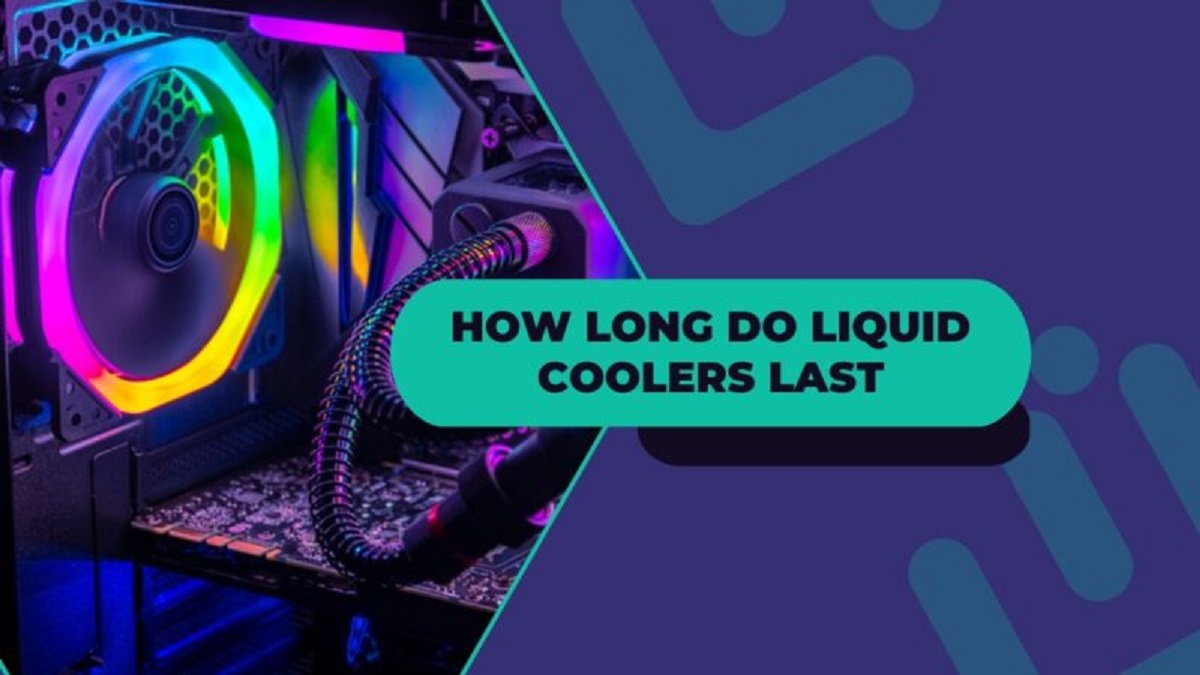Introduction
Replacing your CPU cooler is a crucial maintenance task that can greatly impact the performance and lifespan of your computer. The CPU cooler plays an essential role in keeping your processor cool and preventing overheating, which can lead to system instability and damage. Whether you’re a tech enthusiast or a casual computer user, knowing how to replace a CPU cooler can save you from potential troubles down the road.
Upgrading your CPU cooler can improve your computer’s overall performance and allow for more optimized overclocking capabilities. This can result in faster processing speeds and smoother multitasking experiences. To ensure a successful replacement, it’s essential to consider a few factors such as compatibility, cooling capacity, and budget.
In this guide, we will walk you through the step-by-step process of replacing your CPU cooler. We’ll cover everything from gathering the necessary tools and supplies to properly installing the new cooler and testing its performance. By following our instructions, you’ll be able to confidently upgrade your CPU cooler and enjoy a cooler and more efficient computer.
Before we dive into the process, it’s important to note that replacing a CPU cooler requires a certain level of technical knowledge and skill. If you’re not comfortable working on the internal components of your computer, it’s recommended to seek professional help or consult the manufacturer’s support resources.
Now that you understand the importance of replacing your CPU cooler and the skills required, let’s proceed to the next section, where we’ll discuss the things you need to consider before undertaking this task.
Things to Consider Before Replacing Your CPU Cooler
Before you rush into replacing your CPU cooler, there are several factors that you should take into account. These considerations will ensure that you choose the right CPU cooler for your needs and avoid any compatibility issues. Let’s explore these factors in detail:
1. Compatibility: CPU coolers come in different sizes and mounting mechanisms. It’s crucial to check if the cooler you intend to purchase is compatible with your CPU socket and motherboard. Refer to the manufacturer’s specifications or consult online resources to verify compatibility.
2. Heat Dissipation: Consider the cooling performance you need based on your computer usage. If you frequently engage in resource-intensive tasks like gaming or video editing, a high-performance cooler with advanced heat dissipation capabilities may be necessary. On the other hand, if you use your computer for everyday tasks, a more basic cooler might suffice.
3. Budget: Set a budget for your CPU cooler upgrade. Prices can vary significantly, from budget-friendly options to high-end cooling solutions. Determine how much you’re willing to spend and look for coolers that offer the best value within your budget range.
4. Noise Levels: Consider the noise level produced by the cooler’s fan. Some coolers prioritize quieter operation, while others focus on maximizing cooling performance. Take into account the balance between noise levels and cooling efficiency that suits your preferences and needs.
5. Clearance: Check the clearance in your computer case to ensure that the new cooler will fit properly. Consider factors like the height of the cooler, the width of the case, and the placement of other components that might obstruct the installation process.
By taking these factors into consideration, you can make an informed decision when selecting a new CPU cooler that meets your specific requirements. Now that you’re aware of what to consider before proceeding, let’s move on to the first step – gathering the necessary tools and supplies for the CPU cooler replacement.
Step 1: Gather the Necessary Tools and Supplies
Before you start replacing your CPU cooler, it’s essential to gather all the necessary tools and supplies. Having everything prepared beforehand will ensure a smooth and efficient installation process. Here’s a list of what you’ll need:
1. Screwdriver: Depending on your CPU cooler and case, you may need either a Phillips or flathead screwdriver to remove and install screws.
2. Isopropyl Alcohol and Cotton Swabs: Isopropyl alcohol (70% or higher concentration) is needed to clean the old thermal paste from the CPU and heat sink. Cotton swabs or lint-free cloths can be used to apply the alcohol and wipe away the residue.
3. Thermal Paste: High-quality thermal paste is necessary for ensuring proper heat transfer between the CPU and the cooler. If your new cooler doesn’t come with pre-applied thermal paste, make sure to have a tube of thermal paste on hand.
4. CPU Cooler: Of course, you’ll need the new CPU cooler that you have chosen based on the factors we discussed earlier. Ensure that it is compatible with your CPU socket and motherboard.
5. Lint-Free Cloth: Use a lint-free cloth to keep your workspace clean and to wipe away any debris or dust that may interfere with the installation process.
6. Optional: Anti-static wristband or mat: To prevent static electricity from damaging your components, you may consider using an anti-static wristband or mat while working on your computer.
It’s a good idea to gather all these tools and supplies in one place before you begin, so you don’t waste time searching for them during the installation process. By having everything ready, you’ll be able to proceed smoothly to the next step without any interruptions.
Now that you’re fully equipped with the necessary tools and supplies, let’s move on to step 2, where we’ll prepare your workspace in order to carry out the CPU cooler replacement effectively.
Step 2: Prepare Your Workspace
Before you start replacing your CPU cooler, it’s important to prepare your workspace to ensure a clean and organized environment. This will minimize the risk of damaging any components and make the installation process more efficient. Follow these steps to prepare your workspace effectively:
1. Clean and Clear: Clear your workspace of any clutter or unnecessary items. Remove any objects that might obstruct your movements or accidentally come into contact with delicate components.
2. Static Electricity: Take precautions to prevent static electricity from damaging your components. Ground yourself by touching a metal object or wearing an anti-static wristband. Avoid working on carpeted surfaces, as they tend to generate static charges.
3. Well-lit Environment: Ensure that your workspace is adequately lit. Proper lighting will allow you to see the small details and components more clearly, making it easier to perform the installation correctly.
4. Static-free Surface: Find a clean and static-free surface to work on. Ideally, use an anti-static mat or a wooden table. Avoid surfaces that can accumulate static charges, such as plastic or glass.
5. Organize Your Tools and Supplies: Arrange your tools and supplies neatly within easy reach. This will save you time and prevent any accidental spills or damage caused by reaching over cluttered areas.
6. Read the Instructions: Take a few minutes to read the installation instructions provided by the CPU cooler manufacturer. Familiarize yourself with the steps and any specific requirements or precautions mentioned in the manual.
By setting up a clean and organized workspace, you’ll be able to work efficiently and with greater peace of mind. Your components will be better protected, and the chances of encountering any issues during the installation process will be significantly reduced.
Now that your workspace is prepared, we can move on to the next step, which involves disconnecting the power and removing the old CPU cooler.
Step 3: Disconnect Power and Remove Old Cooler
Before you begin the process of replacing your CPU cooler, it’s crucial to disconnect the power and safely remove the old cooler. This will ensure your safety and prevent any damage to your components. Follow these steps carefully:
1. Turn Off and Unplug: Shut down your computer completely and unplug it from the power source. This is a necessary precaution to avoid any electrical shocks or accidents while working on the internal components.
2. Remove the Side Panel: Most computer cases have a removable side panel. Use your screwdriver to remove the screws or release any latches that secure the panel in place. Gently slide the panel off to expose the internal components.
3. Locate the CPU Cooler: The CPU cooler is usually positioned on top of the CPU. It’s a large heatsink with a fan attached to it. Take a moment to familiarize yourself with its location and how it is secured in place.
4. Disconnect the Fan Power Cable: Carefully locate the fan’s power cable, which is connected to the motherboard. Identify the small plastic connector and gently press down on the tab to release it. Once released, carefully pull the connector away from the motherboard.
5. Uninstall the CPU Cooler: Depending on your cooler, it may be secured with screws, clips, or a retention bracket. Refer to the manufacturer’s instructions to determine the specific method for your cooler. Use your screwdriver to carefully remove any screws or release clips to detach the cooler from the CPU socket.
6. Clean the CPU and Heatsink: Once the cooler is removed, you’ll notice thermal paste on both the CPU and the heatsink. Use a lint-free cloth or cotton swabs dipped in isopropyl alcohol to clean off the old thermal paste. Gently wipe away any residue until both surfaces are clean.
By carefully following these steps, you will have successfully disconnected the power and removed the old CPU cooler. Take your time during this process to avoid any damage to the delicate components. Now that the old cooler is out of the way, we can move on to the next step, which involves cleaning the CPU and applying new thermal paste.
Step 4: Clean the CPU and Apply Thermal Paste
After removing the old CPU cooler, it’s important to clean the CPU and apply new thermal paste. This ensures optimal heat transfer between the CPU and the new cooler, helping to maintain lower temperatures and improve overall performance. Follow these steps to clean and prepare the CPU for the installation of the new cooler:
1. Clean the CPU: Use a lint-free cloth or cotton swabs dipped in isopropyl alcohol to carefully clean the surface of the CPU. Gently wipe away any remaining thermal paste, dust, or debris. Be cautious not to apply excessive pressure or scratch the surface.
2. Clean the Heatsink Base: Similarly, clean the base of the new CPU cooler (heatsink) using the same method as cleaning the CPU. Ensure that it is free from any residue, fingerprints, or contaminants that may hinder the contact between the cooler and the CPU.
3. Apply the Thermal Paste: Apply a small amount of thermal paste, roughly the size of a pea, to the center of the CPU. Avoid applying too much paste, as it can lead to poor heat transfer or spills that may damage surrounding components.
4. Spread the Thermal Paste: Gently spread the thermal paste evenly over the surface of the CPU using a plastic spreader, credit card, or a clean finger covered with a plastic glove. Ensure that the paste covers the entire CPU surface, creating a thin, uniform layer.
Note: Some CPU coolers may come with pre-applied thermal paste on the base. If this is the case, you do not need to apply additional paste. Simply skip this step and proceed to the installation of the new cooler.
By properly cleaning the CPU and applying thermal paste, you are ensuring effective heat transfer between the CPU and the cooler. This helps prevent overheating and maximizes the efficiency of the cooling system.
Now that your CPU and cooler are prepped with fresh thermal paste, it’s time to move on to step 5, where we’ll install the new CPU cooler onto the CPU socket.
Step 5: Install the New CPU Cooler
Now that you’ve prepared the CPU and applied thermal paste, it’s time to install the new CPU cooler onto the CPU socket. Follow these steps carefully to ensure a secure and proper installation:
1. Align the Cooler: Gently place the new CPU cooler onto the CPU socket, aligning the screw holes or mounting brackets with the corresponding holes on the motherboard. Take care not to apply excessive force or misalign the cooler.
2. Secure the Cooler: Depending on the type of cooler you have, use the provided screws, clips, or retention bracket to secure the cooler in place. Refer to the manufacturer’s instructions for the specific method for your cooler. Tighten the screws evenly in a diagonal pattern to ensure even pressure.
3. Ensure Proper Contact: Check that the cooler is sitting flush on the CPU socket and making full contact with the CPU. This ensures efficient heat transfer. If needed, gently wiggle the cooler from side to side to help spread the thermal paste evenly.
4. Reconnect Power Cables: Locate the fan’s power cable that you disconnected earlier. Reattach it to the appropriate fan header on the motherboard. Ensure that the connector is firmly seated and secure.
5. Replace the Side Panel: Carefully slide the side panel back onto the case and secure it with the screws or latches. Ensure that the panel is properly aligned and does not apply pressure on any internal components.
With the new CPU cooler installed, you have taken a significant step towards improving your computer’s cooling performance. The cooler will efficiently dissipate heat, allowing your CPU to operate at optimal temperatures and prevent thermal throttling.
Next, we will move on to step 6, where we’ll connect the fan and power supply cables to ensure proper functionality and cooling performance of the new CPU cooler.
Step 6: Connect the Fan and Power Supply Cables
With the new CPU cooler installed, it’s time to connect the fan and power supply cables to ensure proper functionality and cooling performance. Follow these steps to securely connect the necessary cables:
1. Locate the Fan Connector: Identify the fan connector on the CPU cooler. It is usually labeled “CPU Fan” or “CPU_OPT” on the motherboard. Consult your motherboard’s manual if you are unsure about the location.
2. Connect the Fan Cable: Take the fan’s power cable and align it with the fan connector on the motherboard. Ensure that the pins or connectors match and gently push them together until they are fully seated. You may hear a clicking sound or notice a latch securing the connection.
3. Connect Any Additional Cables: Some CPU coolers come with additional cables for advanced features such as RGB lighting or fan speed control. If applicable, connect these cables according to the manufacturer’s instructions. Take care not to tangle or obstruct any other components.
4. Connect the Power Supply Cables: If you have a high-performance CPU cooler or a liquid cooling system, it may require power from the power supply unit (PSU) directly. Locate the corresponding power cable, which is usually labeled “CPU” or “CPU_PWR,” and connect it firmly to the appropriate port on the cooler or the included controller.
Make sure all the connections are secure and properly seated. The fan and power supply cables are crucial for the functionality and control of your CPU cooler, ensuring optimal cooling performance and longevity.
Now that you have successfully connected the fan and power supply cables, it’s time to move on to step 7, where we’ll test and monitor the CPU temperatures to ensure that everything is functioning as expected.
Step 7: Test and Monitor CPU Temperatures
After the installation of the new CPU cooler, it’s important to test and monitor the CPU temperatures to ensure that the cooling system is functioning properly. This step allows you to verify the effectiveness of the new cooler and make any necessary adjustments. Follow these steps to test and monitor the CPU temperatures:
1. Power On and Boot Up: Plug in the power cable and turn on your computer. Allow the system to boot up and reach the desktop or operating system.
2. Install Monitoring Software: Install CPU temperature monitoring software, such as Core Temp or HWMonitor, to keep track of your CPU’s temperature. These software tools provide real-time temperature readings and other valuable information about your CPU.
3. Observe the Temperature Readings: Launch the monitoring software and observe the CPU temperature readings. Note the idle temperature, which is the temperature when your computer is not performing any demanding tasks.
4. Perform Stress Tests: To further test the cooling performance, run CPU stress tests or demanding tasks such as gaming or video rendering. Monitor the temperature readings during these activities and take note of the maximum temperature reached.
5. Monitor Over Time: Keep an eye on the CPU temperatures over an extended period to ensure that they remain within safe limits. Excessive temperatures could indicate inadequate cooling or improper installation.
If you notice unusually high temperatures or thermal throttling, recheck the installation of the CPU cooler. Make sure it is properly seated, and the thermal paste is evenly spread. Consider reapplying thermal paste if necessary.
Additionally, monitor the fan speeds and adjust them if your motherboard or cooling software allows for it. Increasing the fan speed can enhance the cooling performance but may result in increased noise levels.
By testing and monitoring the CPU temperatures, you can ensure that your new CPU cooler is performing optimally, keeping your processor cool even during demanding tasks. Proper temperature management helps maintain stable and reliable system operation and prolongs the lifespan of your CPU.
Congratulations! You have now successfully replaced your CPU cooler and tested its performance. With the new cooler in place, you can enjoy improved cooling efficiency and enhanced performance for your computer. Remember to monitor your CPU temperatures periodically to ensure continued optimal operations.
Conclusion
Replacing your CPU cooler is a crucial maintenance task that can greatly impact the performance and longevity of your computer. By following the detailed steps outlined in this guide, you have successfully replaced your CPU cooler and ensured efficient heat dissipation for your processor.
Before embarking on the process, it’s important to consider factors such as compatibility, heat dissipation, budget, noise levels, and clearance. These considerations help you choose the right CPU cooler for your needs and avoid any compatibility issues.
Throughout the step-by-step process, you learned how to gather the necessary tools and supplies, prepare your workspace, disconnect power and remove the old cooler, clean the CPU and apply thermal paste, install the new CPU cooler, connect the fan and power supply cables, and test and monitor CPU temperatures.
Regularly monitoring your CPU temperatures is essential for ensuring optimal performance and avoiding overheating issues. By keeping an eye on your CPU temperatures, you can quickly identify any potential cooling problems and make the necessary adjustments.
Remember, if you ever feel unsure about replacing your CPU cooler or encounter any difficulties during the process, it’s always a good idea to seek professional help or consult the manufacturer’s support resources.
By successfully replacing your CPU cooler, you have taken an important step towards maintaining the health and performance of your computer. Enjoy the benefits of a cooler and more efficient system, whether you’re engaging in demanding tasks like gaming or simply going about your day-to-day computing activities.
Thank you for following this guide, and good luck with your newly installed CPU cooler!