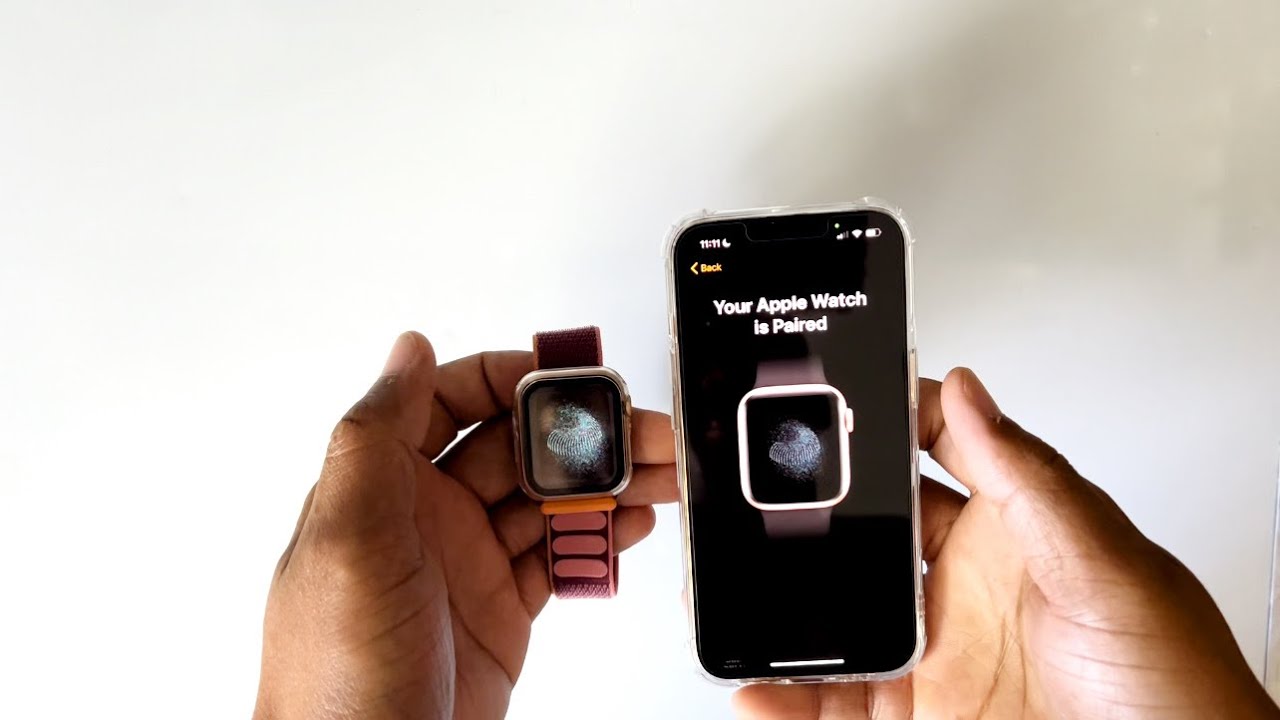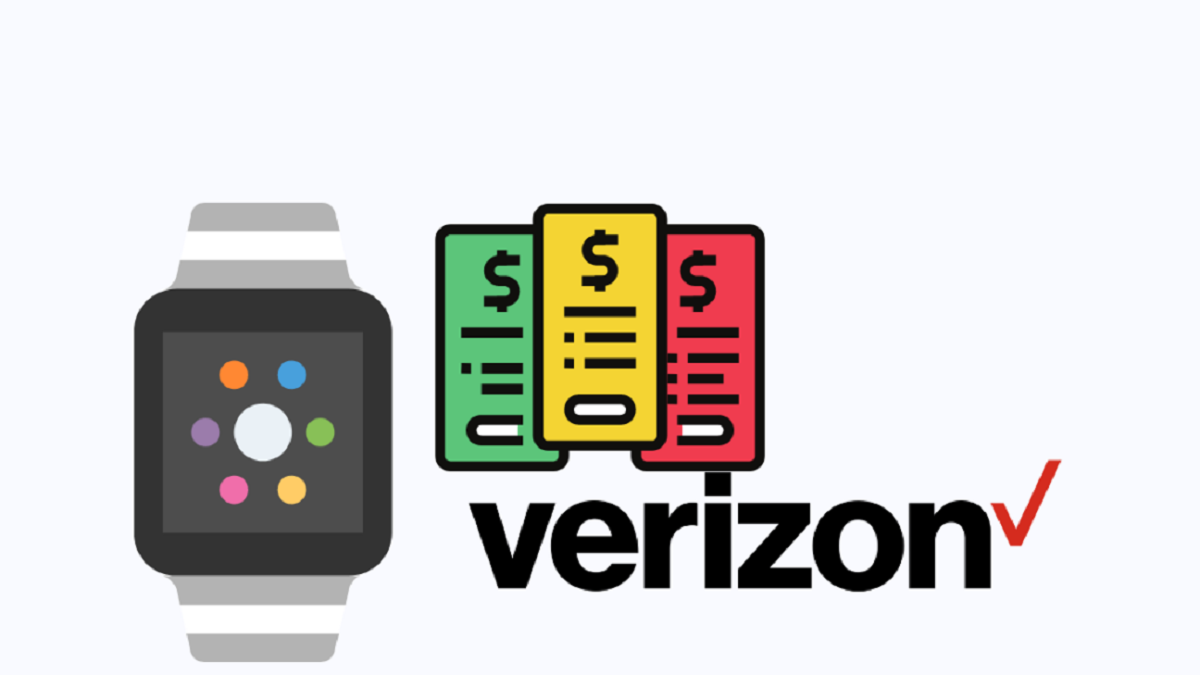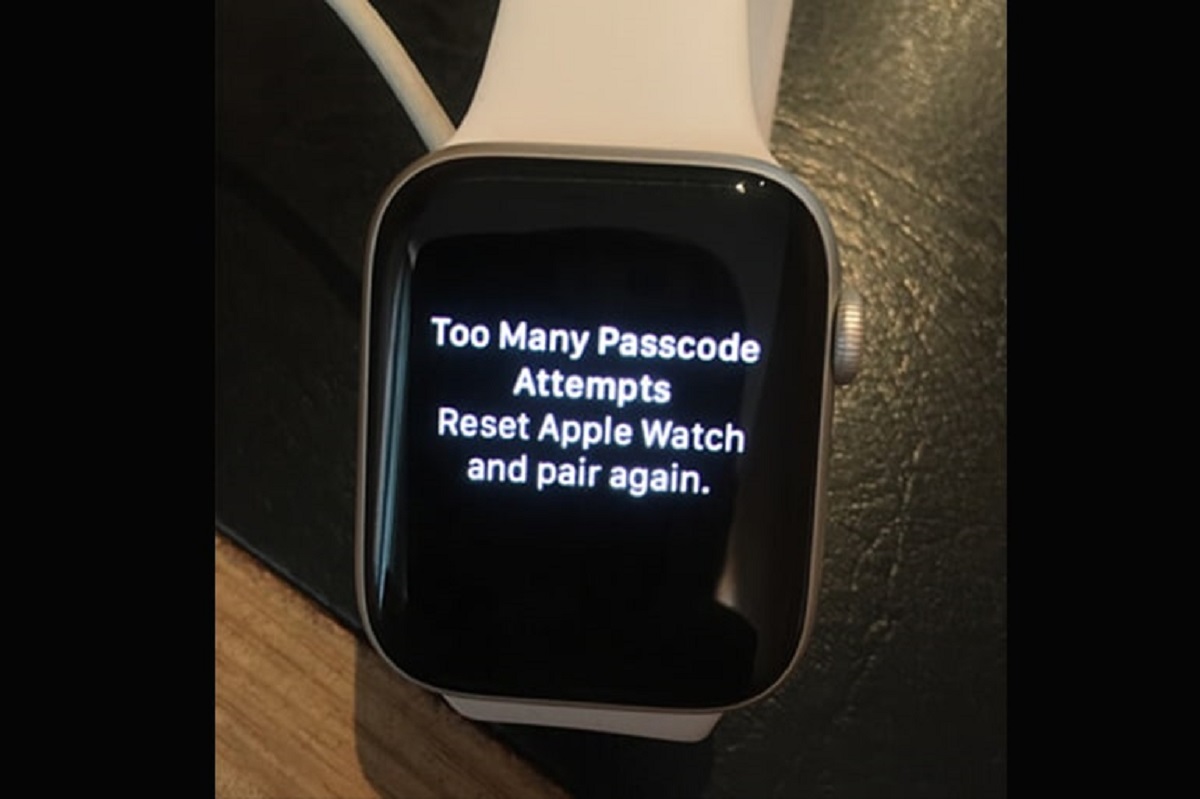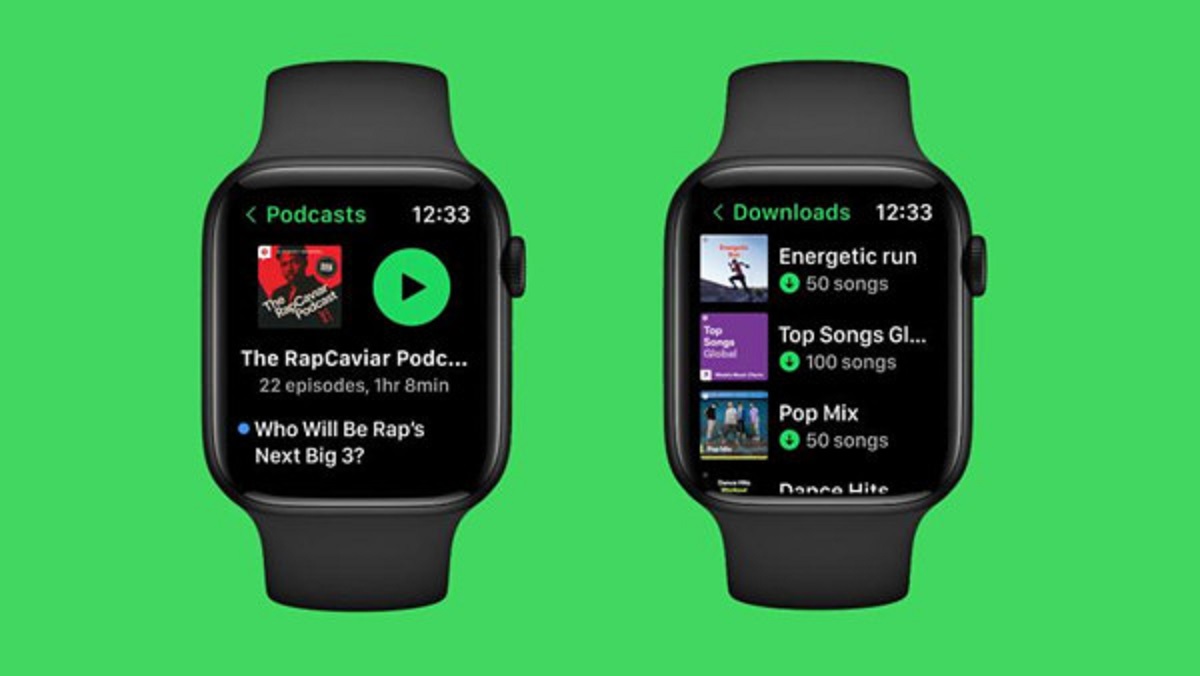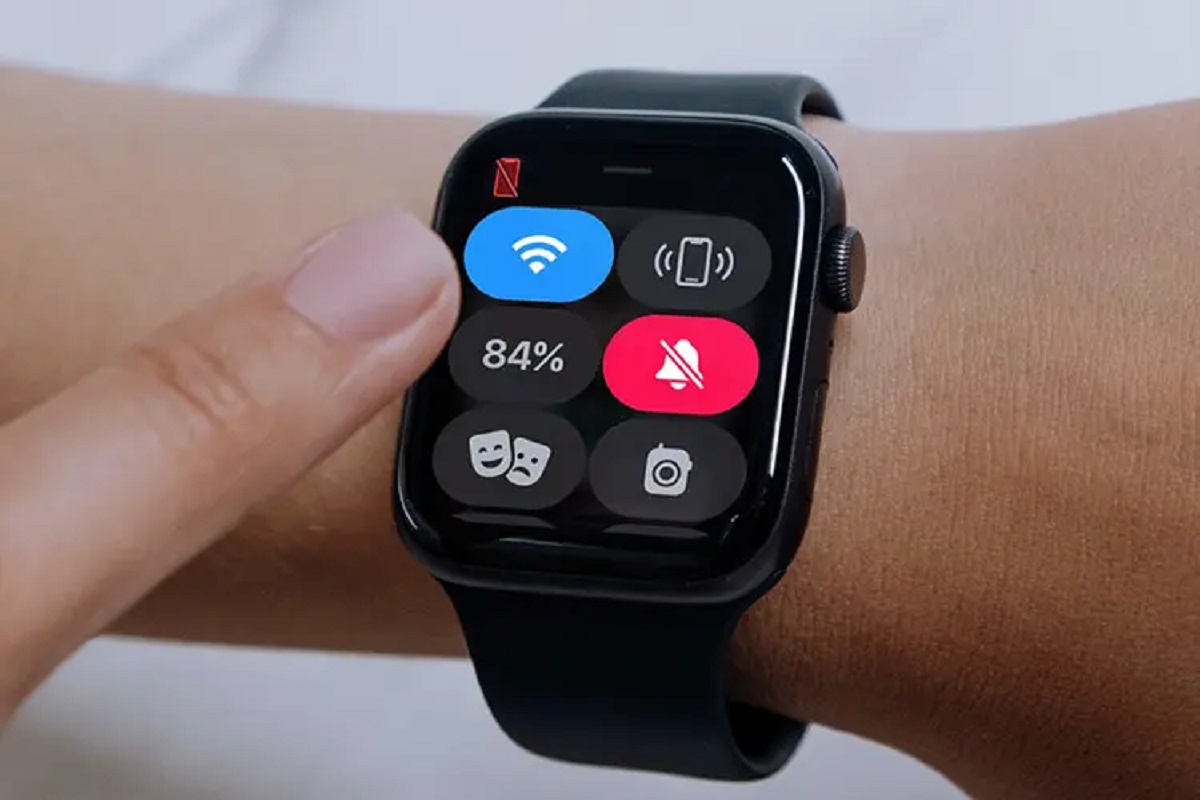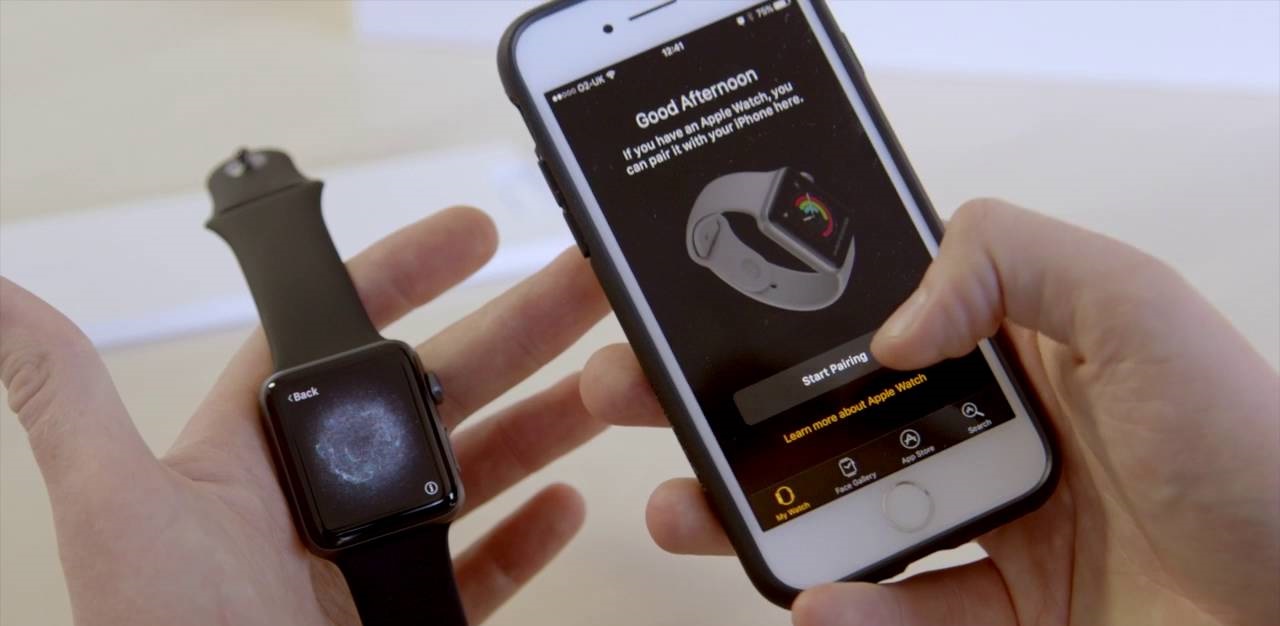Introduction
Welcome to the world of Apple Watch! Whether you have upgraded to a new iPhone or simply want to switch your Apple Watch to a different device, this guide will walk you through the process of connecting your Apple Watch to a new phone. By following these steps, you can seamlessly transfer your Apple Watch to your new iPhone without losing any data or functionality.
Apple Watch is not just a stylish accessory; it is a powerful and convenient tool that syncs with your iPhone to keep you connected and on track throughout the day. From tracking your fitness goals to receiving notifications and managing your schedule, your Apple Watch is an essential companion for your everyday life. That’s why it’s crucial to know how to connect it to a new phone seamlessly.
Before we dive into the steps, it’s important to note that the process may vary depending on your specific Apple Watch model and the version of your iPhone’s operating system. However, the general steps outlined here should be applicable to most scenarios.
So, if you’re ready to embark on this journey of reconnecting your Apple Watch to a new iPhone, let’s get started! In the following sections, we will break down the steps involved in unpairing your Apple Watch from your old iPhone, backing up your Apple Watch data, resetting your Apple Watch, connecting your Apple Watch to your new iPhone, and restoring your Apple Watch data. By the end of this guide, you’ll be enjoying the seamless connection between your Apple Watch and your new phone. Let’s dive in!
Step 1: Unpairing your Apple Watch from your old iPhone
The first step in connecting your Apple Watch to a new phone is to unpair it from your old iPhone. This process ensures that your Apple Watch is reset and ready to be connected to a new device. Here’s how you can unpair your Apple Watch:
- On your old iPhone, open the Apple Watch app.
- In the My Watch tab, select your Apple Watch.
- Tap on the “i” icon next to your Apple Watch.
- Choose “Unpair Apple Watch.
- Confirm your decision by tapping “Unpair Apple Watch” again.
Once you complete these steps, your Apple Watch will start the unpairing process. This may take a few minutes, so be patient. The unpairing process will erase all the data on your Apple Watch, so it’s essential to ensure that you have taken a backup, which we will cover in the next step.
Note: If you don’t have access to your old iPhone, you can still unpair your Apple Watch by following these steps on your Apple Watch itself. Simply go to Settings on your Apple Watch, select “General,” and then tap on “Reset” followed by “Erase All Content and Settings.”
Now that your Apple Watch is successfully unpaired from your old iPhone, it’s time to move on to the next step: backing up your Apple Watch data.
Step 2: Backing up your Apple Watch data
Before proceeding with connecting your Apple Watch to a new phone, it’s crucial to back up your Apple Watch data. This ensures that you don’t lose any important information, such as your health and fitness data, app settings, and customized watch faces. Apple provides an easy way to back up your Apple Watch data through iCloud. Here’s how you can do it:
- On your old iPhone, open the Apple Watch app.
- In the My Watch tab, select your Apple Watch.
- Tap on the “i” icon next to your Apple Watch.
- Choose “Unpair Apple Watch.”
- When asked, select “Keep Your Plan” to continue backing up your cellular plan (if applicable).
- Now, your old iPhone will create a backup of your Apple Watch in iCloud.
This backup process may take a few minutes, depending on the amount of data on your Apple Watch. It’s important to ensure your iPhone is connected to a stable Wi-Fi network, and your Apple Watch is placed on its charger to ensure uninterrupted backup.
Once the backup is complete, you can proceed to the next step, which involves resetting your Apple Watch.
Note: If you haven’t set up iCloud on your iPhone or want to use a different backup method, you can use iTunes on your computer to create a backup of your Apple Watch data. Simply connect your iPhone to your computer, open iTunes, select your device, and choose to create a backup.
Step 3: Resetting your Apple Watch
With your Apple Watch data safely backed up, it’s time to reset your Apple Watch. This step is essential to ensure that your Apple Watch is ready to be connected to your new iPhone without any conflicts or residual data from your old device. Here’s how you can reset your Apple Watch:
- On your Apple Watch, navigate to the Settings app by tapping on the digital crown.
- Scroll down and select “General.”
- Swipe down and tap on “Reset.”
- Choose “Erase All Content and Settings.”
- If prompted, enter your passcode.
- Confirm the reset by tapping on “Erase All” and wait for the process to complete.
Once the reset process is finished, your Apple Watch will reboot and display the setup screen, indicating that it is ready to be paired with a new device.
Note: If you have an Apple Watch with cellular capabilities, it’s important to contact your carrier to remove your Apple Watch from your cellular plan before resetting it. This ensures a smooth transition when connecting your Apple Watch to a new iPhone.
Now that your Apple Watch is reset and ready, it’s time to move on to the next step: connecting it to your new iPhone.
Step 4: Connecting your Apple Watch to your new iPhone
Now that you have unpaired and reset your Apple Watch, it’s time to connect it to your new iPhone. Follow these steps to establish a connection between your Apple Watch and your new device:
- On your new iPhone, ensure that it is connected to a stable Wi-Fi network and has the latest version of iOS installed.
- Place your Apple Watch next to your new iPhone.
- Turn on your Apple Watch by pressing and holding the side button until the Apple logo appears.
- On your iPhone, open the Apple Watch app.
- Tap “Start Pairing” and choose “Pair Apple Watch Manually.
- Tap the “i” icon on your Apple Watch when it appears on your iPhone screen.
- Follow the on-screen instructions to complete the pairing process, including entering any necessary passcodes.
- If prompted, choose whether to restore your Apple Watch from a backup or set it up as new.
During the pairing process, your iPhone may display a six-digit code that you need to enter on your Apple Watch to confirm the connection. Once both devices are successfully paired, your Apple Watch will display a message indicating the completion of the setup.
It’s important to note that if you choose to restore your Apple Watch from a backup, be sure to select the backup you created earlier in the process. This will restore your apps, settings, and other data to your Apple Watch.
With your Apple Watch now successfully connected to your new iPhone, it’s time to move on to the final step: restoring your Apple Watch data.
Step 5: Restoring your Apple Watch data
After successfully connecting your Apple Watch to your new iPhone, the final step is to restore your Apple Watch data. If you backed up your Apple Watch before unpairing it from your old device, you can easily restore your settings, apps, and other data. Here’s how:
- On your new iPhone, open the Apple Watch app.
- In the My Watch tab, select your Apple Watch.
- Tap on “Start Pairing.”
- Follow the on-screen instructions until you reach the “Restore from Backup” screen.
- Choose the backup you created earlier to restore your Apple Watch data.
- Tap “Continue” and wait for the restoration process to complete. This may take some time, so be patient.
Once the restoration process is finished, your Apple Watch will reboot and display the familiar settings and apps from your previous device. You can now enjoy the seamless transition of your Apple Watch to your new iPhone without losing any of your precious data.
If you didn’t back up your Apple Watch or choose to set it up as new during the pairing process, you will need to reinstall your apps manually and personalize your watch face and settings according to your preferences.
Congratulations! You have successfully connected your Apple Watch to your new iPhone and restored your data. Your Apple Watch is now ready to accompany you on your daily adventures, keeping you connected and organized throughout the day.
Remember, if you encounter any issues during the process or have any questions, you can always refer to the Apple Support website or contact Apple Support directly for assistance.
Conclusion
Connecting your Apple Watch to a new iPhone may seem like a daunting task, but with the right guidance, it’s a straightforward process that ensures a seamless transition. By following the steps outlined in this guide, you can unpair your Apple Watch from your old iPhone, back up your data, reset your Apple Watch, connect it to your new iPhone, and restore your data. This ensures that you can continue enjoying the full functionality of your Apple Watch without losing any important information.
Remember, it’s crucial to unpair your Apple Watch from your old iPhone before connecting it to a new device. This ensures a clean slate and prevents any conflicts or residual data from interfering with the connection process. Additionally, backing up your Apple Watch data helps safeguard your settings, apps, and personalization preferences, making the restoration to your new iPhone a seamless experience.
Once you have successfully connected your Apple Watch to your new iPhone and restored your data, you can continue benefiting from the many features and functionalities of your Apple Watch. From tracking your fitness goals to staying connected with notifications, your Apple Watch is a powerful tool that enhances your everyday life.
If you encounter any difficulties during the process or have any questions, the Apple Support website and Apple Support team are always there to assist you. They can provide you with additional guidance and troubleshooting steps to ensure a smooth and successful connection.
Now, go ahead and enjoy your newly connected Apple Watch and experience the seamless integration it offers with your new iPhone. Stay connected, stay organized, and make the most out of your Apple Watch!