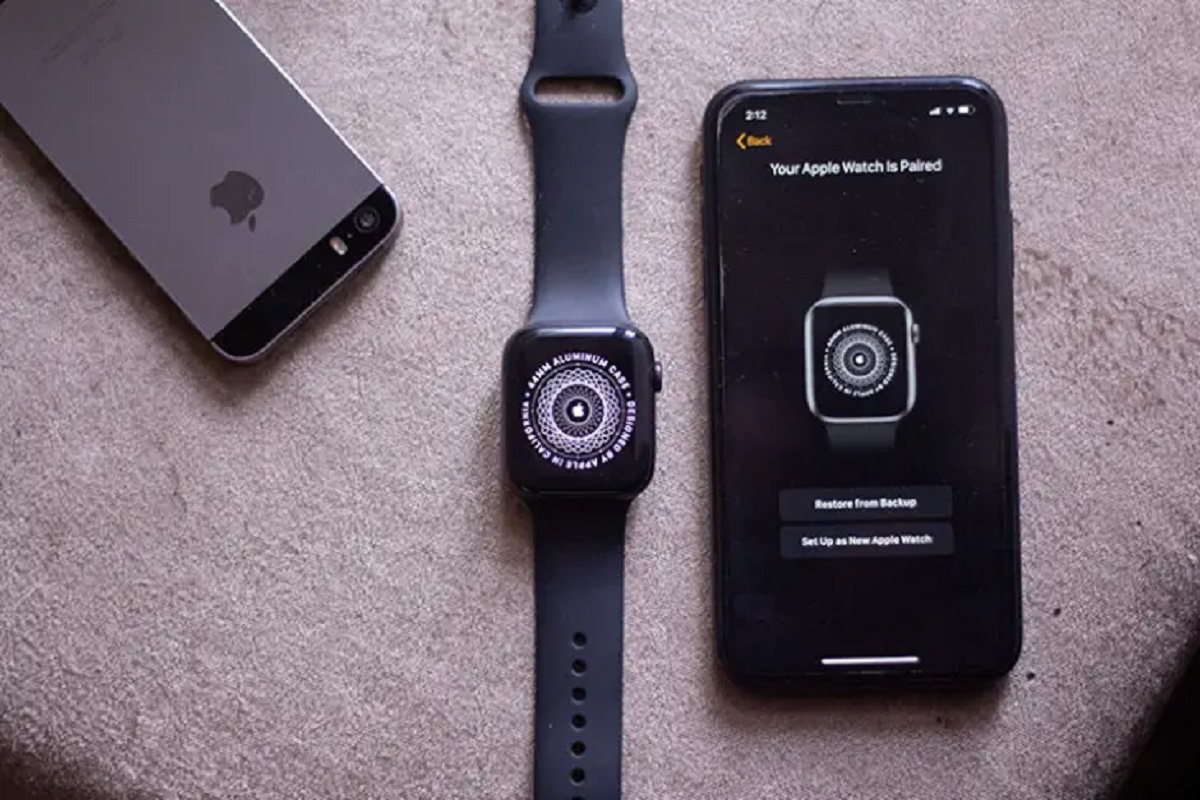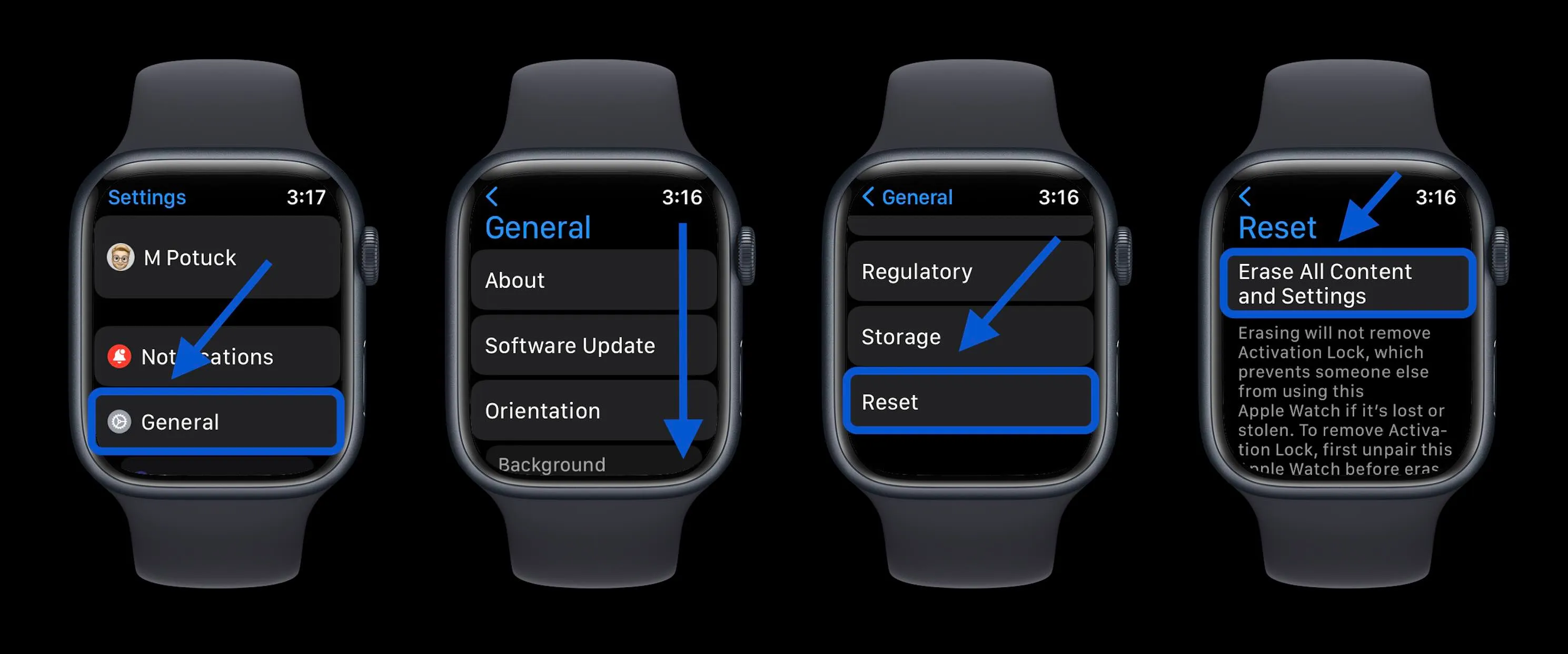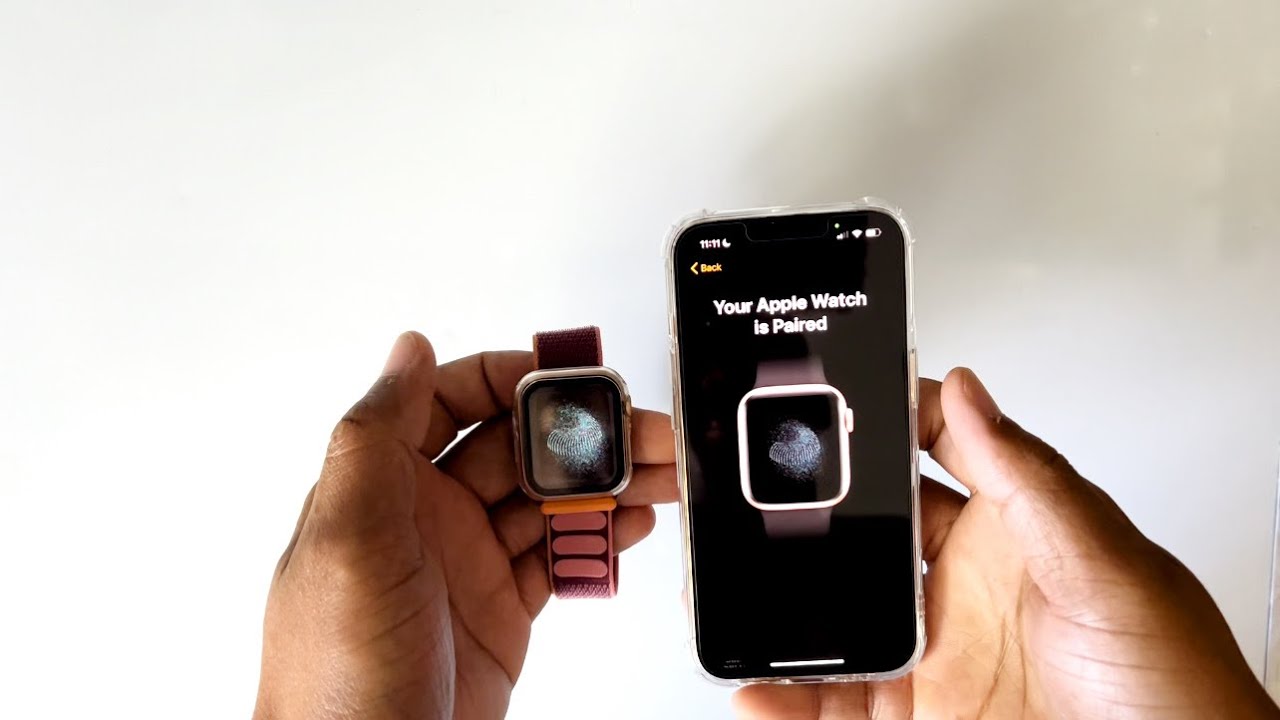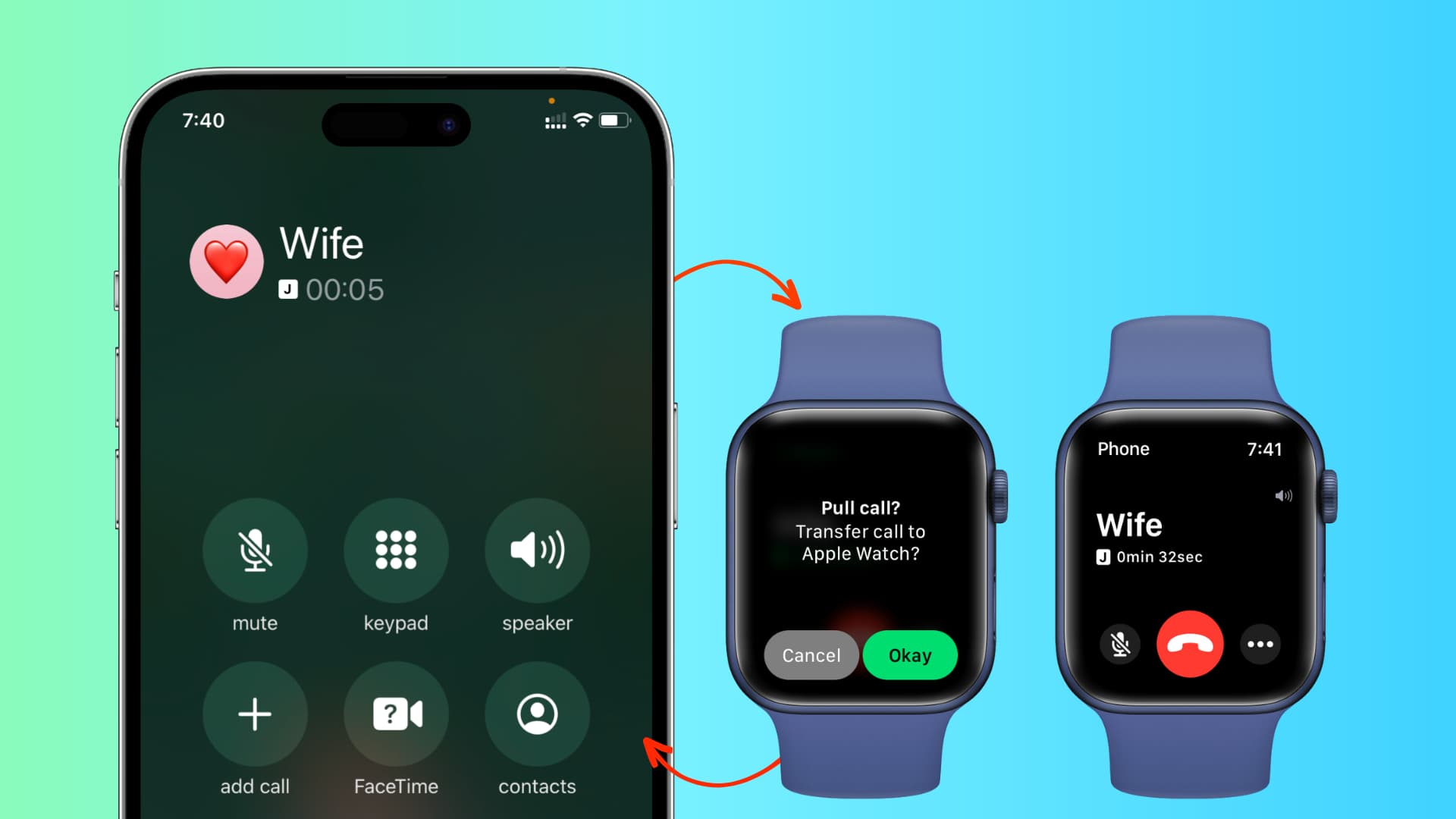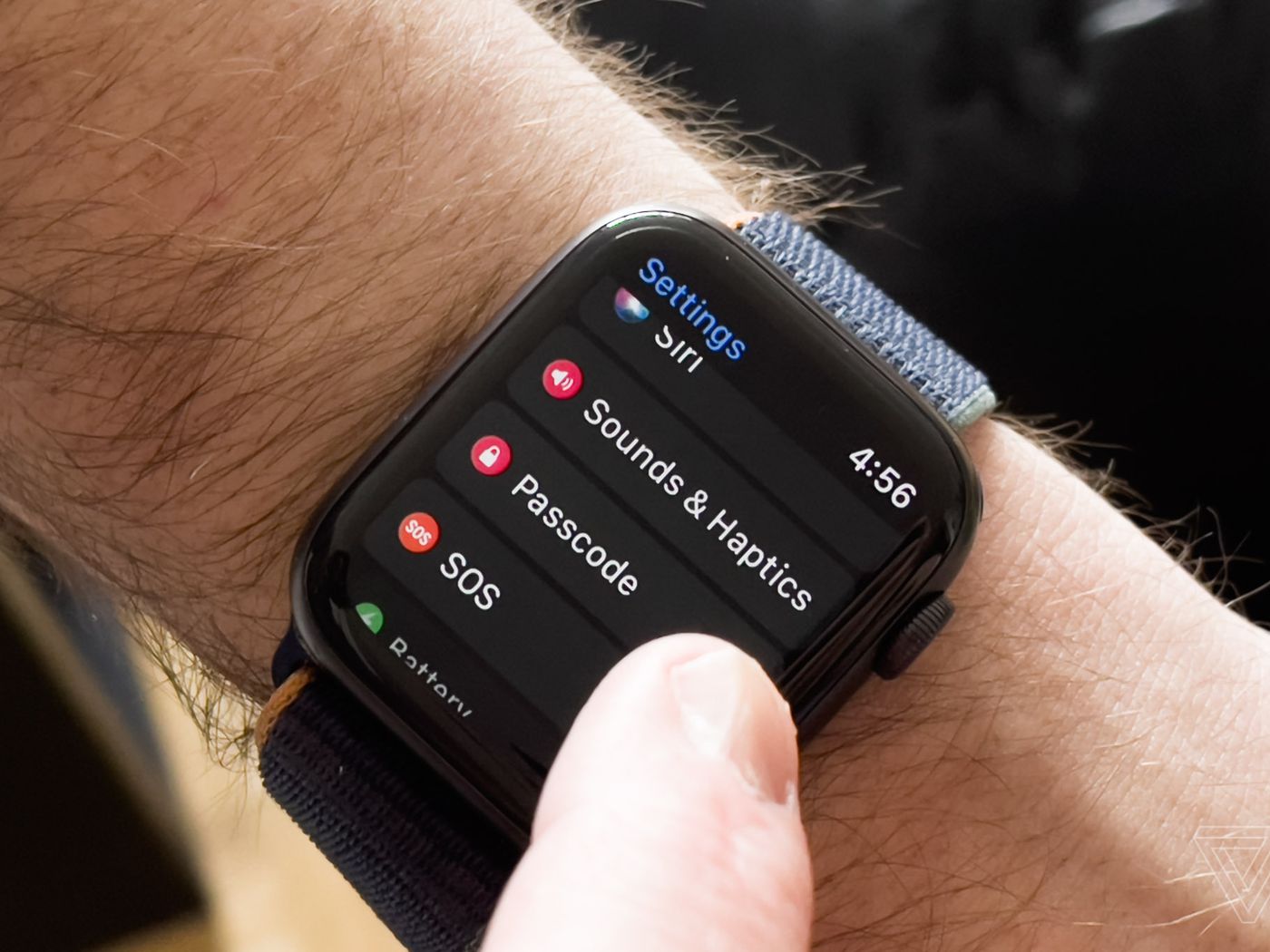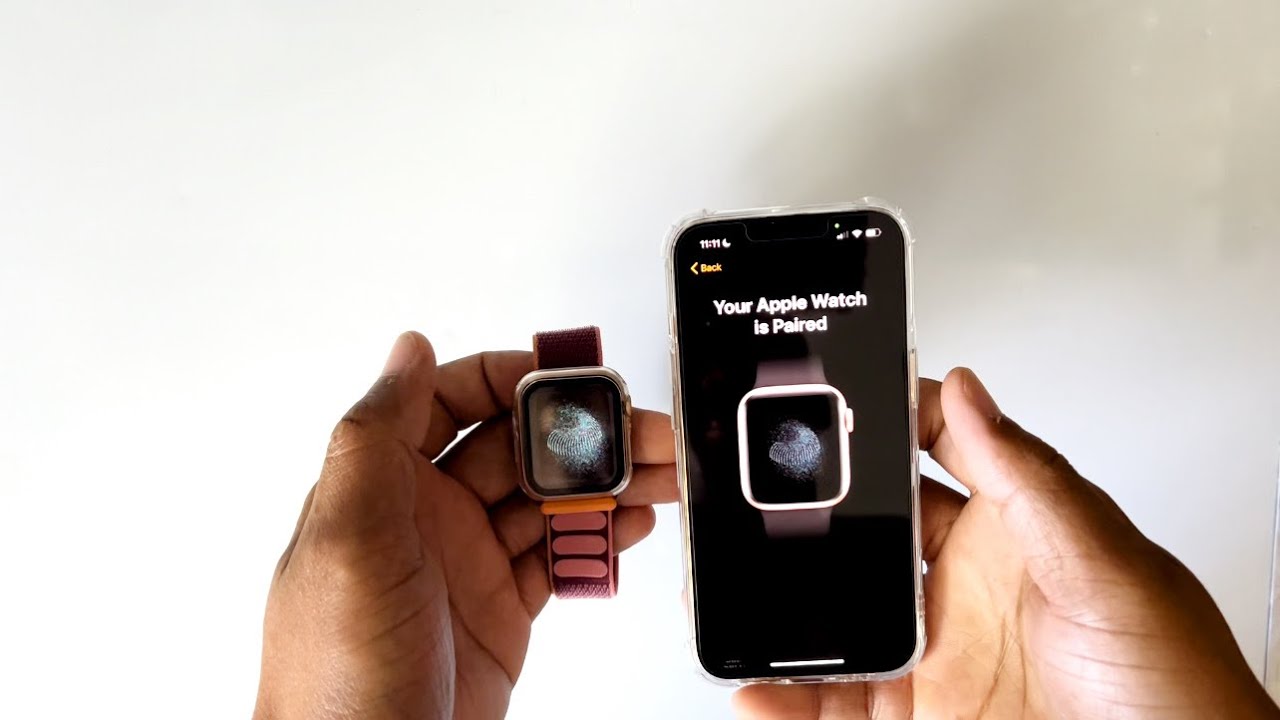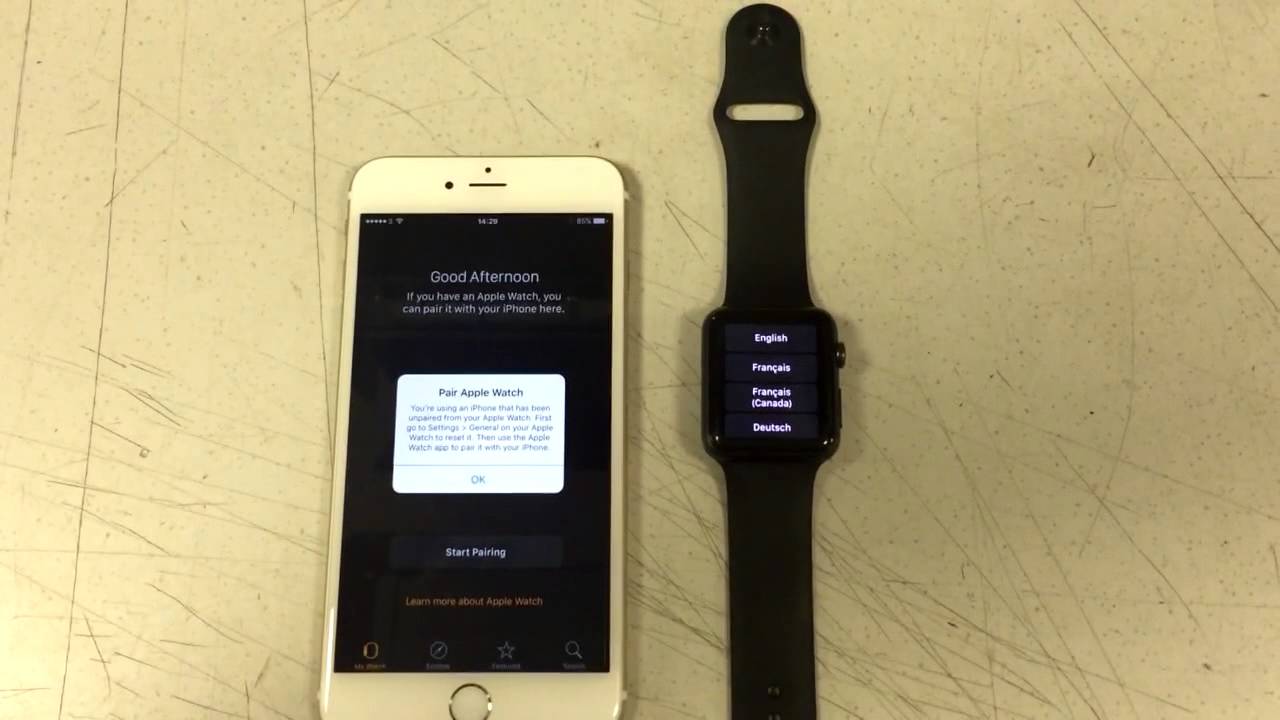How To Backup Apple Watch
Backing up your Apple Watch is essential to ensure that your data is safe and secure. Whether you’re upgrading to a new Apple Watch or simply want to have a backup in case something goes wrong, having a backup will give you peace of mind. In this article, we will guide you through the three methods you can use to backup your Apple Watch.
Method 1: Backup using iPhone
The easiest way to backup your Apple Watch is by using your iPhone. Here’s how:
- Open the Apple Watch app on your iPhone.
- Tap on the “My Watch” tab at the bottom of the screen.
- Scroll down and tap on “General”.
- Tap on “Reset” and then on “Erase Apple Watch Content and Settings.
- Follow the on-screen instructions to complete the backup process.
By following these steps, your Apple Watch will be backed up to your iPhone. This backup includes your settings, app data, and some other information.
Method 2: Backup using iCloud
If you prefer to backup your Apple Watch using iCloud, here’s what you need to do:
- Ensure that your iPhone and Apple Watch are connected to Wi-Fi.
- On your iPhone, go to the Settings app and tap on your Apple ID at the top of the screen.
- Select “iCloud” and then tap on “iCloud Backup”.
- Toggle the “iCloud Backup” switch to enable it.
- Tap on “Back Up Now” to initiate the backup process.
With this method, your Apple Watch data will be backed up to iCloud along with your iPhone’s data. This allows for easy restoration in case of data loss or when setting up a new Apple Watch.
Method 3: Backup using iTunes
If you prefer to backup your Apple Watch using iTunes, follow these steps:
- Connect your iPhone to your computer and open iTunes.
- Click on the iPhone icon in the top-left corner of the iTunes window.
- Under the “Summary” tab, click on “Back Up Now” in the “Manually Back Up and Restore” section.
- Wait for the backup process to complete.
By using iTunes, your Apple Watch data will be stored on your computer, allowing for easy access and restoration in the future.
By following one of these methods, you can ensure that your Apple Watch data is backed up and secure. Whether it’s upgrading to a new device or restoring data after a factory reset, having a backup will make the process seamless and convenient.
Introduction
Your Apple Watch is not just a stylish accessory; it’s also a treasure trove of valuable data. From your fitness tracking to important notifications, your Apple Watch holds a wealth of information that you wouldn’t want to lose. That’s why it’s crucial to have a backup of your Apple Watch data.
In this article, we will guide you through the process of backing up your Apple Watch, ensuring that your data is safe and secure. We will explore three different methods that you can use to create a backup, each offering its own advantages and conveniences.
Whether you’re upgrading to a new Apple Watch model, performing a factory reset, or simply safeguarding your data, having a backup will give you peace of mind. Losing your precious fitness achievements, customized watch faces, and app settings can be frustrating, but with a backup in place, you can easily restore your data and continue where you left off.
So, let’s dive in and explore the various methods you can use to backup your Apple Watch. Whether you prefer to use your iPhone, iCloud, or iTunes, we’ve got you covered. By the end of this article, you’ll have the knowledge and confidence to create a backup that suits your needs.
Remember, it’s always better to be safe than sorry. Taking a few minutes to set up a backup of your Apple Watch today can save you hours of frustration and potential data loss tomorrow. So, let’s get started and ensure that your valuable Apple Watch data is protected!
Why is it important to backup your Apple Watch?
Your Apple Watch is more than just a timepiece; it’s a personal assistant, a fitness tracker, and a hub for important notifications. With all the data and settings stored on your Apple Watch, it’s crucial to have a backup in place. Here’s why:
Protection against data loss: Accidents happen, and sometimes devices can fail or get damaged. Without a backup, you risk losing all your valuable data, including fitness activity history, app settings, customized watch faces, and important notifications. By having a backup, you can restore all your data effortlessly and continue your seamless user experience.
Seamless device upgrade: If you’re planning to upgrade to a new Apple Watch model, having a backup makes the transition smooth and hassle-free. You can easily transfer all your data and settings to the new device, ensuring a seamless continuation of your fitness progress, notifications, and app preferences.
Peace of mind: Knowing that your Apple Watch data is backed up provides peace of mind. Whether it’s accidental damage, loss, or theft of your device, you can rest assured that your valuable data is safely stored and can be easily restored when needed.
Preservation of fitness achievements: Your Apple Watch serves as a dedicated fitness companion, tracking your workouts, steps, heart rate, and more. Losing this data can be disheartening, especially if you have been working hard to achieve your fitness goals. By backing up your Apple Watch, you can preserve your fitness achievements and continue your fitness journey with ease.
Efficient restoration after a factory reset: There may be instances when you need to perform a factory reset on your Apple Watch, either to troubleshoot issues or start fresh. Having a backup allows you to quickly restore your settings, apps, and data, eliminating the need to manually reconfigure everything.
Protecting app data: Many third-party apps on your Apple Watch store valuable data, such as workout histories, health metrics, and preferences. By backing up your Apple Watch, you ensure that this data is safe and can be easily retrieved, even if you uninstall and reinstall the apps.
With the importance of data and the convenience of having a backup in mind, it is clear that backing up your Apple Watch is an essential practice. Whether it’s protecting against data loss, enabling smooth device upgrades, or preserving your fitness achievements, having a backup ensures that your Apple Watch experience remains uninterrupted and enjoyable.
In the following sections, we will explore three methods you can use to backup your Apple Watch: using your iPhone, iCloud, or iTunes. Let’s dive in and get your backup process underway!
Method 1: Backup using iPhone
The simplest and most convenient way to backup your Apple Watch is by using your iPhone. Follow these steps to create a backup:
- Open the Apple Watch app on your iPhone. Make sure your iPhone is connected to the internet.
- Tap on the “My Watch” tab located at the bottom of the screen.
- Scroll down and tap on “General”.
- Look for the “Reset” option and tap on it.
- Next, tap on “Erase Apple Watch Content and Settings”. Confirm your action by entering your passcode if prompted.
- Follow the on-screen instructions to complete the process.
By performing these steps, your Apple Watch data will be backed up to your iPhone. This includes your preferences, settings, app data, and more. By utilizing iCloud, this backup will be stored securely and can be easily restored to your Apple Watch when needed.
Backing up your Apple Watch using your iPhone is a straightforward method, making it an ideal choice for most users. Plus, it allows you to easily manage your backup settings and preferences through the intuitive Apple Watch app.
By following this method, you can ensure that your valuable data is safely stored on your iPhone, providing you with peace of mind and a seamless restoration process in the event of data loss, device upgrade, or factory reset.
Now that you know how to backup your Apple Watch using your iPhone, let’s explore another method that involves using iCloud as a backup platform.
Method 2: Backup using iCloud
Another convenient way to backup your Apple Watch is by utilizing iCloud, Apple’s cloud storage service. Here’s how you can create a backup of your Apple Watch using iCloud:
- Ensure that your iPhone and Apple Watch are connected to Wi-Fi and that your Apple Watch is charged.
- On your iPhone, open the Settings app and tap on your Apple ID at the top of the screen.
- From the Apple ID menu, select “iCloud”.
- Scroll down and tap on “iCloud Backup”.
- Toggle the “iCloud Backup” switch to enable it if it’s not already enabled.
- To initiate an immediate backup, tap on “Back Up Now”.
By enabling iCloud Backup, your Apple Watch data will be automatically backed up along with your iPhone’s data stored in iCloud. This ensures that your valuable Apple Watch data is stored securely in the cloud, allowing for easy restoration in case of data loss, device replacement, or factory reset.
It’s important to note that you need to have enough storage space available in your iCloud account to successfully create a backup. Additionally, make sure your Apple Watch is connected to Wi-Fi during the backup process for optimal performance.
The backup process to iCloud may take some time, depending on the amount of data being backed up and your internet connection speed. Once the backup is complete, you can rest assured knowing that your Apple Watch data is safe and can be easily accessed and restored whenever necessary.
Utilizing iCloud as your backup platform for your Apple Watch provides a convenient and reliable solution. With its automated backup feature, you can ensure that your data is regularly and securely backed up, allowing for a seamless transition between devices or swift restoration in case of data loss.
Now that you know how to backup your Apple Watch using iCloud, let’s explore one more method for creating a backup using iTunes.
Method 3: Backup using iTunes
If you prefer to backup your Apple Watch using your computer, you can utilize iTunes, Apple’s multimedia management software. Here’s how to create a backup of your Apple Watch using iTunes:
- Connect your iPhone to your computer via a USB cable and open iTunes.
- Click on the iPhone icon located in the top-left corner of the iTunes window.
- Under the “Summary” tab, locate the “Backups” section.
- In the “Manually Back Up and Restore” section, click on the “Back Up Now” button.
- Wait for the backup process to complete. Ensure that your iPhone remains connected to your computer until the backup is finished.
By using iTunes, your Apple Watch data will be stored locally on your computer. This includes your settings, app data, customized watch faces, and more. This backup will provide you with a secure and easily accessible copy of your Apple Watch data in case of device replacement, data loss, or factory reset.
It’s important to note that by default, iTunes automatically creates a backup of your iPhone and includes your Apple Watch data in that backup. However, manually initiating a backup through iTunes ensures that you have the most up-to-date backup of your Apple Watch specifically.
Using iTunes to backup your Apple Watch provides you with control over your data and allows for easy restoration when needed. It also offers an additional layer of security as your backup is stored locally on your computer, reducing the reliance on cloud storage services.
Remember to regularly backup your Apple Watch using iTunes to ensure that your data is always up-to-date and accessible. This method is especially useful if you prefer to have physical control over your backups and want to keep multiple copies of your Apple Watch data on different devices.
Now that you know how to backup your Apple Watch using iTunes, you have gained knowledge of three different methods. Choose the method that suits your preferences and needs, allowing you to keep your Apple Watch data safe and secure.
Conclusion
Backing up your Apple Watch is a vital practice to safeguard your valuable data and ensure a smooth and uninterrupted user experience. Whether you choose to backup using your iPhone, iCloud, or iTunes, the key is to have a reliable and up-to-date backup in place.
By backing up your Apple Watch, you protect against data loss, enable seamless device upgrades, preserve your fitness achievements, and have the peace of mind knowing that your data is secure. Whether you accidentally damage your device, experience a loss or theft, or need to perform a factory reset, having a backup ensures that your Apple Watch experience remains consistent and uninterrupted.
Using your iPhone to backup your Apple Watch is a simple and convenient method, allowing for easy management of your backup preferences through the Apple Watch app. iCloud backup offers automated and secure storage of your Apple Watch data in the cloud, ensuring easy restoration when needed. Using iTunes allows for local storage of your backup, providing control and multiple copies of your Apple Watch data on different devices.
Choose the backup method that suits your preferences and needs, ensuring that your Apple Watch data is backed up regularly and securely. Whether you’re upgrading to a new device, experiencing data loss, or performing a factory reset, having a backup ensures that you can restore your Apple Watch to its previous state effortlessly.
Remember, backing up your Apple Watch takes just a few minutes and can save you hours of frustration and potential loss of precious data. Take the time to set up a backup today and enjoy the peace of mind knowing that your Apple Watch data is protected!