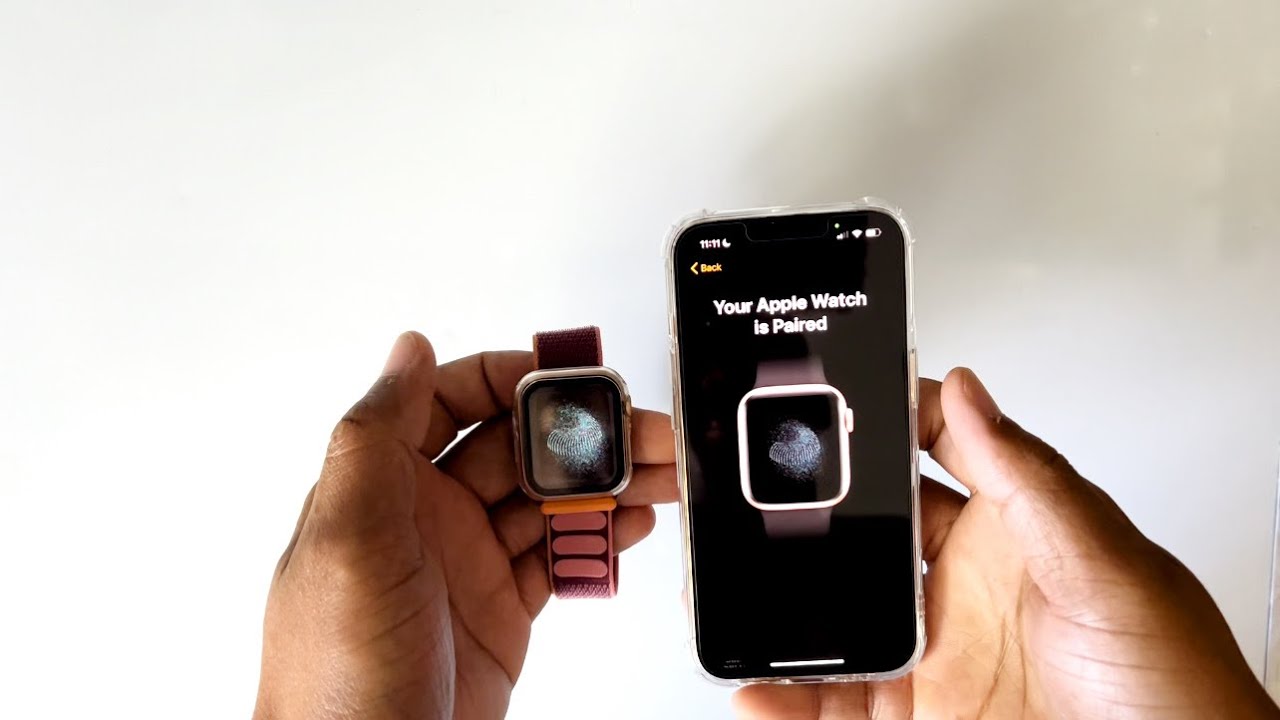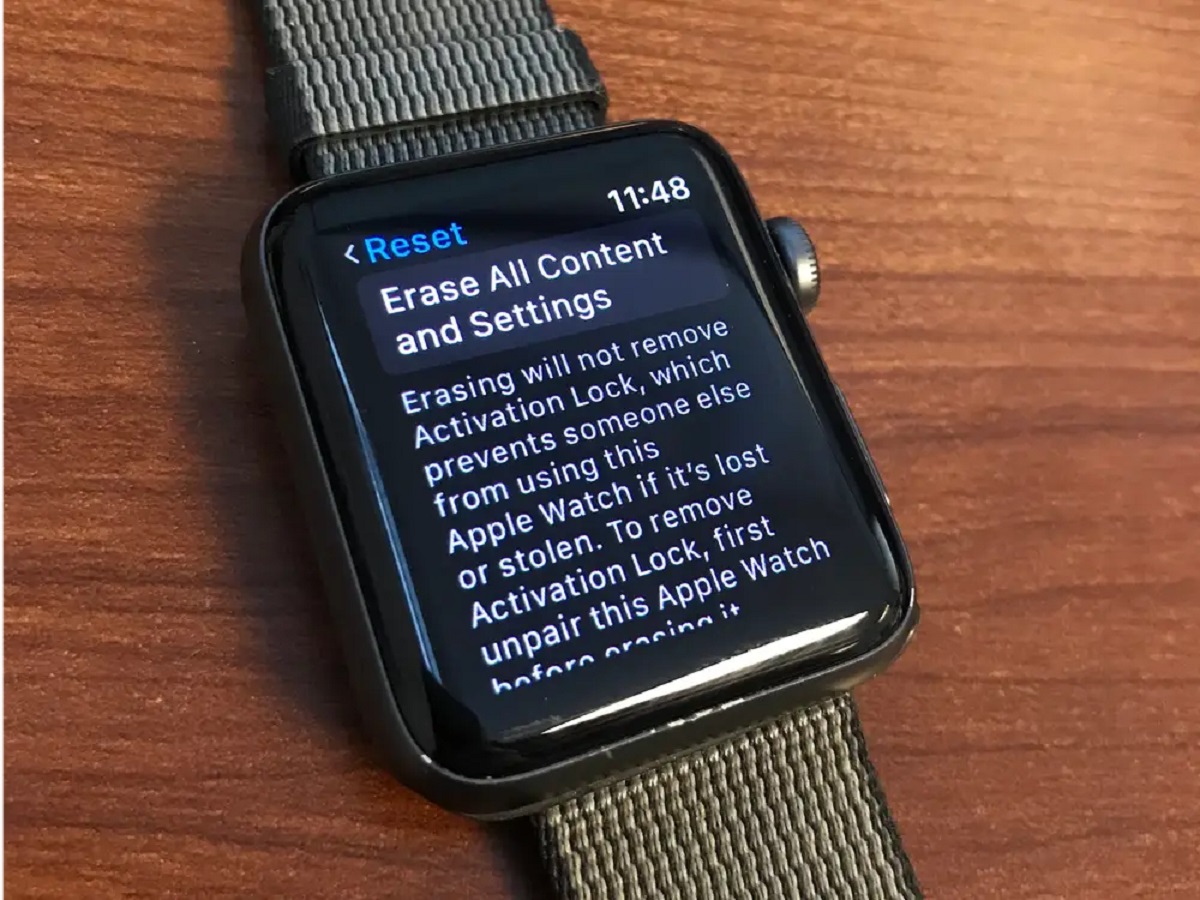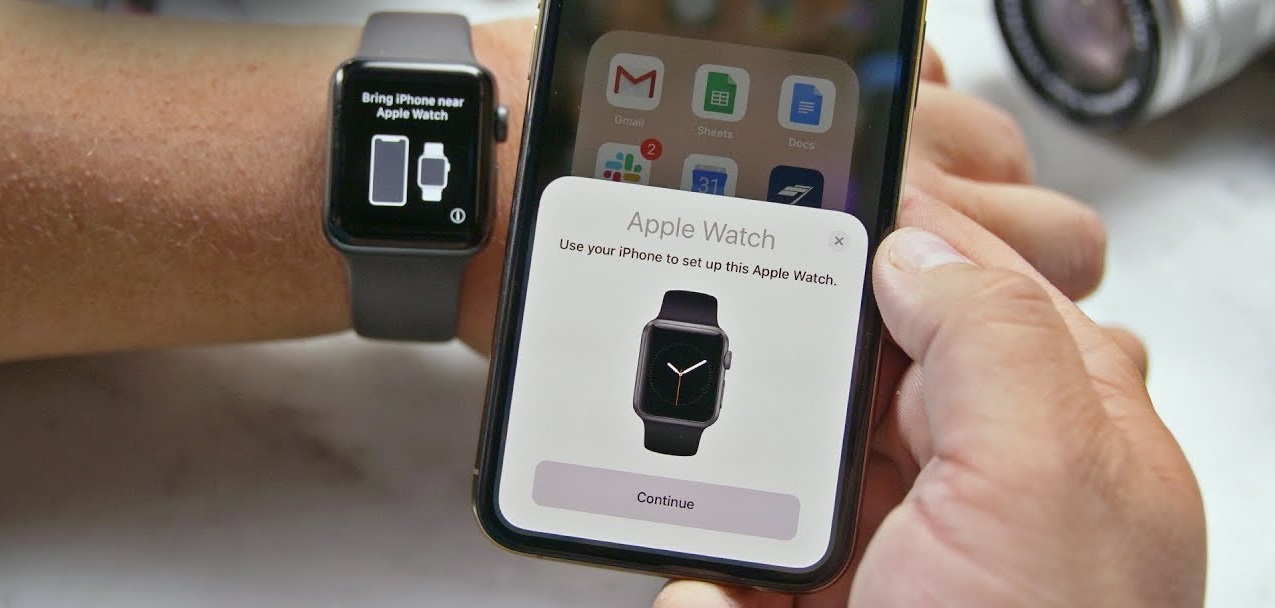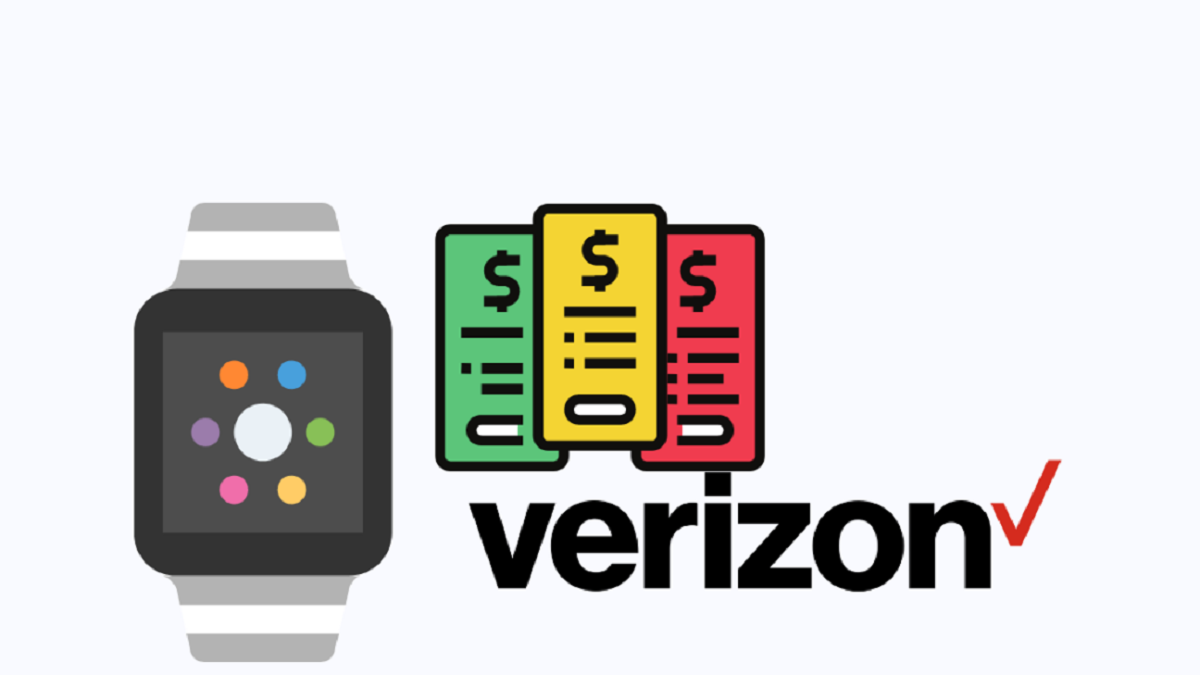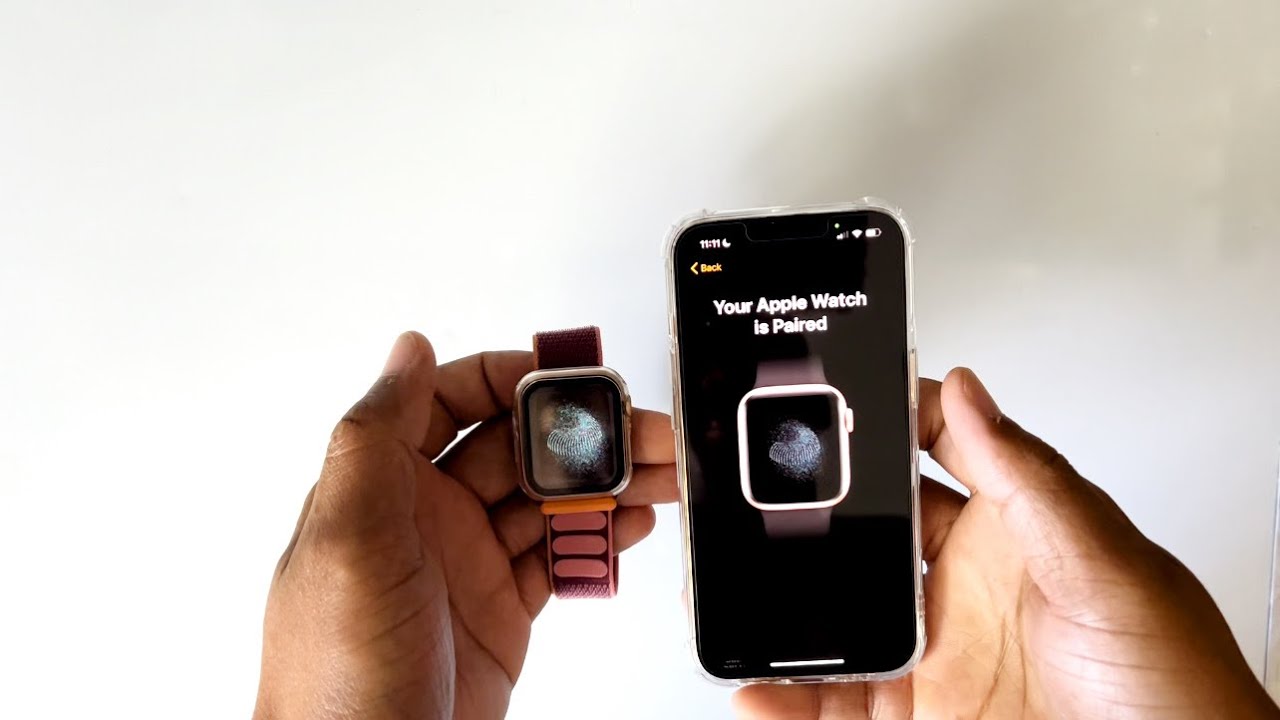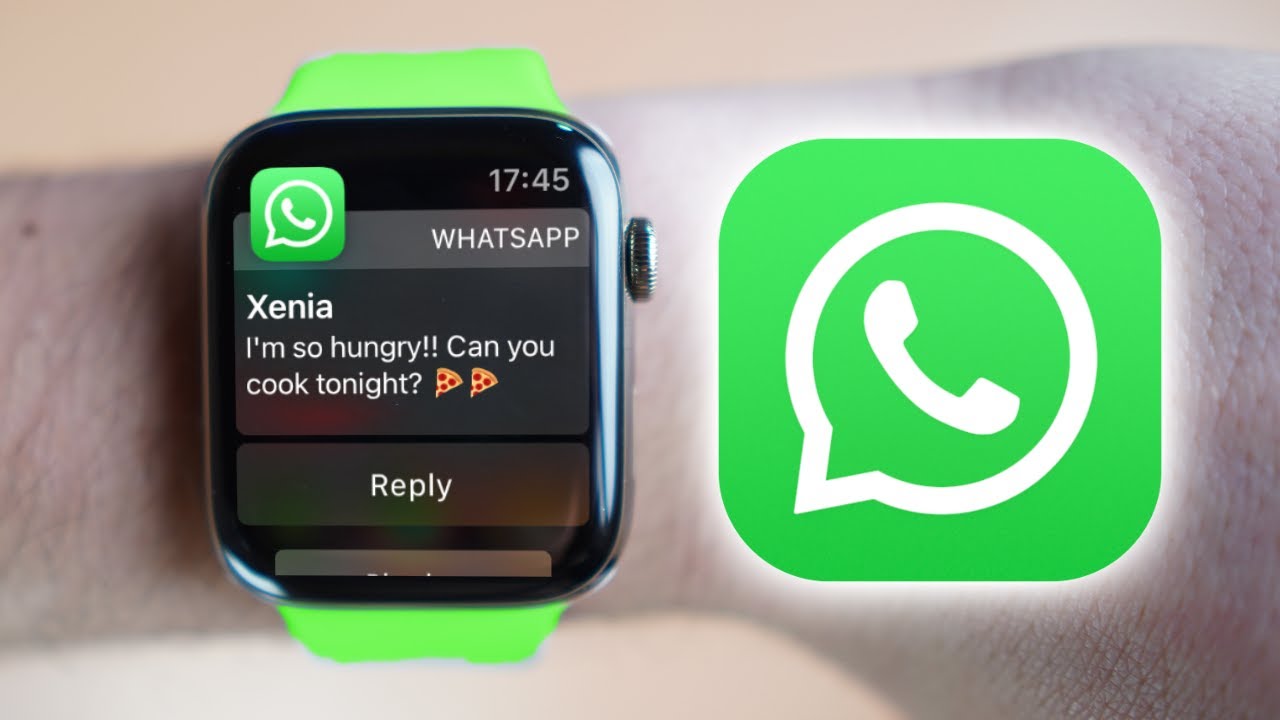Introduction
Pairing your existing Apple Watch to a new iPhone might seem like a daunting task, but fear not – it can be done in a few simple steps. Whether you’ve upgraded to a new iPhone model or simply need to replace your current device, this guide will walk you through the process of pairing your trusty Apple Watch with your shiny new device.
By pairing your Apple Watch with a new iPhone, you’ll be able to seamlessly continue using your favorite apps, receive notifications, track your fitness goals, and enjoy all the features and functionalities of your Apple Watch on your new device. And the best part? It doesn’t require an expert-level understanding of technology – just a willingness to follow a few straightforward instructions.
Before we dive into the step-by-step process, keep in mind that this guide assumes you have both your old iPhone and new iPhone on hand, and that you’ve already successfully backed up your old iPhone and Apple Watch data. If you haven’t done so already, we recommend taking the time to back up your data to ensure a smooth transition to your new device.
Now that we’ve covered the basics, let’s get started with the first step – unpairing your Apple Watch from your old iPhone.
Prerequisites
Before you begin the process of pairing your existing Apple Watch with a new iPhone, there are a few prerequisites that you’ll need to satisfy. Here’s what you’ll need:
- An existing Apple Watch that you want to pair with your new iPhone.
- A new iPhone that you want to pair your Apple Watch with.
- Both your old iPhone and new iPhone should be updated to the latest version of iOS.
- A stable internet connection for both your iPhone and Apple Watch.
- A backup of your old iPhone and Apple Watch data, ensuring that you don’t lose any valuable information during the pairing process.
To ensure a smooth transition, it’s crucial that both your old and new devices are up-to-date with the latest software. This will provide compatibility and reduce any potential issues that may arise during the pairing process.
Additionally, it’s essential to have a reliable internet connection throughout the entire process. This will ensure that the necessary updates and data transfers between your devices can be completed without interruption.
Finally, backing up your old iPhone and Apple Watch data is incredibly important. This ensures that none of your personal settings, apps, or data are lost during the transition. To back up your iPhone, connect it to a Wi-Fi network, go to Settings, tap your name, select iCloud, and then tap iCloud Backup. For backing up your Apple Watch, ensure that it’s connected to the charger, open the Apple Watch app on your iPhone, tap your watch at the top of the screen, then tap the “i” icon, and finally, tap “Unpair Apple Watch” to complete the backup process.
With these prerequisites in place, you’re now ready to begin the process of pairing your Apple Watch with your new iPhone. In the next section, we’ll guide you through unpairing your Apple Watch from your old iPhone to prepare it for the pairing process.
Step 1: Unpairing your Apple Watch from your old iPhone
Before you can pair your Apple Watch with a new iPhone, you’ll need to unpair it from your old iPhone. Follow these steps to ensure a smooth transition:
- Start by bringing your old iPhone and Apple Watch close together. This will ensure a strong Bluetooth connection between the two devices.
- On your old iPhone, open the Apple Watch app. You can find this app on your home screen, or by swiping down on the home screen and searching for “Apple Watch”.
- Once the Apple Watch app is open, navigate to the “My Watch” tab located at the bottom of the screen.
- Scroll down and tap on “All Watches”.
- Next, tap on the information icon (the small “i” within a circle) next to your Apple Watch’s name.
- On the following screen, tap “Unpair Apple Watch”.
- A confirmation message will appear. Tap on “Confirm” to proceed with the unpairing process.
- Enter your Apple ID password when prompted. This step is necessary to disable Activation Lock.
- Wait for the unpairing process to complete. This may take a few minutes.
- Once unpairing is done, you’ll see a message stating that your Apple Watch has been successfully unpaired from your old iPhone.
With your Apple Watch successfully unpaired from your old iPhone, you’re one step closer to pairing it with your new device. The next step involves backing up your Apple Watch data, which we’ll cover in the next section.
Step 2: Backing up your Apple Watch data
Before pairing your Apple Watch with your new iPhone, it’s important to back up your Apple Watch data. This ensures that you don’t lose any important information or settings during the pairing process.
Follow these steps to back up your Apple Watch data:
- Make sure your Apple Watch is connected to its charger.
- On your iPhone, open the Apple Watch app.
- Navigate to the “My Watch” tab at the bottom of the screen.
- Scroll down and tap on “General”.
- Next, tap on “Reset”.
- Select “Erase Apple Watch Content and Settings.
- You will be prompted to confirm your decision. Tap on “Erase All Content and Settings” to proceed.
- Enter your Apple ID password when prompted. This will disable Activation Lock.
- Wait for the erase process to complete. This may take a few minutes.
- Once the erase process is finished, you’ll see the Apple logo appear on your Apple Watch. This indicates that it is ready to be paired with a new iPhone.
Backing up your Apple Watch data may seem counterintuitive since we just erased it, but don’t worry! The next step in the process involves pairing your Apple Watch with your new iPhone and restoring the data from the backup we just created.
With your Apple Watch data safely backed up, you’re now ready to move on to the next step – updating both your old iPhone and your Apple Watch. We’ll walk you through this process in the following section.
Step 3: Updating your old iPhone and your Apple Watch
Before proceeding with the pairing process, it’s crucial to ensure that both your old iPhone and your Apple Watch are running the latest software versions. This will minimize compatibility issues and ensure a smoother transition. Here’s how you can update both devices:
Updating your old iPhone:
- Connect your old iPhone to a stable Wi-Fi network.
- Open the Settings app on your iPhone.
- Scroll down and tap on “General”.
- Next, tap on “Software Update”.
- If an update is available, tap on “Download and Install”.
- Follow the on-screen prompts to complete the update process.
- Once the update is installed, your old iPhone will restart with the latest software version.
Updating your Apple Watch:
- Ensure that your Apple Watch is connected to its charger.
- On your old iPhone, open the Apple Watch app.
- Navigate to the “My Watch” tab at the bottom of the screen.
- Scroll down and tap on “General”.
- Tap on “Software Update”.
- If an update is available, tap on “Download and Install”.
- Follow the on-screen prompts and enter your iPhone passcode if prompted.
- Keep your iPhone near your Apple Watch and wait for the update to complete.
- Once the update is installed, your Apple Watch will restart with the latest software version.
By updating both your old iPhone and your Apple Watch, you ensure that they are compatible and ready for the pairing process with your new iPhone. The next step in the process involves setting up your new iPhone.
Step 4: Setting up your new iPhone
Now that your old iPhone and Apple Watch are updated, it’s time to set up your new iPhone. Follow these steps to ensure a seamless setup process:
- Turn on your new iPhone by pressing and holding the power button until the Apple logo appears.
- Follow the on-screen prompts to select your language, region, and Wi-Fi network.
- When prompted, choose the option to restore from an iCloud or iTunes backup.
- Select the most recent backup of your old iPhone that you created earlier.
- Enter your Apple ID and password to log in to your iCloud account.
- Wait for the restore process to complete. This may take some time depending on the size of your backup and the speed of your Wi-Fi connection.
- Once the restore process is finished, your new iPhone will restart with all your data and settings from your old iPhone.
- Proceed with the on-screen prompts to customize your new iPhone settings, such as enabling Face ID or Touch ID, setting up Siri, and agreeing to the terms and conditions.
Setting up your new iPhone with the most recent backup of your old iPhone ensures that all your apps, settings, and data are transferred seamlessly. This will make the transition to your new device as smooth as possible.
With your new iPhone set up and ready to go, it’s time to move on to the next step – pairing your Apple Watch with your new iPhone. We’ll guide you through this process in the following section.
Step 5: Pairing your Apple Watch with your new iPhone
Now that your new iPhone is set up, it’s time to pair your Apple Watch with your new device. Follow these steps to complete the pairing process:
- Make sure both your Apple Watch and new iPhone are charged and close to each other.
- On your new iPhone, open the Apple Watch app.
- Tap on “Start Pairing”.
- Hold your new iPhone up to the viewfinder on your Apple Watch. Align it within the frame until you see the message “Your Apple Watch is Paired”.
- Follow the on-screen prompts to set up your Apple Watch, including selecting your language, enabling Location Services, and agreeing to the terms and conditions.
- If prompted, choose the option to restore from the most recent backup of your Apple Watch that you created earlier.
- Enter your Apple ID and password when prompted.
- Wait for the pairing process to complete. This may take a few minutes.
- Once the pairing is successful, you’ll see a message stating that your Apple Watch is paired and ready to use with your new iPhone.
By following these steps, you can seamlessly pair your Apple Watch with your new iPhone. This allows you to continue accessing all the features and functionalities of your Apple Watch on your new device.
With the pairing process complete, the next step is to restore your Apple Watch data from the backup you created earlier. We’ll guide you through this process in the following section.
Step 6: Restoring Apple Watch data from backup
Now that your Apple Watch is successfully paired with your new iPhone, it’s time to restore your Apple Watch data from the backup you created earlier. Follow these steps to complete the restoration process:
- On your new iPhone, open the Apple Watch app.
- Navigate to the “My Watch” tab at the bottom of the screen.
- Scroll down and tap on “General”.
- Tap on “Reset”.
- Select “Erase Apple Watch Content and Settings”.
- You will be prompted to confirm your decision. Tap on “Erase All Content and Settings” to proceed.
- Once the erasing process is complete, tap on “Set Up Apple Watch.
- Choose the option to restore from the most recent backup.
- Enter your Apple ID and password when prompted.
- Wait for the restoration process to complete. This may take some time depending on the size of your backup and the speed of your Wi-Fi connection.
- Once the restoration is finished, your Apple Watch will restart with all your previous data and settings restored.
By following these steps, you can restore your Apple Watch data from the backup and continue using your watch seamlessly on your new iPhone. All your apps, settings, and personal information will be restored, allowing you to pick up where you left off.
With your Apple Watch data successfully restored, you’re now ready to enjoy all the features and functionalities of your Apple Watch on your new iPhone. In the next section, we’ll provide some troubleshooting tips in case you encounter any issues during the pairing or restoration process.
Troubleshooting tips
While pairing your Apple Watch with your new iPhone and restoring data should be a smooth process, there may be instances where you encounter issues. Here are some troubleshooting tips to help you overcome any potential challenges:
- Ensure that both your Apple Watch and new iPhone are running the latest software versions. This will provide compatibility and resolve any known issues.
- Make sure that your iPhone and Apple Watch are in close proximity during the pairing process to maintain a strong Bluetooth connection.
- If you encounter connectivity issues, try restarting both your Apple Watch and your new iPhone.
- Double-check that you have disabled Activation Lock on your Apple Watch by entering your Apple ID password during the unpairing process.
- If you’re unable to complete the pairing process, try resetting your network settings on your new iPhone and then attempt pairing again.
- If you’re still experiencing difficulties, consider contacting Apple Support for further assistance.
By following these troubleshooting tips, you can overcome common issues that may arise during the pairing or restoration process. It’s important to stay patient and persistent if you encounter any challenges, as there’s often a simple solution to resolve the problem.
With these troubleshooting tips in mind, you’re well-equipped to tackle any obstacles that may come your way as you pair your Apple Watch with your new iPhone and restore your data.
Conclusion
Pairing your existing Apple Watch with a new iPhone may seem like a complex task, but with the right steps and a little patience, it can be accomplished smoothly. By following the step-by-step guide provided in this article, you can confidently pair your Apple Watch with your new iPhone while preserving your important data.
Remember, before you begin the process, ensure that both your old iPhone and Apple Watch are up-to-date and that you have created a backup of your data. This will help prevent any loss of information during the transition.
Throughout the process, make sure to follow the recommended troubleshooting tips if you encounter any issues. Maintaining a stable internet connection, restarting your devices, and checking for software updates are just a few helpful strategies to overcome common problems. And, if needed, don’t hesitate to reach out to Apple Support for further assistance.
With your Apple Watch successfully paired to your new iPhone, you can continue enjoying all the features, apps, and health tracking capabilities seamlessly. Whether you’ve upgraded to a newer model or simply need to replace your old device, this guide has provided you with the necessary steps to ensure a smooth pairing process.
Now, go ahead and enjoy the convenience and functionality of your Apple Watch paired with your new iPhone. Stay connected, track your fitness goals, and experience all the benefits that come with this powerful combination of devices!