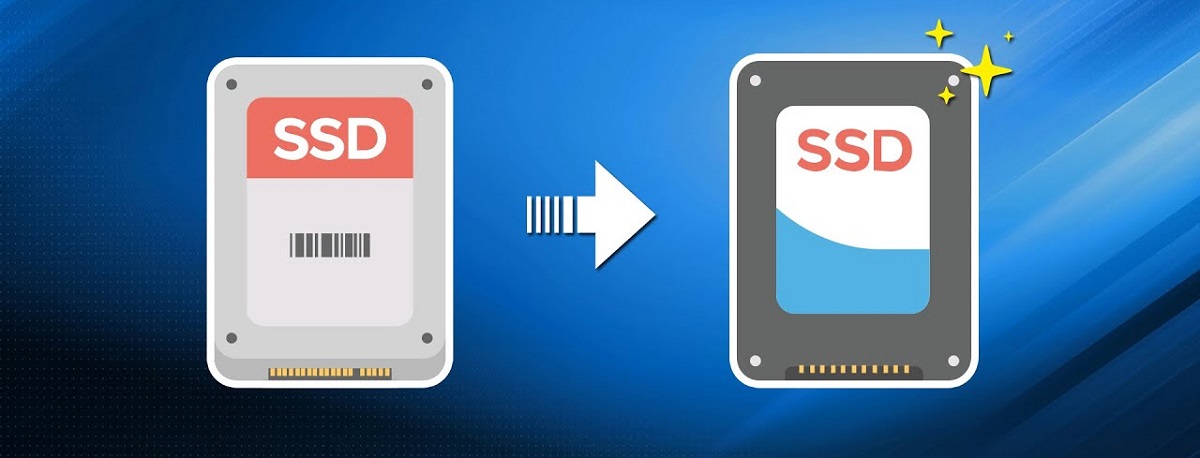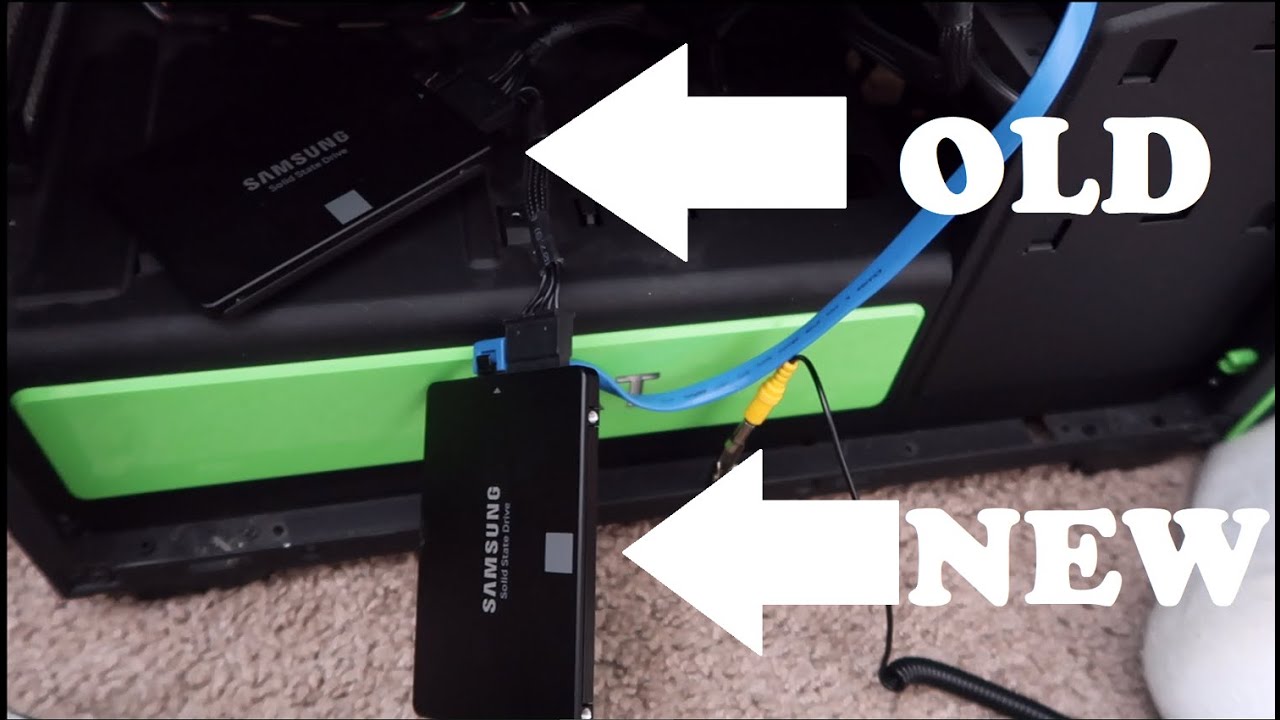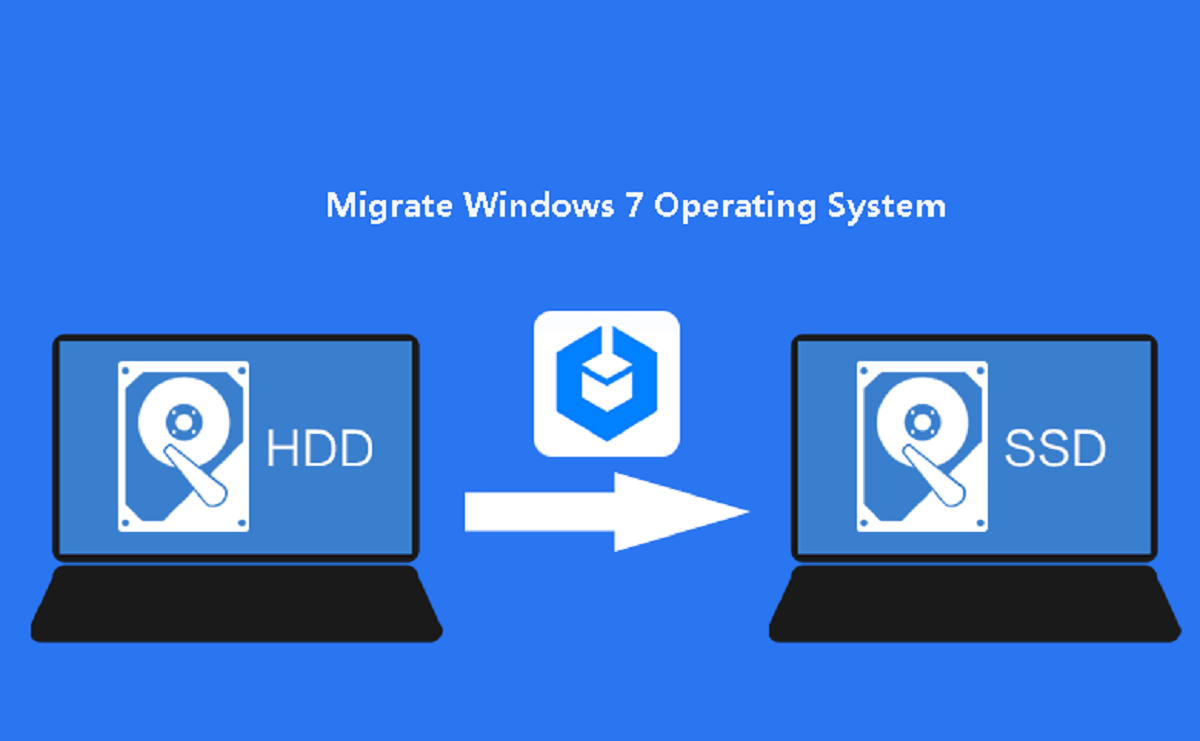What is SSD cloning?
SSD cloning is the process of creating an exact copy of the data and settings from one solid-state drive (SSD) and transferring it to another SSD. This eliminates the need to manually reinstall the operating system, applications, and files on the new drive, saving both time and effort.
Cloning an SSD is different from simply copying and pasting files. It involves duplicating the entire drive, including the partition structure, boot sector, and hidden files. This ensures that the new SSD retains the same functionality and performance as the original one.
SSD cloning is particularly useful when upgrading to a larger capacity drive or switching to a faster SSD model. It allows you to seamlessly migrate your existing system and data to the new drive without the hassle of reinstalling everything from scratch.
Furthermore, SSD cloning is an essential step in data backup and recovery scenarios. By creating a clone of your SSD, you have a reliable backup that can be used to restore your system in case of data loss, hardware failure, or other emergencies.
It’s important to note that cloning an SSD only copies the data and settings, not the physical wear and tear or potential errors that may have accumulated on the original drive. Therefore, regular backups and maintenance of your SSD are still crucial for long-term data integrity and drive health.
Why would you need to clone your SSD?
There are several reasons why you might find it necessary to clone your SSD:
1. Upgrading to a larger capacity SSD: As your data storage needs grow, you may need to upgrade to a larger capacity SSD. Cloning allows you to transfer your existing system and data to the new drive, making the transition seamless and preserving all your files, applications, and settings.
2. Switching to a faster SSD: If you’re looking to enhance your system’s performance, upgrading to a faster SSD can make a significant difference. By cloning your current SSD to the new, faster drive, you can enjoy the speed benefits without going through the hassle of reinstalling everything from scratch.
3. Hardware failure or drive replacement: In the unfortunate event of SSD failure or the need to replace a faulty drive, cloning becomes crucial. Having a clone of your SSD allows for quick and easy restoration of your system and data, minimizing downtime and ensuring that you can get back up and running without losing important files.
4. System migration: When transitioning to a new computer or replacing the motherboard, cloning your SSD enables you to transfer your entire system, including the operating system, applications, and personal settings, to the new hardware. This avoids the tedious task of reinstalling everything and ensures a smooth transition to the new system.
5. Data backup and recovery: Cloning your SSD serves as a reliable backup solution. In the event of accidental file deletion, malware attacks, or system corruption, having a cloned SSD allows you to restore your system to a previous working state, ensuring the safety and availability of your important data.
Overall, SSD cloning provides convenience, efficiency, and peace of mind. It allows for seamless upgrades, easy system migration, quick drive replacements, and reliable data backups. Whether you’re a power user, a gamer, or simply someone looking to protect their valuable data, cloning your SSD is an invaluable tool for preserving your digital assets.
What do you need to clone an SSD?
Before you can clone an SSD, you will need a few essential components and tools:
1. Source SSD and target SSD: You will need both the original SSD (source drive) that contains your data and the new SSD (target drive) where you will be cloning the data. Ensure that the target SSD has sufficient capacity to accommodate all the data from the source drive.
2. Cloning software: To clone the SSD, you will need specialized cloning software. There are various options available, both free and paid, that offer reliable cloning capabilities. It’s important to choose a reputable and user-friendly software that supports SSD cloning.
3. USB/SATA adapter or docking station: If you don’t have a spare slot in your computer to connect the target SSD, you will need a USB/SATA adapter or a docking station. These devices allow you to connect the SSD externally to your computer via USB or eSATA, making the cloning process possible.
4. Backup of your data: It’s crucial to have a backup of your data before proceeding with the cloning process. While the cloning process itself is generally safe, there is always a small risk of data loss or corruption. Having a backup ensures that your important files are protected.
5. A stable and functional computer: Your computer should be in good working condition to ensure a smooth cloning process. Check for any software or hardware issues that might interfere with the process and resolve them beforehand.
6. Patience: Cloning an SSD can take some time, depending on the size of the data and the speed of the drives involved. It’s important to be patient during the cloning process and avoid interrupting it to prevent any potential data corruption.
By gathering these necessary components and tools, you can ensure a successful and worry-free SSD cloning process. Remember to follow the instructions provided by the cloning software and take the necessary precautions to protect your data and hardware.
Step-by-step guide to cloning your SSD
If you’re ready to clone your SSD, follow these step-by-step instructions:
Step 1: Prepare your source and target SSD: Connect both the source and target SSDs to your computer. Ensure that you have backed up any important data on the target SSD, as it will be overwritten during the cloning process.
Step 2: Install and open cloning software: Install the cloning software of your choice and open it. Familiarize yourself with the software’s features and interface.
Step 3: Select the source and target SSDs: In the cloning software, select the source SSD (the one you want to clone from) and the target SSD (the one you want to clone to). Double-check the drive selections to ensure that you don’t accidentally clone in the wrong direction.
Step 4: Configure cloning options: Adjust any cloning options available in the software. This may include choosing the type of cloning (such as sector-by-sector or intelligent cloning) and selecting any desired partition resizing options.
Step 5: Start the cloning process: Initiate the cloning process by clicking on the “Clone” or similar button in the software. The software will begin copying the data from the source SSD to the target SSD. Depending on the size of the data, this process may take some time.
Step 6: Monitor the cloning progress: Keep an eye on the cloning process to ensure that it is progressing smoothly without any errors or interruptions. Some software may provide a progress bar or other indicators to show the status of the cloning process.
Step 7: Verify the cloned SSD: Once the cloning process is complete, verify the cloned SSD by checking the partitions and files on the target SSD. Ensure that everything has been successfully copied and that the target SSD reflects the contents of the source SSD.
Step 8: Test the cloned SSD: To ensure that the cloned SSD is functioning correctly, you can test it by booting your computer from the cloned drive. Restart your computer and access the BIOS or boot menu to select the cloned SSD as the boot device. If the computer boots up successfully, it means the cloning process was successful.
Step 9: Safely disconnect the SSDs: Once the cloning process is confirmed, safely disconnect the SSDs from your computer. You can now use the cloned SSD as a replacement for your original SSD, enjoying the benefits of upgraded storage or improved performance.
Remember to keep a backup of your original SSD for a certain period of time, just in case any unforeseen issues arise with the cloned SSD. Additionally, consult the documentation or support resources of the specific cloning software you are using for any software-specific instructions or troubleshooting.
Software options for cloning your SSD
When it comes to cloning your SSD, there are several software options available, each with its own set of features and capabilities. Here are some popular software choices for cloning an SSD:
1. EaseUS Todo Backup: EaseUS Todo Backup is a user-friendly and reliable cloning software. It offers both disk cloning and partition cloning features, allowing you to clone your entire SSD or specific partitions. The software provides an intuitive interface and step-by-step instructions, making the cloning process straightforward for users of all skill levels.
2. Macrium Reflect: Macrium Reflect is a comprehensive backup and disk imaging software that also includes SSD cloning functionality. It supports both full disk cloning and selective partition cloning. Macrium Reflect offers advanced features like intelligent sector copying and the ability to resize partitions during the cloning process.
3. Acronis True Image: Acronis True Image is a popular choice for disk cloning and system backup tasks. With its user-friendly interface, Acronis True Image offers a simple and efficient way to clone your SSD. Along with cloning capabilities, the software provides additional features like incremental backups, file synchronization, and cloud storage integration.
4. Clonezilla: Clonezilla is a free and open-source disk cloning software that offers a wide range of cloning options. It supports both local disk-to-disk cloning and remote disk or partition cloning over a network. Although Clonezilla has a less intuitive interface compared to some commercial software, it is a powerful tool with extensive customization options.
5. AOMEI Backupper: AOMEI Backupper is a feature-rich backup and cloning software that provides both disk cloning and system migration capabilities. It offers a simple and user-friendly interface along with advanced features like sector-by-sector cloning, automatic partition alignment, and the ability to clone larger disks to smaller ones.
6. Samsung Data Migration: Samsung Data Migration is a specialized tool provided by Samsung for cloning SSDs, particularly their own brand of SSDs. While it is designed specifically for Samsung drives, it can work with other SSD brands as well. The software provides a simple interface and offers features like automatic partition resizing and data optimization for Samsung SSDs.
These software options are just a few examples of the many choices available for cloning your SSD. It’s important to research and choose a software that meets your specific needs, taking into consideration factors like user-friendliness, compatibility, features, and customer support. Consult the documentation and support resources provided by the software developers for more information on how to use the specific software you have selected.
Tips and tricks for a successful SSD cloning process
Cloning your SSD can be a straightforward process, but there are some tips and tricks that can help ensure a successful cloning experience. Consider the following tips:
1. Backup your data: Before beginning the cloning process, it’s essential to back up your data. While cloning is generally safe, there’s a small risk of data loss or corruption. Having a backup ensures that your important files are protected.
2. Ensure sufficient space on the target SSD: Check that the target SSD has enough capacity to accommodate the data from the source SSD. It’s recommended to have a target SSD with equal or larger capacity to avoid any issues during the cloning process.
3. Check for firmware and driver updates: Before cloning, ensure that your SSD’s firmware and drivers are up to date. This can help prevent any compatibility issues and may improve the overall performance of the cloned SSD.
4. Disconnect unnecessary peripherals: To avoid any potential conflicts, it’s a good practice to disconnect any unnecessary peripherals from your computer before starting the cloning process. This includes external hard drives, printers, and USB devices.
5. Close unnecessary applications: Close any unnecessary applications running on your computer to free up system resources. This can help speed up the cloning process and reduce the likelihood of errors or interruptions.
6. Use a reliable and reputable cloning software: Choose a cloning software that is known for its reliability and user-friendly interface. Read reviews and consider recommendations to ensure you select a trusted software option.
7. Follow the software instructions carefully: Carefully read and follow the instructions provided by the cloning software. Each software may have specific steps and settings, so it’s important to understand and adhere to the guidelines to ensure a successful cloning process.
8. Verify the cloned SSD: Once the cloning process is complete, verify the cloned SSD by checking the partitions and files on the target SSD. Ensure that everything has been successfully copied and that the target SSD reflects the contents of the source SSD.
9. Test the cloned SSD: To ensure the cloned SSD functions correctly, test it by booting your computer from the cloned drive. Restart your computer and access the BIOS or boot menu to select the cloned SSD as the boot device. If the computer boots up successfully, it indicates a successful cloning process.
10. Keep the original SSD as a backup: After a successful cloning process, consider keeping the original SSD as a backup for a certain period of time. This can be valuable in case any unforeseen issues arise with the cloned SSD or if you need to retrieve any additional data.
By following these tips, you can increase the likelihood of a successful SSD cloning process and ensure a smooth transition to your new drive.
Final thoughts on cloning your SSD
Cloning an SSD can be a convenient and efficient way to upgrade your storage capacity, improve performance, or ensure data backup and recovery. Here are some final thoughts to consider:
1. Plan and prepare: Before embarking on the cloning process, take the time to plan and prepare. Back up your data, ensure you have the necessary components and tools, and select a reliable cloning software that suits your needs.
2. Choose the right SSD: When selecting a new SSD as your target drive, consider your specific requirements. Opt for a drive with sufficient storage capacity, high performance, and good reliability to ensure long-term satisfaction.
3. Regularly maintain your SSD: While cloning your SSD provides a seamless transition to a new drive, it’s important to remember that regular maintenance is still necessary for optimal performance. This includes keeping the firmware and drivers up to date and periodically performing health checks and optimization tasks.
4. Keep your original SSD as a backup: Even with a successful cloning process, it’s wise to keep your original SSD as a backup for a certain period. This allows you to revert to the original drive if any issues arise with the cloned SSD or if you need to access any additional data that may not have been included in the cloning process.
5. Don’t forget about data security: When cloning your SSD, it’s essential to consider data security. If your original drive contains sensitive or confidential information, ensure that you securely dispose of it or encrypt it to protect against potential data breaches.
6. Seek professional help if needed: If you’re uncertain about the cloning process or encounter any difficulties, consider seeking professional help. Data recovery experts or computer technicians can provide valuable guidance and ensure a successful SSD cloning process.
7. Enjoy the benefits: Once you have successfully cloned your SSD, embrace the benefits of improved storage capacity, enhanced performance, and peace of mind knowing that your valuable data is backed up. Take the time to explore and enjoy the full potential of your new SSD.
Remember, SSD cloning is just one aspect of maintaining a healthy and efficient storage system. Regular backups, proper data management, and periodic maintenance are all crucial components of a well-rounded storage strategy.
By following the necessary steps and utilizing the appropriate tools, cloning your SSD can be a straightforward and satisfying experience, ensuring a smooth transition to a new drive and preserving your valuable data for years to come.