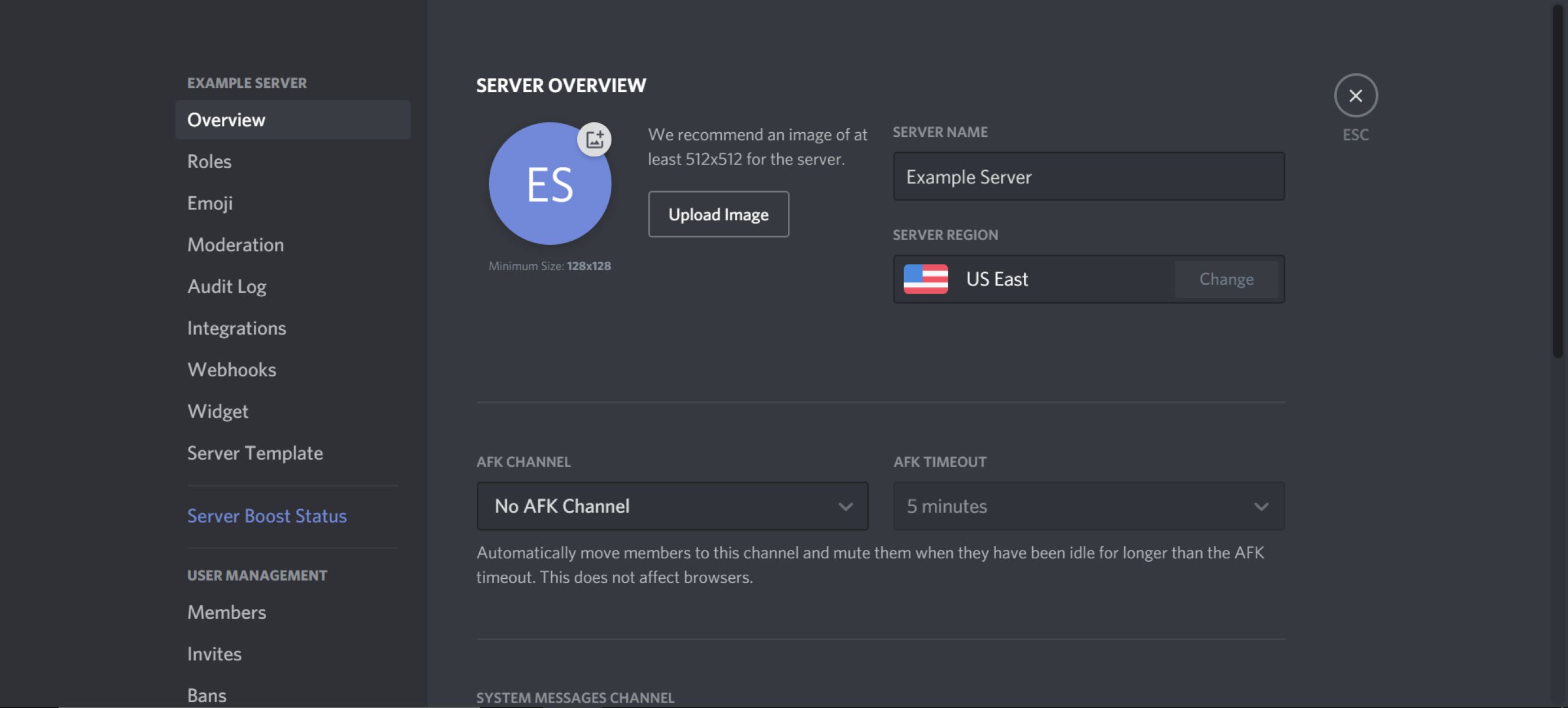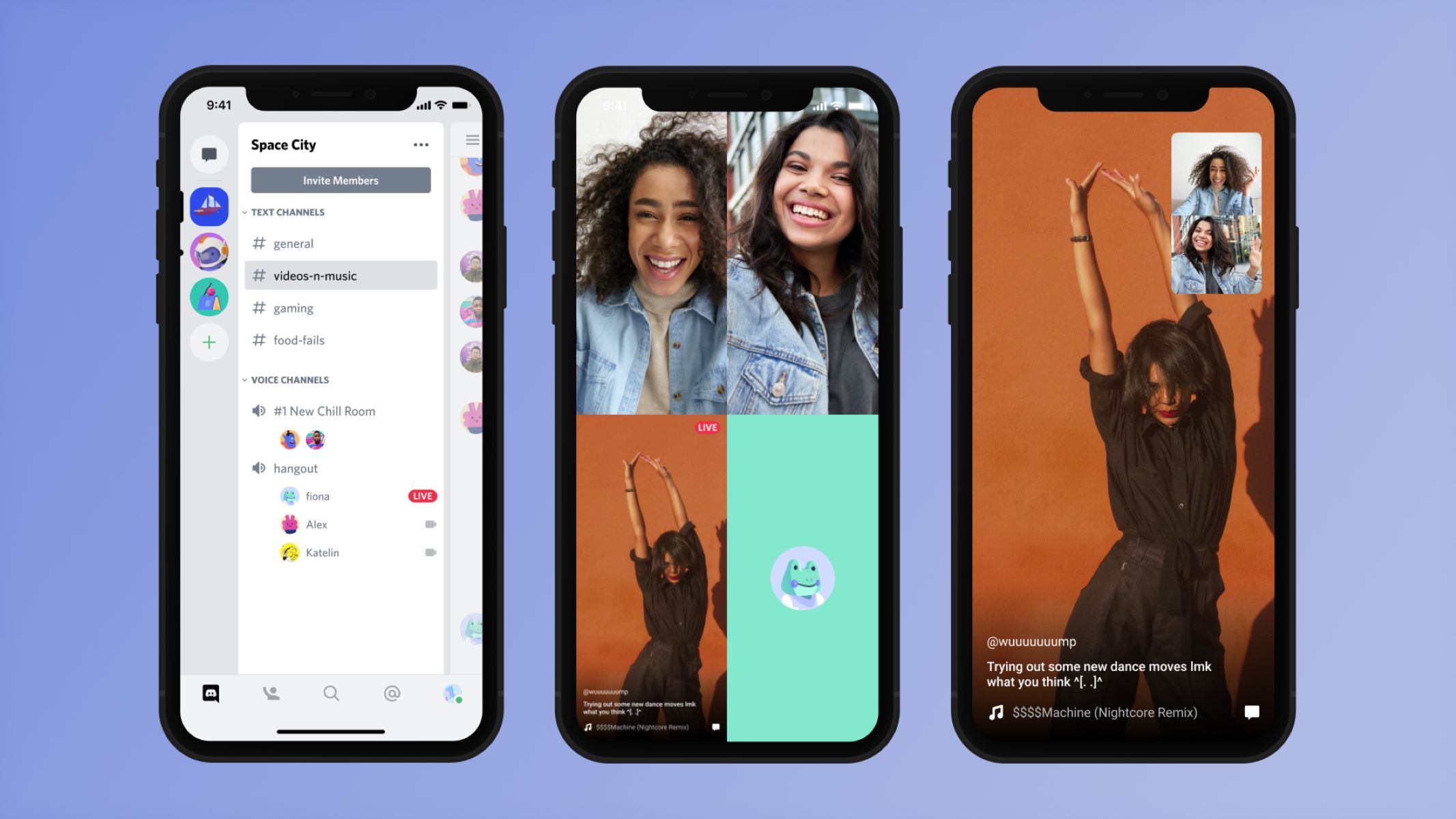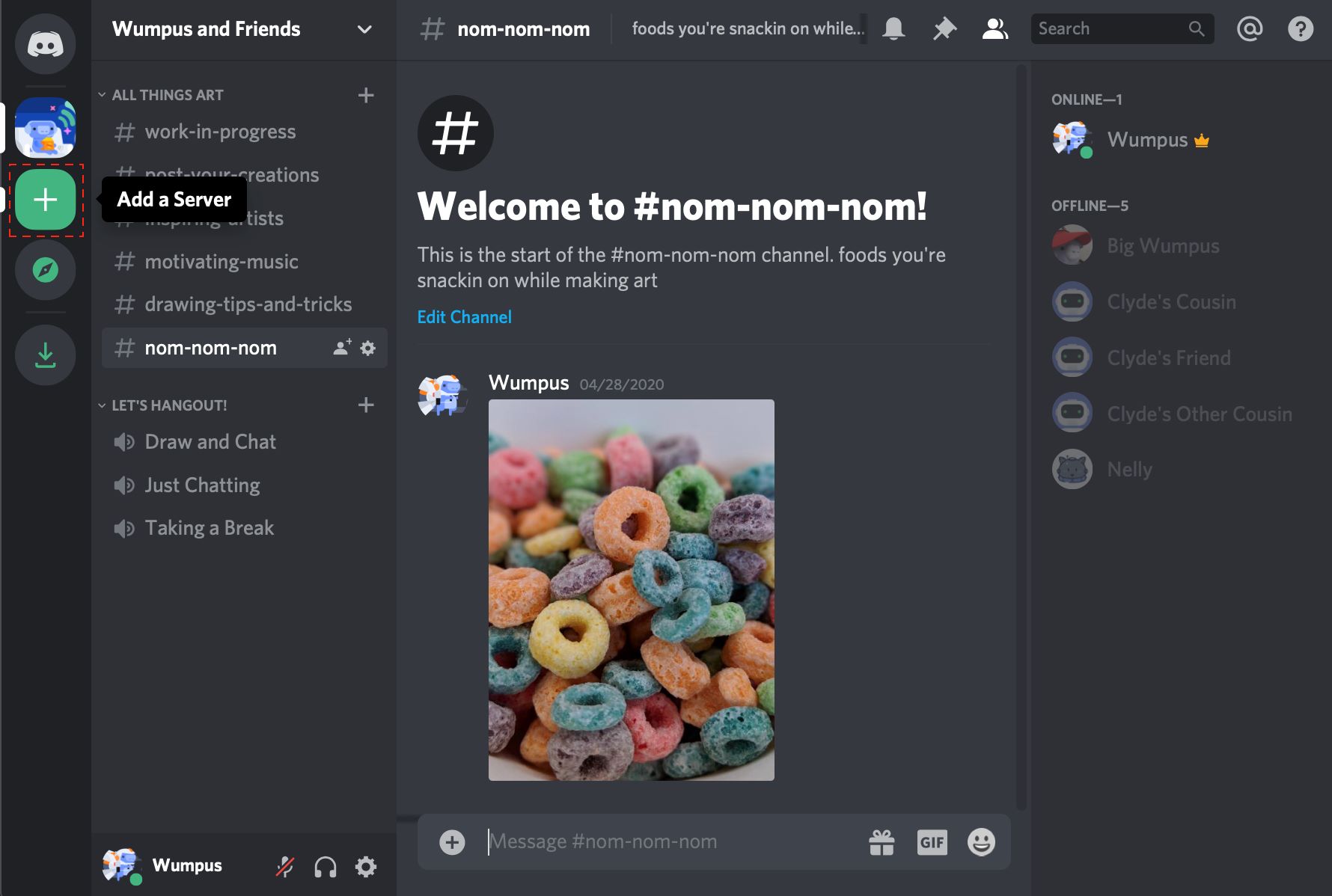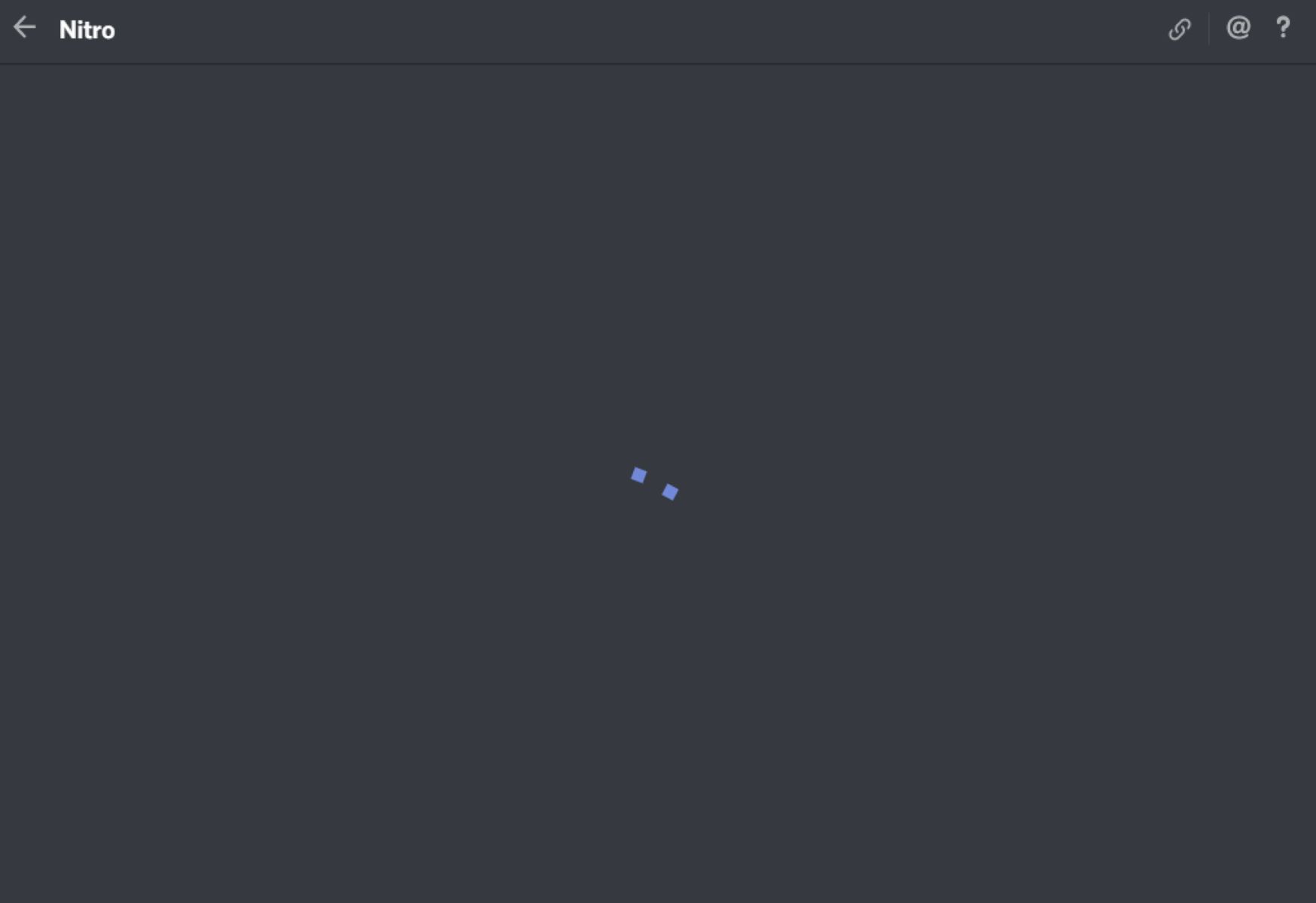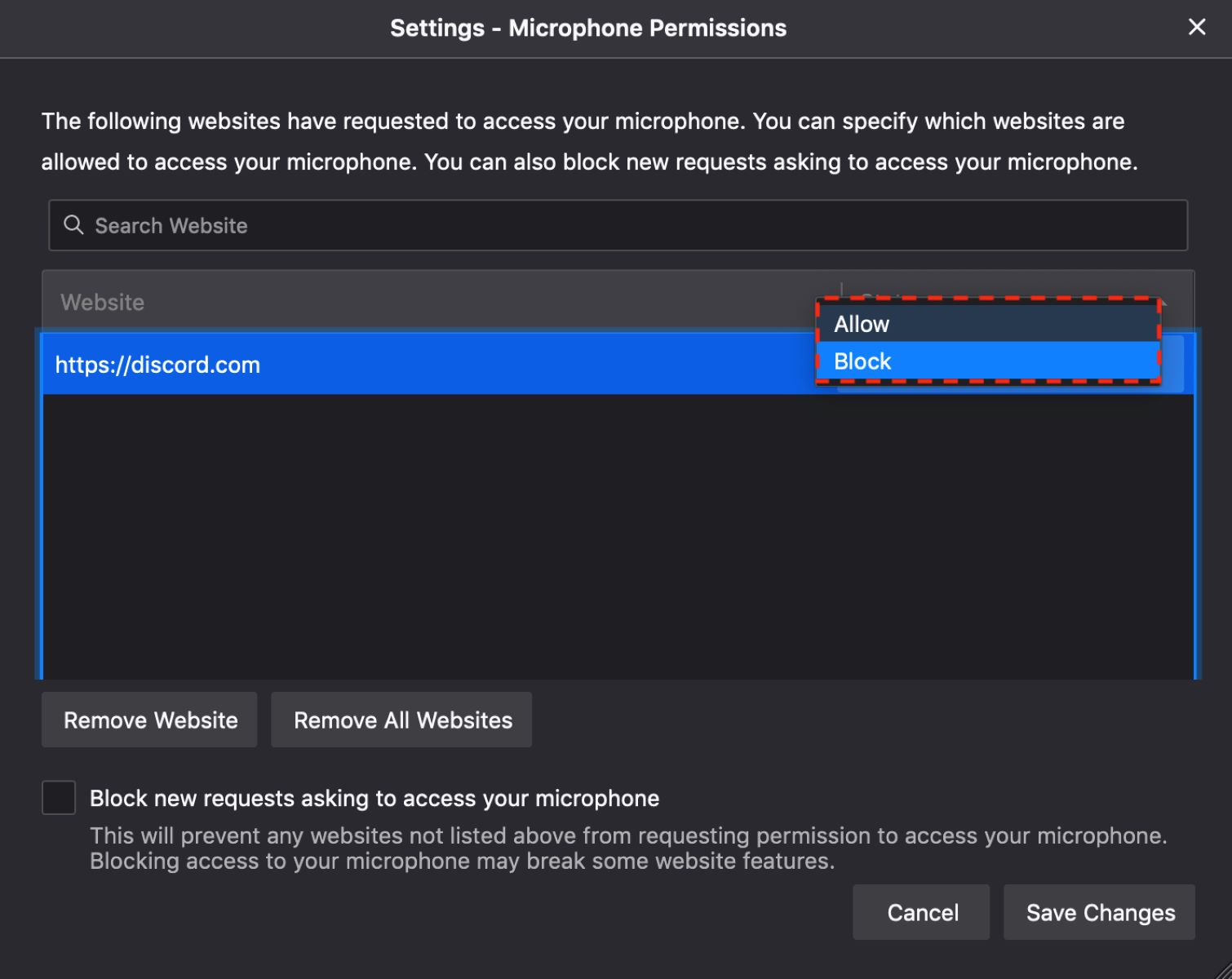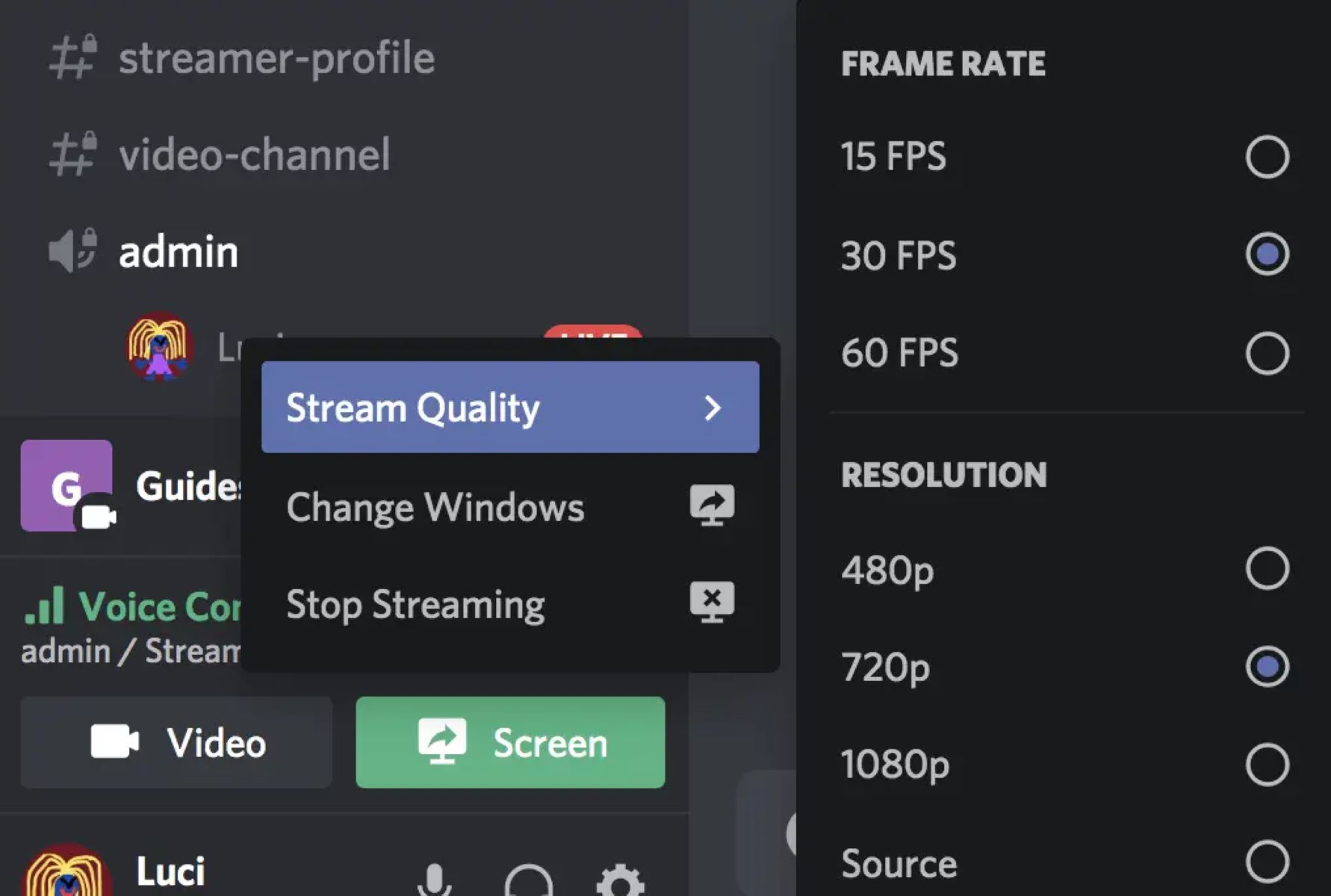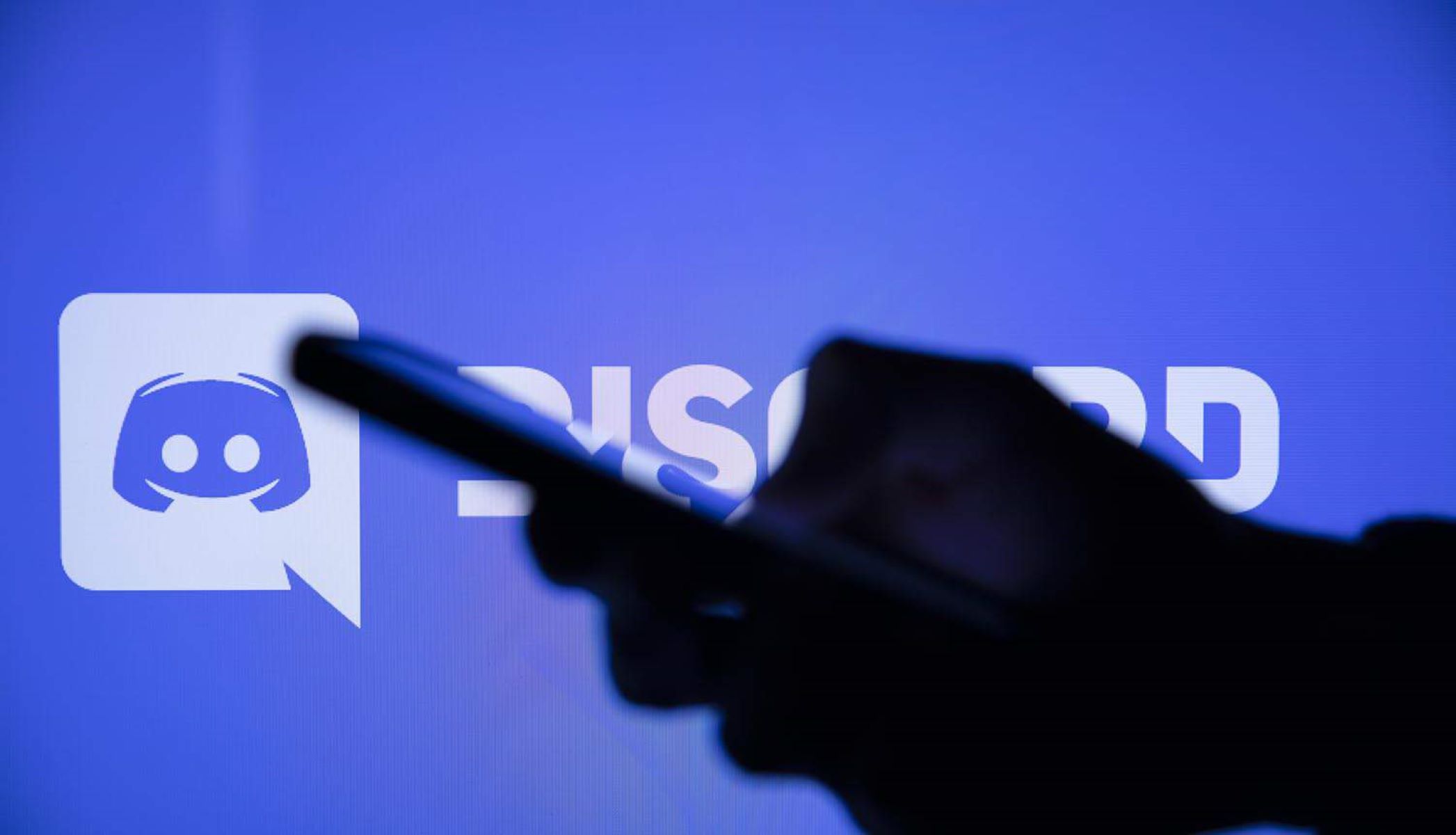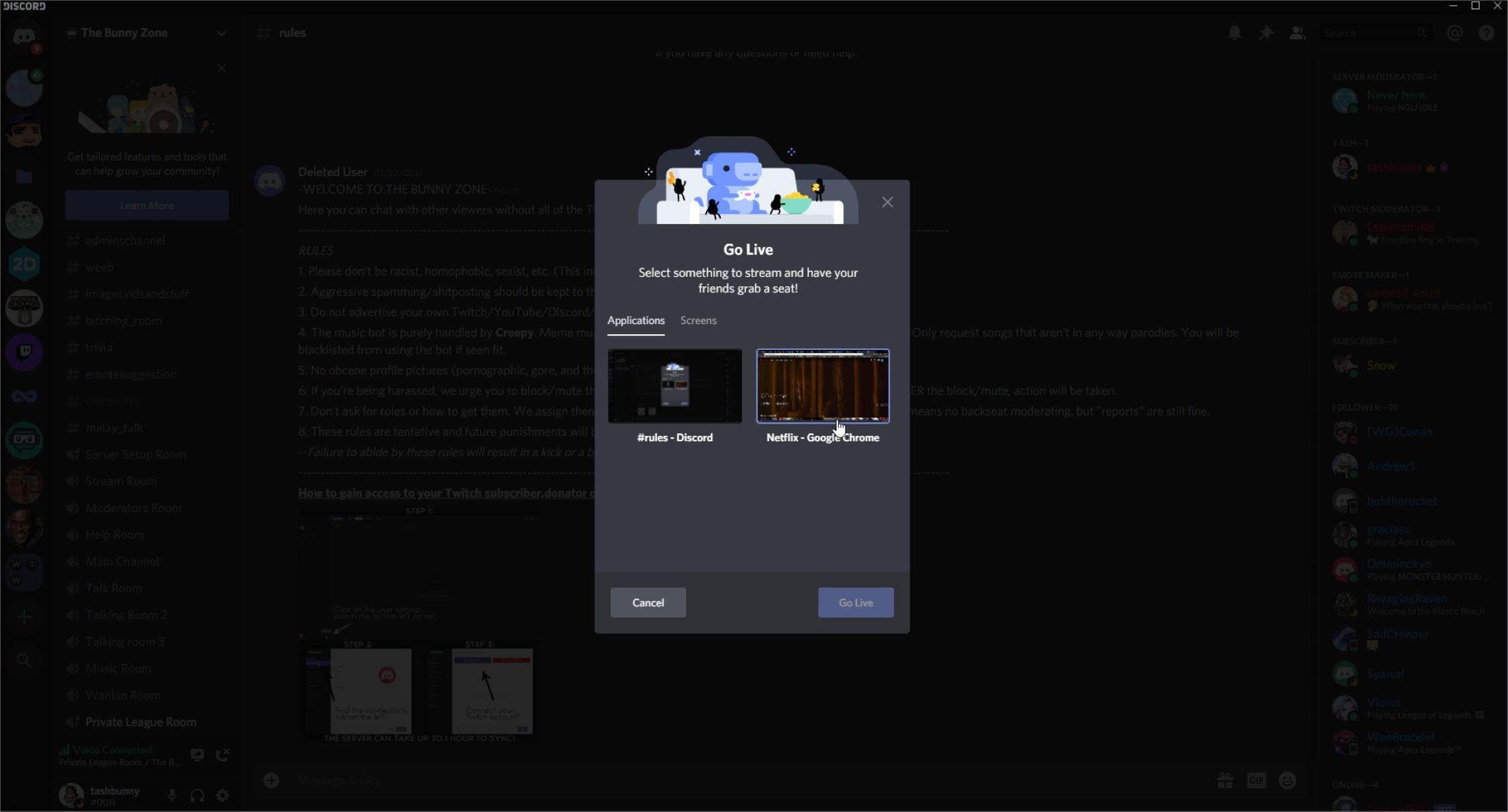Introduction
Discord has gained immense popularity as a communication platform among gamers and various communities. With its versatile features and user-friendly interface, Discord allows users to create and join different servers to connect with like-minded individuals. One crucial aspect of Discord servers is the server region.
The server region determines the physical location of the Discord server’s data centers, which can impact the voice and video call quality, as well as the overall server performance. By default, Discord automatically assigns the server region based on the user’s geographic location. However, there may be instances where you want to change the server region to improve performance or connect with friends from different parts of the world.
In this guide, we will walk you through the step-by-step process of changing the server region in Discord. Whether you’re experiencing latency issues, want to connect with friends in a different region, or simply curious about the benefits of server region customization, we’ve got you covered. We will also provide tips for choosing the right server region and address potential issues that may arise during the process.
Understanding Server Regions in Discord
Server regions in Discord refer to the physical locations of data centers where Discord servers are hosted. These regions are strategically spread across the globe to ensure optimal performance and low latency for users. Discord offers a wide range of server region options, including but not limited to, North America, Europe, Asia, and Australia.
When you create a Discord server or join an existing one, the server region is automatically assigned based on your geographic location. The primary purpose of this automatic assignment is to provide the best possible connection and voice quality for users in that particular area.
However, there are various scenarios where changing the server region can be beneficial. For example, if you and your friends are located in different parts of the world, selecting a server region that is geographically closer to the majority of your group can improve voice and video call quality, reducing latency and lag.
Another instance where changing the server region is advantageous is when you are experiencing poor performance or high latency. Discord servers operate in distributed data centers, and if the data center assigned to your current server region is under high load or experiencing technical issues, switching to a different server region can potentially improve performance.
It’s worth noting that changing the server region does not impact the actual location of the server or the data stored within it. It solely affects the routing of data and the connection quality between the Discord client and server. Discord ensures that your data remains secure and private, regardless of the selected server region.
Understanding server regions in Discord is crucial for optimizing your communication experience. By selecting the appropriate server region, you can enjoy smoother voice and video calls, minimize lag, and ensure seamless server performance for you and your community.
Step-by-Step Guide to Changing Server Region in Discord
Changing the server region in Discord is a straightforward process. Here’s a step-by-step guide to help you through it:
- Step 1: Launch Discord and log into your account. Ensure that you have the necessary permissions to manage the server whose region you want to change.
- Step 2: Once you’re logged in, locate and select the server on the left-hand side of the Discord window. This will open the server settings.
- Step 3: In the server settings, locate the “Server Settings” option, which is denoted by a gear icon. Click on it to open the server settings menu.
- Step 4: Within the server settings menu, navigate to the “Overview” tab. Here, you will find the “Server Region” option.
- Step 5: Click on the drop-down menu next to “Server Region” to display a list of available server regions.
- Step 6: Scroll through the list and select the desired server region that suits your requirements. Discord provides a brief description of each region, including the estimated ping or latency in milliseconds.
- Step 7: After selecting the desired server region, click on the “Save Changes” button to apply the changes. Discord will prompt you to confirm the change.
- Step 8: Once the changes are successfully saved, the server region will be updated, and Discord will reconnect to the server using the new region.
It’s important to note that changing the server region may temporarily disconnect you from the server while the switch takes place. However, the downtime is usually minimal, and you will regain access to the server with the updated region in a short time.
Keep in mind that only server administrators or users with sufficient permissions can change the server region. If you are not the server owner or do not have the necessary permissions, reach out to the server owner or an admin to make the desired changes.
By following these step-by-step instructions, you can easily change the server region in Discord, allowing you to optimize the connection quality and improve your overall Discord experience.
Tips and Best Practices for Choosing the Right Server Region
When it comes to choosing the right server region in Discord, there are a few tips and best practices to consider. These guidelines will help you make an informed decision and ensure optimal performance for your Discord server. Here are some tips to keep in mind:
- Consider Geographic Location: If you and your community or friends are primarily located in a specific region, it’s generally best to choose a server region that is geographically close to the majority of users. This can help reduce latency and improve overall connection quality.
- Understand Server Capacity: Different server regions may have varying levels of server capacity and traffic. Consider the number of users in your server and how active it is. Regions with higher server capacity are generally more suitable for larger communities or servers with high user activity.
- Connectivity with Friends: If you often communicate or play games with a specific group of friends, consider their location when choosing a server region. Selecting a region that is closer to the majority of your friends can result in better communication quality and reduced latency.
- Ping or Latency: Discord provides an estimated ping or latency in milliseconds for each server region. Lower latency generally results in better real-time communication, so it’s advisable to choose a server region with the lowest ping possible.
- Experiment with Different Regions: If you’re unsure which server region is best for you, don’t hesitate to experiment with different regions to see which one provides the best overall performance. You can switch regions and test them out to find the one that works best for your specific needs.
- Consider Your Internet Connection: The quality of your internet connection can also impact your Discord experience. If you have a slow or unstable internet connection, choosing a server region with a lower ping may help mitigate some of the connectivity issues.
- Keep an Eye on Updates: Discord regularly updates and expands its server infrastructure, which may introduce new server regions or improve performance in existing regions. Stay up to date with Discord announcements or news to take advantage of any improvements or new options available.
By considering these tips and best practices, you can make an informed decision when choosing the server region in Discord. Remember, the goal is to achieve optimal performance, low latency, and reliable communication for you and your community.
Potential Issues and Troubleshooting
While changing the server region in Discord is relatively straightforward, there may be some potential issues or challenges that you might encounter. Here are a few common problems and troubleshooting steps to help you overcome them:
1. Connectivity Issues: After changing the server region, you may experience temporary connectivity issues or a brief period of server disconnection. This is normal and typically resolves itself within a few seconds or minutes. However, if you’re unable to reconnect to the server after a significant amount of time, try refreshing Discord or restarting your device.
2. Voice and Video Quality: Changing the server region may impact the quality of voice and video calls temporarily. This is due to the re-routing of data to the new server region. If you notice a decrease in call quality, wait for a while as the system adjusts to the new settings. If the issue persists, consider switching back to the previous server region or experimenting with different regions to find the best performance.
3. Permission Restrictions: Changing the server region requires certain administrative permissions. If you don’t have the necessary permissions, reach out to the server owner or an administrator and request them to change the server region for you.
4. Limited Server Options: In some cases, depending on your location, Discord may provide a limited number of server regions to choose from. If your desired region is not listed, consider selecting the region that is geographically closest to you or your intended audience.
5. Lag and Latency: Despite choosing the appropriate server region, you may still experience lag or latency issues. This can be due to various factors, including your internet connection, server load, or other technical issues. In such cases, make sure your internet connection is stable, consider switching to a less crowded server region, or reach out to Discord support for further assistance.
If you encounter any persistent issues or have specific concerns regarding changing the server region, it’s recommended to visit the official Discord support platform or community forums. These resources may provide additional troubleshooting steps, insights, or direct assistance from Discord’s support team.
Remember, troubleshooting should be done systematically, taking one step at a time. By being patient and following the recommended troubleshooting steps, you can effectively overcome potential issues and ensure a smooth transition when changing the server region in Discord.
Conclusion
Changing the server region in Discord is a valuable feature that allows users to optimize their communication experience and improve server performance. By selecting the right server region, you can reduce latency, enhance voice and video call quality, and connect with friends or communities from different parts of the world.
In this guide, we discussed the significance of server regions in Discord and provided a step-by-step walkthrough of changing the server region. We also shared tips and best practices for selecting the appropriate region based on factors such as geographic location, server capacity, connectivity with friends, and latency.
While changing server regions can lead to temporary connectivity or call quality issues, these are typically resolved quickly, and the benefits of switching to a more suitable region outweigh any temporary inconvenience. It’s important to remember that troubleshooting steps should be followed if any issues arise, and reaching out to Discord support or community forums can provide further assistance.
By understanding server regions and making informed decisions, Discord users can ensure an optimal experience while connecting with their communities, playing games, or engaging in various activities on the platform.