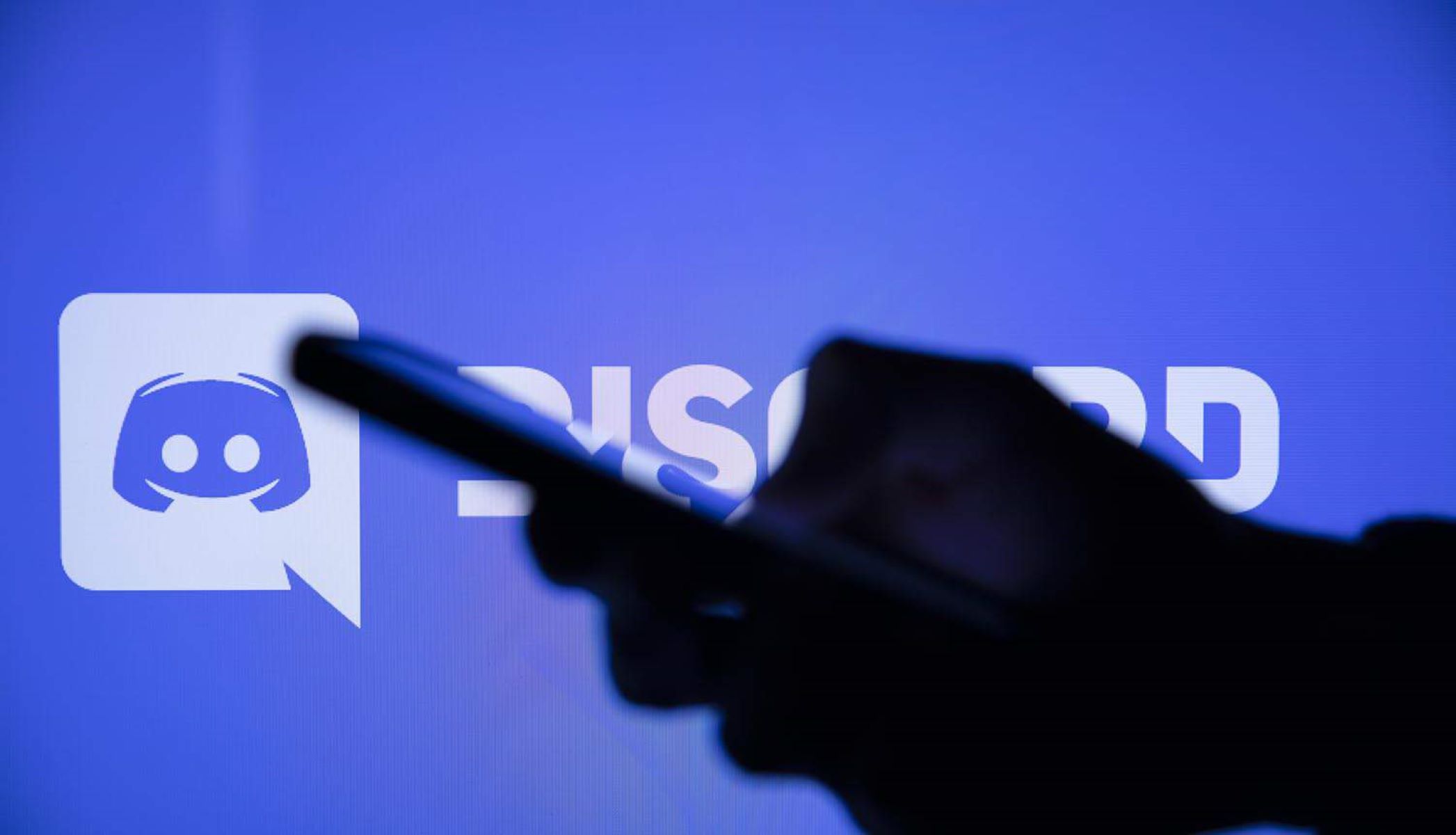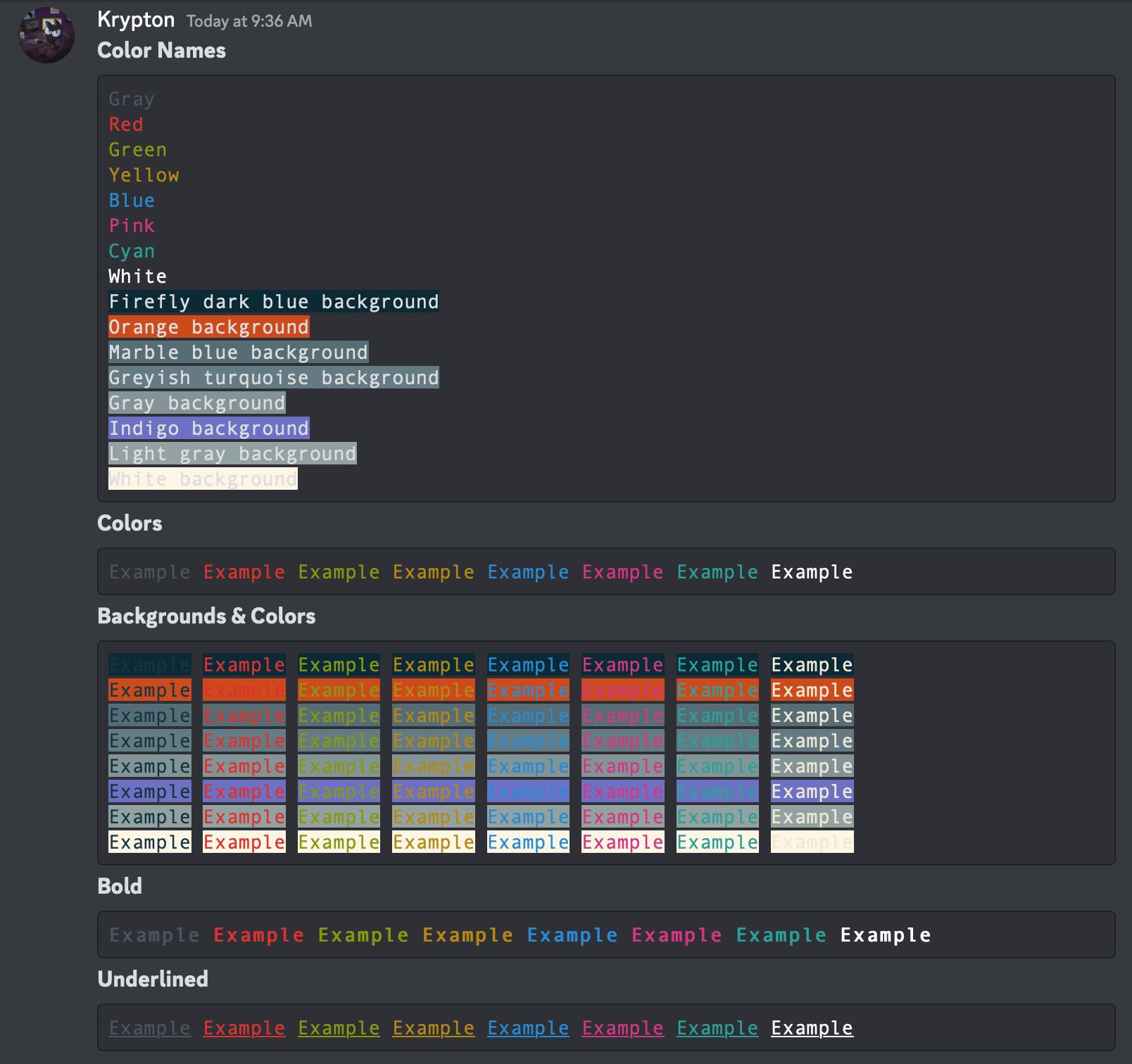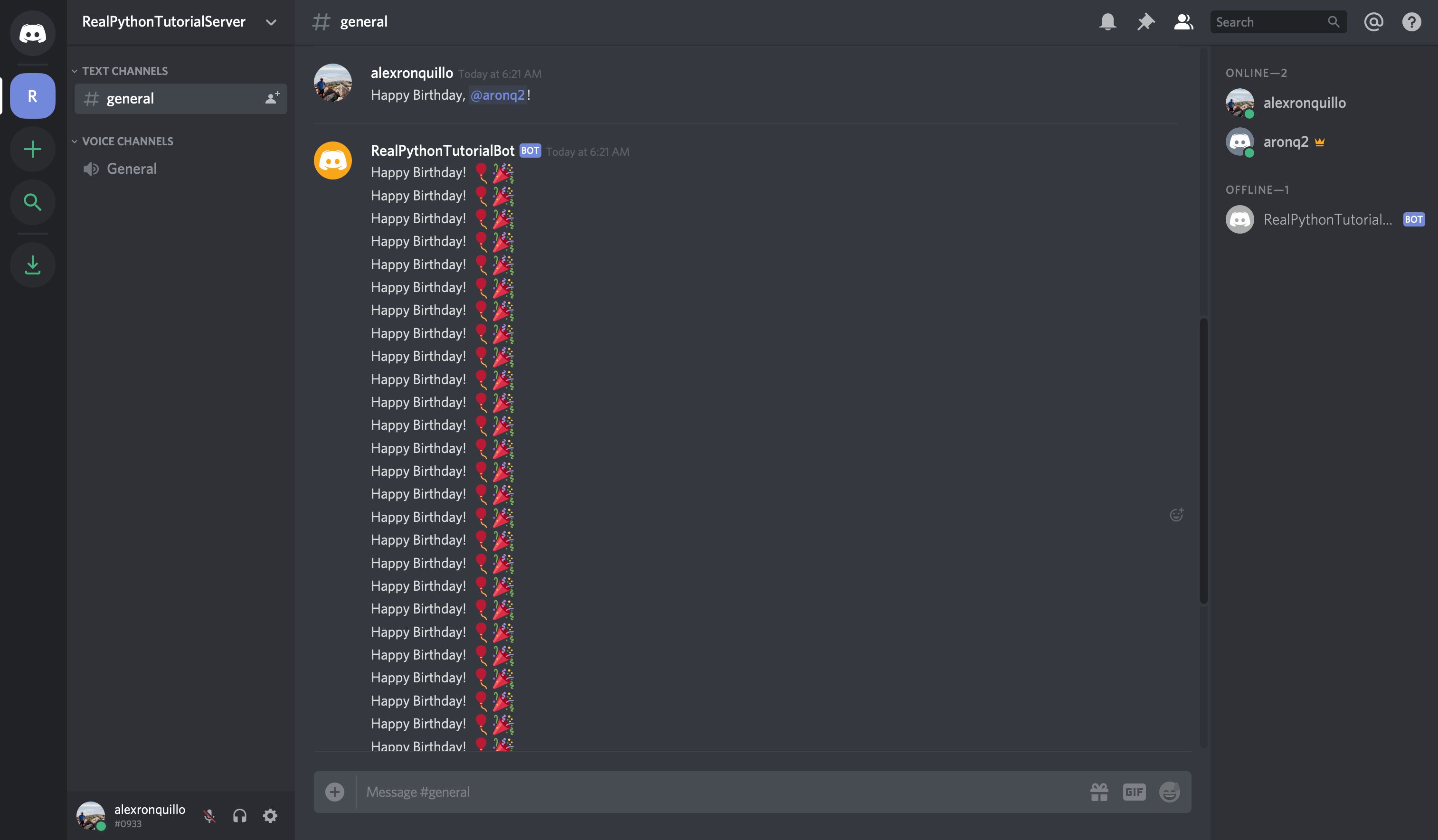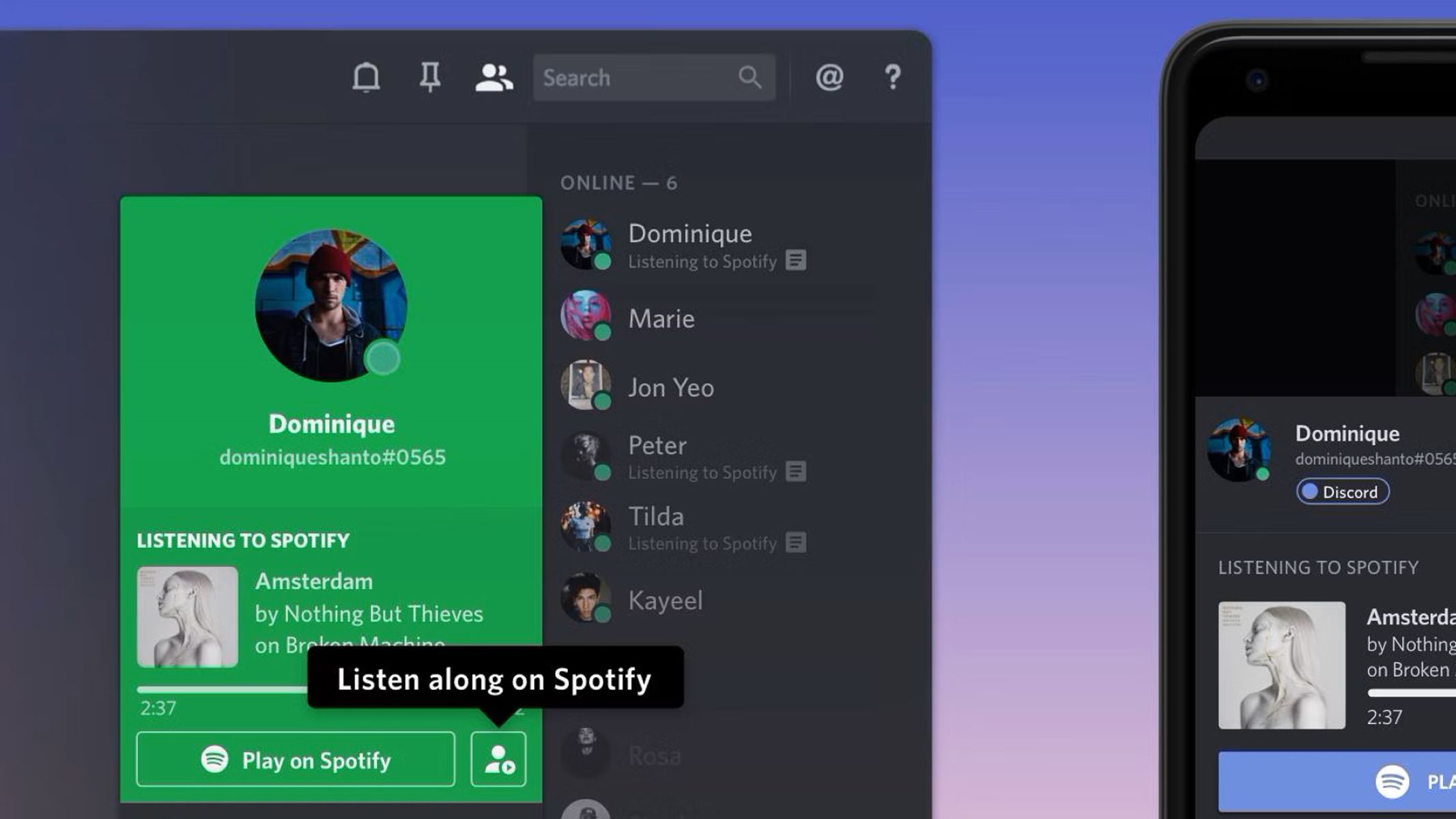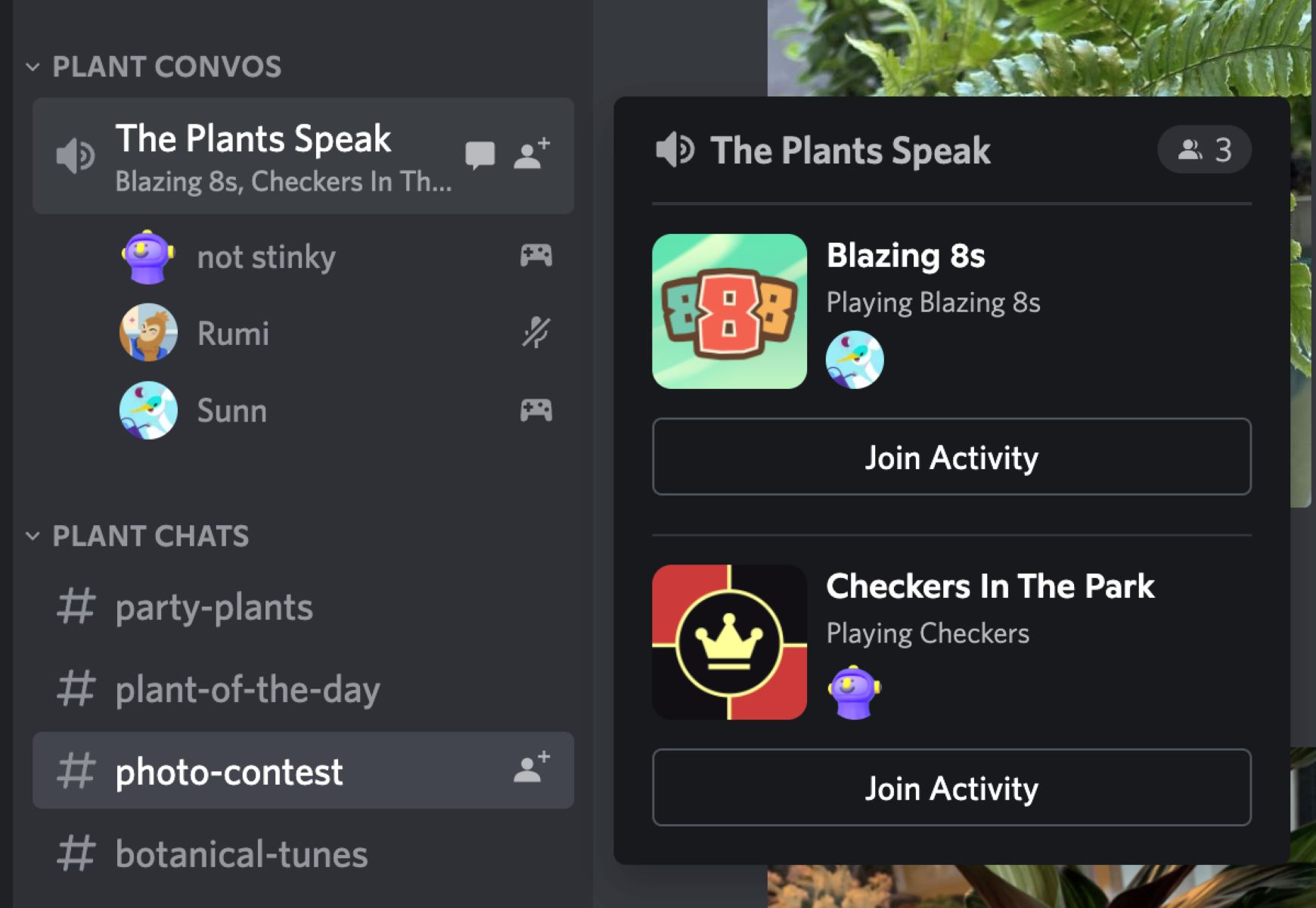Introduction
Discord has become a popular platform for gamers, online communities, and businesses to connect and communicate. While it offers a range of features, one of the most exciting aspects of Discord is the ability to enhance and customize your server using Discord bots.
Discord bots are like virtual assistants that can perform various tasks and automate certain functions within a Discord server. These bots are powered by scripts and can be programmed to perform a wide range of actions, from moderating chat channels and playing music to providing useful information and even playing games.
So why exactly should you consider using Discord bots for your server? Well, the answer lies in the many benefits they offer. Firstly, bots can help you manage and moderate your server more efficiently, making it easier to enforce rules, filter out spam, and maintain a welcoming atmosphere. Secondly, bots can add engaging and interactive elements to your server, such as trivia games or music bots, which can enhance the overall experience for your community. Lastly, bots can automate repetitive tasks, saving you valuable time and effort.
Now that you understand the basics of Discord bots and their benefits, let’s dive into the step-by-step process of setting up and managing a Discord bot for your server. Whether you’re a server owner looking to add more functionality or a gamer wanting to enhance your gaming experience, this guide will provide you with the necessary information to get started.
What are Discord bots?
Discord bots are third-party applications that can be added to your Discord server to enhance its functionality and provide additional features. These bots are essentially computer programs that run on Discord’s servers and can perform automated tasks.
Discord bots can be programmed to perform a wide range of actions and tasks. Some common examples include moderation bots that help enforce server rules, music bots that allow users to listen to music seamlessly, and utility bots that provide useful information or perform specific actions upon user request.
Bots can be thought of as virtual assistants for your server. They can carry out tasks and interact with users based on pre-defined commands or triggers. These commands can be as simple as responding to a certain keyword or as complex as executing a series of actions. The flexibility of bots allows server owners to customize and tailor their functionality to their specific needs.
These bots are usually developed by third-party developers and made available for free or for a subscription fee. Several websites and communities specialize in hosting and providing a wide array of bots for Discord users to choose from.
It’s important to note that while bots can add numerous benefits to your server, they should be used responsibly and in line with Discord’s terms of service. Misuse of bots, such as spamming or violating user privacy, can result in the suspension or removal of your server.
Overall, Discord bots are powerful tools that can enhance your server’s functionality, improve user experience, and streamline management. Whether you’re looking for moderation assistance, entertainment options, or utility features, there’s likely a bot out there that can fulfill your specific requirements.
Why Use Discord Bots?
Discord bots offer numerous advantages that make them a valuable addition to any Discord server. Let’s explore some of the main reasons why you should consider using Discord bots:
- Efficient Server Management: Discord bots can help streamline server management tasks by automating moderation processes. With a moderation bot, you can enforce rules, filter out spam, and prevent disruptive behavior, making it easier to maintain a harmonious and safe community.
- Enhanced User Experience: Bots can add interactive and entertaining elements to your server, making it more engaging for your members. Music bots, for example, allow users to listen to their favorite tunes without leaving the server, creating a vibrant and enjoyable atmosphere.
- Increased Functionality: Discord bots can expand the capabilities of your server by providing various features and commands. Utility bots, for instance, can provide weather updates, perform calculation functions, or even offer translation services, making your server more useful and versatile.
- Time and Effort Savings: Bots can automate repetitive tasks, saving you valuable time and effort. For example, moderation bots can automatically delete spam messages or issue temporary mutes, reducing the need for manual intervention and allowing you to focus on other important aspects of server management.
- Customizability: Discord bots can be customized to suit your specific needs and preferences. You can choose bots that align with the theme or purpose of your server and configure their settings to best fit your community. This level of customization ensures that the bots seamlessly integrate into your server’s environment.
By utilizing Discord bots, you can create a well-organized and engaging server that offers a tailored experience for your community members. However, it’s important to strike a balance when it comes to implementing bots. Overusing bots or having too many can lead to a cluttered and confusing server, so it’s recommended to choose bots that genuinely provide value and meet the needs of your server and its members.
All in all, Discord bots can significantly enhance your server’s functionality, improve user experience, and simplify management tasks. Whether you want to automate moderation, entertain your members, or add unique features, leveraging Discord bots can take your server to the next level.
Step 1: Setting up a Discord Server
Before you can start adding bots to your Discord server, you need to have a server set up. If you already have a server, you can skip this step and move on to the next one.
If you don’t have a Discord server yet, don’t worry! Setting up a server is quick and easy. Here’s how:
- Create a Discord Account: If you haven’t already, go to the Discord website or download the Discord app and create a new account. You will need a valid email address to register.
- Launch Discord: Once you have an account, launch the Discord app or access it through your web browser.
- Create a Server: On the left-hand side of the Discord interface, click on the plus (+) button next to the server name list. Then, select “Create a Server” from the dropdown menu.
- Server Name and Region: Give your server a name that reflects its purpose or theme. You can also choose the server region closest to your location for optimal performance.
- Server Icon: Upload a custom server icon if you want to personalize your server’s appearance. This step is optional, and you can always change it later.
- Invite Friends: Optionally, you can invite friends to join your new server by sharing an invitation link. This step can be skipped if you prefer to set your server up first before inviting others.
- Server Created: Once you’ve completed the previous steps, your Discord server is now ready to be customized and configured!
Setting up a Discord server is the first step towards creating a thriving community. Take the time to think about the purpose and rules of your server before proceeding. With the server created, you’re now ready to invite bots and start enhancing your server’s functionality.
Step 2: Finding and Inviting a Bot
Once you have set up your Discord server, the next step is to find and invite a bot that suits your needs and preferences. There are several ways to discover and add bots to your server:
- Discord Bots Websites: There are numerous websites dedicated to hosting and featuring Discord bots. Websites like Discord Bot List, top.gg, and botlist.space provide comprehensive lists with descriptions and user reviews. Simply browse through the listings, find a bot that catches your attention, and click on its profile to access the invite link.
- Community Recommendations: Reach out to other server owners or members within the Discord community and ask for recommendations. You can join Discord servers or online communities related to your interests or niche to ask for suggestions on reliable and useful bots.
- Official Bot Repositories: Some bots have their own official websites or GitHub repositories where you can find more information and invitation links. These official platforms often provide detailed documentation and support resources to help you get started with the bot.
- Developer Websites: If you have a specific bot in mind, you can visit the developer’s website or GitHub profile to find the necessary information and invitation links. Popular bots like MEE6, Dyno, and Dank Memer have their own websites where you can access their bots and find additional features and customization options.
When looking for a bot, it’s important to consider the bot’s purpose, functionality, and user reviews. Look for bots that align with the goals and theme of your server. For example, if you’re running a gaming server, you may want to look for gaming-related bots with features like stat tracking or server management tools.
Once you have found a bot that you want to invite, look for the invitation link on its respective website or bot listing. Click the invitation link, select the server you want to add the bot to, and authorize the bot’s access to your server.
It’s essential to review the permissions requested by the bot before granting access. Ensure that the requested permissions are necessary for the bot to perform its intended functions. Avoid granting excessive permissions that may compromise the security or privacy of your server and its members.
After successfully inviting the bot to your server, it will appear on your server member list like any other user. The next step is to configure the bot’s settings and set up any necessary permissions.
Now that you have added a bot to your Discord server, it’s time to move on to the next step: configuring the bot to suit your server’s needs.
Step 3: Configuring the Bot
Once you have invited a bot to your Discord server, the next step is to configure its settings to tailor it to your server’s needs. Configuration options can vary depending on the bot you have added, but here are some general steps to get you started:
- Accessing Bot Dashboard: Most bots provide a web-based dashboard where you can customize their settings. Find the URL to access the bot’s dashboard either on their website or in the information provided after inviting the bot to your server.
- Logging In: Log in to the bot’s dashboard using your Discord account. This will give you access to the bot’s configuration options and management tools. Make sure to follow any instructions or verification steps required to log in.
- Setting Default Options: You will usually find default settings that control the behavior of the bot. This may include options like default prefixes for commands, language preferences, or moderation settings. Take some time to review and adjust these default options based on your server’s requirements.
- Customizing Commands: Many bots allow customization of their commands to fit your server’s needs. You can enable or disable specific commands, set permissions for who can use them, or even create custom commands using the bot’s programming language or tools. Explore the available commands and customize them according to your desired functionality.
- Configuring Integrations: Some bots offer integrations with other platforms or services. If applicable, configure any integrations that are relevant to your server. This might include connecting the bot to your music streaming service, setting up automated announcements, or linking with external moderation or logging systems.
- Reviewing Documentation: Take the time to familiarize yourself with the bot’s documentation and support resources. The documentation can provide valuable insights into the bot’s features, configuration options, and troubleshooting tips. Understanding how the bot works will allow you to make the most out of its capabilities and address any issues that may arise.
Remember, every bot is unique, and its configuration options may differ. It’s important to explore and experiment with the available settings to ensure the bot meets your server’s specific requirements. Pay attention to any warnings or guidelines provided by the bot’s developer to avoid any potential conflicts or issues.
After configuring the bot’s settings, you are one step closer to optimizing your Discord server. However, managing the bot’s permissions is equally important and will be covered in the next step.
Step 4: Managing Permissions
Managing permissions for your Discord bot is an important step to ensure that it functions correctly and adheres to your server’s rules and guidelines. With proper permission management, you can control what the bot can do within your server and restrict its access to certain functions.
Here are the key steps to effectively manage the permissions of your Discord bot:
- Understand Permission Hierarchy: Discord has a hierarchical permission system where roles and channels have different permission levels. It’s crucial to familiarize yourself with this hierarchy to properly manage your bot’s permissions. Keep in mind that a bot’s permissions are determined by the roles it has and the permissions granted to those roles.
- Create or Assign Roles: To manage permissions for your bot, create or assign roles specifically for the bot. This allows you to have separate permissions for the bot, ensuring that it has the necessary access without compromising other roles or user privileges. Consider creating a dedicated role for the bot and assigning it the required permissions.
- Assign Bot Roles: Once you have created or assigned the roles for your bot, assign those roles to the bot within your Discord server. You can do this by going to the server settings, selecting the bot’s role, and assigning it to the bot user.
- Review and Adjust Permissions: Once the roles are assigned, review the permissions granted to those roles. It is essential to ensure that the bot has the appropriate permissions needed to perform its intended functions within your server. You can customize these permissions by adjusting the role settings, granting or revoking specific permissions as necessary.
- Testing and Troubleshooting: After setting the permissions, thoroughly test the bot’s functionality to ensure that it behaves as expected. Test different commands and actions to ensure that the bot can perform its tasks without any limitations or conflicts. If you encounter any issues, double-check the permissions and make necessary adjustments.
- Regular Permission Maintenance: As your server evolves and new features or rules are introduced, regularly review and update the bot’s permissions. This ensures that the bot always has the appropriate access and remains in line with server guidelines. Adjust the permissions whenever necessary to maintain a well-balanced and secure community environment.
Properly managing your bot’s permissions helps maintain a secure and organized Discord server. By understanding the permission hierarchy and customizing the bot’s role permissions, you can ensure the bot functions smoothly and respects the rules and guidelines set for your server.
With the permissions managed, the next step is to customize the bot’s commands to fit your server’s specific needs.
Step 5: Customizing the Bot’s Commands
Customizing the commands of your Discord bot is a great way to tailor its functionality to meet the specific needs of your server. By customizing commands, you can create a unique and engaging experience for your community. Here’s how you can customize the bot’s commands:
- Review Bot’s Command List: Familiarize yourself with the available commands provided by the bot. Each bot will have its own set of commands that can be used by server members. Take some time to explore and understand the purpose and functionality of each command.
- Enable or Disable Commands: Some bots allow you to enable or disable specific commands based on your preference. You can review the command settings in the bot’s dashboard or configuration options and selectively enable or disable commands depending on what makes sense for your server. Consider enabling commands that align with your server’s activities and interests.
- Set Command Permissions: If available, you can configure command permissions to determine who can use certain commands. This allows you to fine-tune the access to specific commands based on user roles or permissions. For example, you may want to limit moderation commands to server administrators only.
- Create Custom Commands: Some bots offer the ability to create custom commands using their scripting language or tools. This allows you to expand the bot’s functionality and create commands that are specific to your server. For example, you can create custom commands for server announcements, role assignment, or server-specific games.
- Add Command Aliases: Command aliases are alternate names that can be used to trigger a specific command. For example, if you have a music bot with a command called “!play”, you can add an alias like “!p” or “!start” to perform the same action. Adding aliases can improve usability and make commands more intuitive for your server members.
- Configure Response Messages: In some cases, you can customize the response messages that the bot provides when a command is used. This allows you to add a personal touch or modify the bot’s responses to fit the tone and theme of your server. Keep in mind that customization options may vary depending on the bot you are using.
Customizing the commands of your Discord bot helps create a unique and tailored experience for your server members. By enabling, disabling, and creating custom commands, you can offer relevant functionality and optimize the bot’s performance within your community.
Remember to test the customized commands to ensure they function as intended. Regularly review and update the command settings as your server’s needs evolve to maintain a dynamic and engaging server environment.
With the bot’s commands customized, you can explore additional features and functionality to further enhance your server, which will be covered in the next step.
Step 6: Adding Additional Features or Functionality
Once you have customized the commands of your Discord bot, you may want to explore additional features or functionality that can further enhance your server’s experience. Here are some options to consider:
- Music and Fun: Consider adding a music bot that allows your server members to listen to their favorite tunes together. You can also explore fun bots that offer mini-games, trivia quizzes, or interactive features to engage your community.
- Moderation and Security: If you want to enhance your server’s moderation capabilities, look for bots that provide advanced moderation features such as automating warnings, anti-spam measures, or profanity filters. These bots can help you maintain a healthy and safe server environment.
- Notifications and Announcements: Explore bots that can send automated notifications or announcements to your server members. These bots can be useful for important updates, event reminders, or serving as a news source for your community.
- Roles and Leveling Systems: Some bots offer role management or leveling systems that allow you to assign roles automatically based on certain interactions or reward points to active members. This can foster engagement and a sense of progression within your server.
- Integration with External Services: Look for bots that can integrate with other platforms or services that are relevant to your server. For example, if you run a gaming community, you might consider bots that integrate with popular gaming platforms to display player statistics or provide in-game notifications.
- Custom Bot Development: If you have specific requirements or ideas that are not available in existing bots, you can consider developing a custom bot. Coding knowledge or the assistance of a developer may be required for this option, but it allows for maximum flexibility and customization.
When adding additional features or functionality, consider the interests and needs of your server members. Engage with them to gather feedback and suggestions, as they may have specific requests or ideas on how to improve the server experience.
Remember to thoroughly research and read reviews when considering new bots or features. It’s important to choose reliable and trusted bots from reputable sources to ensure the security and stability of your server.
By adding extra features or functionality, you can create a unique and engaging environment for your server members. Continuously explore new possibilities and experiment with different bots to keep your server fresh and dynamic.
With these steps complete, you have successfully customized and optimized your Discord bot and server. Congratulations! Enjoy your enhanced server experience and the benefits that Discord bots bring to your community.
Conclusion
Discord bots are an incredibly valuable tool that can enhance and customize your Discord server. These virtual assistants provide a wide range of features and functionality, from moderation and music playback to interactive games and automated notifications. By following the step-by-step guide outlined in this article, you can successfully set up, configure, and optimize a Discord bot for your server.
Starting with the creation of your Discord server, you learned how to find and invite bots that suit your server’s needs. With the bot added, you then configured its settings and managed permissions to ensure it functions smoothly and respects your server’s guidelines. Customizing the bot’s commands allows you to tailor its functionality and create a unique experience for your community. Finally, you explored additional features and functionality to further enhance your server’s capabilities.
Remember to regularly review and update your bot’s settings, commands, and permissions to adapt to changing needs and maintain a dynamic and engaging server environment. Engage with your community and gather feedback to ensure that the bot and its features align with their interests and preferences.
Discord bots are continuously evolving, with new bots and features being developed regularly. Stay informed about updates and new releases to take advantage of the latest and most effective tools for your server.
By harnessing the power of Discord bots, you can create a vibrant, interactive, and well-managed community that offers a seamless and enjoyable experience for all members. So go ahead and explore the possibilities, experiment with different bots, and take your Discord server to new heights!