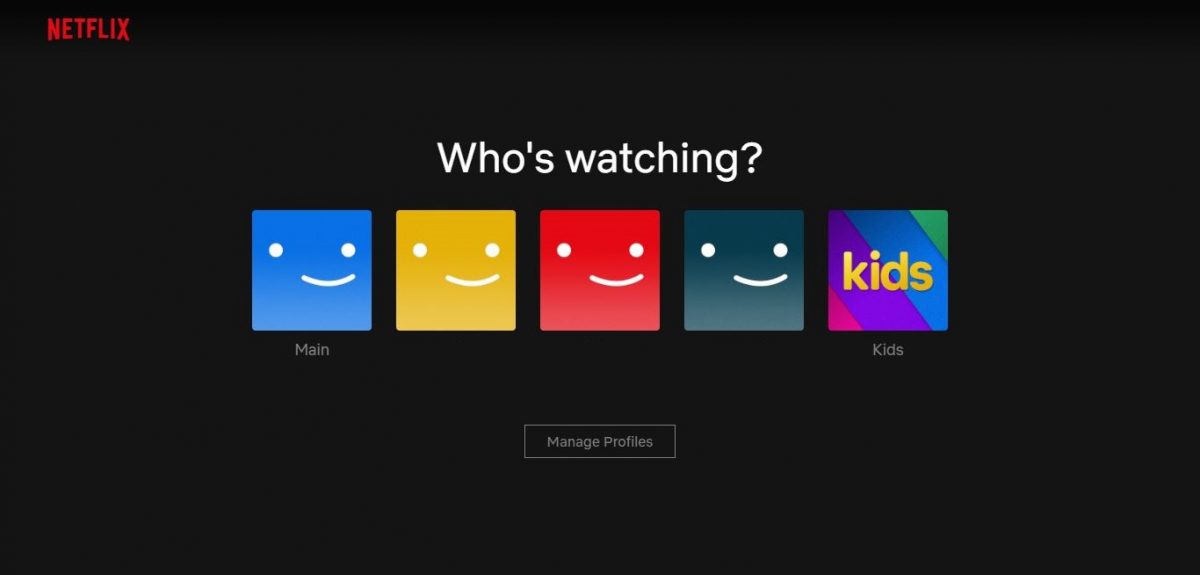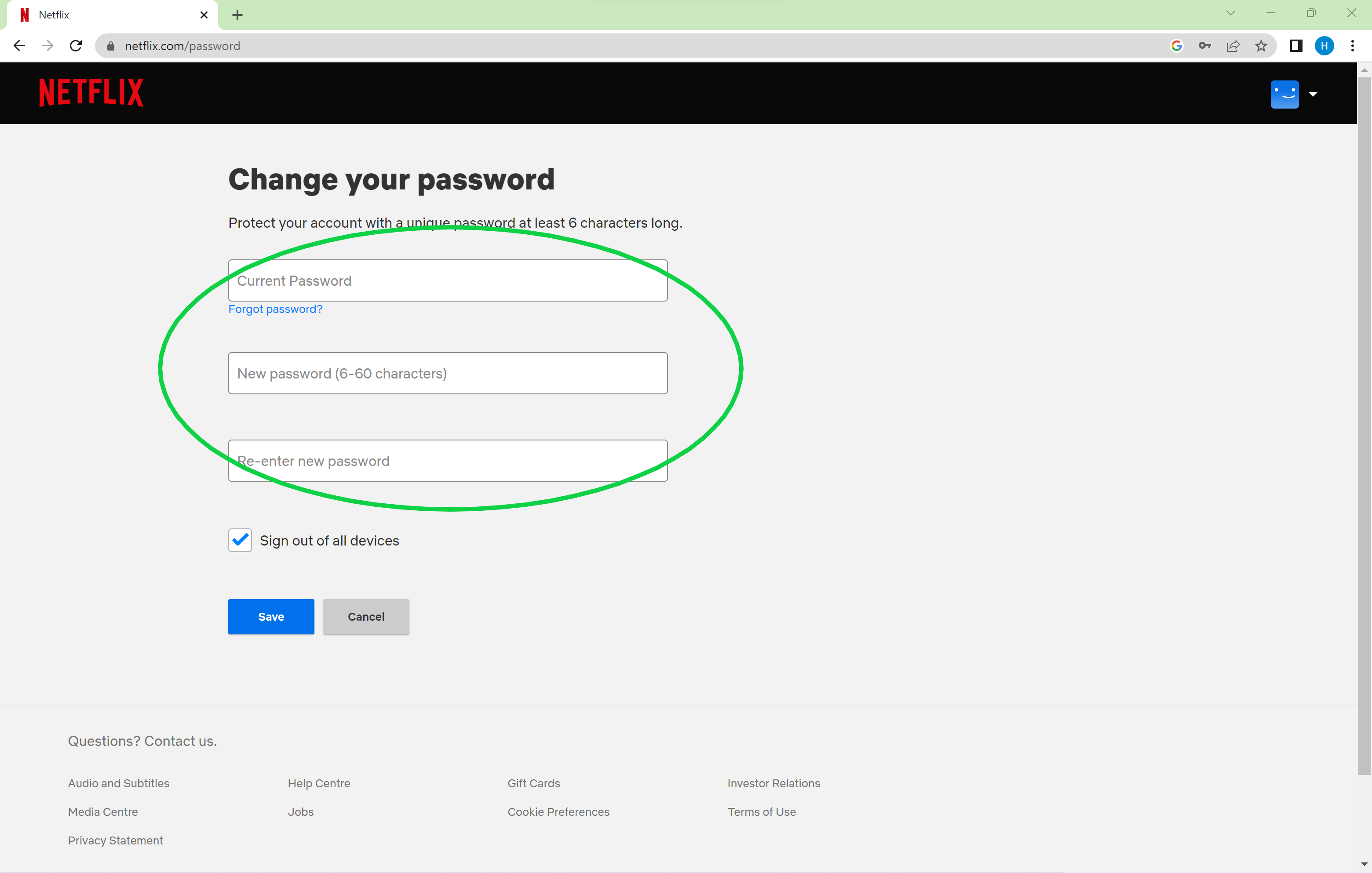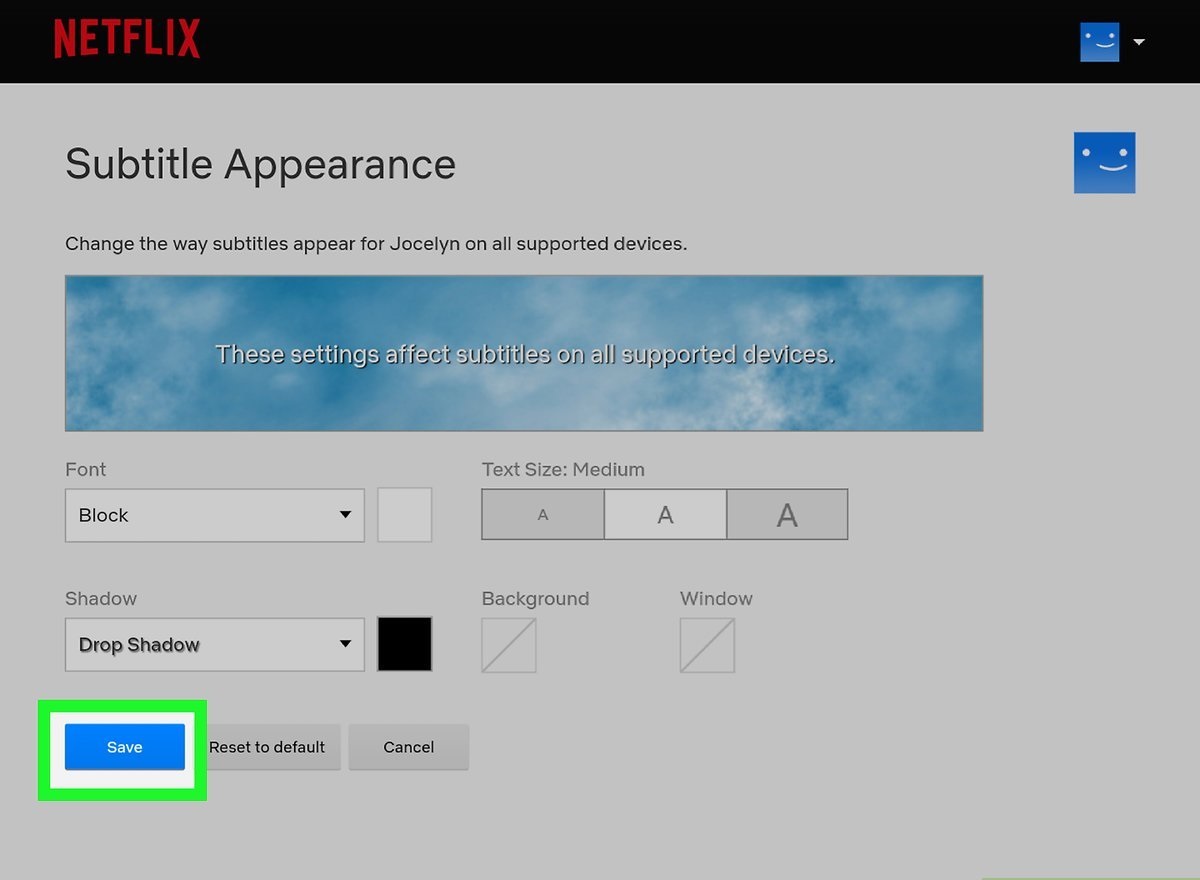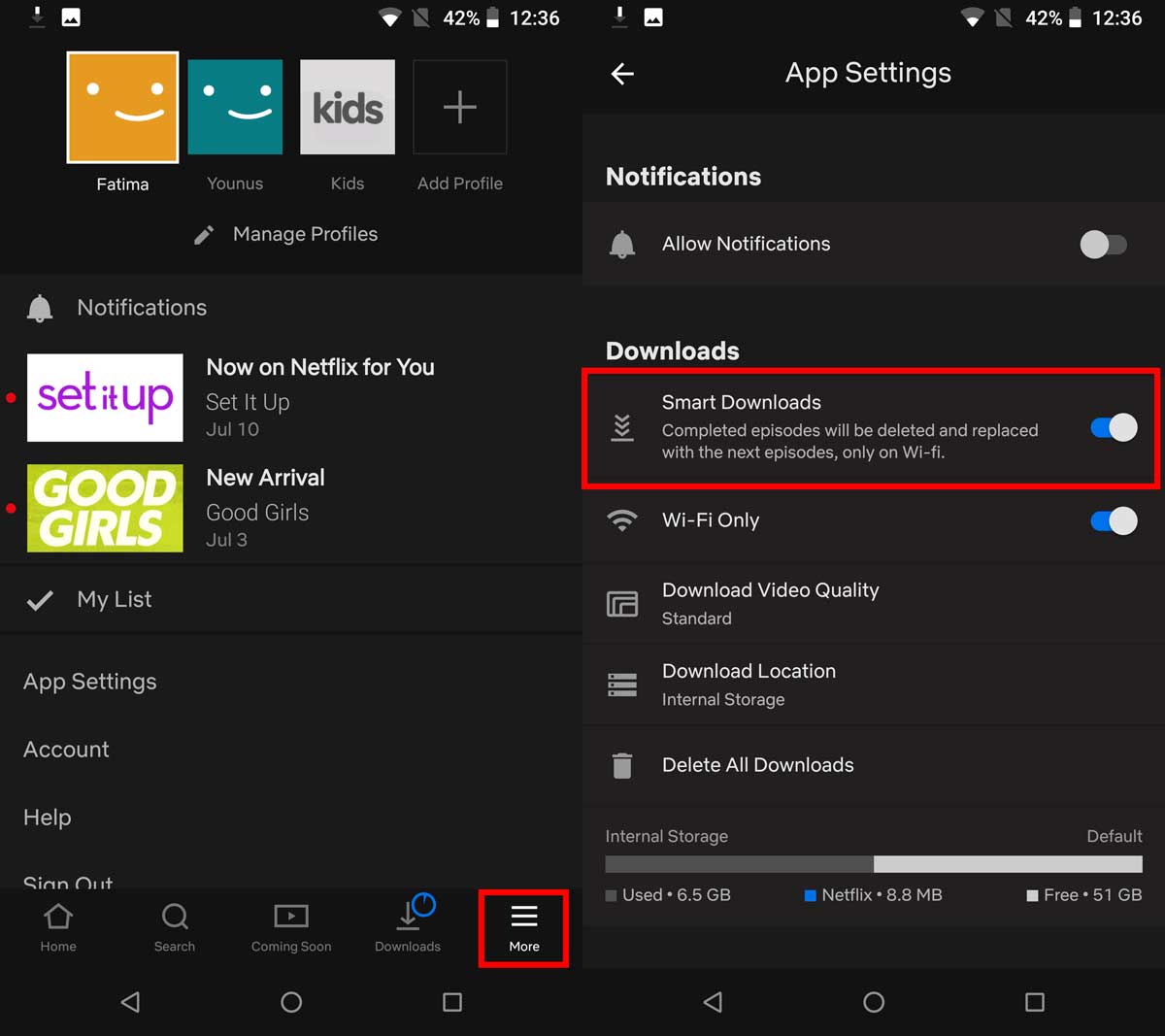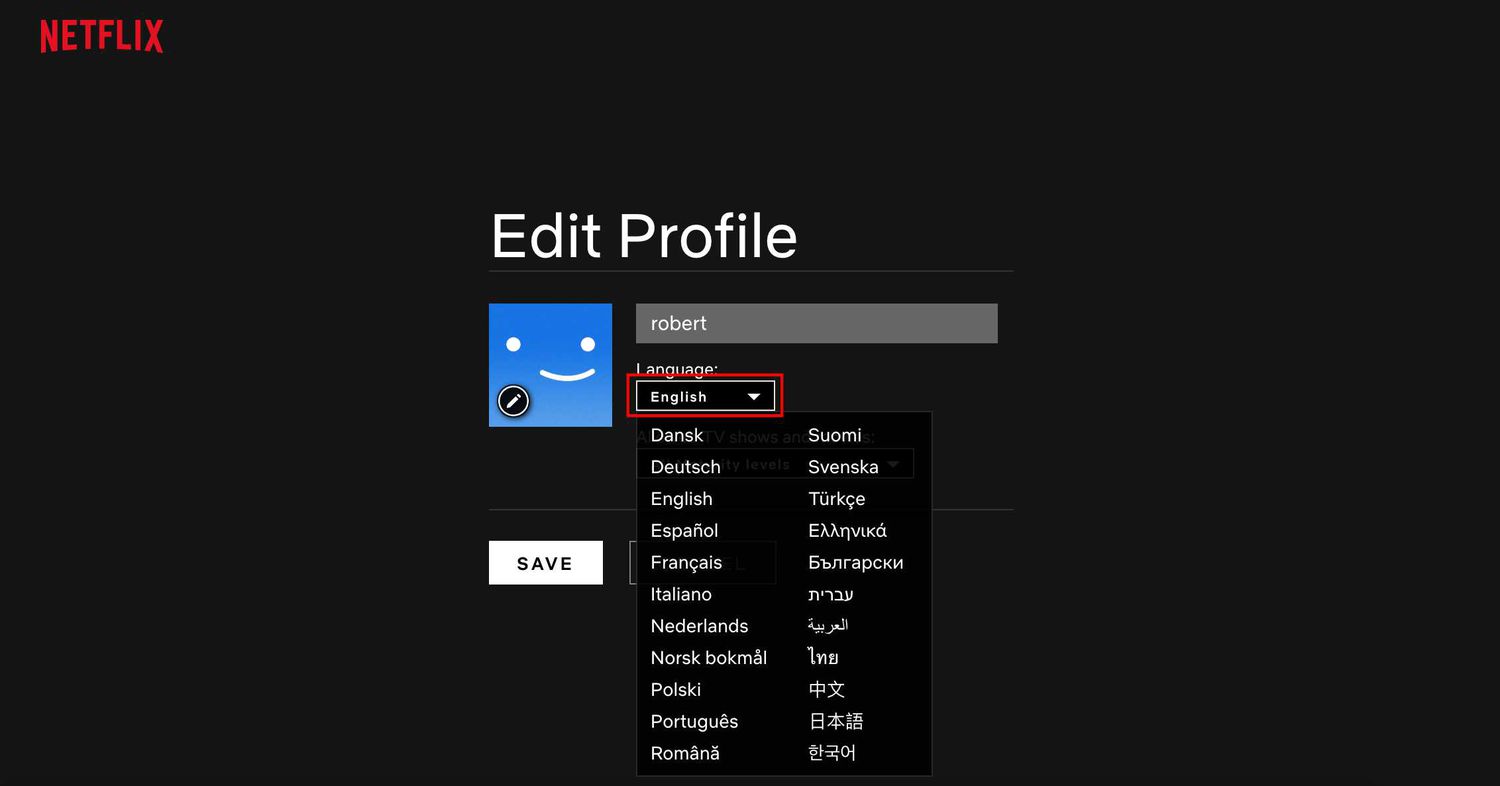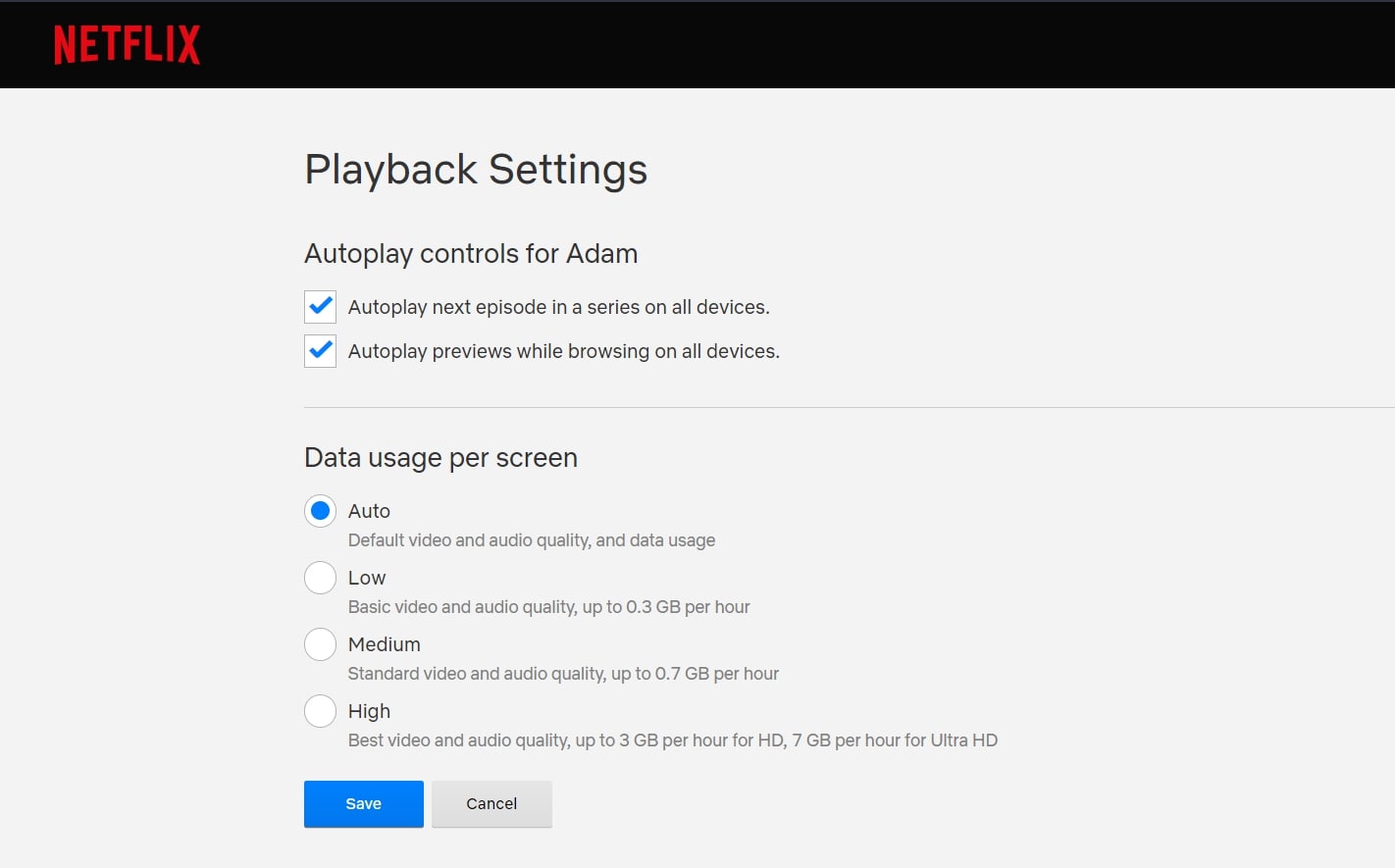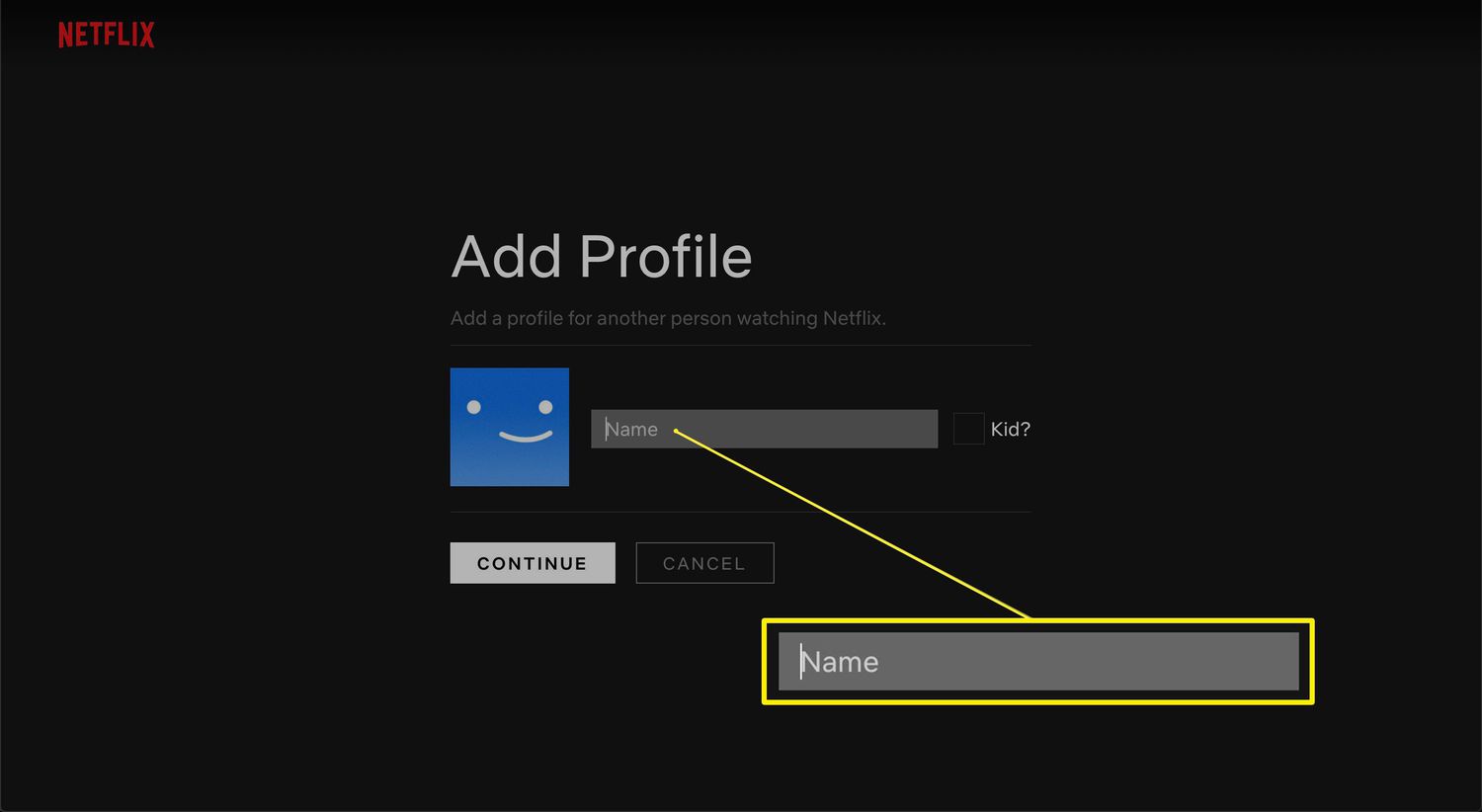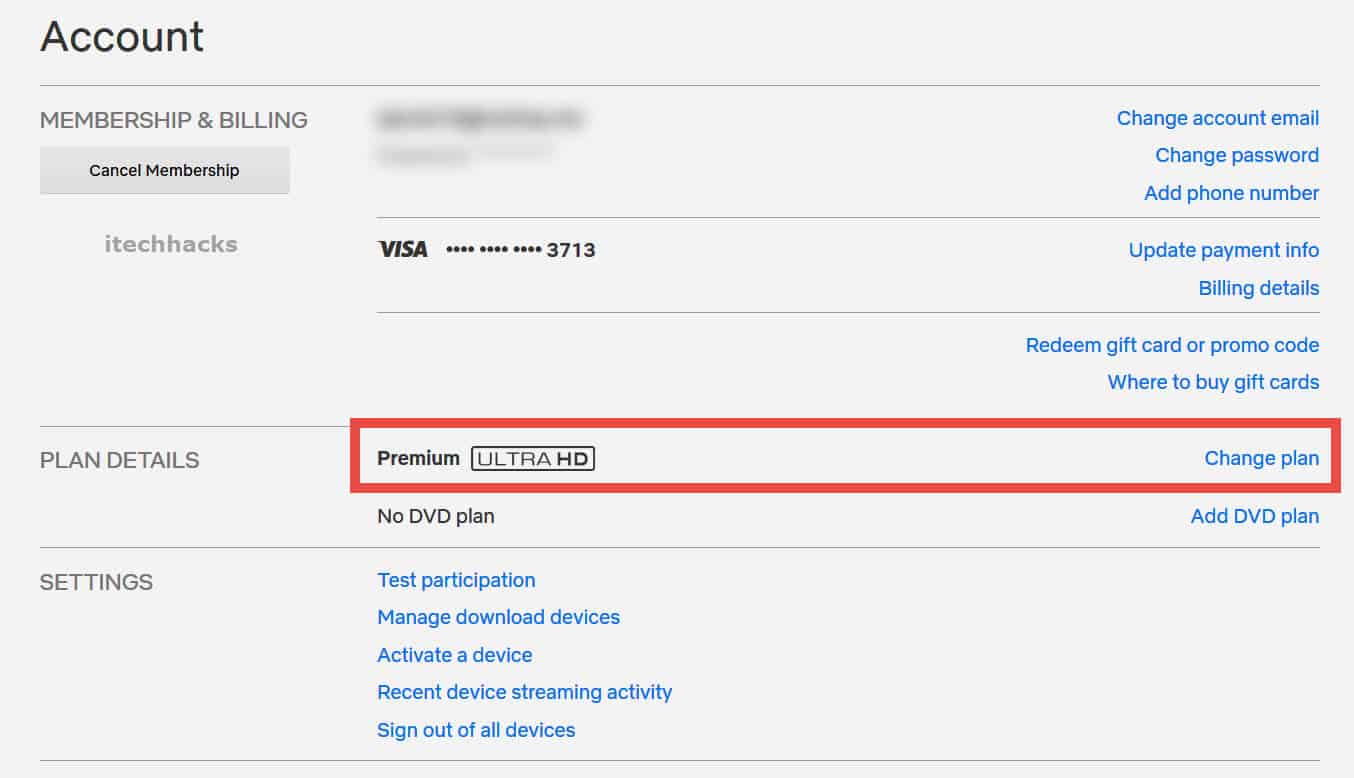Introduction
Netflix is a popular streaming platform that allows users to enjoy a vast library of movies, TV shows, documentaries, and more. One of the great features of Netflix is the ability to have multiple user profiles within an account, each with its own personalized recommendations and viewing history. This makes it convenient for families, couples, or roommates to share a single Netflix subscription while maintaining their individual preferences.
While having multiple user profiles is fantastic, there may be instances where you need to switch accounts on Netflix. For example, you might want to watch a show recommended on a different profile, or perhaps it’s time to log in with a new account altogether.
In this article, we will explore different methods on how to change accounts on Netflix. Whether you’re using the website, mobile app, smart TVs, streaming devices, or game consoles, we’ve got you covered. Additionally, we’ll discuss an alternate method for switching accounts in case you encounter any difficulties with the other methods. So, let’s dive in and discover how to easily switch between different Netflix accounts!
Method 1: Switching Accounts on Netflix using the Website
If you’re using Netflix on a computer or laptop, switching accounts is a breeze when using the website. Follow the step-by-step process below:
- Open your preferred web browser and go to the Netflix website (www.netflix.com).
- Sign in to your Netflix account using your current credentials.
- Once logged in, look for the profile icon located in the top-right corner of the page. It’s usually represented by a silhouette or your profile picture.
- Click on the profile icon, and a drop-down menu will appear, displaying all the available profiles on your account.
- Select the profile you wish to switch to, and voila! You are now logged into a different Netflix account.
It’s important to note that when you switch accounts using this method, the browsing history, recommendations, and preferences associated with the newly selected profile will be available. This is especially useful if you want to explore content tailored to a specific profile or continue watching a series that you left off on another account.
Remember, you can always repeat these steps and switch back to your original account whenever you like or switch to a different profile if you’ve set up more than two on your Netflix account.
Now you can enjoy your favorite movies and shows on Netflix using a different account, all from the convenience of the website.
Method 2: Changing Accounts on Netflix using the Mobile App
If you prefer watching Netflix on your mobile device, whether it’s a smartphone or tablet, you can easily switch accounts using the Netflix app. Follow the steps below:
- Open the Netflix app on your mobile device.
- Tap on the “Sign In” button and enter the credentials for the account you are currently logged in to.
- Once signed in, tap on the profile icon located in the bottom right corner of the screen. It’s usually represented by a silhouette or your profile picture.
- In the profile menu that appears, you will see a list of all the profiles on your Netflix account.
- Select the profile you want to switch to, and you will be logged into that account.
Just like on the website, switching accounts using the Netflix mobile app allows you to access the browsing history and personalized recommendations associated with the selected profile.
It’s worth mentioning that the process may vary slightly depending on the device or operating system you’re using. However, the general steps outlined here should be applicable to most mobile devices.
Now you can enjoy your favorite shows and movies on Netflix using a different account, right from the convenience of your mobile device.
Method 3: Switching Accounts on Netflix using Smart TVs, Streaming Devices, and Game Consoles
If you watch Netflix on a smart TV, streaming device, or game console, you can still easily switch accounts to enjoy your favorite content. Here’s how:
- Launch the Netflix app on your smart TV, streaming device, or game console.
- Select the “Sign In” option and enter the credentials for the account currently logged in.
- Once signed in, navigate to the profile selection screen.
- Here, you will find a list of all the profiles associated with your Netflix account.
- Choose the profile you want to switch to, and you will now be logged in with that account.
The process for switching accounts may differ slightly depending on the make and model of your device. However, most smart TVs, streaming devices, and game consoles have a similar interface and navigation structure for accessing the Netflix app and changing accounts.
By switching accounts on your smart TV, streaming device, or game console, you can seamlessly access the content, recommendations, and viewing preferences associated with the selected profile.
Now, you can enjoy your favorite Netflix shows and movies on any device, using the account of your choice.
Method 4: Switching Accounts on Netflix using the Netflix Profile Menu
If you prefer a more direct method within the Netflix app itself, you can switch accounts using the Profile Menu feature. Follow these steps:
- Open the Netflix app on your device.
- Tap on the “More” or “Menu” button, usually represented by three horizontal lines, in the bottom-right or top-left corner of the screen, depending on your device.
- In the drop-down menu that appears, select the “Profiles” or “Switch Profiles” option.
- You will now see a list of all the profiles on your Netflix account.
- Choose the profile you want to switch to, and you will be automatically logged into that account.
This method allows for quick and easy switching between accounts without having to go through the sign-in process each time.
However, please note that the Profile Menu feature may be located in different places within the app depending on your device. Consult the device’s user manual or Netflix’s help documentation for specific instructions.
With the Profile Menu, you can effortlessly switch accounts and access the personalized content and recommendations associated with each profile.
Now, you can enjoy your favorite Netflix content on any device using the account that suits your preferences.
Alternate Method: Logging Out and Logging Back In with a Different Account
If you encounter any difficulties with the previous methods or prefer a more straightforward approach, you can use the alternate method of logging out and logging back in with a different Netflix account. Follow these steps:
- Open the Netflix app or website on your device.
- Ensure that you are currently signed in with the account you want to switch from.
- Go to the account settings or profile settings section.
- Look for the “Sign Out” or “Log Out” option and select it.
- Once you have successfully logged out, you will be redirected to the Netflix sign-in page.
- Enter the credentials for the Netflix account you want to switch to.
- After signing in, you will be logged into the new account, and you can start enjoying Netflix using the new profile.
This method is useful when the other options are not available, such as when using a shared device or encountering issues with the profile switching feature.
Remember to keep track of your login credentials for each account to ensure a smooth transition between user profiles.
By logging out and logging back in with a different account, you can easily switch Netflix accounts in a matter of moments.
Now you can explore the wide range of content available on Netflix using a different account with ease.
Conclusion
Changing accounts on Netflix is a straightforward process, allowing you to switch between different user profiles and enjoy personalized content, recommendations, and viewing history. Whether you’re using the website, mobile app, smart TVs, streaming devices, or game consoles, there are various methods available to switch accounts seamlessly.
On the website, simply click on the profile icon and select the desired profile from the drop-down menu. In the mobile app, tap on the profile icon and choose the profile you want to switch to. For smart TVs, streaming devices, and game consoles, navigate to the profile selection screen and select the desired profile. Alternatively, you can log out and log back in with a different account if preferred.
By following these methods, you can easily switch between Netflix accounts depending on your preferences and viewing needs. This makes it convenient for families, couples, or roommates who share a single subscription while maintaining individual profiles.
Remember to keep track of your login credentials for each account and take note of the different user profiles established within your Netflix subscription. This allows you to access personalized content and recommendations associated with each profile.
Whether you’re binge-watching your favorite TV shows, discovering new movies, or exploring documentaries, switching accounts on Netflix gives you the flexibility to enjoy the streaming platform to its fullest.
Now that you have the knowledge and tools to switch accounts on Netflix, go ahead and explore the vast library of content with the account that suits your preferences and enjoy an enhanced streaming experience!