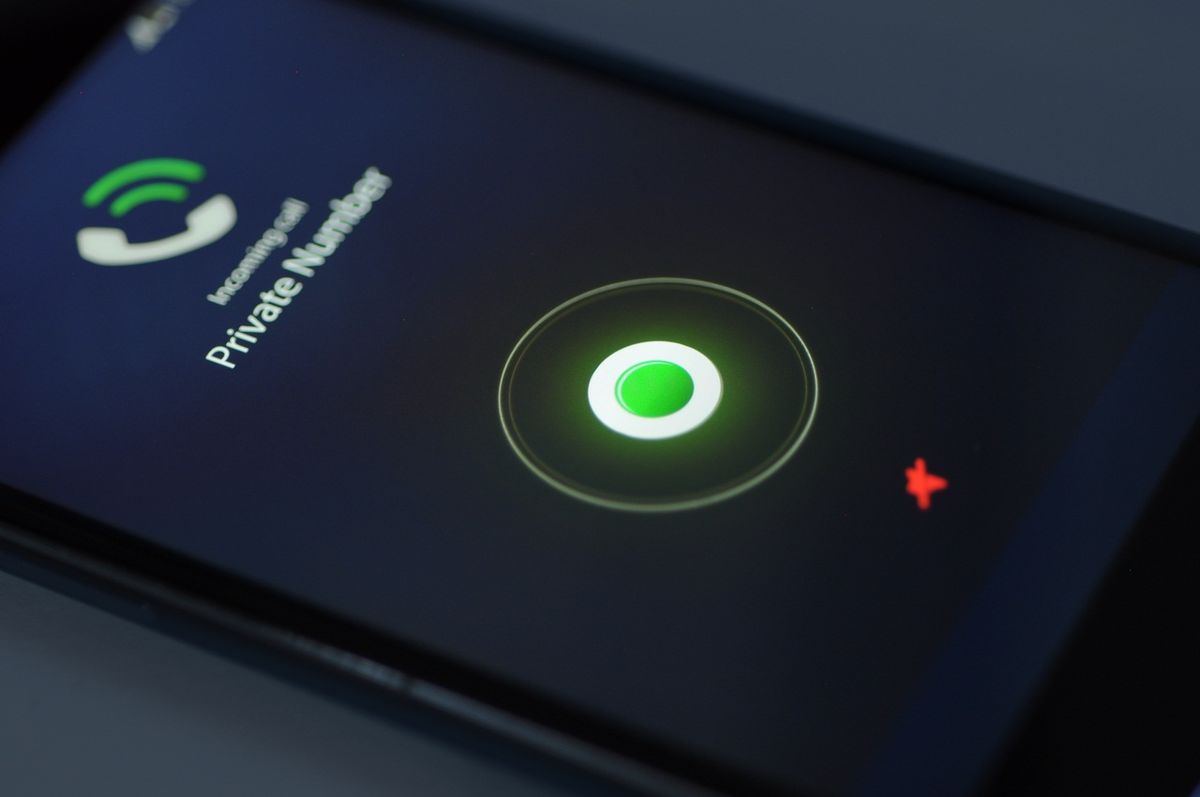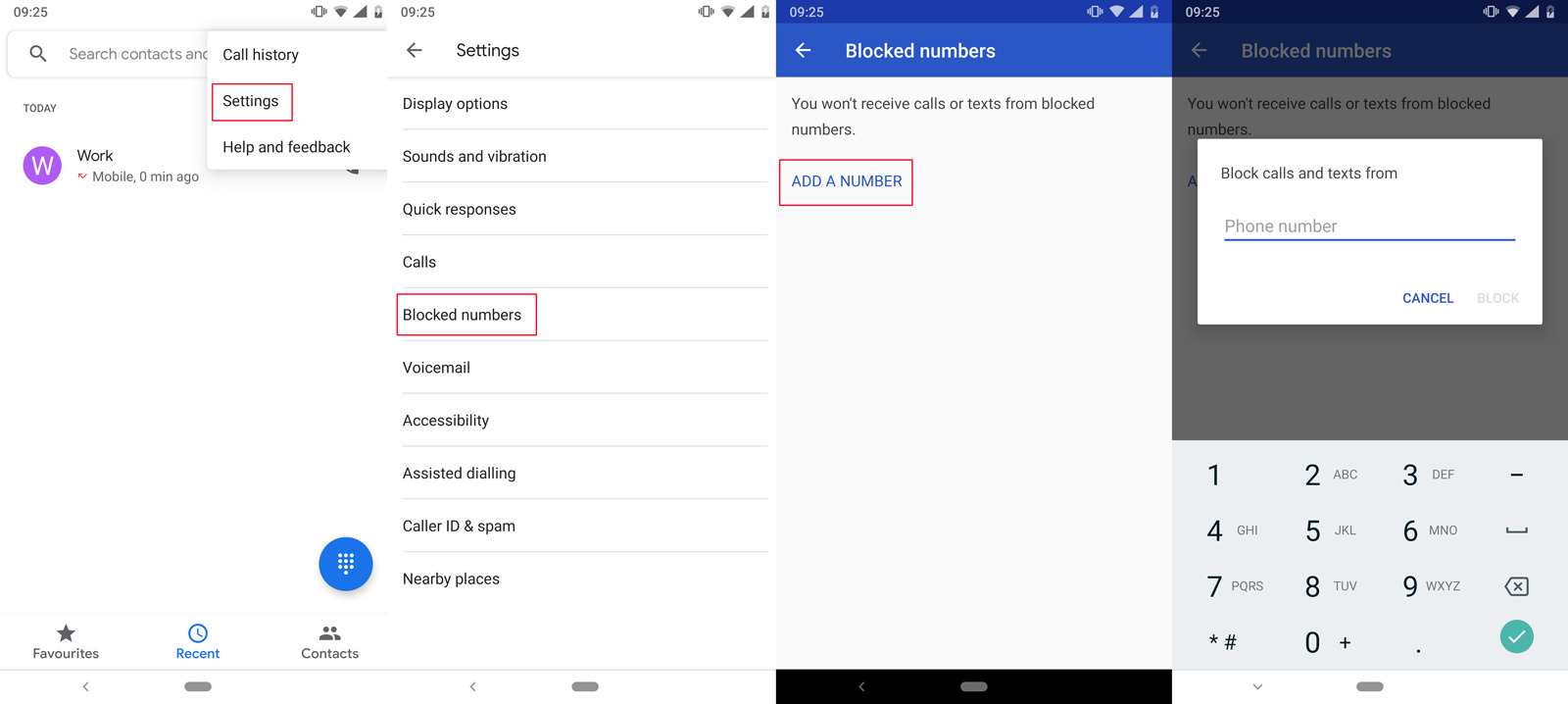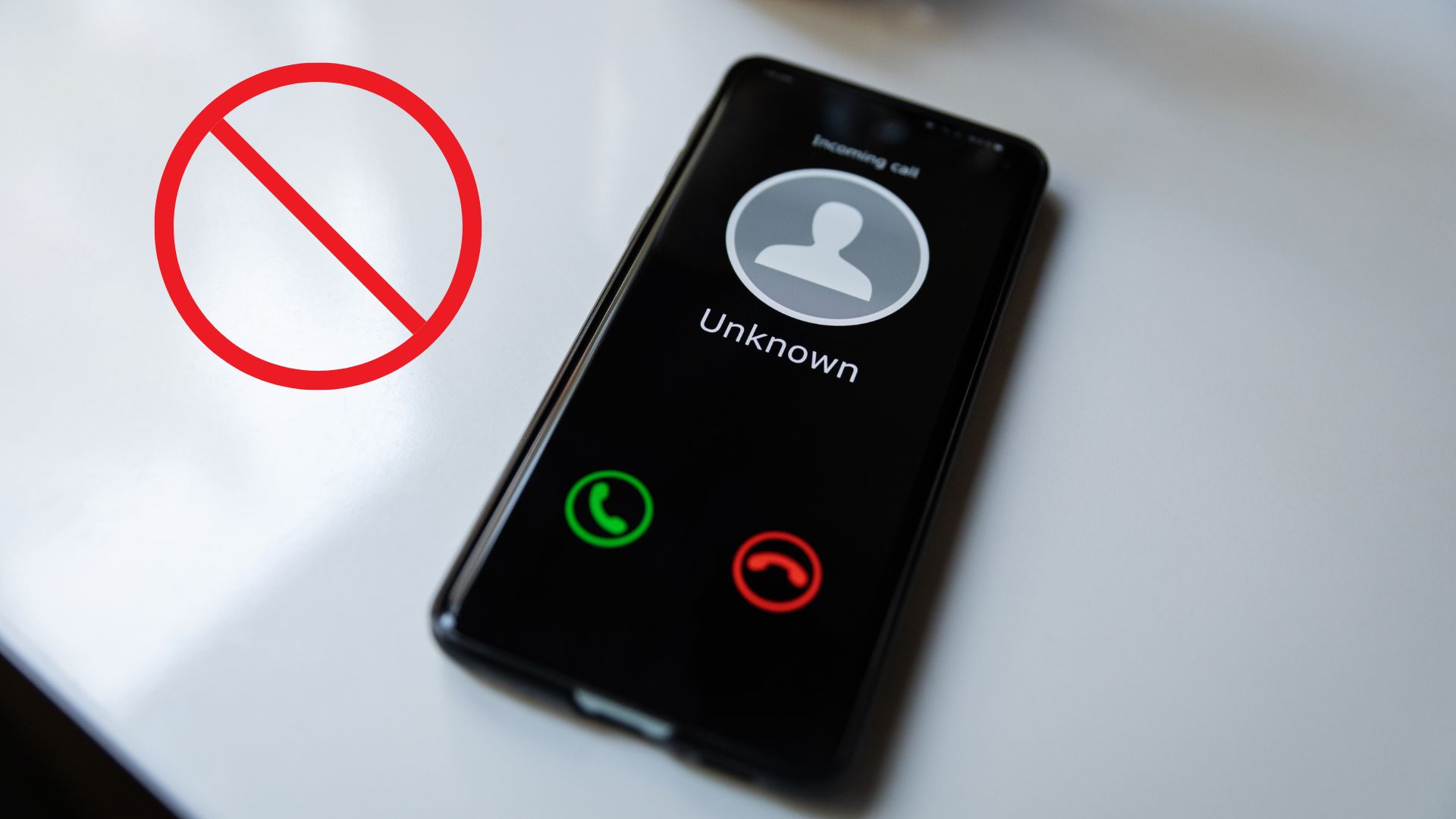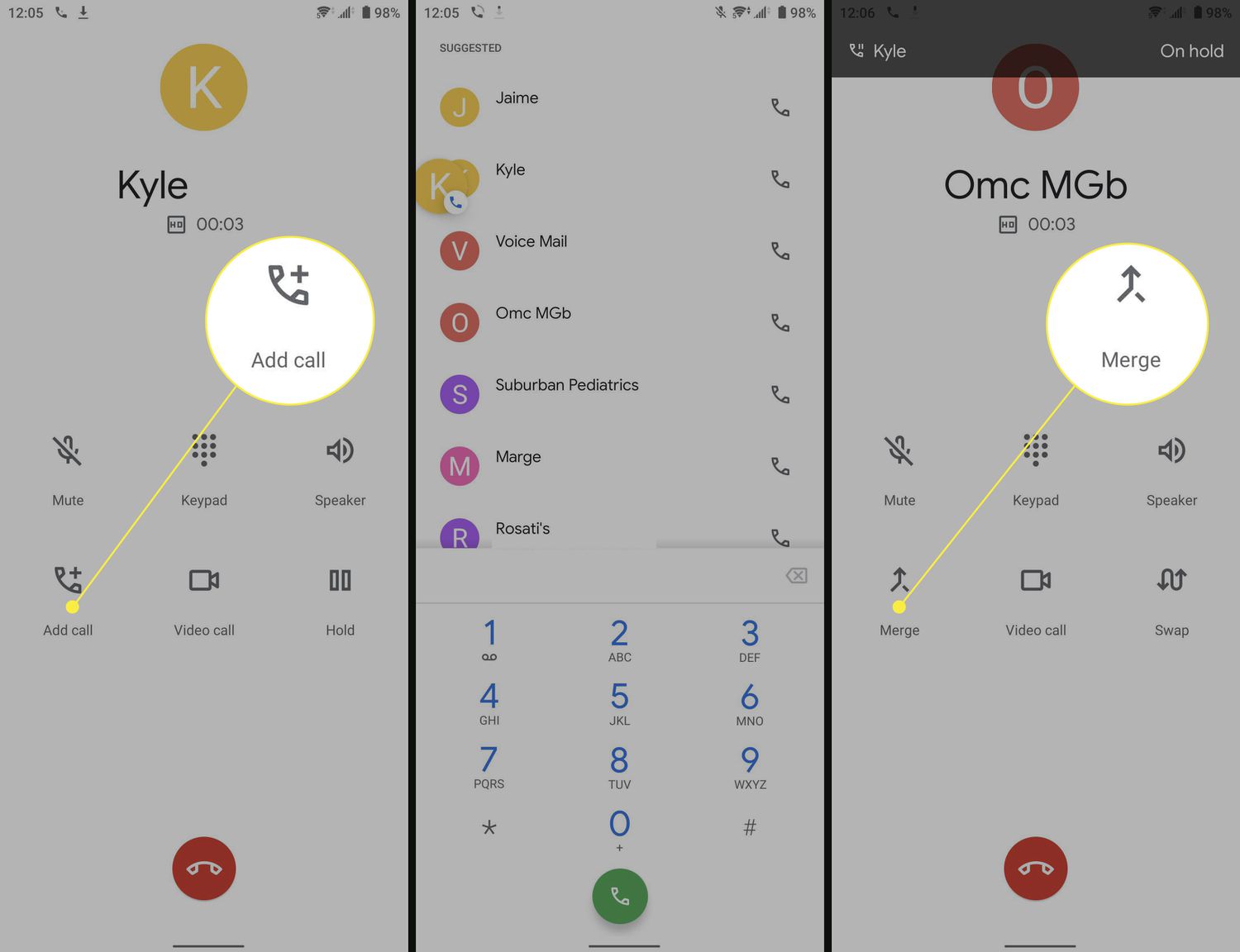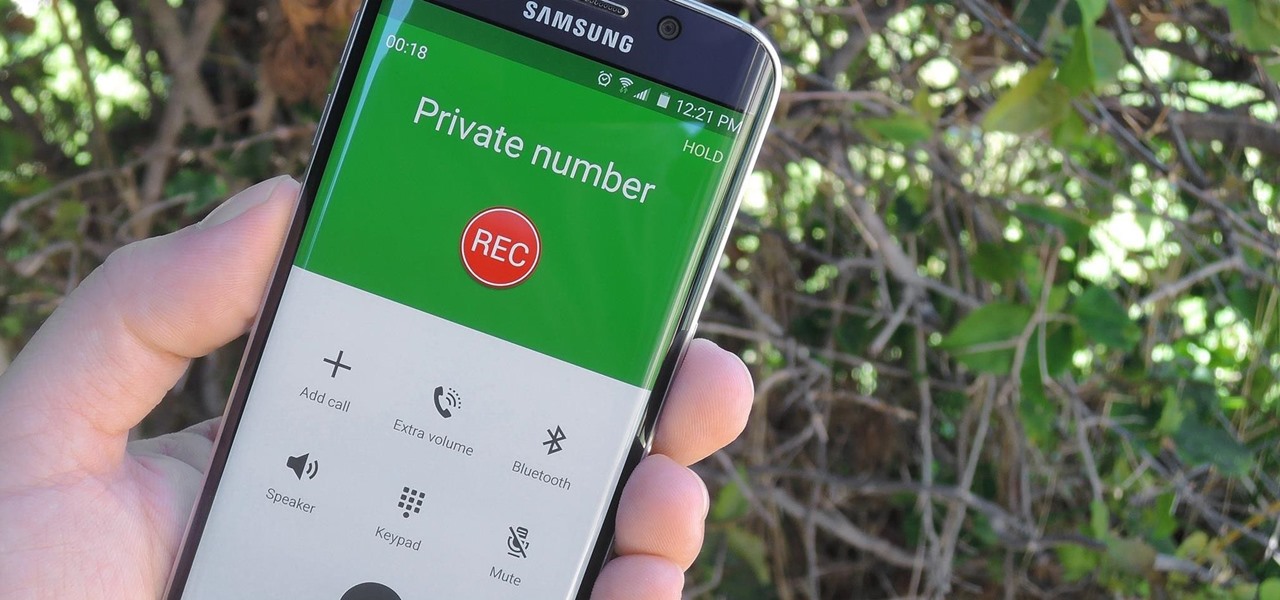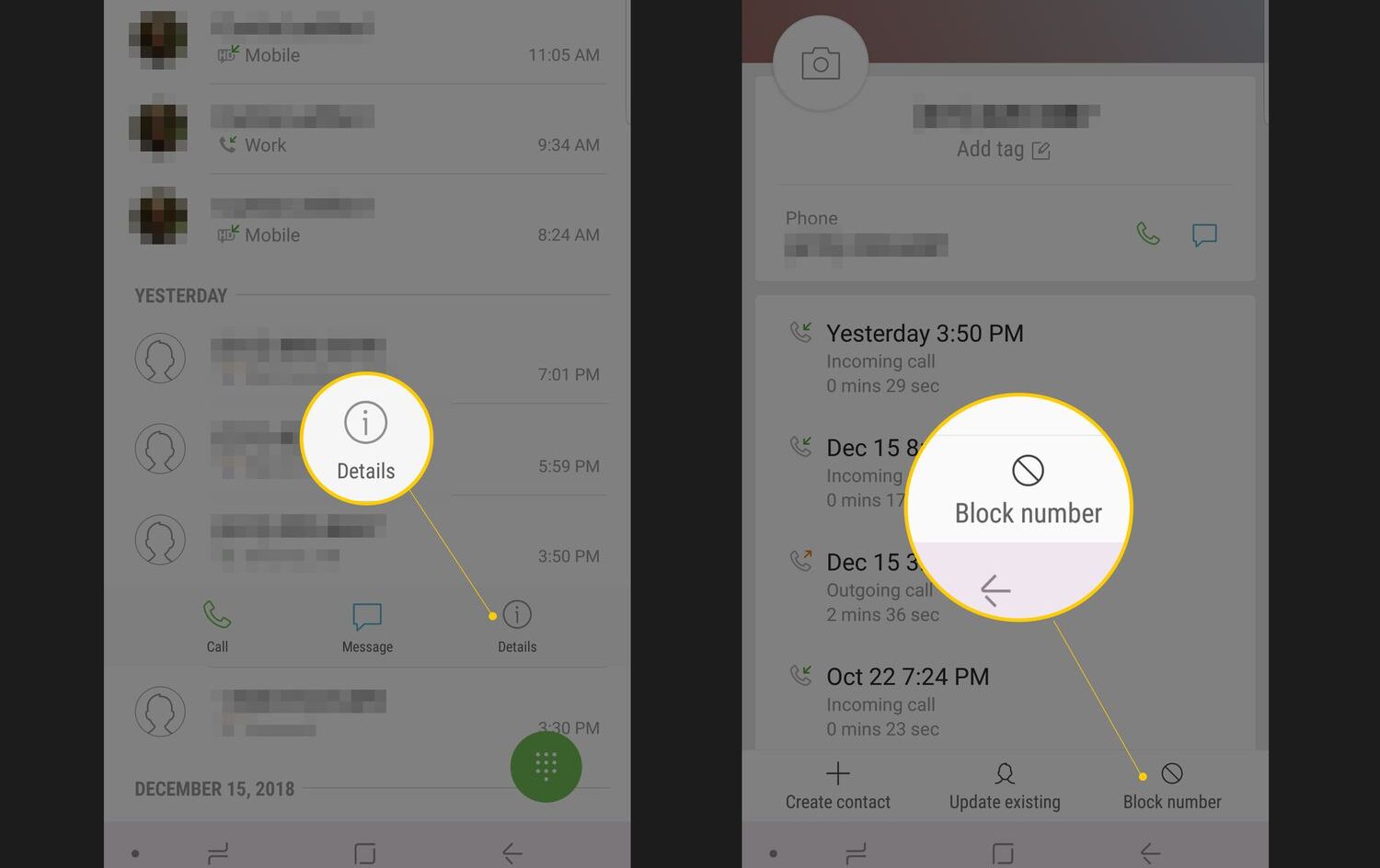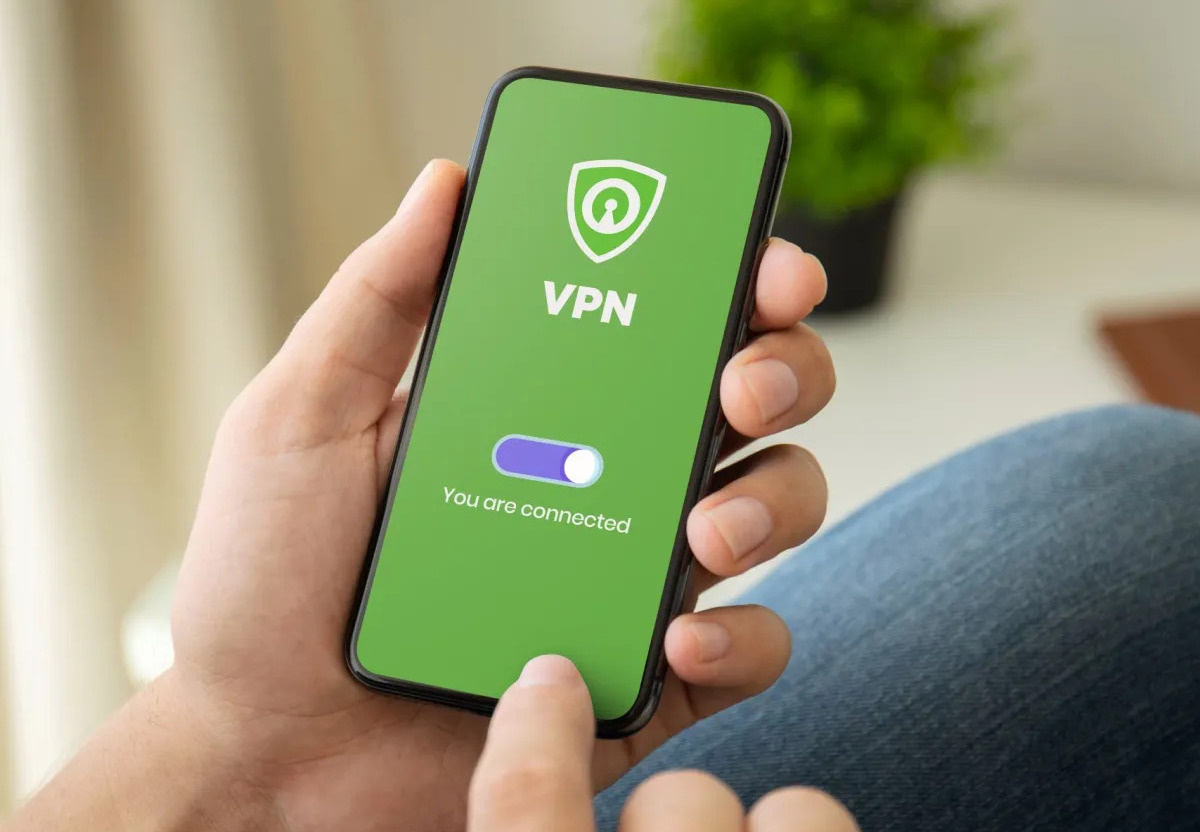Introduction
Have you ever wondered how to call private on your Android device? Whether you are concerned about privacy, want to avoid unwanted calls, or simply enjoy keeping your phone number private, there are several methods you can use to achieve this on your Android device.
In today’s digital age, privacy is a growing concern for many individuals. With the increasing amount of personal information available online, it’s important to take steps to protect your identity and maintain your privacy. One of the ways to do this is by calling privately on your Android phone.
Calling private allows you to hide your phone number from the recipient’s caller ID, ensuring that your personal information remains private. This can be particularly useful when making business calls, contacting unknown individuals, or simply maintaining your privacy.
In this article, we will explore different methods you can use to call private on your Android device. Whether you prefer to use the built-in option in the phone settings, opt for a reliable third-party app, or utilize a direct phone number code, we have you covered. We will also provide some handy tips to help you make the most out of private calling on your Android phone.
So, if you’re ready to learn how to call private on your Android device, let’s dive right in!
Why would you want to call private on Android?
In a world where privacy is becoming increasingly important, there are several reasons why you might want to call private on your Android device. Let’s explore some of the common scenarios where private calling can be beneficial:
- Protecting your personal information: Calling private allows you to keep your phone number hidden from strangers or individuals you are not familiar with. This can help prevent potential misuse of your personal information and protect yourself from unwanted contact.
- Maintaining your privacy: Everyone deserves their privacy, and private calling offers a way to keep your phone number confidential, ensuring that only the people you choose to share it with can reach you.
- Business communications: When making business calls, you may want to protect your personal phone number from being disclosed to clients or customers. Calling privately allows you to maintain a professional image and separate your personal and business contacts.
- Avoiding harassment: If you are experiencing unwanted calls or harassment, calling private can be an effective way to prevent these individuals from obtaining your phone number and further bothering you.
- Anonymity while reaching out: There may be instances where you need to contact someone but prefer to remain anonymous. By calling private, you can reach out to individuals without revealing your identity.
These are just a few scenarios where calling private on your Android device can be advantageous. It grants you control over your personal information and provides a sense of security in an increasingly connected world.
Now that we understand the reasons behind wanting to call private on Android, let’s explore the different methods you can use to achieve this.
How to call private on Android
Calling private on your Android device is easier than you might think. Here, we will discuss three different methods you can use to achieve private calling:
Method 1: Using the built-in option in the phone settings
Many Android smartphones come with a built-in option to enable private calling. The process for enabling this feature may vary slightly depending on your device and operating system, but generally, you can follow these steps:
- Open the Phone app on your Android device.
- Tap on the three dots or the “Menu” icon to access the settings.
- Select the “Settings” or “Call settings” option.
- Look for an option related to “Caller ID” or “Additional Settings.”
- Toggle the switch to enable private calling or select the appropriate option.
Once you have enabled private calling in the phone settings, your phone number will be hidden from the recipient’s caller ID when making outgoing calls. It’s important to note that this method may not be available on all Android devices, so it’s worth checking your device’s specific settings.
Method 2: Using a third-party app
If your Android device does not have a built-in option for private calling or if you prefer more advanced features, you can consider using a third-party app specifically designed for private calling.
There are several reliable apps available on the Google Play Store that offer private calling capabilities. These apps typically allow you to make anonymous calls by generating temporary phone numbers or by using their own network to mask your actual number. Simply search for “private calling” or “caller ID spoofing” apps on the Play Store to find a suitable option.
Before installing any third-party app, make sure to read user reviews, check the app’s permissions, and ensure it has a good reputation for privacy and security.
Method 3: Using a direct phone number code
Another option to make private calls on Android is to use a direct phone number code. This method requires you to prefix a specific code before entering the recipient’s phone number. The code may vary depending on your service provider or country. Here’s an example:
To hide your number for a specific call in the United States, you would dial *67 followed by the recipient’s phone number. The code to enable private calling may differ for other countries or regions, so it’s advisable to consult your service provider or search online for the correct code.
These are the three main methods you can use to call private on your Android device. Experiment with different methods to find the one that best suits your needs.
Now, let’s move on to some helpful tips for using private calling on Android.
Method 1: Using the built-in option in the phone settings
Many Android smartphones offer a built-in option to enable private calling. This method allows you to easily hide your phone number from the recipient’s caller ID when making outgoing calls. Here’s how you can use the built-in option in the phone settings:
- Open the Phone app on your Android device.
- Look for the three dots or the “Menu” icon to access the phone settings.
- Select the “Settings” or “Call settings” option.
- Scroll through the settings until you find an option related to “Caller ID” or “Additional Settings.”
- Tap on the option and select “Hide Number” or “Private Call” to enable private calling.
After enabling private calling in the phone settings, your phone number will be hidden from the recipient’s caller ID. This means that your number will appear as “Private Number” or “Unknown” on the recipient’s phone.
It’s worth noting that the location and wording of the option may vary slightly depending on your device’s manufacturer and the version of Android you are using. Some devices may have the option under “Call settings,” “Advanced settings,” or a similar category.
Furthermore, please be aware that not all Android devices offer this built-in option. If you don’t see the option in your phone settings or if it is named differently, your device may not support this feature. In such cases, you can explore other methods mentioned in this article.
Using the built-in option in the phone settings is a convenient and straightforward way to make private calls on your Android device. It allows you to maintain your privacy and control who can see your phone number when making outgoing calls.
Now that we’ve covered the first method, let’s move on to the second method of calling private on Android, which involves using a third-party app.
Method 2: Using a third-party app
If your Android device doesn’t have a built-in option for private calling or if you want more advanced features, you can consider using a third-party app specifically designed for private calling. These apps provide additional functionalities and options to maintain your privacy while making calls. Here’s how you can use a third-party app for private calling:
- Open the Google Play Store on your Android device.
- Search for “private calling” or “caller ID spoofing” apps.
- Review the available options and read user reviews to find a reliable app that suits your needs.
- Once you’ve selected an app, tap on the “Install” button to download and install it on your device.
- After the installation is complete, open the app and follow the on-screen instructions to set it up.
These third-party apps typically offer features such as call masking, call forwarding, temporary phone number generation, and more. They allow you to make anonymous calls by hiding your actual phone number and providing you with an alternative number or network to use.
It’s important to be cautious when selecting and using third-party apps. Before installing an app, read the user reviews to ensure that it is trustworthy and has a good reputation for privacy and security. Additionally, review the app’s permissions and be mindful of the information it may access on your device.
By using a reliable third-party app for private calling on your Android device, you can enjoy enhanced privacy features and more control over your outgoing calls. These apps can be particularly useful if your device doesn’t have a built-in option or if you want additional privacy capabilities beyond what the built-in option provides.
Now, let’s move on to the third method of calling private on Android, which involves using a direct phone number code.
Method 3: Using a direct phone number code
Another method to make private calls on your Android device is by using a direct phone number code. This method requires you to enter a specific code before dialing the recipient’s phone number. The code may vary depending on your service provider or country. Here’s how you can use a direct phone number code for private calling:
- Dial the designated code before entering the recipient’s phone number.
- For example, in the United States, you can use the code *67 to hide your number for a specific call. Simply dial *67 followed by the recipient’s phone number.
It’s important to note that the specific code to enable private calling may differ for other countries or regions. To use this method effectively, consult your service provider or search online to find the correct code for your location.
Using a direct phone number code is a convenient option because it allows you to control whether your number is displayed or hidden for each individual call. This gives you flexibility and privacy when making outgoing calls.
However, it’s worth noting that using a direct phone number code may not work in all situations. Some companies or individuals may have restrictions in place that prevent calls from private or blocked numbers. Additionally, using this method may incur additional charges depending on your service provider and calling plan.
Before using a direct phone number code, it’s always a good idea to test it by making a call to a trusted contact and verifying whether your number is displayed as private. This will ensure that the code is functioning correctly on your Android device.
Now that we’ve covered the third method, we have explored various ways to call private on your Android device. In the next section, we will provide some tips to help you make the most out of private calling on Android.
Tips for using private calling on Android
Now that you know how to call private on your Android device, here are some valuable tips to help you make the most out of private calling:
- Use private calling selectively: While private calling can provide you with privacy and security, it’s important to use it selectively. Avoid abusing the feature or using it for malicious purposes.
- Consider the recipient’s preference: Some people may have strict call filtering settings or may choose not to answer calls from private or unknown numbers. Respect the recipient’s preferences and use private calling responsibly.
- Try different methods: Experiment with the different methods mentioned earlier to find the one that works best for you. You can use the built-in option in the phone settings, try a trusted third-party app, or utilize a direct phone number code depending on your needs and device capabilities.
- Be mindful of legality: Private calling does not give you the right to engage in illegal activities. Familiarize yourself with local laws and regulations regarding call privacy and respect them at all times.
- Test the effectiveness: If you are using a third-party app or a direct phone number code, always test the effectiveness before making important calls. Verify that your number is being hidden appropriately and that the recipient sees it as private or unknown.
- Protect other personal information: Remember that private calling only hides your phone number. Be mindful of other personal information that you share during phone calls, such as your name, address, or any sensitive details.
- Stay updated: Keep your Android device and any third-party apps up to date with the latest security patches and updates. Regularly check for app updates in the Google Play Store to ensure that you have the latest features and bug fixes.
By following these tips, you can effectively use private calling on your Android device to protect your privacy, maintain control over your phone number, and ensure a secure calling experience.
Now that we’ve covered the tips, let’s conclude the article and summarize what we have learned about calling private on Android.
Conclusion
Calling private on your Android device is a valuable feature that allows you to protect your privacy and maintain control over your phone number. Whether you want to safeguard your personal information, maintain anonymity, or establish a professional image, there are various methods you can use to call private on Android.
In this article, we explored three main methods:
- Using the built-in option in the phone settings, which is available on many Android devices.
- Utilizing a reliable third-party app specifically designed for private calling.
- Using a direct phone number code provided by your service provider to hide your number for specific calls.
Each method has its own advantages and considerations, so it’s essential to choose the one that aligns with your needs and preferences.
Additionally, we provided tips to help you make the most out of private calling on Android, emphasizing responsible usage, respect for the recipient’s preferences, and compliance with legal regulations.
Remember, while private calling offers enhanced privacy, it’s important to use it responsibly and ethically. Be mindful of the recipient’s preferences and stay updated with security measures to ensure a secure calling experience.
With these methods and tips at your disposal, you can enjoy the benefits of private calling on your Android device and have peace of mind knowing that your personal information remains private and secure.
So, whether you need to make business calls, protect your identity, or simply maintain your privacy, take advantage of the private calling options available to you on Android.