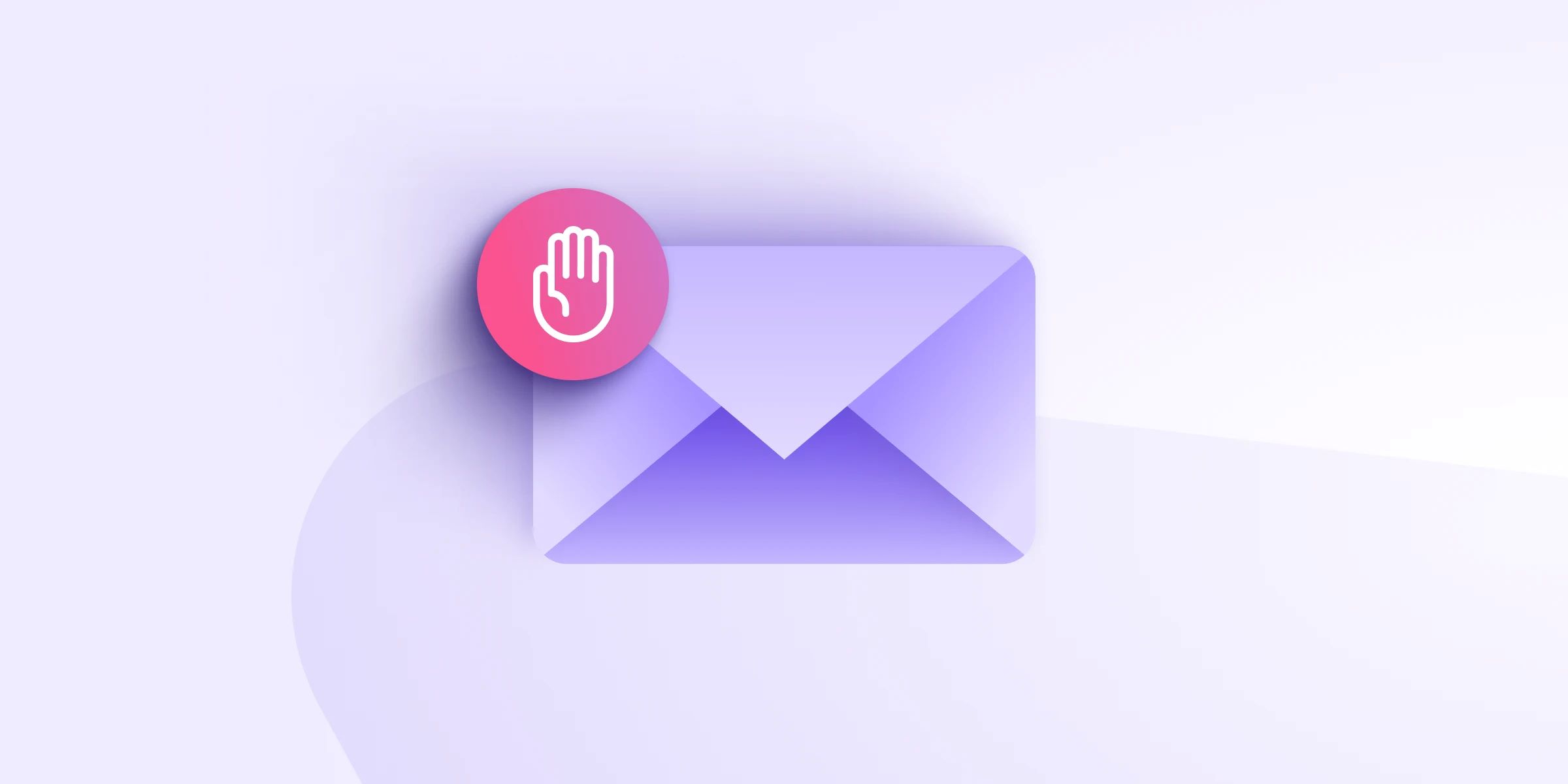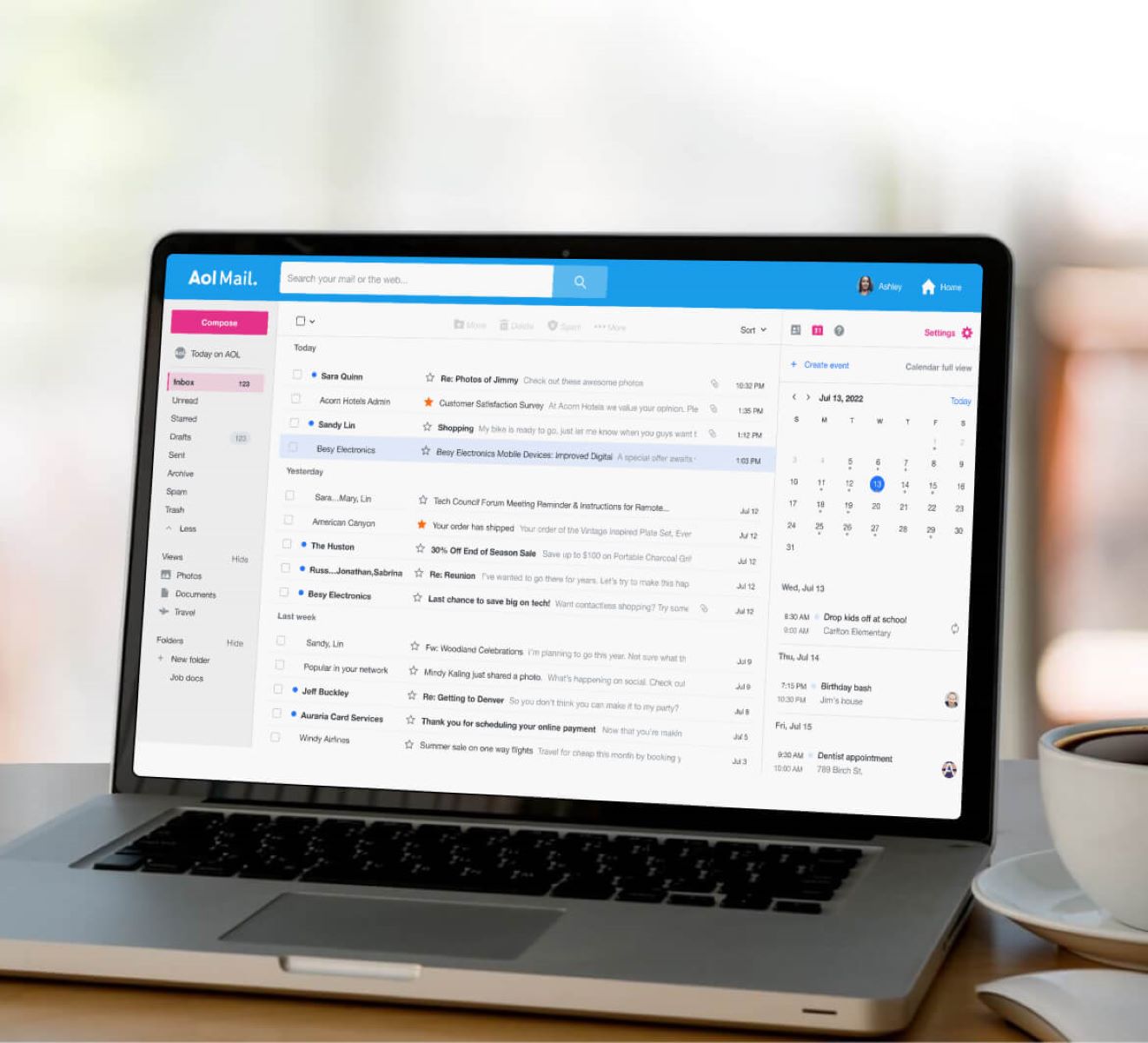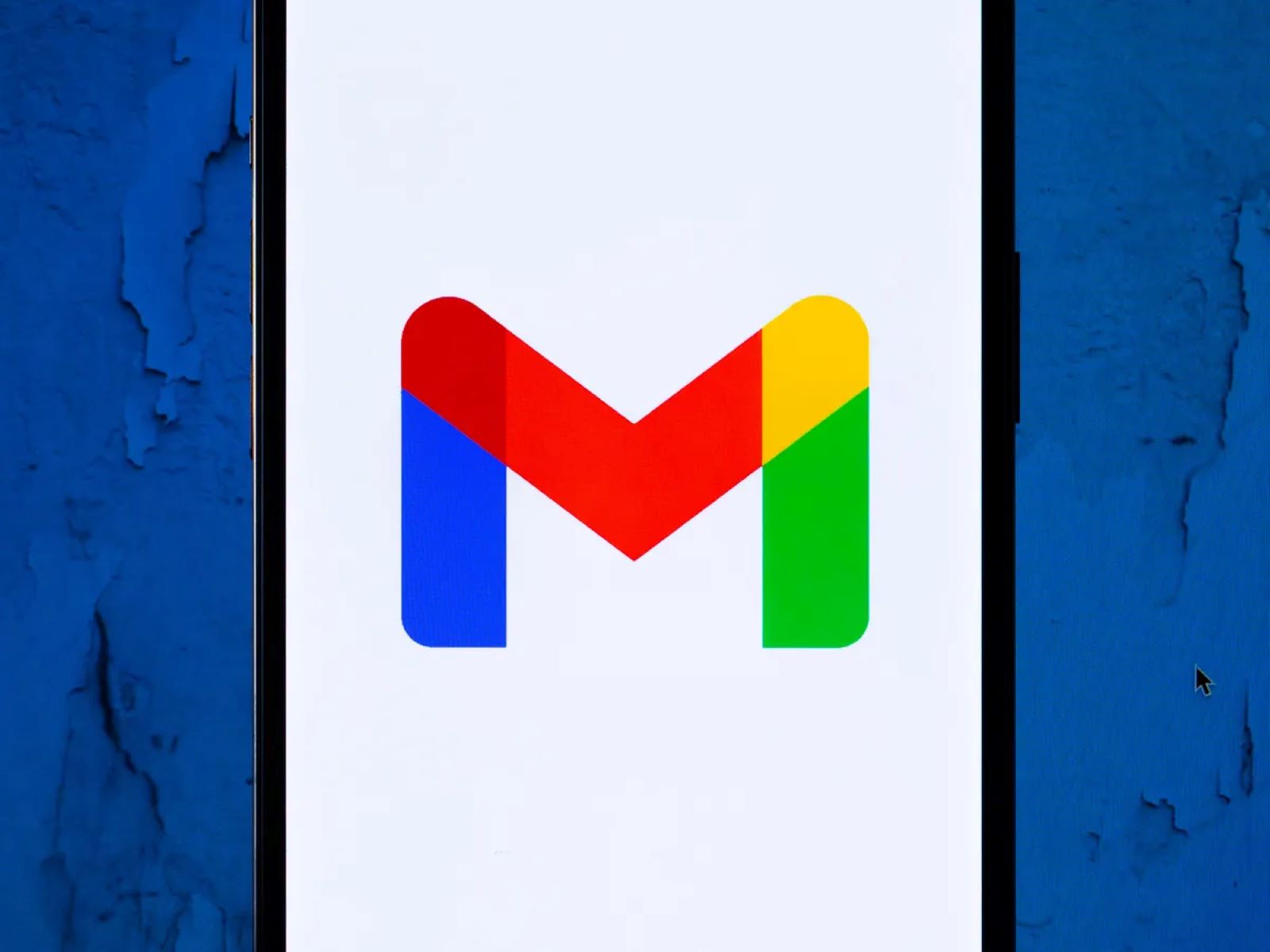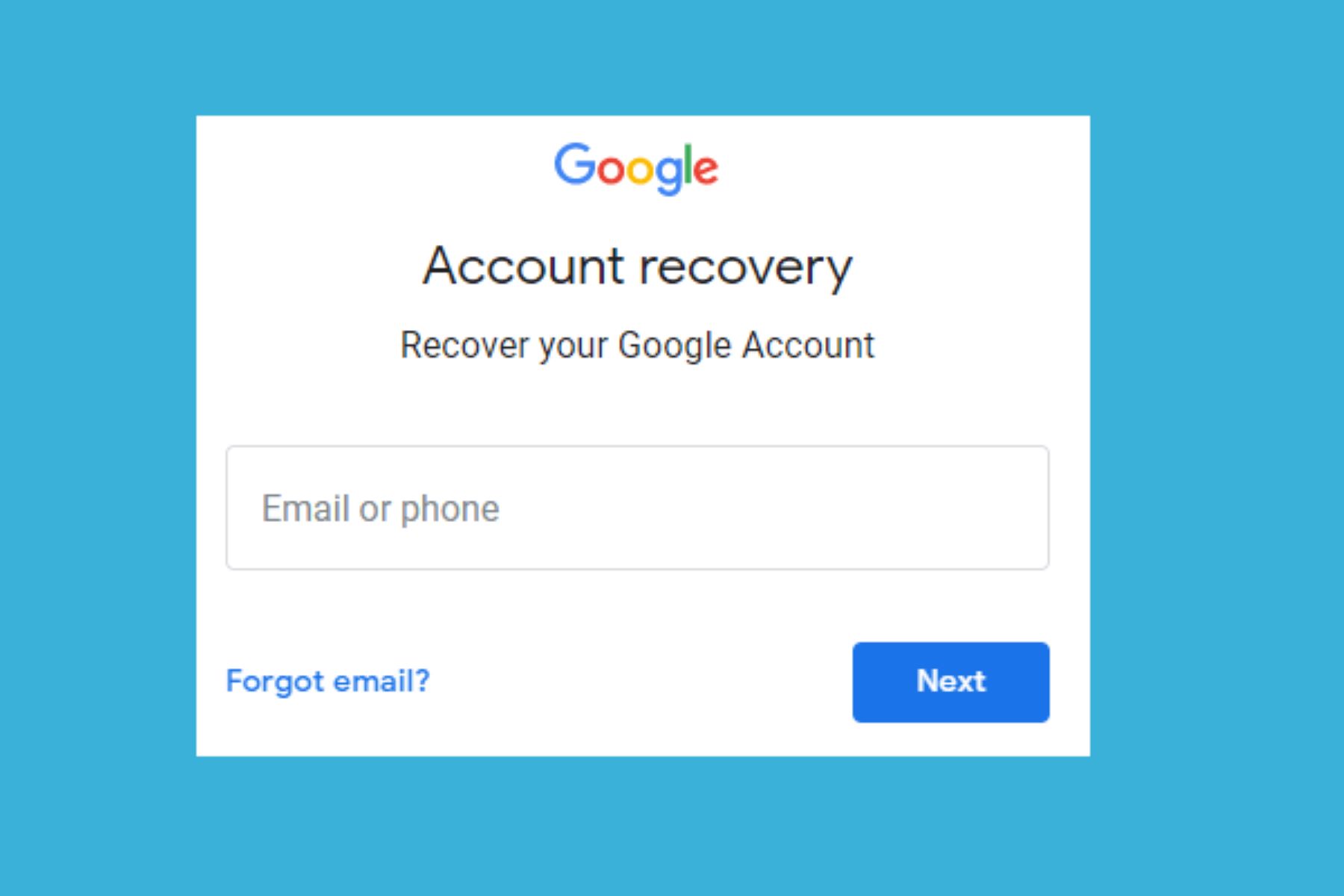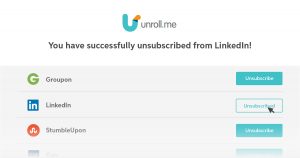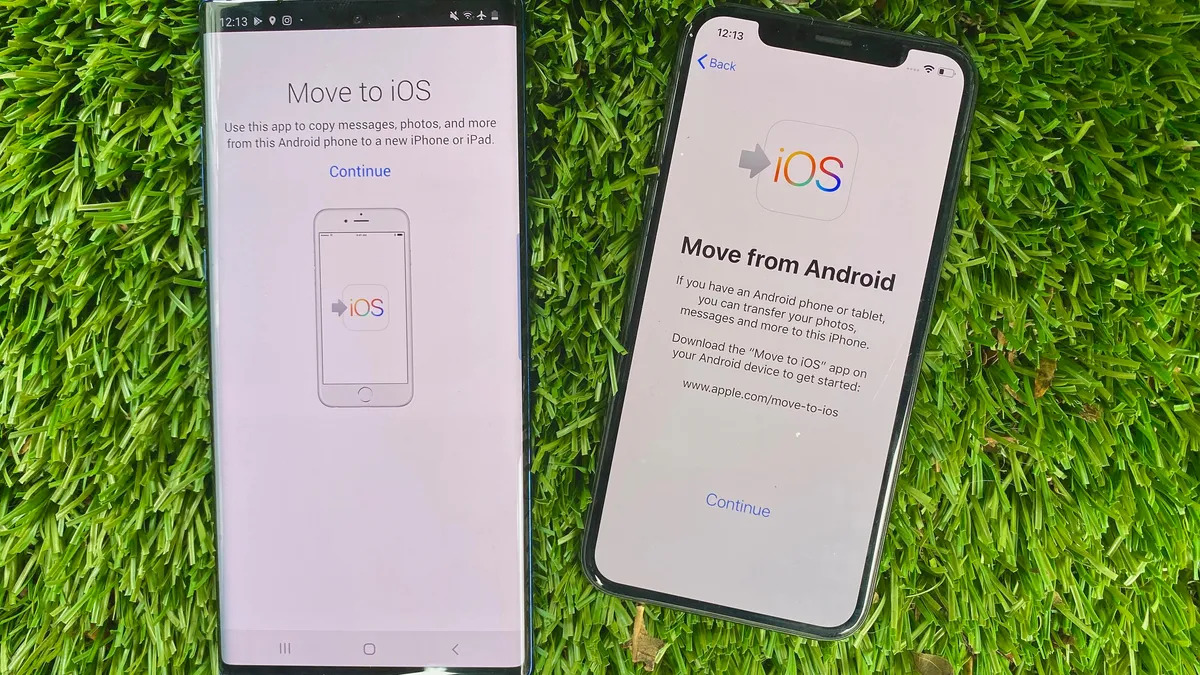Introduction
Email has become an integral part of our daily lives, allowing us to stay connected and communicate efficiently. However, not all emails are welcome, and sometimes we may encounter unwanted messages from specific senders. If you find yourself receiving numerous emails from AOL accounts that you’d rather not see, don’t worry – there are effective ways to block AOL email and regain control over your inbox.
Blocking AOL email can be done using various methods, depending on the platform you use to access your emails. Whether you prefer to block AOL emails on the web, desktop email clients, or mobile email apps, we’ve got you covered. In this article, we will guide you through step-by-step instructions on how to block AOL email across different platforms, ensuring a more streamlined and personalized email experience.
By blocking AOL email, you will no longer receive any emails from AOL addresses, thus cutting down on unwanted clutter and potential spam. This can help improve your email productivity and allow you to focus on the messages that matter most.
Blocking AOL email might be necessary in the event of unsolicited emails, spam, or even harassment. It’s essential to maintain control and keep your inbox organized, and blocking AOL email addresses is an effective way to achieve that.
In the following sections, we will explore three different methods to block AOL email. The first method covers blocking AOL email on the web, which is useful if you primarily access your emails via a web browser. The second method focuses on blocking AOL email on desktop email clients, such as Microsoft Outlook or Apple Mail. Finally, the third method provides instructions for blocking AOL email on mobile email apps, allowing you to apply the same principles on your smartphone or tablet.
Nothing is more frustrating than being bombarded with unwanted emails. So, let’s dive into the various methods to block AOL email and restore peace and efficiency to your inbox.
Method 1: Blocking AOL Email on the Web
If you primarily access your emails through a web browser, blocking AOL emails on the web is a straightforward and effective solution. Follow these steps to block AOL email on popular webmail platforms such as Gmail, Outlook.com, or Yahoo Mail:
- Sign in to your webmail account using your username and password.
- Locate an email from the AOL address you want to block.
- Open the email and look for options or settings related to email blocking or spam filtering.
- Depending on the webmail platform, you may find options like “Block,” “Mark as Spam,” or “Filter Emails Like This.”
- Select the appropriate option and confirm your choice to block AOL emails.
By following these steps, any emails from the specified AOL address will be automatically diverted to your spam folder or blocked entirely from reaching your inbox. This helps in reducing unwanted clutter and improving your overall email experience.
Additionally, some webmail platforms offer advanced settings that allow you to fine-tune your email blocking preferences. You can create specific filters to block emails not only from AOL addresses but also from other unwanted senders. Take advantage of these features to customize your email blocking options according to your needs.
Remember to periodically review your blocked email list to ensure that legitimate senders are not unintentionally blocked. Adjust your email filtering settings as necessary to maintain efficient email management.
Blocking AOL email on the web is a convenient solution for those who primarily access their emails via web browsers or webmail platforms. However, if you use a desktop email client like Microsoft Outlook or Apple Mail, continue reading the next section to discover how to block AOL email using these applications.
Method 2: Blocking AOL Email on Desktop Email Clients
If you prefer to manage your emails using desktop email clients like Microsoft Outlook, Apple Mail, or Mozilla Thunderbird, you can still block AOL emails efficiently. Here’s how to do it:
- Open your desktop email client and navigate to the settings or preferences section. This is usually found under the “File,” “Edit,” or “Tools” menu.
- Locate the “Rules” or “Filters” option within the settings or preferences menu, as this is where you can set up filters to block incoming emails.
- Create a new rule or filter by selecting the appropriate option or button.
- In the rule or filter creation window, specify the conditions for blocking AOL emails. This typically includes selecting the sender’s email address or domain as the blocking criterion.
- Choose the action to be taken for emails that match the specified conditions. This action should be to block or move the AOL emails to a specific folder.
- Save the rule or filter to apply the blocking settings.
By creating a rule or filter in your desktop email client, you can effectively block AOL emails from reaching your inbox. The specified actions will be automatically applied whenever an email from the blocked AOL address is detected.
It is worth noting that some desktop email clients offer additional filtering options, allowing you to further refine your email blocking preferences. Take advantage of these advanced features to tailor your email blocking settings according to your needs.
Regularly review your blocking rules or filters to ensure they are up to date and functioning correctly. Adjust them as necessary to maintain an efficient and organized email management system.
Now that you know how to block AOL emails on desktop email clients, let’s move on to the next section, which covers blocking AOL email on mobile email apps.
Method 3: Blocking AOL Email on Mobile Email Apps
For those who prefer to manage their emails on the go using mobile devices, it’s essential to know how to block AOL emails on mobile email apps. Follow these steps to block AOL email on popular mobile email apps such as Gmail for Android or iOS Mail:
- Open the email app on your mobile device and navigate to the settings or preferences section. This can usually be found by tapping on the menu icon or the gear icon.
- Look for options related to email blocking, spam filters, or blocked senders.
- Select the option to add a new blocked sender or create a new filter.
- Enter the AOL email address or domain that you want to block.
- Save the settings to apply the blocking feature.
Once the AOL email address or domain is added to the blocked list, any emails originating from that source will be diverted to the spam folder or entirely blocked, depending on the capabilities of the mobile email app.
Some mobile email apps offer more advanced filtering options, allowing you to fine-tune your email blocking preferences. You may be able to configure specific actions for blocked emails or set up custom filters based on various criteria. Explore these features to optimize your email management experience.
To maintain a clean and organized inbox, periodically review and update your blocked email list. This will ensure that you are not blocking any legitimate senders unintentionally.
With just a few simple steps, you can effectively block AOL emails on the mobile email app of your choice. This helps in reducing distractions and keeping your inbox focused on the emails that matter most.
Now that you know how to block AOL emails on mobile email apps, let’s summarize the methods we’ve covered so far in the concluding section.
Conclusion
Unwanted emails can be a significant source of frustration and distraction. Blocking AOL email addresses can help you regain control over your inbox and reduce clutter. In this article, we explored three different methods to block AOL email across various platforms.
If you primarily access your emails through a web browser, you can use the blocking or spam filtering options available on webmail platforms like Gmail, Outlook.com, or Yahoo Mail to block AOL emails. By following a few simple steps, you can divert these unwanted emails to the spam folder or block them entirely.
For users who rely on desktop email clients such as Microsoft Outlook or Apple Mail, creating rules or filters can effectively block AOL emails. These rules allow you to specify conditions for blocking AOL addresses and take actions like moving the emails to a separate folder or deleting them automatically.
If you manage your emails on mobile devices, you can block AOL emails on mobile email apps like Gmail for Android or iOS Mail. By accessing the settings or preferences section of your mobile email app, you can add AOL email addresses or domains to the blocked senders list, ensuring that future emails from those sources are filtered and blocked.
Remember to periodically review and update your blocking settings to ensure that you are not unintentionally blocking legitimate senders. Fine-tune these settings as needed to maintain a streamlined and personalized email experience.
By implementing the methods outlined in this article, you can effectively block AOL emails and regain control over your inbox. Say goodbye to unwanted clutter and enjoy a more focused and productive email experience.
Don’t let unwanted AOL emails fill up your inbox any longer. Take action today and start blocking AOL addresses to create a smoother email workflow.