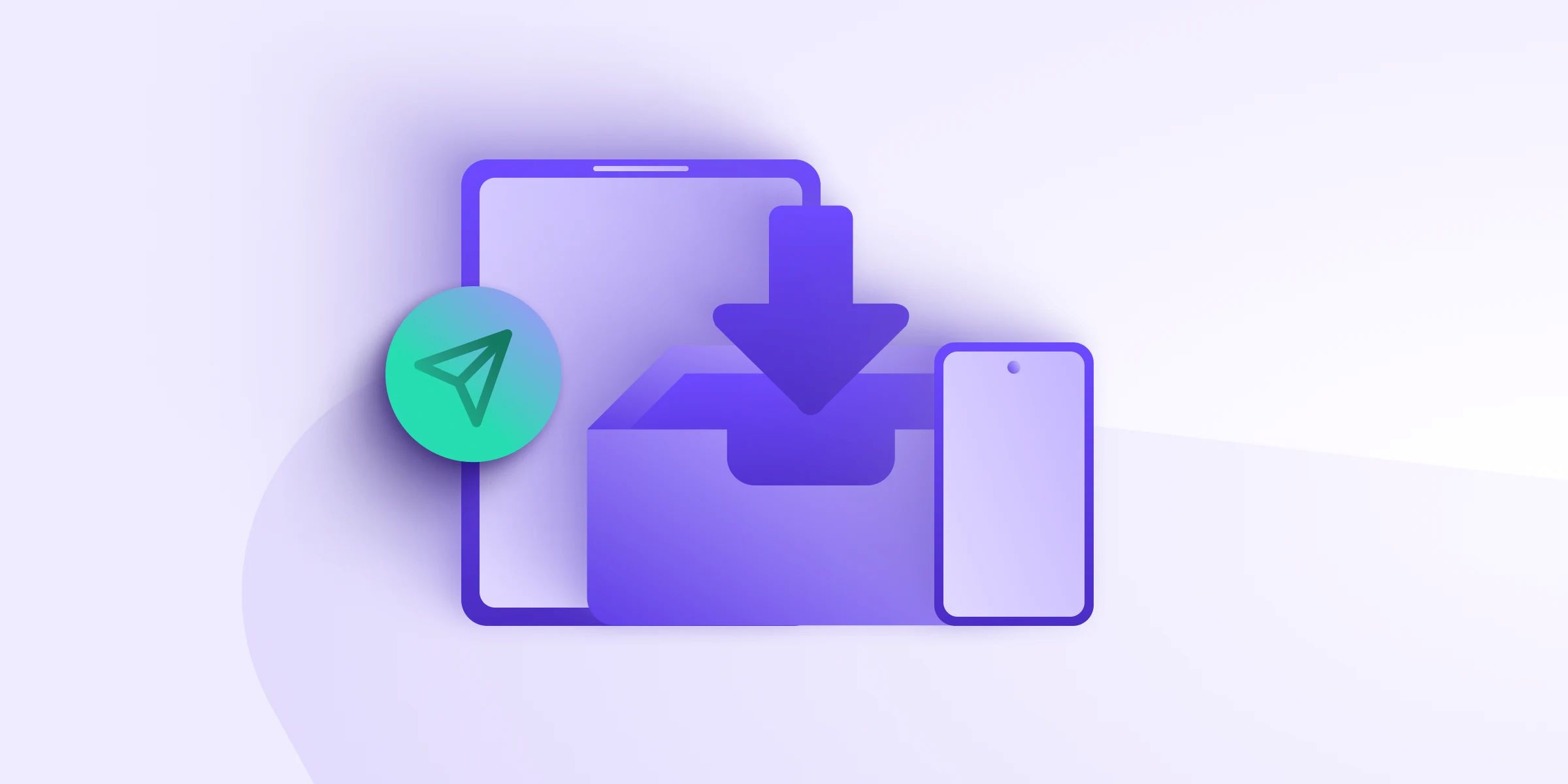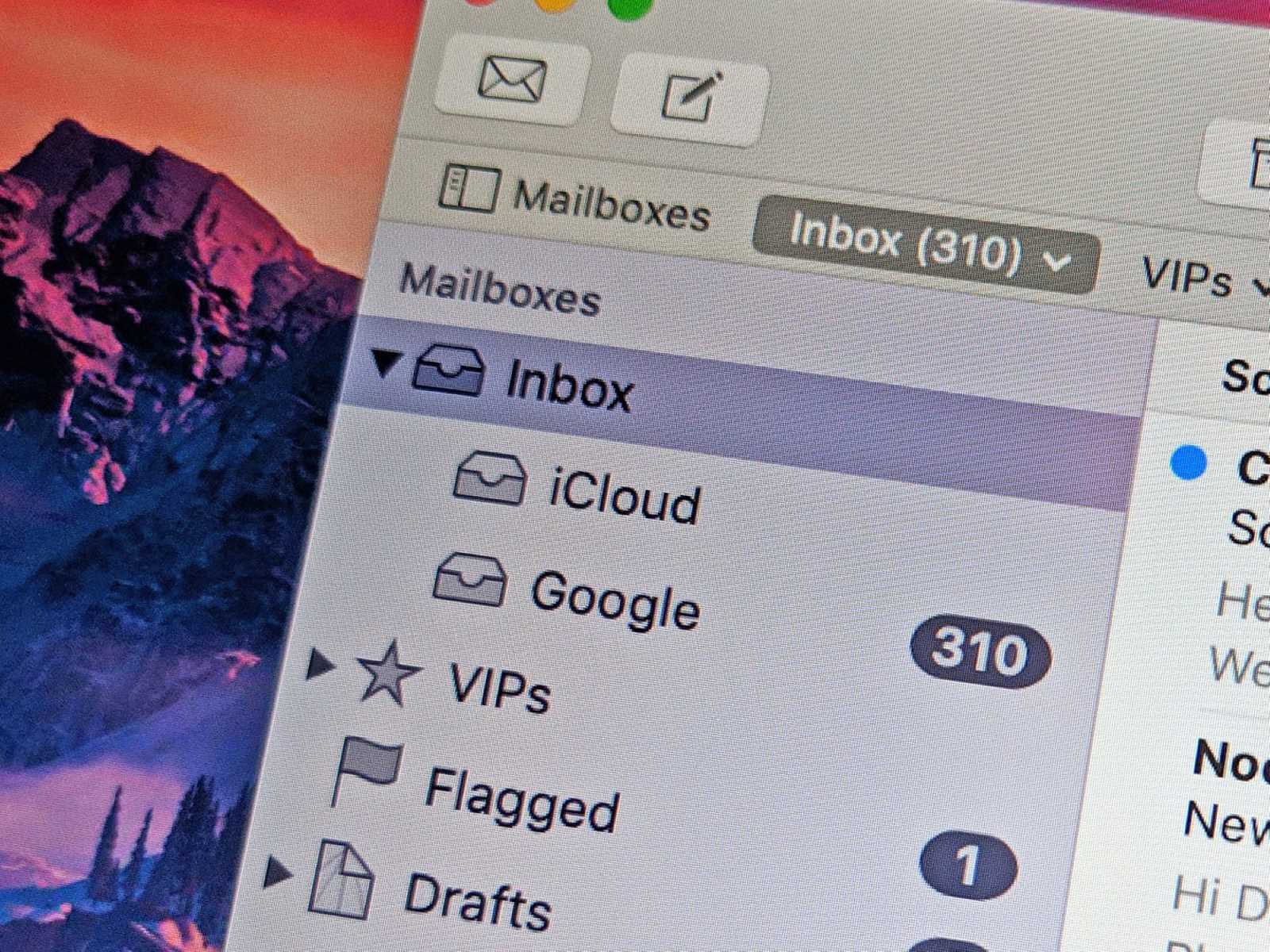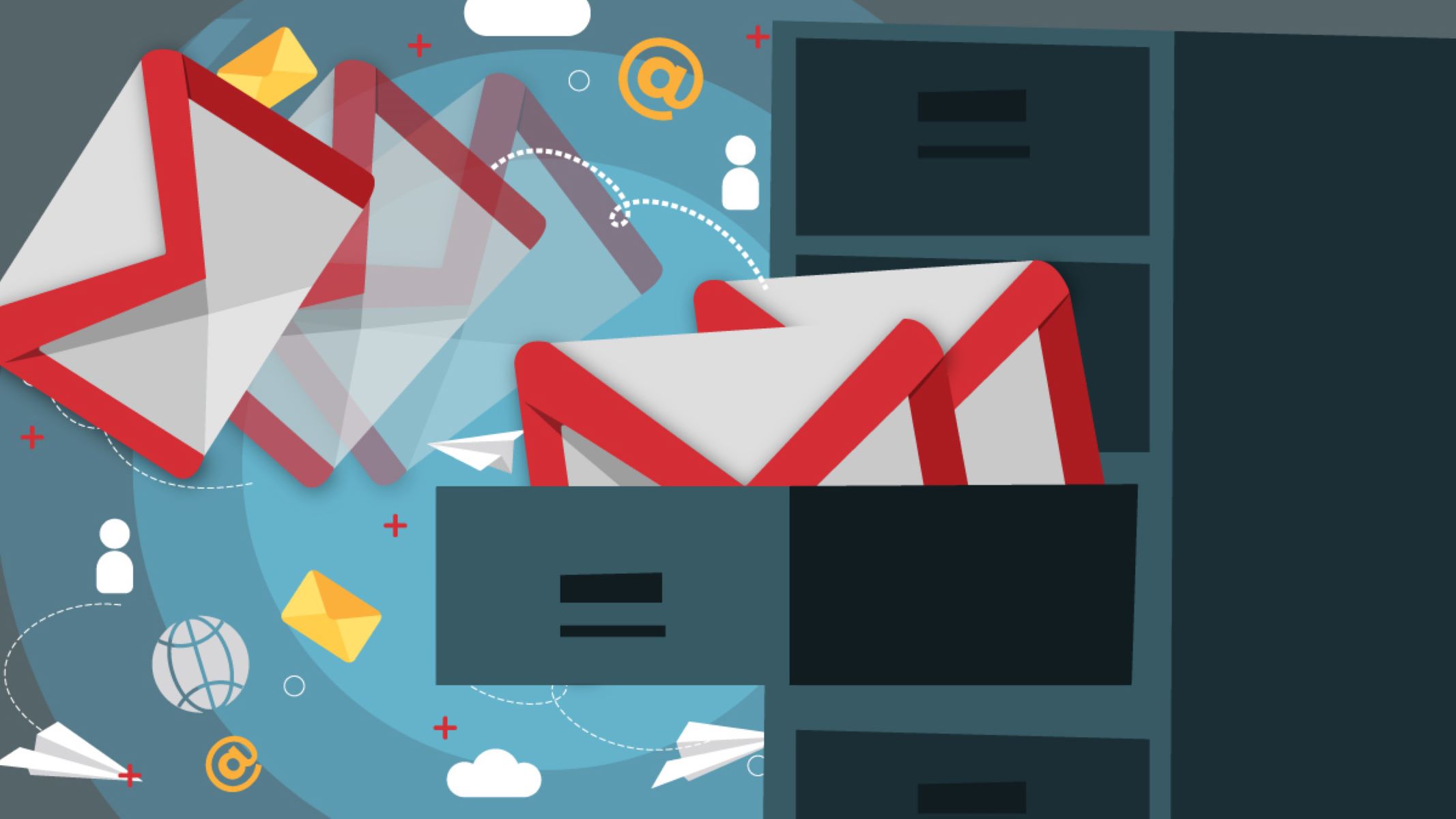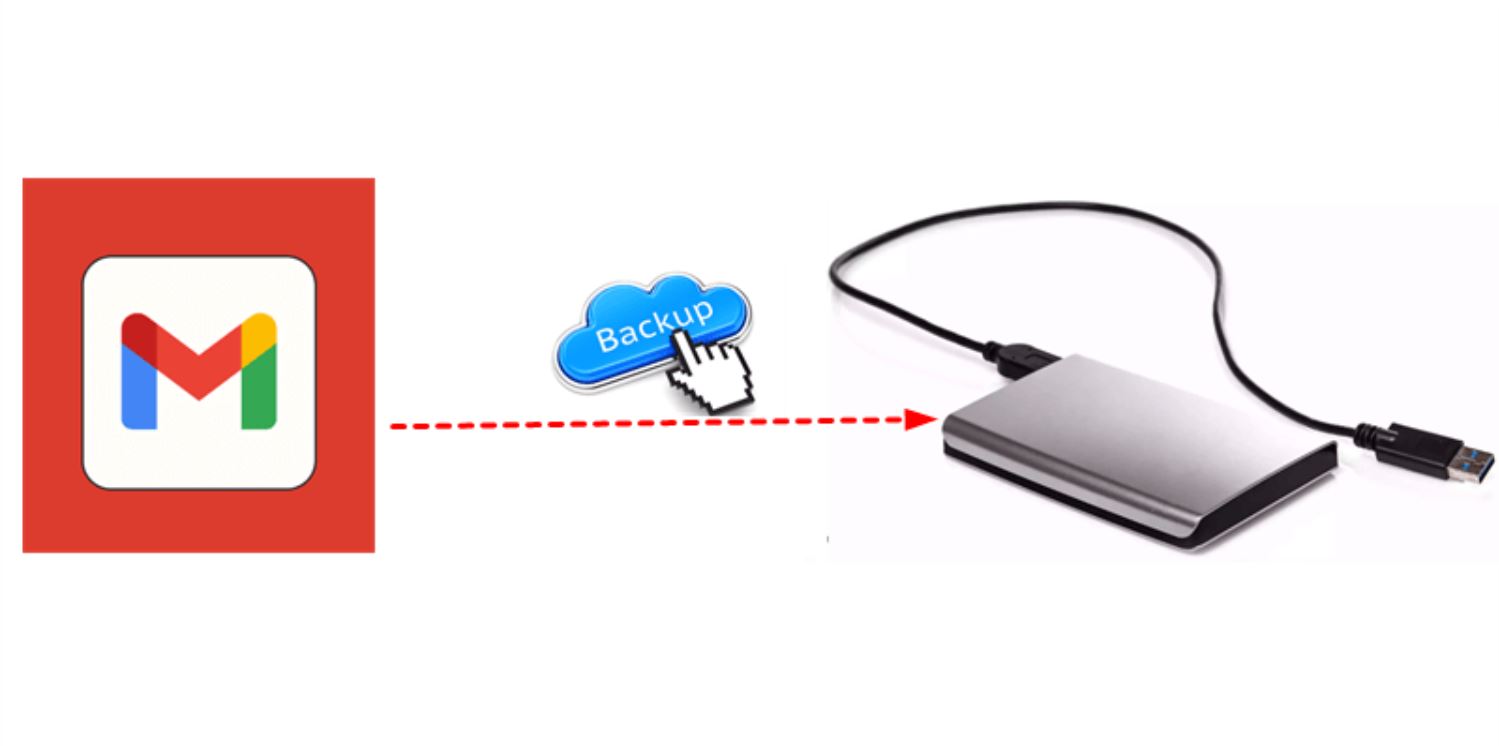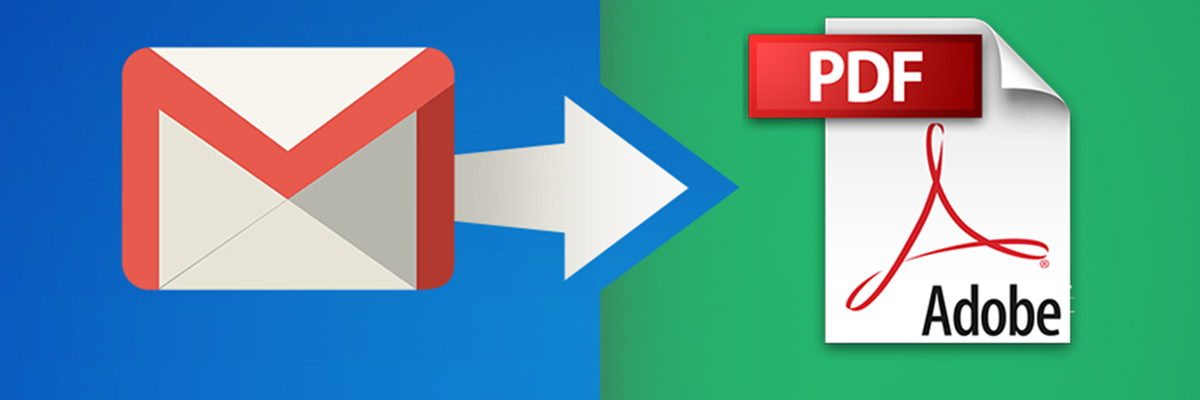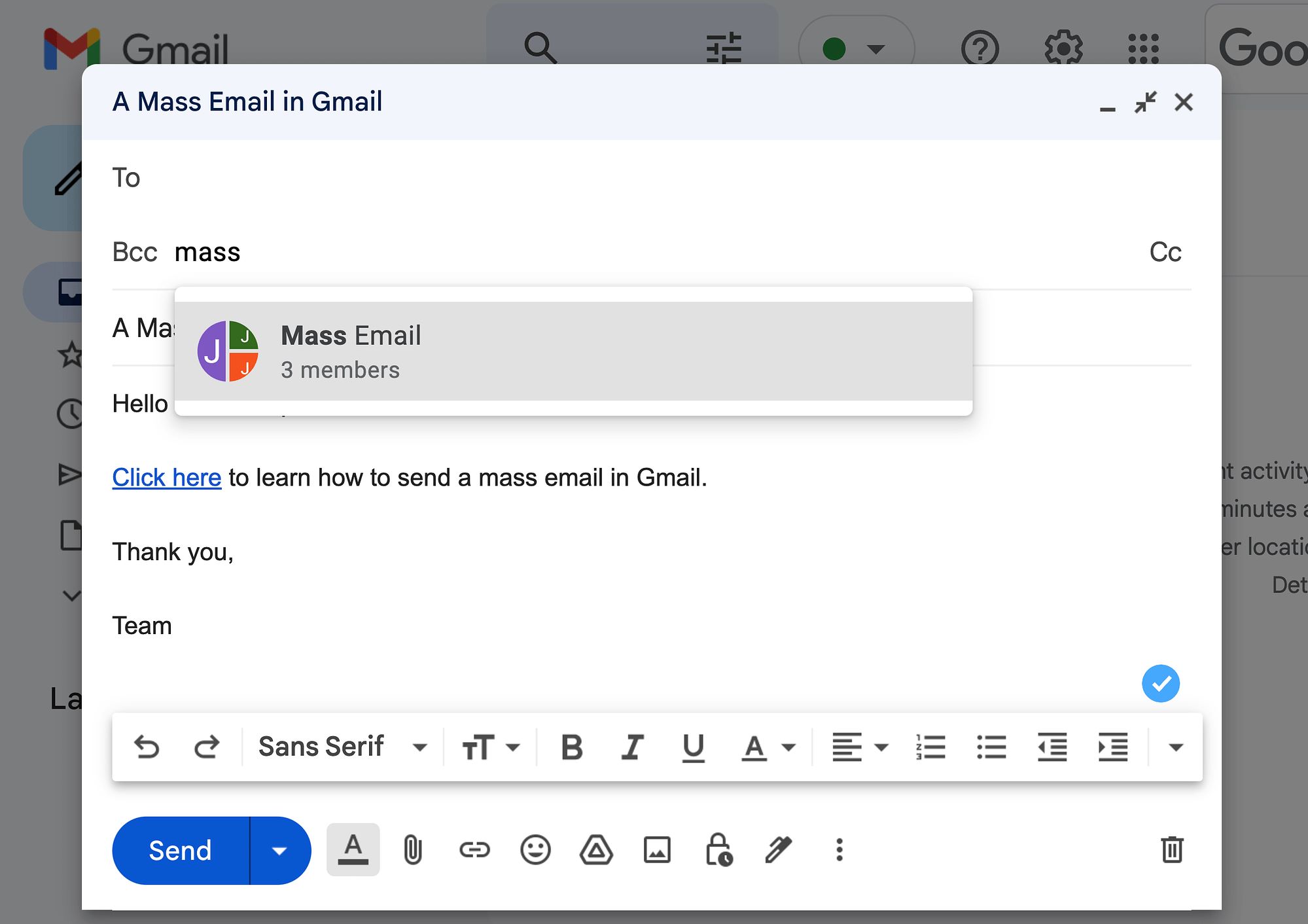Introduction
In today’s digital age, email has become an indispensable form of communication. Whether it’s for personal or professional use, having an efficient and reliable email client is crucial. But what exactly is an email client?
An email client, also known as a mail user agent (MUA), is a software application or web service that allows users to access, manage, and send emails. It acts as an intermediary between the user and the mail server, providing a user-friendly interface for email communication.
The email client provides a range of features and functionalities that simplify the email management process. It allows users to compose, send, receive, and organize emails in a single application. Some email clients also offer additional features such as calendar integration, contact management, and task management.
There are various email client options available to cater to different needs and preferences. Some popular email clients include Microsoft Outlook, Gmail, Apple Mail, Mozilla Thunderbird, and Yahoo Mail. Each email client has its own unique set of features and interface, providing users with options to choose based on their requirements.
Using an email client offers numerous benefits. It provides a centralized platform to manage multiple email accounts, reducing the need to switch between different webmail interfaces. An email client also offers offline access to emails, allowing users to view and compose emails even without an internet connection. Additionally, most email clients offer advanced organization and search capabilities to help users efficiently manage their inbox.
Choosing the right email client depends on individual preferences and requirements. Factors to consider include the platform compatibility, ease of use, integration with other tools and services, security features, and customization options. It’s important to evaluate these factors before selecting an email client to ensure it aligns with your needs.
In this article, we will explore the features, benefits, and functionalities of email clients. We will also provide tips and best practices for efficient email management, as well as common issues and troubleshooting techniques for email clients. So, let’s dive in and discover how email clients can enhance your email experience.
Definition of an Email Client
An email client, also known as a mail user agent (MUA), is a software application or web service that allows users to access, manage, and send emails. It serves as an interface between the user and their email server, facilitating the handling of email communication.
When you send an email, the message is composed and transmitted from your email client to the email server. The email server then delivers the message to the recipient’s email server, from where it can be accessed by the recipient’s email client. This two-way communication enables seamless email exchange.
An email client provides a range of features to enhance the email experience. These features include the ability to compose and format emails, attach files, manage contact lists, and organize emails into folders or labels. Additionally, most email clients include search functions to quickly locate specific emails and filters to manage incoming messages effectively.
Email clients come in different forms, such as desktop applications, web-based clients, and mobile apps. Desktop email clients are installed on a user’s computer and offer offline access to emails. Popular examples of desktop email clients include Microsoft Outlook, Mozilla Thunderbird, and Apple Mail.
Web-based email clients, on the other hand, are accessed via a web browser using a URL or by logging into a specific email service provider’s website. Gmail, Yahoo Mail, and Outlook.com are some widely used web-based email clients. These clients provide convenience as they can be accessed from any device with an internet connection, without the need for software installation.
Mobile email clients are specifically designed for smartphones and tablets, providing users with on-the-go access to their emails. They often integrate seamlessly with the device’s native features such as contacts and calendars. Examples of mobile email clients include the default Mail app on iPhones and the Gmail app on Android devices.
It’s worth noting that some email clients support multiple email protocols, such as the Internet Message Access Protocol (IMAP) or Post Office Protocol (POP), allowing users to choose the method that best suits their needs. These protocols dictate how email clients retrieve and store emails from the email servers.
Overall, an email client is an essential tool for managing and organizing email communication. It provides users with a user-friendly interface and features that streamline the email management process. With the ability to access emails from various devices and platforms, an email client offers convenience and efficiency in handling your email correspondence.
Examples of Popular Email Clients
There are numerous email clients available in the market, each offering its own unique set of features and interface. Let’s take a look at some of the most popular email clients:
- Microsoft Outlook: Microsoft Outlook is a widely used email client that is part of the Microsoft Office suite. Known for its robust features, Outlook provides seamless integration with other Microsoft applications like Word, Excel, and PowerPoint. It offers advanced email organization tools, a powerful search function, and the ability to manage multiple email accounts.
- Gmail: Gmail is a popular web-based email client provided by Google. It offers a clean and user-friendly interface, with features like conversation threading, labels, and powerful spam filtering. Gmail also provides ample storage space, integration with other Google services, and access to Google Drive for easy file sharing.
- Apple Mail: Apple Mail, also known as Mail.app, is the default email client for Apple devices like iPhones, iPads, and Mac computers. It offers a simple and intuitive interface, seamless integration with other Apple applications, and advanced search capabilities. Apple Mail supports multiple email accounts and provides encryption for added security.
- Mozilla Thunderbird: Mozilla Thunderbird is a free, open-source email client known for its customization options and flexibility. It offers features like tabbed email, smart folders, and a built-in RSS reader. Thunderbird supports extensions and themes, allowing users to personalize their email client according to their preferences.
- Yahoo Mail: Yahoo Mail is a web-based email client provided by Yahoo. It offers a modern and responsive interface, with features like disposable addresses, email filters, and a smart search function. Yahoo Mail also provides users with a large storage capacity and integrates seamlessly with other Yahoo services like Yahoo Finance and Yahoo News.
These are just a few examples of popular email clients, but there are many others available to suit different needs and preferences. When choosing an email client, it’s important to consider factors such as platform compatibility, features and functionality, ease of use, and integration with other tools and services. By selecting the right email client, you can enhance your email experience and improve your productivity in managing your email communication.
Features and Functionality of an Email Client
An email client offers a wide range of features and functionalities to simplify the management of email communication. Let’s explore some of the key features you can expect from an email client:
- Email Composition: An email client allows users to compose new emails with ease. It provides a user-friendly interface with options to format the text, add attachments, and insert images or links. Some email clients also offer spell-checking and auto-complete features to enhance the writing experience.
- Email Organization: Managing a cluttered inbox becomes more manageable with the organization features provided by an email client. Users can create folders or labels to categorize their emails, making it easier to find specific messages later. Most email clients also offer the ability to create rules or filters to automatically sort incoming emails into specific folders based on predefined criteria.
- Email Search: Searching for specific emails within a large mailbox is made effortless with the search functionality of an email client. Users can search for keywords or use advanced search options to narrow down results based on criteria like sender, subject, or date. This feature saves time and allows users to quickly locate the emails they need.
- Multiple Account Management: Managing multiple email accounts can be a hassle, but an email client simplifies the process. Users can add and access multiple email accounts from different providers in a single interface, eliminating the need to log in separately for each account. This feature enables users to handle all their email communication from one centralized location.
- Offline Access: One of the advantages of using an email client is the ability to access emails offline. Emails are stored locally, allowing users to read, compose, and reply to messages even without an internet connection. This feature is especially useful when traveling or in areas with limited connectivity.
- Calendar Integration: Many email clients include calendar integration, allowing users to manage their schedules alongside their emails. They can create and manage appointments, set reminders, and synchronize their calendar with other devices or services. This feature helps users stay organized and ensures they never miss an important event or meeting.
- Security Features: Email clients prioritize security to protect users’ sensitive information. They often employ encryption methods to secure email communication and shield against phishing attacks. Additionally, email clients may offer spam filtering capabilities to reduce the number of unwanted or malicious emails that reach the inbox.
These are just a few of the many features and functionalities offered by email clients. When choosing an email client, consider your specific needs and preferences, and prioritize the features that are most important to you. By selecting an email client with the right set of features, you can streamline your email management process and improve your overall productivity.
Benefits of Using an Email Client
Using an email client offers several advantages when it comes to managing your email communication. Let’s explore some of the key benefits of using an email client:
- Centralized Email Management: One of the main benefits of using an email client is the ability to manage multiple email accounts in one place. Instead of logging in to each webmail interface separately, you can access and manage all your emails from different providers in a single application or platform. This saves time and effort, allowing for efficient email management.
- Offline Access: Unlike webmail interfaces, email clients provide offline access to your emails. This means that even without an internet connection, you can still read, compose, and organize your emails. Offline access is especially useful when traveling or in areas with limited or unstable internet connectivity.
- Advanced Organization and Search: Email clients often offer advanced organization features, such as the ability to create folders and labels to categorize emails. This allows you to keep your inbox neat and organized, making it easier to find specific messages. Email clients also provide robust search functionality, allowing you to quickly locate emails based on various criteria such as sender, subject, or keywords.
- Enhanced Productivity: By having all your email accounts in one place and being able to efficiently manage and organize your emails, an email client significantly improves your productivity. You can save time by streamlining your workflow and focusing on important messages. Additionally, features like email templates and quick reply options can further enhance your efficiency when responding to emails.
- Customization and Personalization: Email clients often offer customization options, allowing you to personalize the interface to suit your preferences. You can customize themes, layouts, and even the placement of different panels and sections within the email client. This not only improves the visual appeal but also provides a more personalized and enjoyable user experience.
- Integration with Other Tools and Services: Many email clients integrate with other productivity tools and services, enhancing their functionality. For example, some email clients seamlessly integrate with calendar applications, allowing you to manage your appointments and schedule alongside your emails. Others may offer integrations with task management tools, note-taking apps, or cloud storage services, providing a unified platform to manage multiple aspects of your work or personal life.
These are just a few of the many benefits of using an email client. Whether it’s for personal or professional use, an email client can greatly improve your email management experience, offering convenience, organization, and productivity-enhancing features. By selecting the right email client for your needs, you can optimize your email communication and stay on top of your inbox with ease.
How to Choose the Right Email Client for Your Needs
With a multitude of email clients available, selecting the right one for your needs can be a daunting task. Here are some factors to consider when choosing an email client:
- Platform Compatibility: Ensure that the email client you choose is compatible with your operating system or device. Whether you’re using Windows, macOS, Linux, iOS, or Android, look for an email client that runs smoothly on your preferred platform.
- Ease of Use: An intuitive and user-friendly interface can significantly enhance your email experience. Look for an email client that offers a clean and organized layout, with easy-to-navigate menus and straightforward settings. A steep learning curve can be discouraging, so choose an email client that fits your comfort level.
- Features and Functionality: Assess your specific requirements and prioritize the features that are important to you. Do you need advanced email organization tools, calendar integration, or strong security features? Make a list of the functionalities you need most and find an email client that aligns with those requirements.
- Integration with Other Tools: Consider whether you require integration with other productivity tools or services. For example, if you rely heavily on a calendar application or task management tool, choose an email client that seamlessly integrates with them. This allows for better synchronization and a more streamlined workflow.
- Security and Privacy: Protecting your sensitive information is paramount. Look for an email client that offers robust security measures such as encryption for data transmission and storage. Additionally, ensure that the email client respects your privacy and has robust spam filtering capabilities to minimize the risk of phishing attacks.
- Customization Options: If personalization is important to you, choose an email client that offers customization options. This can include the ability to change themes, layout, or color schemes to make the interface reflect your personal style and preferences.
Once you have considered these factors, take advantage of trial periods or free versions offered by email clients to test their functionality and interface. This will allow you to determine which email client feels the most comfortable and suits your needs the best.
Remember, the right email client for you may depend on your unique requirements and preferences. By evaluating these factors and testing out different options, you can select the email client that enhances your email management experience and fits seamlessly into your workflow.
Setting Up and Using an Email Client
Setting up and using an email client is generally a straightforward process. Here are the general steps to get started:
- Choose an Email Client: Select the email client that suits your needs and download it from the official website or app store. Ensure that it is compatible with your operating system or device.
- Install the Email Client: Follow the installation instructions provided by the email client. This typically involves running an installer file or downloading the app from your device’s app store.
- Add Email Accounts: Open the email client and locate the account settings or preferences. Choose the option to add a new email account. Enter your email address and password, and the email client will attempt to automatically detect the server settings. If automatic detection fails, you may need to enter the server settings manually, such as the incoming and outgoing mail server addresses.
- Configure Account Settings: Once your email account is added, you can configure additional settings according to your preferences. This may include options such as email signature, default reply settings, or notification preferences.
- Organize your Inbox: Create folders or labels to organize your emails. Set up rules or filters to automatically sort incoming emails into specific folders based on defined criteria. This will help you keep your inbox neat and organized.
- Compose and Send Emails: Use the email client’s compose function to create and send emails. Fill in the recipient’s email address, subject line, and message content. You can format your text, add attachments, and insert images or links as needed.
- Manage Multiple Email Accounts: If you have multiple email accounts, you can add them to your email client and switch between them easily. This allows you to handle all your emails from different accounts in a single interface.
- Explore Additional Features: Take some time to familiarize yourself with the additional features offered by the email client. This may include advanced search capabilities, calendar integration, contact management, or task management. Utilizing these features can further enhance your email management experience.
Once you have set up your email client and configured your account settings, you can start using it to manage your email communication. Remember to regularly check for software updates to ensure that you have the latest features and security patches.
If you encounter any difficulties during the setup or usage of your email client, consult the documentation or support resources provided by the email client’s developer. There are often FAQs, tutorials, or user forums available that can help you troubleshoot and resolve any issues you may encounter.
By following these steps and exploring the features of your chosen email client, you can effectively manage your email communication and make the most out of the email client’s capabilities.
Tips and Best Practices for Efficient Email Management
Managing emails efficiently is essential for productivity and staying organized. Here are some tips and best practices to help you effectively manage your emails:
- Create a Logical Folder Structure: Establish a folder structure that makes sense to you, such as organizing emails by project, client, or priority. This will help you quickly locate and retrieve specific emails when needed.
- Use Filters and Rules: Set up filters and rules to automatically sort incoming emails into specific folders based on predefined criteria. This reduces the manual effort required to organize your inbox and ensures that important emails are prioritized.
- Implement a Regular Email Routine: Set aside dedicated time each day to check and respond to emails. This helps you stay on top of your inbox and prevents it from becoming overwhelming. Avoid constantly checking and reacting to emails throughout the day, as it can disrupt your focus and productivity.
- Archive or Delete Unnecessary Emails: Regularly review your inbox and remove emails that are no longer needed. Archive important emails for future reference and delete unnecessary ones to reduce clutter in your inbox.
- Take Advantage of Email Search: Instead of manually scrolling through your entire inbox, utilize the search function of your email client to find specific emails. Use keywords, sender names, or subject lines to narrow down your search and quickly locate the emails you need.
- Use Email Templates and Signatures: Save time by creating email templates for common responses or inquiries. Additionally, set up email signatures that automatically include your contact information, job title, or relevant links at the end of your emails.
- Practice Email Etiquette: Be mindful of your email communication to maintain professionalism. Use clear and concise language, avoid sending unnecessary reply-all messages, and double-check your email before hitting the send button to ensure accuracy and clarity.
- Manage Email Notifications: Limit distractions by adjusting your email notification settings. Consider turning off notifications or only enabling them for emails from specific senders or important contacts. This allows you to focus on your tasks without constant interruptions.
- Regularly Review and Update Email Contacts: Periodically review your email contacts list and update it accordingly. Remove outdated or unnecessary contacts, and add new contacts as needed. This helps keep your contact list organized and up to date.
- Stay Vigilant Against Spam and Phishing: Be cautious when dealing with suspicious emails or attachments. Avoid clicking on unfamiliar links or providing personal information in response to unsolicited emails. Regularly update and run antivirus software to protect against potential threats.
By implementing these tips and best practices, you can ensure efficient email management, stay organized, and reduce the overwhelm that often comes with a busy inbox. Find a routine and practice that works best for you, and continuously adapt your strategies as needed.
Common Issues and Troubleshooting for Email Clients
While email clients generally offer a smooth and reliable experience, there can be occasional issues that may arise. Here are some common issues that users may encounter with email clients, along with possible troubleshooting steps:
- Connection Issues: If you are having trouble connecting to your email server, first check your internet connection. Ensure that you are connected to a stable network. If the problem persists, try restarting your email client or restarting your device to reset any network-related issues.
- Authentication Errors: If you receive authentication errors when trying to log in to your email account, double-check your username and password for accuracy. Ensure that you have entered the correct credentials. If you still cannot log in, try resetting your password or contacting your email service provider for assistance.
- Email Sync Problems: If your email client is not syncing properly, make sure that you have a stable internet connection. Additionally, check the sync settings in your email client to ensure that they are properly configured. You can also try manually syncing your emails or restarting the email client to resolve any temporary syncing issues.
- Missing or Deleted Emails: If you notice that certain emails are missing from your inbox or have been accidentally deleted, check your email client’s trash or deleted items folder. Emails that have been mistakenly marked as spam may also be found in a separate spam or junk folder. If you cannot locate the missing emails, contact your email service provider for further assistance.
- Performance or Slowness: If your email client is running slowly or experiencing performance issues, first ensure that your device meets the system requirements for the email client. Check for any available software updates for both your operating system and the email client itself. Clear your email client’s cache and temporary files, as these can sometimes cause performance issues. If the problem persists, consider uninstalling and reinstalling the email client.
- Email Sending or Receiving Issues: If you are unable to send or receive emails, double-check your email account settings to ensure they are configured correctly. Verify that the incoming and outgoing server information is accurate. If the issue persists, try temporarily disabling any antivirus or firewall software that may be blocking the email client’s connection. If all else fails, contact your email service provider for further assistance.
- Compatibility Issues: In some cases, an email client may encounter compatibility issues with certain email servers or protocols. When setting up your email account, ensure that your email client supports the server protocols used by your email service provider. If compatibility issues persist, consider trying a different email client or contacting your email service provider for guidance.
If you encounter any other issues with your email client that are not listed here, consult the documentation provided by the email client’s developer or visit the support resources available on their website. Many email clients offer FAQs, user forums, or customer support channels to help users troubleshoot and resolve common issues.
Remember, patience is key when troubleshooting email client issues. Take the time to carefully follow the troubleshooting steps and seek assistance from the appropriate resources when needed. With perseverance, most email client issues can be resolved, allowing you to continue using your email client smoothly.
Conclusion
Email clients play a significant role in managing our email communication effectively. They provide a user-friendly interface, advanced features, and a centralized platform to enhance productivity and organization. By choosing the right email client that aligns with your needs and preferences, you can optimize your email management experience.
In this article, we explored the definition of an email client and examined examples of popular ones, such as Microsoft Outlook, Gmail, Apple Mail, Mozilla Thunderbird, and Yahoo Mail. We also discussed the features and functionality of email clients, highlighting their ability to streamline email composition, enable efficient organization and search, manage multiple accounts, and provide offline access.
Furthermore, we delved into the benefits of using an email client, which include centralized email management, offline access, advanced organization and search capabilities, enhanced productivity, and customization options. We also provided tips and best practices for efficient email management, such as creating a logical folder structure, utilizing filters and rules, implementing a regular email routine, and practicing email etiquette.
Additionally, we addressed common issues that users may encounter with email clients and offered troubleshooting steps to resolve those issues. It is advisable to consult the documentation and support resources provided by the respective email client’s developer for further assistance.
In conclusion, email clients are valuable tools that facilitate efficient and organized email communication. By harnessing their capabilities, implementing best practices, and troubleshooting any potential issues, you can take control of your email inbox and enhance your productivity and communication.