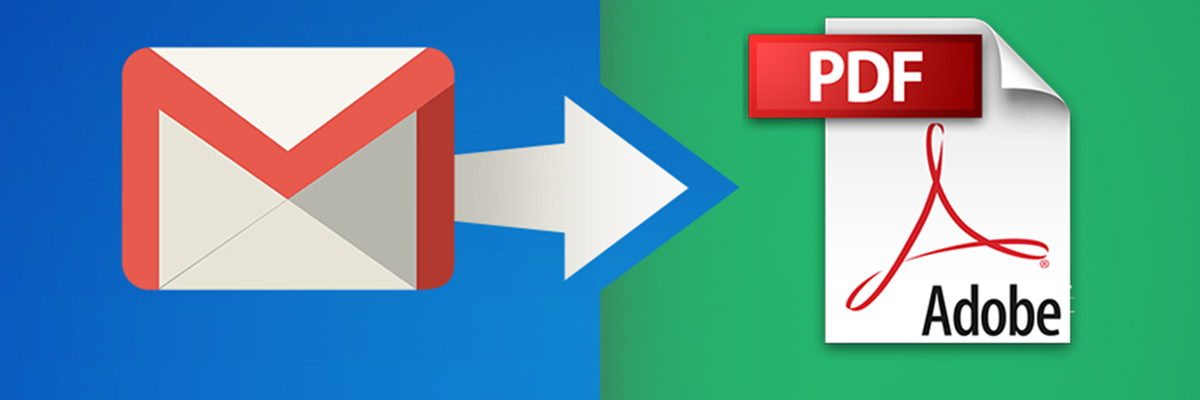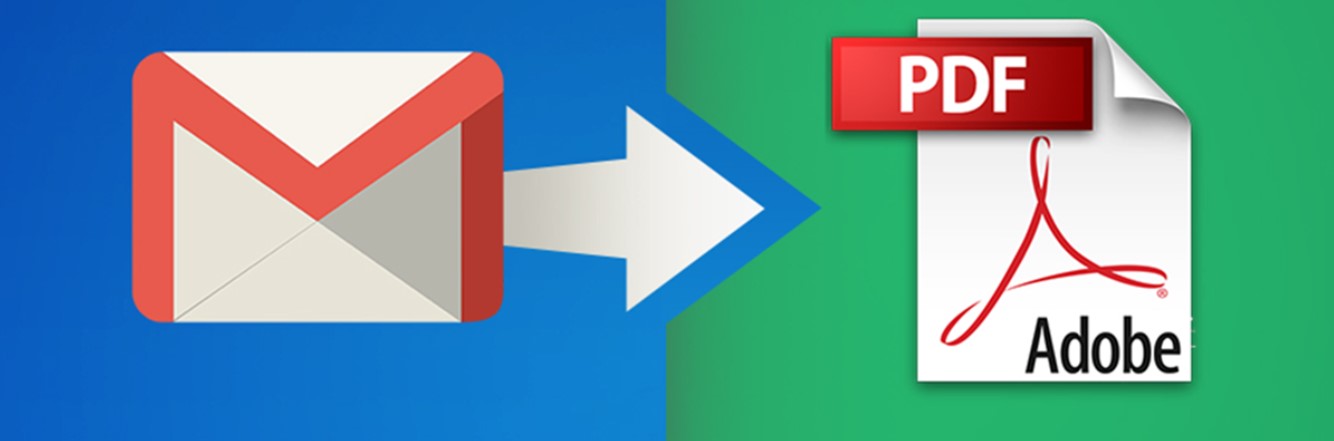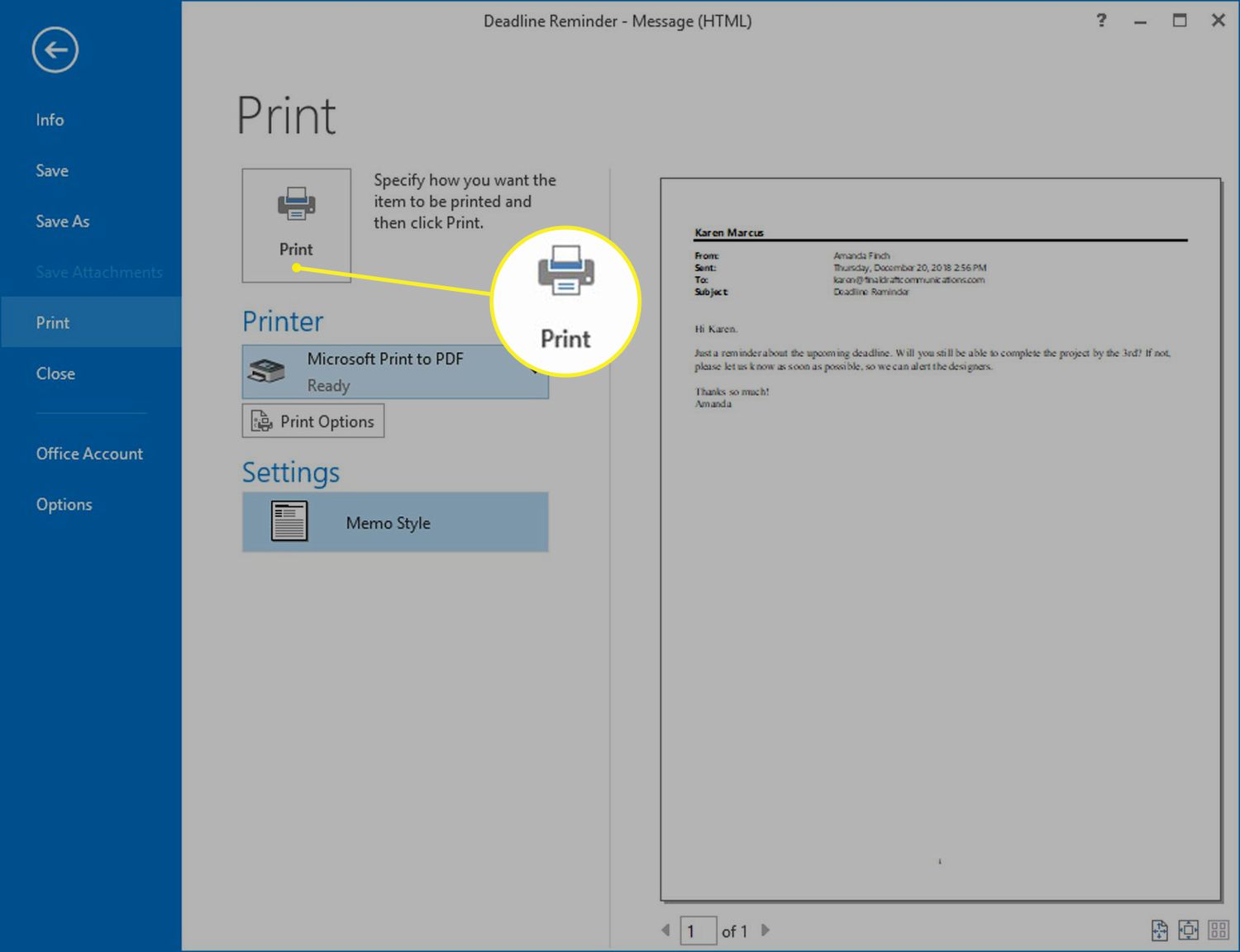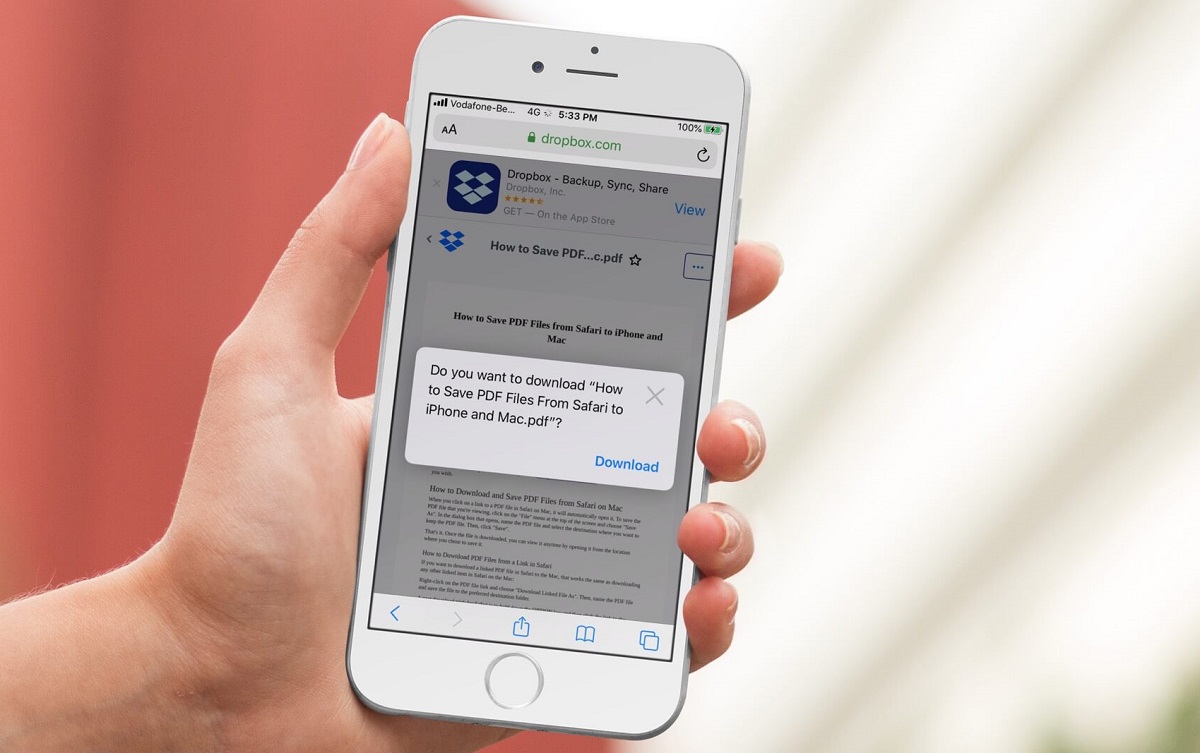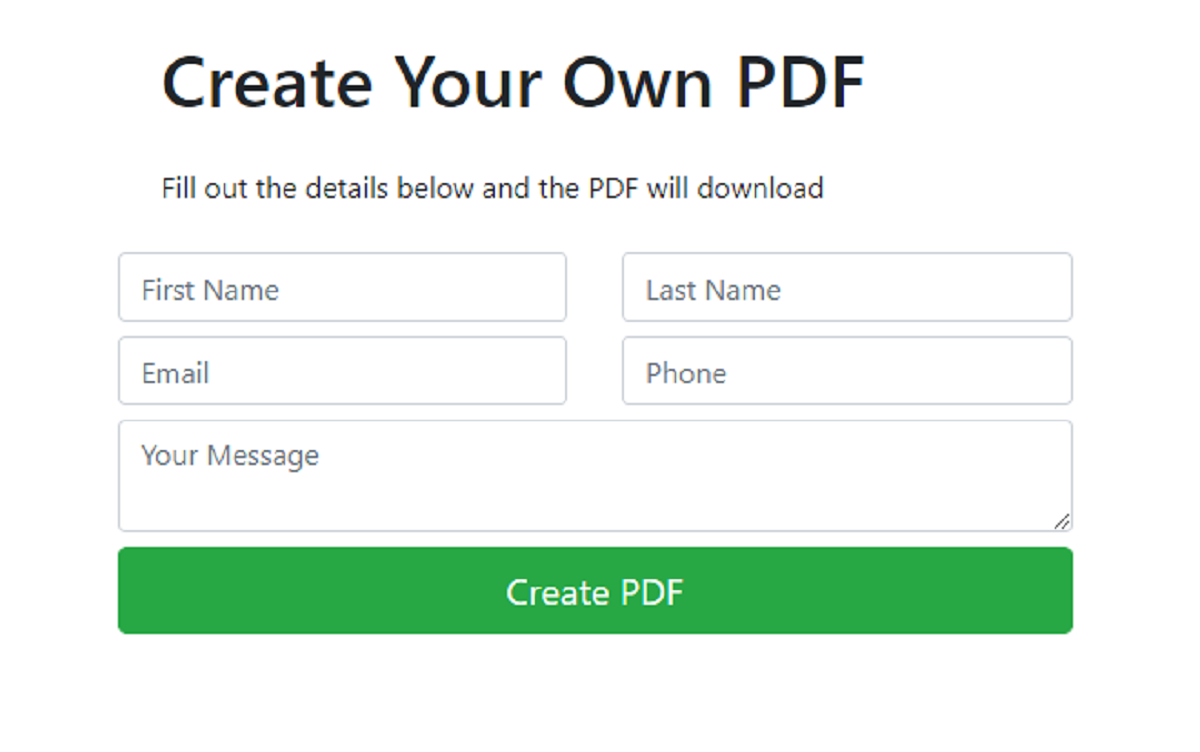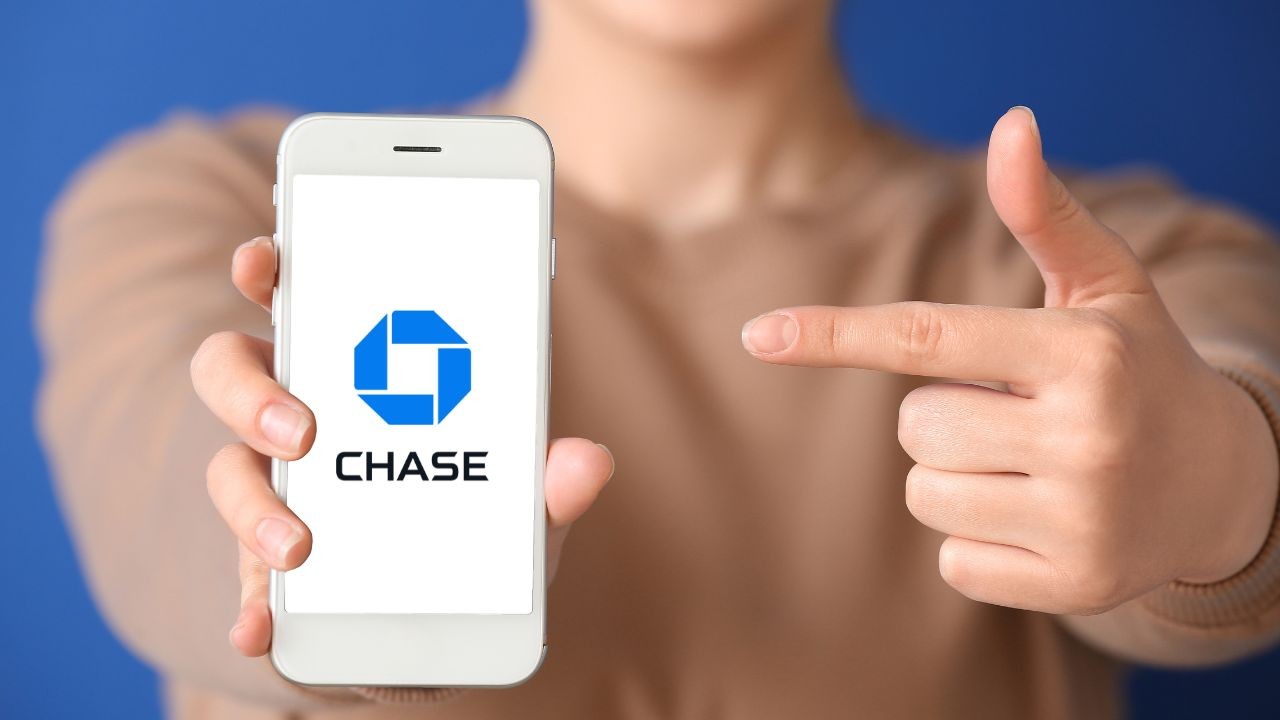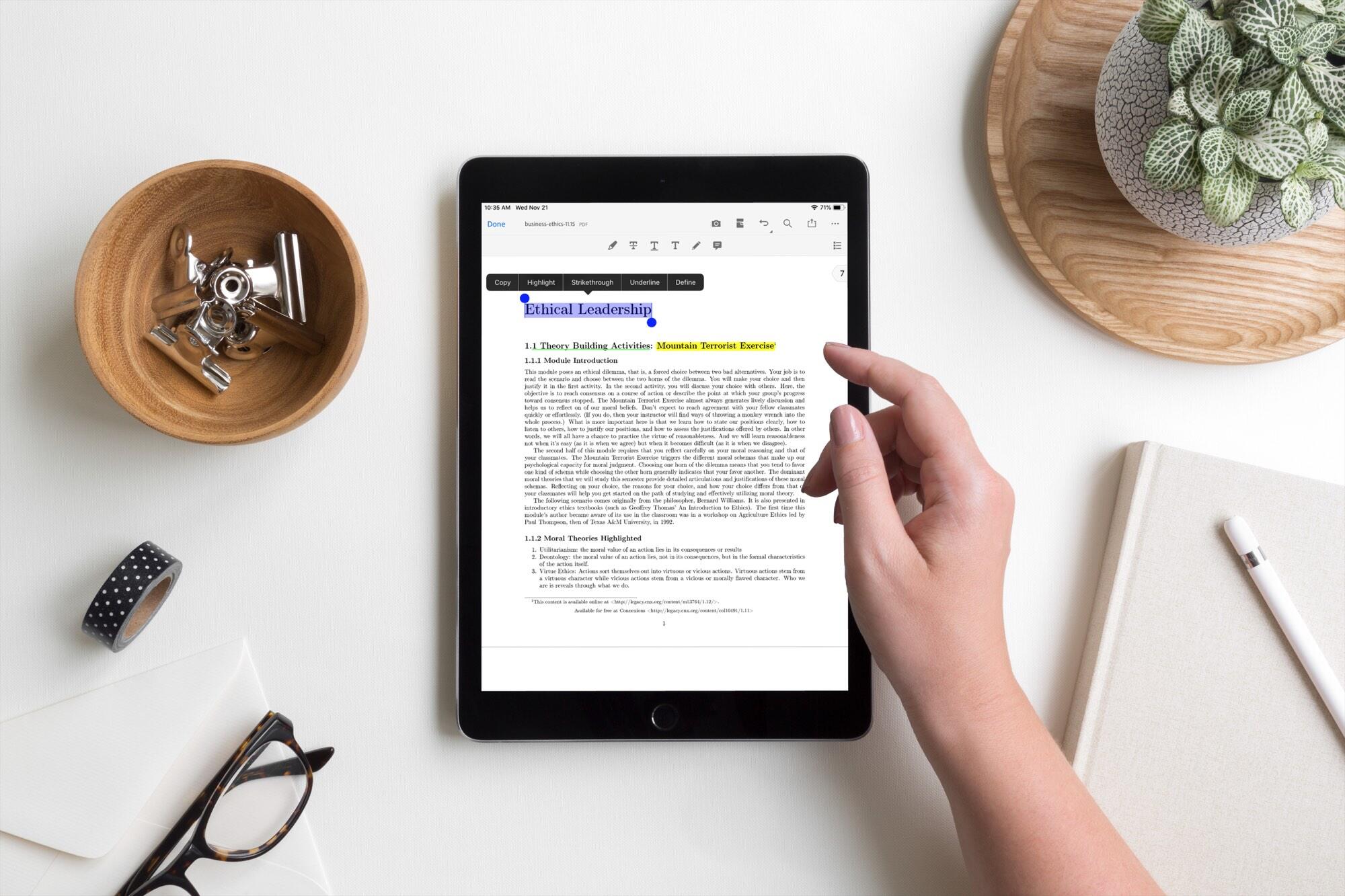Introduction
Welcome to our comprehensive guide on how to download your emails as PDF files. In today’s digital age, emails have become an integral part of our personal and professional communication. However, there may be instances where you need to save important emails for future reference or offline access. This is where the ability to download emails as PDFs comes in handy.
Converting your emails to PDF format offers several benefits. Firstly, PDFs are widely recognized and compatible across different devices and operating systems, ensuring that you can access your emails regardless of the platform you are using. Secondly, PDFs retain the original formatting, including images, attachments, and formatting styles, ensuring that the integrity of your emails is preserved. Lastly, PDFs are easy to share with others, making it convenient to forward or archive important emails for collaboration or legal purposes.
In this guide, we will walk you through several methods and tools that you can use to download your emails as PDF files. Whether you are an individual looking to save personal correspondence or a professional seeking to preserve vital communication for business purposes, you will find a suitable solution to suit your needs.
We will cover various methods, including using built-in email applications, utilizing web browsers like Google Chrome, exploring third-party email clients, and employing specialized email to PDF conversion tools. Each method has its own set of advantages and considerations, giving you flexibility in selecting the approach that best fits your requirements.
By the end of this guide, you will have a clear understanding of how to convert your emails to PDF format, allowing you to effortlessly save, access, and share your important email communications. So, let’s dive in and discover the different methods you can use to download your emails as PDF files!
Why Download Email as PDF
There are several reasons why you might want to download your emails as PDF files. Let’s explore the key benefits of converting your emails to PDF format:
1. Preserve Important Communication: Emails often contain crucial information such as contracts, invoices, or agreements. By downloading them as PDFs, you can ensure that these documents are securely stored and easily accessible even if the original email is deleted or lost.
2. Offline Access: Having your emails saved as PDF files allows you to access them offline, which can be particularly useful when traveling or in situations where internet connectivity is limited.
3. Consistent Formatting: PDFs retain the layout, fonts, images, and attachments of the original email. This ensures that the content is displayed exactly as intended, regardless of the device or software used to open it.
4. Easy Sharing and Collaboration: PDFs are universally recognized and can be easily shared with others, regardless of the email client or operating system they use. This makes it simple to collaborate on projects or forward important messages to colleagues or clients.
5. Legal Compliance: In some cases, it may be necessary to maintain a record of email correspondence for legal or regulatory purposes. Downloading emails as PDFs provides a secure and reliable method of archiving important communication.
6. Data Portability: PDFs can be stored on various devices or backed up in the cloud, ensuring that your email data remains accessible even if you switch email providers or experience technical issues.
By downloading your emails as PDF files, you gain greater control, accessibility, and peace of mind when it comes to storing and managing your important email communications. Whether you need to keep records for legal purposes, share information with others, or simply have offline access to your messages, converting emails to PDF format is a practical solution.
Now that we’ve covered the reasons why you should consider downloading emails as PDFs, let’s explore the different methods you can use to convert your emails in the following sections.
Method 1: Using Built-in Email Applications
If you prefer a straightforward and native solution, many email applications come with built-in options to download emails as PDFs. These built-in features vary depending on the email client you are using, but the overall process is similar. Here’s how you can download emails as PDFs using built-in email applications:
- Open your email application and navigate to the email you want to download as a PDF.
- Look for an option to print the email. This option is usually located under the “More” or “Actions” menu.
- Click on the print option, and a print preview window will appear.
- From the available printer options, select “Save as PDF” or “Print to PDF.” The wording may vary depending on your operating system.
- Click on the “Save” or “Print” button. A window will prompt you to choose the location where you want to save the PDF file.
- Select the desired destination folder and give the PDF file a name.
- Click “Save” to start the conversion process. The email will be transformed into a PDF document and saved to the specified location.
- You can now access the downloaded email as a PDF file on your computer or mobile device. The PDF will retain the original formatting, including any attachments or images contained in the email.
Note that the steps outlined above may vary slightly depending on the email client you are using. However, the general concept remains the same across most email applications.
Using the built-in email application to save emails as PDFs provides a convenient and quick solution for anyone looking to have offline access or preserve important email conversations. However, if your email client doesn’t have a built-in PDF conversion feature or if you are seeking additional functionalities, there are alternative methods available, which we will explore in the next sections.
Method 2: Using Google Chrome
Google Chrome, one of the most popular web browsers, offers a convenient method to download emails as PDF files. This method is especially useful if you prefer web-based email clients or if your email application doesn’t have a built-in PDF conversion feature. Here’s how you can download emails as PDFs using Google Chrome:
- Open Google Chrome and log in to your email account.
- Navigate to the email you want to convert to a PDF file.
- Click on the three-dot menu icon located at the top-right corner of the browser window.
- From the drop-down menu, hover over “Print” and select “Print” from the sub-menu that appears.
- A print preview page will open in a new tab, displaying the email contents.
- Click on the “Destination” setting and choose “Save as PDF” from the drop-down menu.
- Review the print preview to ensure that the email appears as intended in the PDF format.
- Click on the “Save” button to select the location where you want to save the PDF file.
- Choose a destination folder and enter a name for the PDF file.
- Click “Save” to save the email as a PDF file to the specified location.
Once the conversion process is complete, you can access the downloaded email as a PDF file on your computer. The PDF will mirror the original email, including the formatting, attachments, and images.
Using Google Chrome to download emails as PDFs provides a convenient and accessible solution. However, it is worth noting that this method is specifically tailored for web-based email clients accessed through the Chrome browser. If you use a different browser or prefer a different email client, alternative methods may be better suited to your needs. Let’s explore another method in the next section.
Method 3: Using Third-Party Email Clients
If you are looking for more advanced features and customization options for downloading emails as PDF files, third-party email clients can provide a viable solution. These email clients offer enhanced functionalities beyond what is available in built-in or web-based email applications. Here’s how you can download emails as PDFs using third-party email clients:
- Choose a third-party email client that supports the feature to download emails as PDFs. Popular options include Microsoft Outlook, Mozilla Thunderbird, and Apple Mail.
- Install and set up the email client according to the provided guidelines.
- Open the email client and log in to your email account.
- Navigate to the email that you want to save as a PDF.
- Look for an option to export or save the email as a file.
- Select the PDF format as the export or save option.
- Choose the desired location on your computer to save the email as a PDF file.
- Enter a name for the PDF file and click on the “Save” button.
- The email will be saved as a PDF file in the specified location.
Third-party email clients often offer additional features, such as customizing the layout and formatting of the exported PDF, selecting specific email threads or folders for conversion, and applying encryption or password protection for added security. These advanced options allow you to fine-tune the PDF conversion process according to your preferences.
Using third-party email clients gives you more control and flexibility in converting emails to PDF format. However, keep in mind that these email clients may require a separate installation and configuration process, and some options may be available only in premium versions. Consider these factors while choosing the right third-party email client that suits your needs.
Now that we have covered methods involving built-in email applications, Google Chrome, and third-party email clients, let’s explore another approach using specialized email to PDF conversion tools in the next section.
Method 4: Using Email to PDF Conversion Tools
If you are looking for a more comprehensive and feature-rich solution for converting emails to PDF format, email to PDF conversion tools offer specialized functionalities. These tools are specifically designed to convert emails from various email clients and formats into high-quality PDF files. Here’s how you can use email to PDF conversion tools:
- Choose a reliable and reputable email to PDF conversion tool. Some popular options include Adobe Acrobat, MailDex, and SysTools Email to PDF Converter.
- Download and install the chosen email to PDF conversion tool following the provided instructions.
- Open the email to PDF conversion tool and locate the option to add or import emails.
- Select the emails you want to convert to PDF format from your email client.
- Choose the desired settings for the PDF conversion, such as page layout, formatting options, and attachments handling.
- Specify the destination folder where you want to save the converted PDF files.
- Click on the “Convert” or “Start” button to initiate the conversion process.
- The tool will process the selected emails and convert them into individual PDF files.
- Once the conversion is complete, you can access the converted PDF files in the specified destination folder.
Email to PDF conversion tools provide advanced features and customization options to meet specific requirements. These tools often offer batch conversion capabilities, allowing you to convert multiple emails or entire email folders to PDF format in one go. Additionally, you can often customize the layout, include attachments, and add watermarks or page numbering to the PDF files.
Keep in mind that some email to PDF conversion tools may come with a cost, especially if you require advanced functionalities. Consider your specific needs and budget before choosing the most suitable tool for your requirements.
Now that we have explored various methods and tools for downloading emails as PDF files, you can choose the option that best fits your needs and preferences. Whether you opt for using built-in email applications, leveraging Google Chrome, utilizing third-party email clients, or taking advantage of specialized email to PDF conversion tools, you can enjoy the benefits of having your emails saved in a convenient and universally accessible format.
Conclusion
Downloading emails as PDF files offers numerous advantages, such as preserving important communication, ensuring offline access, maintaining consistent formatting, and enabling easy sharing and collaboration. In this guide, we explored several methods and tools to help you convert your emails to PDF format.
First, we discussed the option of using built-in email applications, which provide a simple and native solution. This method allows you to save emails as PDFs through the print functionality within your email client.
Next, we explored using Google Chrome, which offers a convenient method for downloading emails as PDFs, particularly for web-based email clients. With just a few clicks, you can access the print preview page and save the email as a PDF file.
We then delved into the use of third-party email clients, which offer advanced features and customization options. These email clients allow you to export emails as PDFs, allowing for tailored settings and additional security measures.
Lastly, we discussed the option of using specialized email to PDF conversion tools. These tools provide a comprehensive solution for converting emails to PDF format, offering advanced functionalities like batch conversion, customization options, and attachments handling.
When deciding which method or tool to use, consider your specific requirements, the features you need, and any budget constraints you may have. Each method has its own advantages and considerations, so choose the one that best suits your needs.
By following the approaches outlined in this guide, you can effortlessly convert your emails to PDF format, ensuring easy access, preservation, and sharing. Whether you want to save personal correspondence or important business communication, converting emails to PDFs offers a practical and efficient solution.
Now you can confidently download your emails as PDF files and enjoy the convenience and flexibility that this format provides. So go ahead and start converting your emails to PDFs today!