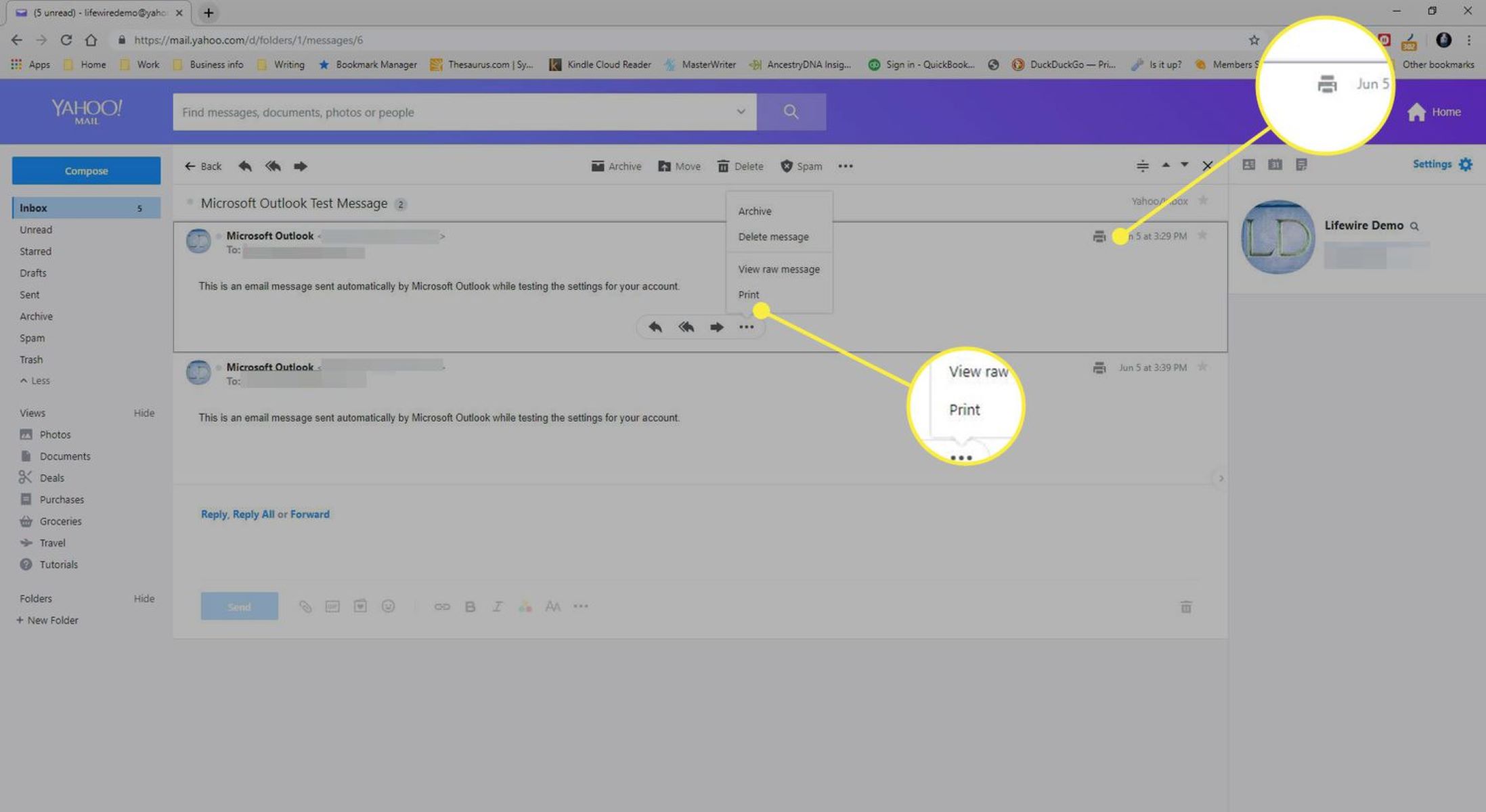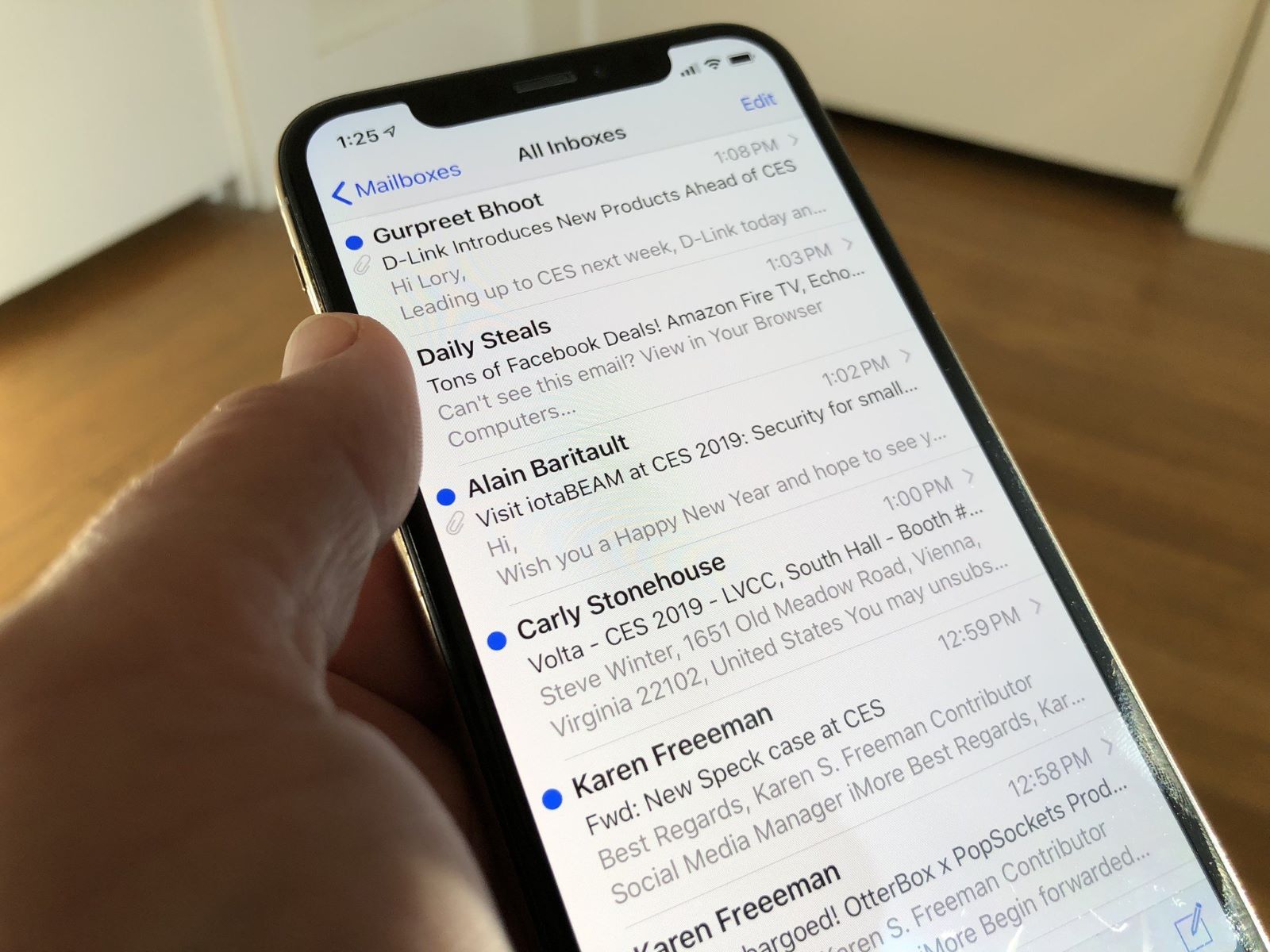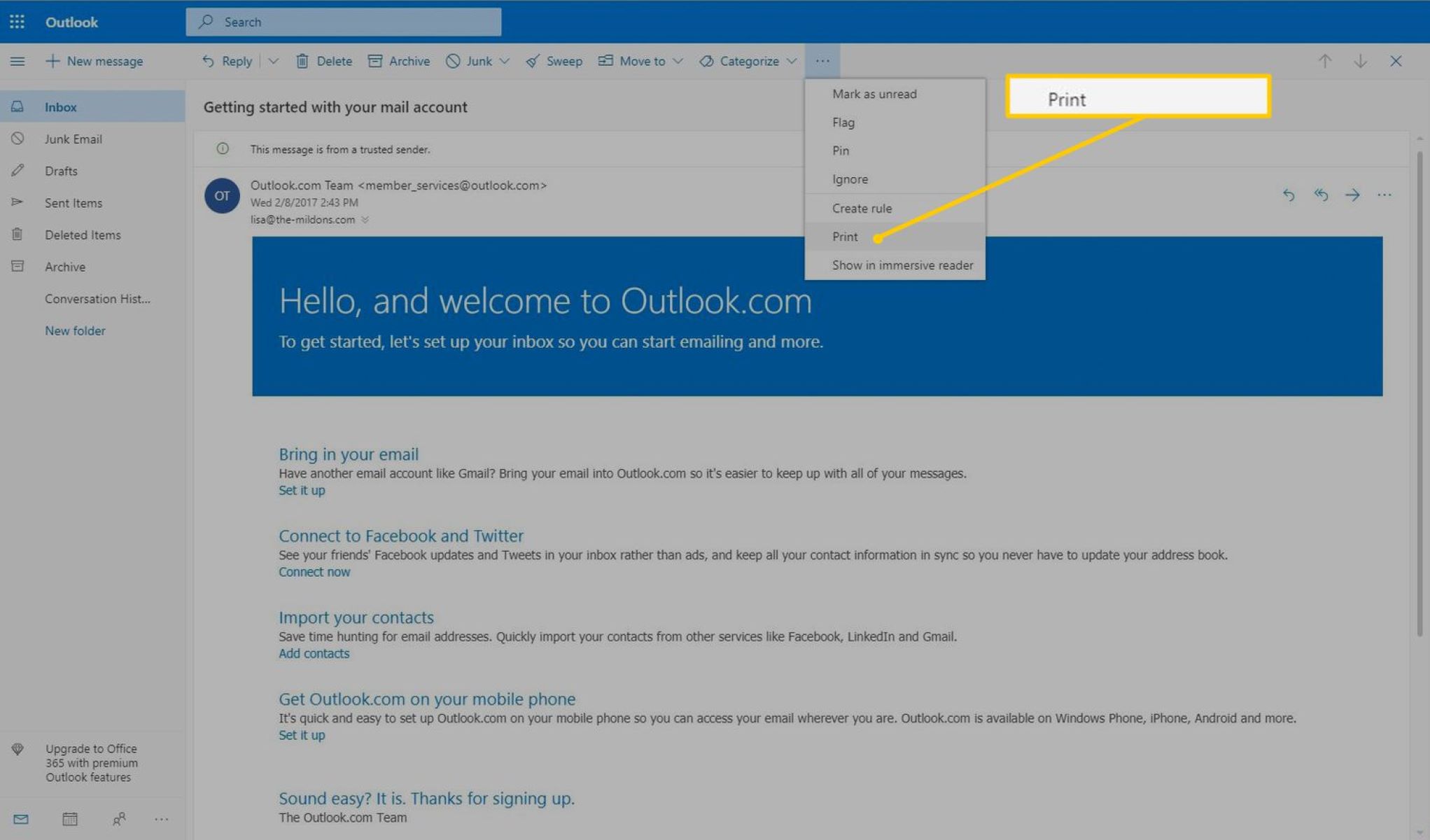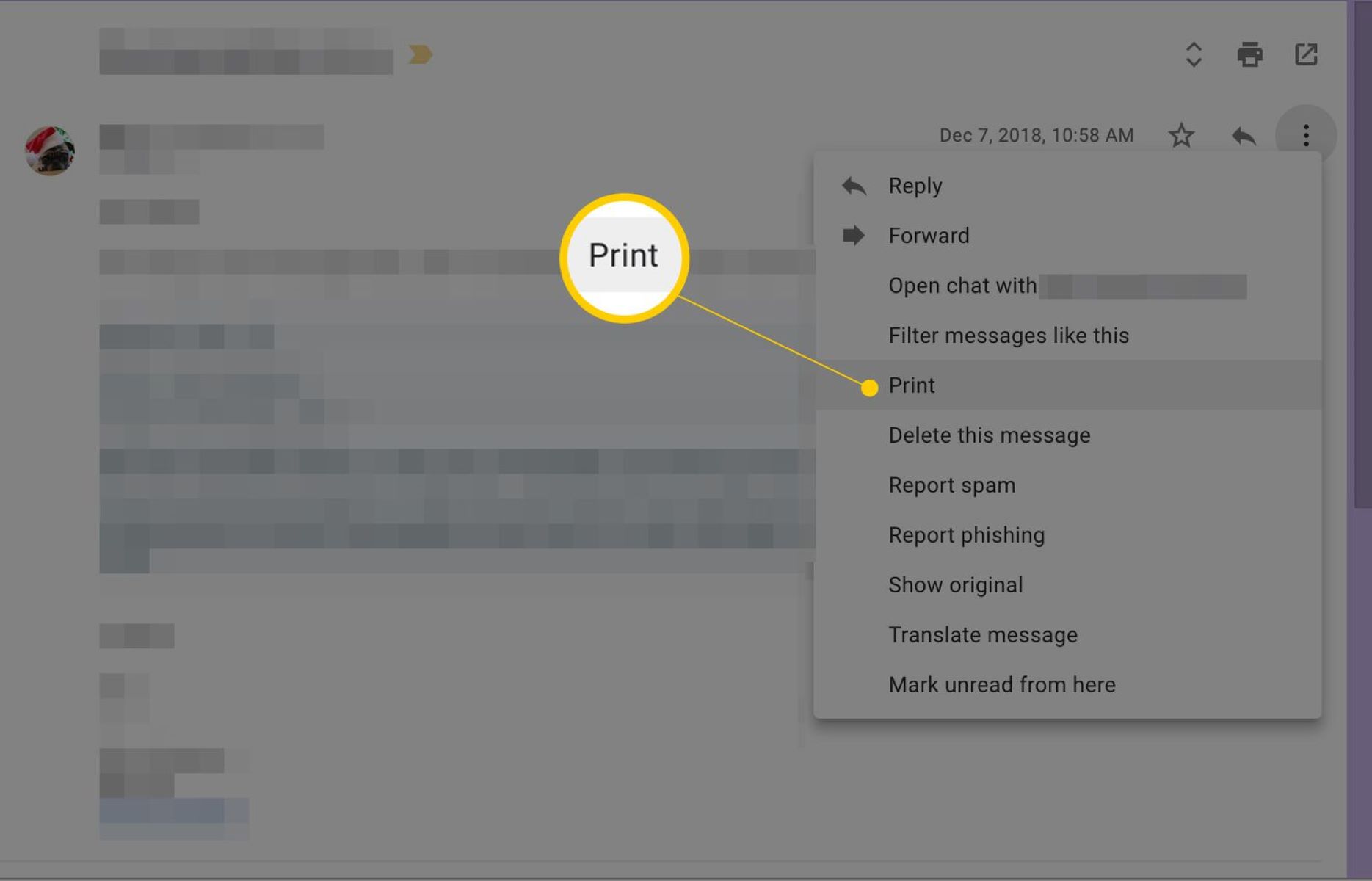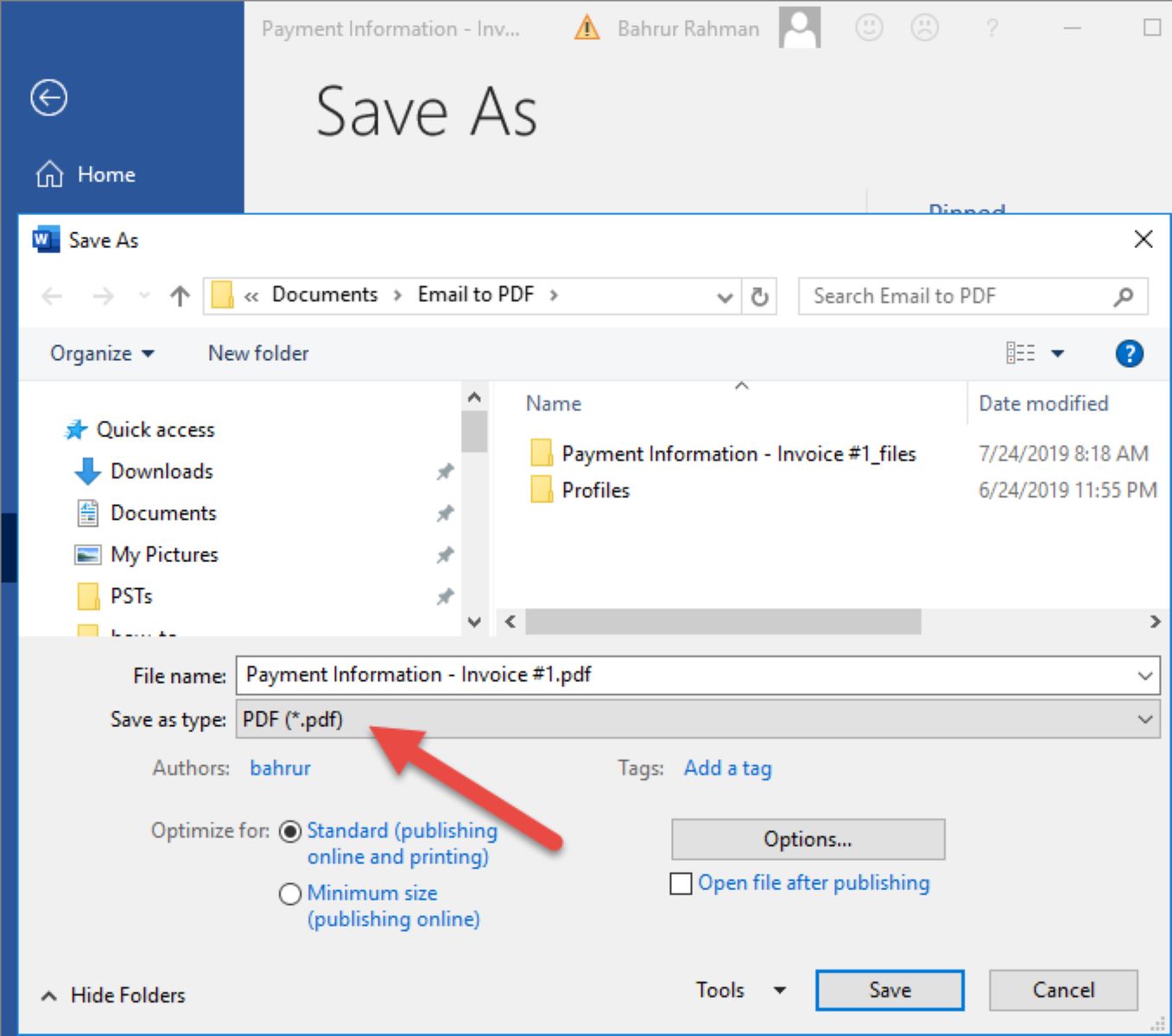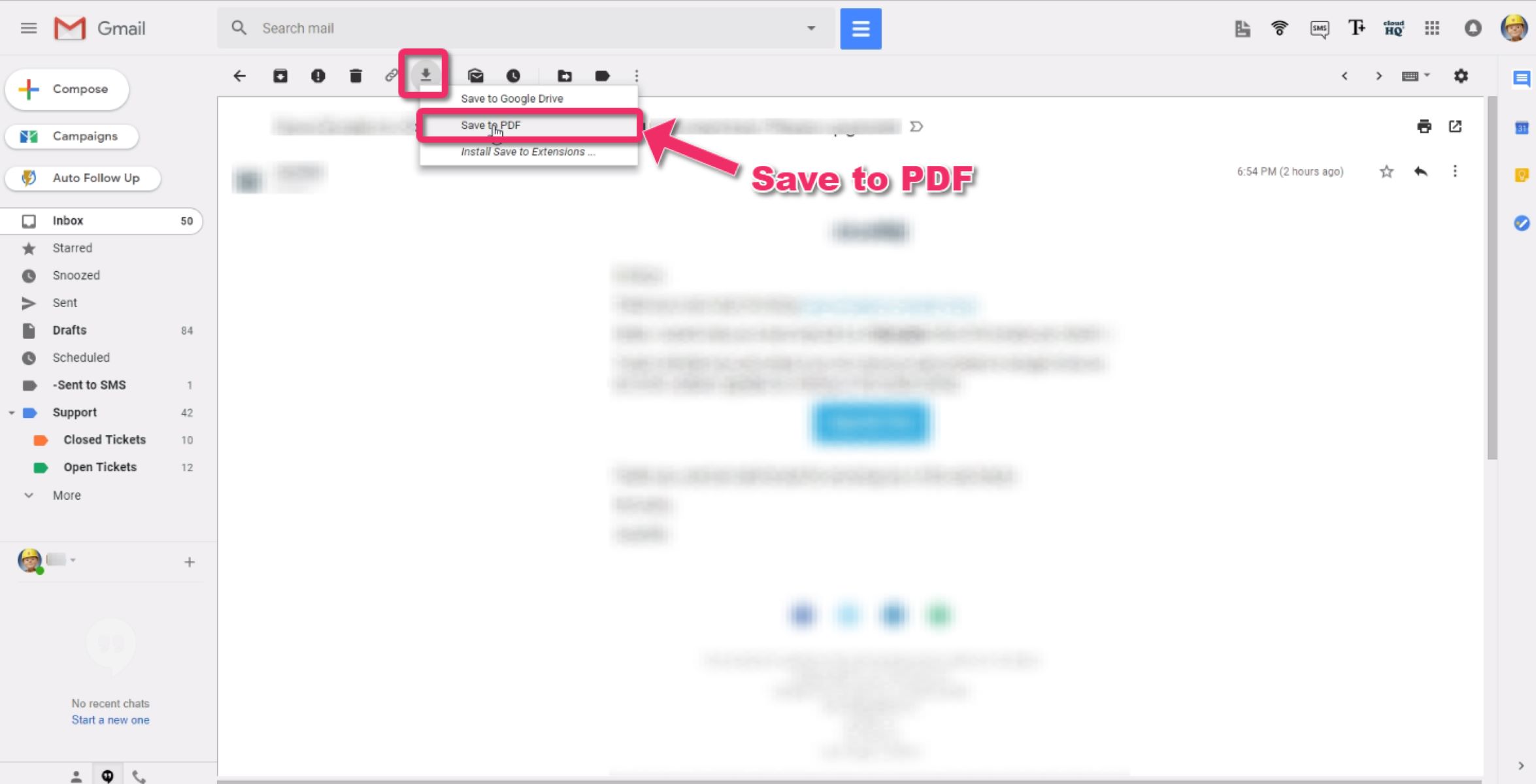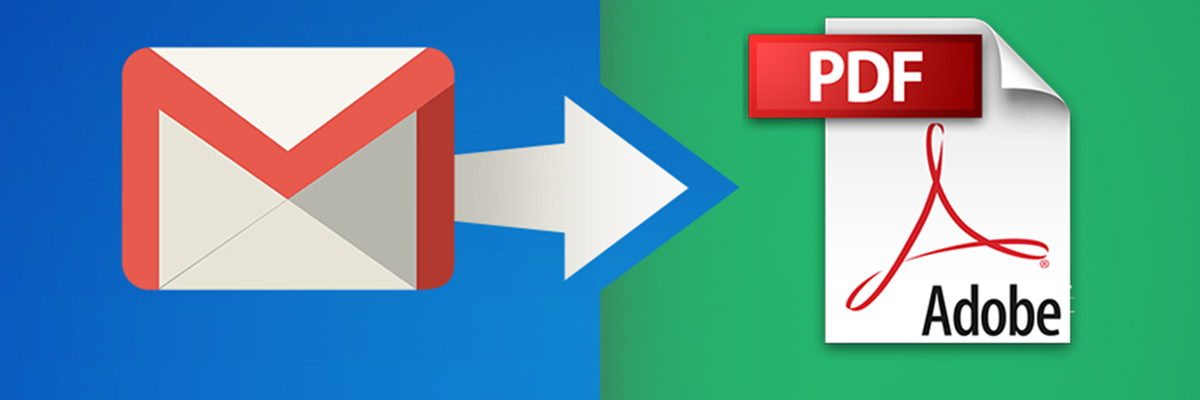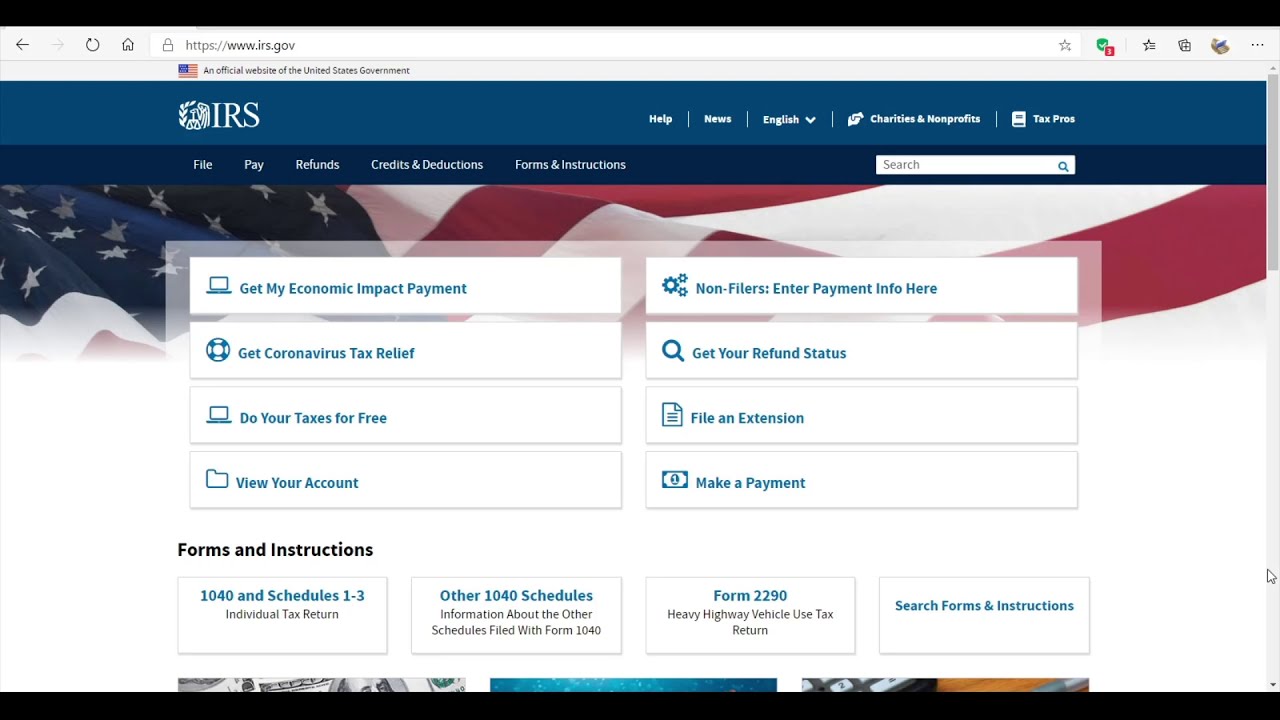Introduction
Printing email may seem like a thing of the past in this digital age, where everything is supposed to be paperless. However, there are still various reasons why you might need a physical copy of an email. Whether it’s for record keeping, sharing important information, or simply having a hard copy for your own reference, being able to print emails is a valuable skill to have.
But how do you go about printing an email? In this guide, we will explore different options and provide step-by-step instructions on how to print email content. Whether you’re using a desktop email client like Outlook or Thunderbird, or a web-based email service like Gmail or Yahoo Mail, we’ve got you covered.
Printing an email can be done in a few different ways, depending on your email client and your preferred method. In the following sections, we will explore three different options for printing email, each with its own set of benefits. By the end of this guide, you will have a clear understanding of how to print email and be able to choose the method that works best for you.
So, whether you need a hard copy of an important email for a business meeting, want to archive old correspondence, or simply prefer reading from a physical document, let’s dive into the world of printing email and discover the best ways to get it on paper.
Why Print Email?
In a world where digital communication has become the norm, you might wonder why anyone would still want to print their emails. However, there are several valid reasons why printing email can be useful:
- Physical Backup: Printing important emails provides a physical backup in case of data loss or technical issues. Having a hard copy ensures that you can access and refer to the information even if your email account experiences problems.
- Legal and Documentation Purposes: There are instances where you may need to present physical copies of emails as evidence or documentation. This can be in a legal context, such as providing proof of communication, or in a business setting, where having hard copies of important emails for audits or compliance is necessary.
- Easy Reference: Sometimes it’s more convenient to have a printed email in front of you rather than switching back and forth between screens. Whether you’re taking notes, following instructions, or reviewing details, having a physical copy can make it easier to refer to the information.
- Sharing Information: Printing email can be useful when you want to share information with others who may not have access to digital devices or prefer reading from paper. It allows you to distribute important messages or updates in a format that is familiar and accessible to a wider audience.
- Preserving Sentimental Value: Some emails hold sentimental value, such as heartfelt messages from loved ones, important reminders, or significant milestones. Printing and keeping these emails as physical keepsakes allows you to preserve those memories in a tangible form.
While printing email might not be necessary for every message you receive, there are certainly occasions when having a hard copy can be beneficial. Whether it’s for convenience, legal requirements, or personal preferences, printing email offers a tangible and accessible way to manage and reference your digital correspondence.
Step-by-Step Guide to Printing Email
Printing email may seem like a daunting task, but with the right approach, it can be a straightforward process. Follow this step-by-step guide to print your emails:
- Open the email: Start by opening the email that you want to print. This can be done by accessing your email client or logging into your web-based email account.
- Review the email content: Take a moment to review the email content and ensure that you only print the necessary information. If there are attachments or images that you don’t need in the printout, consider removing them to save paper and ink.
- Choose the printing option: Depending on your email client or web-based email service, you may have different options for printing. Look for a “Print” button or option in the email interface. Usually, you’ll find this option in the top-right corner or under the “More” menu.
- Select the printer and settings: Once you click on the “Print” button, a printing dialog box will appear. Select the printer you want to use and configure any printing settings, such as the number of copies, page range, or orientation.
- Preview and adjust if needed: Before proceeding with the print job, take a moment to preview how the email will appear on paper. Use the print preview function to ensure that the content is properly formatted and that no vital information is cut off. Adjust any settings if necessary.
- Click “Print”: Once you are satisfied with the settings and preview, click the “Print” button to start the printing process. Wait for the printer to finish the job, and retrieve your printed email from the printer tray.
- Verify the printout: After the printing is complete, take a moment to verify that the printout is clear and legible. Check for any errors or missing information. If needed, make additional copies or adjustments before filing or sharing the printed email.
Remember, the specific steps for printing email may vary depending on the email client or service you are using. If you encounter any difficulties, refer to the help documentation or support resources provided by your email provider.
With this step-by-step guide, you can confidently print your emails and have access to physical copies whenever you need them.
Option 1: Printing Directly from Your Email Client
If you prefer a straightforward method, many email clients provide a built-in option to print emails directly from their interface. Follow these steps to print email content directly from your email client:
- Open the email: Launch your email client and locate the email that you want to print.
- Select the Print option: Look for the Print option within the email client’s interface. It is commonly found under the File or More menu. Click on it to open the printing settings.
- Configure print settings: Once the printing dialog box opens, choose your desired printer and configure any additional settings such as page orientation, scaling, or paper size.
- Preview the printout: Utilize the print preview feature to ensure the email content appears as you desire on paper. This step allows you to make any necessary adjustments before proceeding with the actual print job.
- Start the printing process: Once satisfied with the settings and preview, click the Print button. This initiates the printing process, and your email will be sent to the selected printer.
- Retrieve the printed email: After the printer finishes the job, collect the printed email from the output tray. Verify that the printout is clear, legible, and contains the desired information.
It’s important to note that while this option is convenient, it is limited to the functionality provided by your specific email client. Be sure to familiarize yourself with the print settings and options available in your client to make the most of this method.
Now that you know how to print directly from your email client, you can easily produce physical copies of your important emails with just a few clicks.
Option 2: Copying and Pasting Email Content into a Document Editor
If your email client lacks a convenient print option or if you prefer more control over the appearance of the printed email, you can opt to copy and paste the email content into a document editor. Follow these steps to print email using this method:
- Open the email: Launch your email client and navigate to the email you wish to print.
- Select and copy the email content: Use your cursor to select the text and images in the email. Right-click and choose the “Copy” option, or use the keyboard shortcut (Ctrl+C or Command+C) to copy the selected content.
- Open a document editor: Open a document editor of your choice, such as Microsoft Word, Google Docs, or any other text editing program.
- Create a new document: Create a new document within your chosen text editor by selecting “New” or “Create” from the file menu.
- Paste the copied content: Position the cursor within the document and right-click, then select “Paste” or use the keyboard shortcut (Ctrl+V or Command+V) to paste the copied content into the document.
- Format the document: Arrange the email content within the document as desired. You may adjust the font, size, spacing, and other formatting options to ensure readability and a visually appealing layout.
- Preview the document: Take a moment to preview the document to ensure all the email content is present and properly formatted. Make any necessary adjustments before printing.
- Print the document: Once satisfied with the document’s appearance, go to the print dialog within your document editor. Configure the printer settings, such as the number of copies and page orientation, then initiate the printing process.
- Collect the printed document: After the printer completes the job, retrieve the printed document from the output tray. Verify that the printout accurately reflects the email content as intended.
Copying and pasting email content into a document editor provides more flexibility in terms of formatting and customization. You have control over the layout and can exclude any unnecessary elements to optimize the printed output.
By following these steps, you can effectively print email content using the copy and paste method, ensuring a neatly formatted and easily readable printout.
Option 3: Using a Third-Party Printing Tool or Service
If you’re looking for additional features, customization options, or more advanced printing capabilities, utilizing a third-party printing tool or service may be the ideal solution. Here’s how you can print email using a third-party tool or service:
- Research and choose a third-party tool or service: Conduct online research to identify reputable third-party printing tools or services that align with your requirements. Look for features such as the ability to handle different email formats, advanced formatting options, and secure printing.
- Sign up and configure the tool or service: Once you’ve selected a third-party tool or service, sign up or create an account. Follow the setup instructions and configure any settings specific to your needs. This may involve linking your email account or granting access to your emails.
- Select the email you want to print: Using the interface provided by the tool or service, navigate to the email you wish to print. Some tools may require you to forward the email to a specific email address or upload the email file to their platform.
- Customize the print settings: Depending on the third-party tool or service, you may have a variety of options to customize the print settings. This can include selecting the print format, adjusting the layout, or even applying watermarks or annotations.
- Preview the printout: Take advantage of the preview feature offered by the tool or service to review how the email content will appear when printed. Ensure that everything is accurately displayed and well-formatted.
- Initiate the print job: Once you’re satisfied with the settings and preview, proceed with initiating the print job. Follow the prompts provided by the tool or service to start the printing process.
- Retrieve the printed output: After the printing process is complete, retrieve the printed output from the designated location. Verify that the printout reflects the email content as expected.
Using a third-party printing tool or service can provide you with additional features, flexibility, and control over the printing process. It allows for customization and optimization of the print results, enhancing the overall printing experience.
Be sure to choose a reputable and trustworthy third-party tool or service provider to ensure the security and confidentiality of your email data.
By following these steps, you can effectively print email utilizing a third-party printing tool or service, opening up a wider range of options and functionalities to meet your specific printing needs.
Tips for Printing Email Effectively
Printing emails can sometimes present challenges in terms of formatting and readability. To ensure that you print your emails effectively, consider the following tips:
- Select a readable font and size: When printing emails, choose a font that is easily readable on paper. Stick to standard fonts like Arial or Times New Roman and select an appropriate font size that ensures clarity.
- Review the print preview: Before finalizing the print job, always preview the email to see how it will appear on paper. This allows you to catch any formatting issues and make necessary adjustments to ensure the content fits within the printable area.
- Remove unnecessary elements: Oftentimes, emails contain elements like signatures, advertisements, or excessive whitespace that are not crucial for printing. Consider removing these elements to keep the printout concise and save ink and paper.
- Consider printing in black and white: If the email content is primarily text-based, printing in black and white can save on printing costs. Switching to grayscale printing reduces the consumption of color ink or toner.
- Print multiple emails per page: If you have several related emails that you need to print, consider printing multiple emails per page. This can be done by adjusting the page layout options in your email client or document editor, allowing you to save paper and create a more compact printout.
- Use double-sided printing: To further save on paper, if your printer supports duplex printing, use the double-sided printing option. This feature automatically prints on both sides of the paper, reducing the number of pages required.
- Organize and label your printed emails: Once you’ve printed your emails, consider organizing them in a logical manner. Use file folders or labels to categorize them for easy future reference.
- Consider digital alternatives: Evaluate whether printing is truly necessary for certain emails. In some cases, you may find that saving the email as a PDF or keeping digital records is a more efficient and environmentally friendly option.
By implementing these tips, you can optimize your printing process and ensure that your printed emails are clear, concise, and easy to manage.
Conclusion
Printing email may not be as common as it once was, but there are still valid reasons why you may need to print important messages. Whether it’s for archiving, sharing, or simply having a physical backup, being able to print email effectively is a valuable skill to have.
In this guide, we explored three different options for printing email. You can choose to print directly from your email client, copy and paste email content into a document editor, or utilize a third-party printing tool or service. Each option offers its own benefits and flexibility, allowing you to select the method that suits your specific requirements.
As you embark on the journey of printing email, remember to consider certain factors to ensure the best outcome. Select a readable font and size, review print previews, remove unnecessary elements, and consider cost-saving options such as grayscale printing or duplex printing. These small steps can make a big difference in the quality and efficiency of your printouts.
Additionally, always be mindful of the content you choose to print and whether it truly needs to be in physical form. Utilizing digital alternatives like saving emails as PDFs or maintaining digital records can be more environmentally friendly and efficient in many cases.
By following the tips and techniques outlined in this guide, you can navigate the process of printing email with ease and confidence. Whether you’re printing for personal or professional reasons, having physical copies of your important emails can provide convenience, compliance, and peace of mind.
So, the next time you find yourself needing a hard copy of an email, refer back to this guide and choose the printing method that best suits your needs. Embrace the mix of digital and physical worlds and enjoy the benefits that printing email can bring to your life.