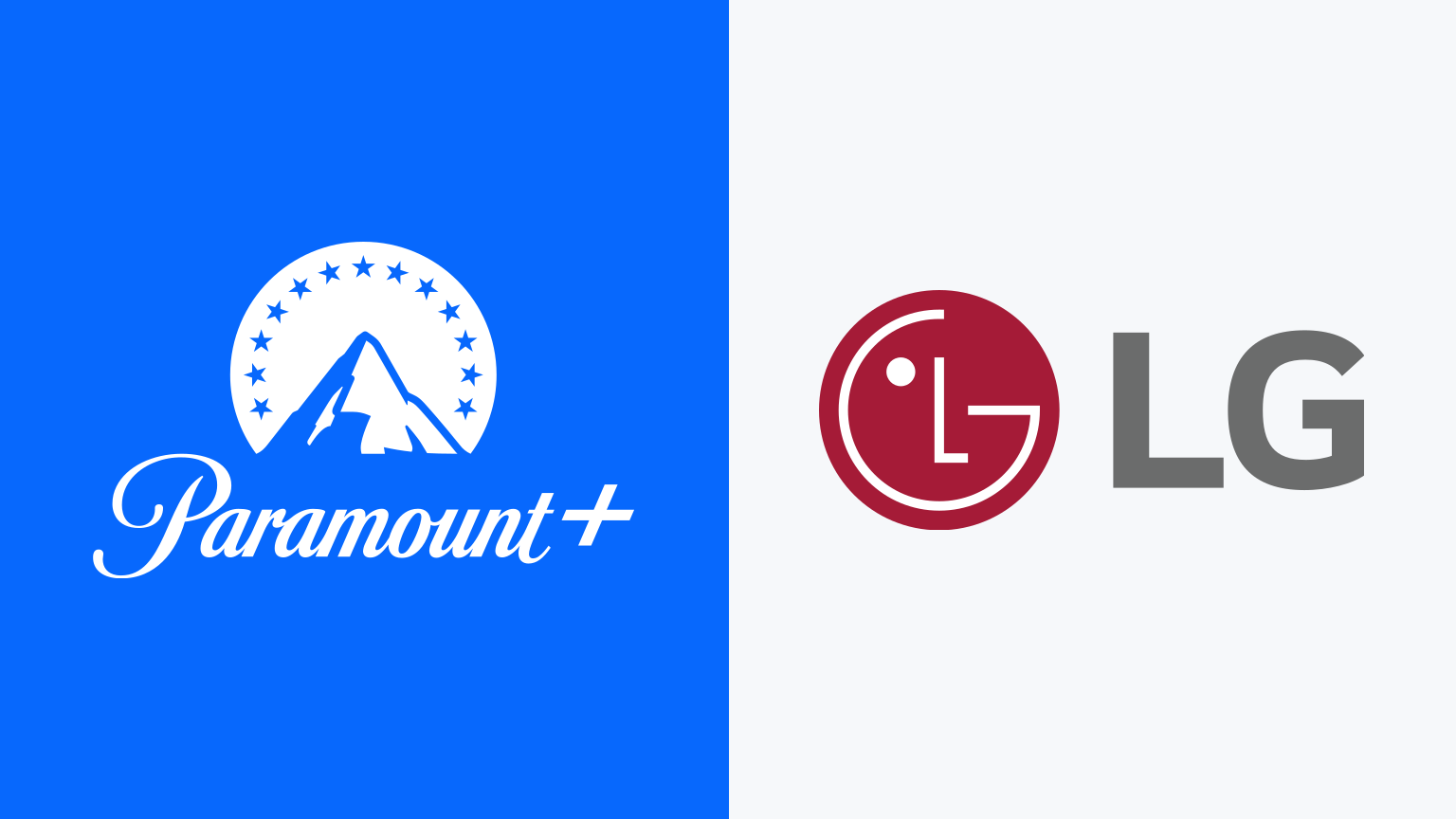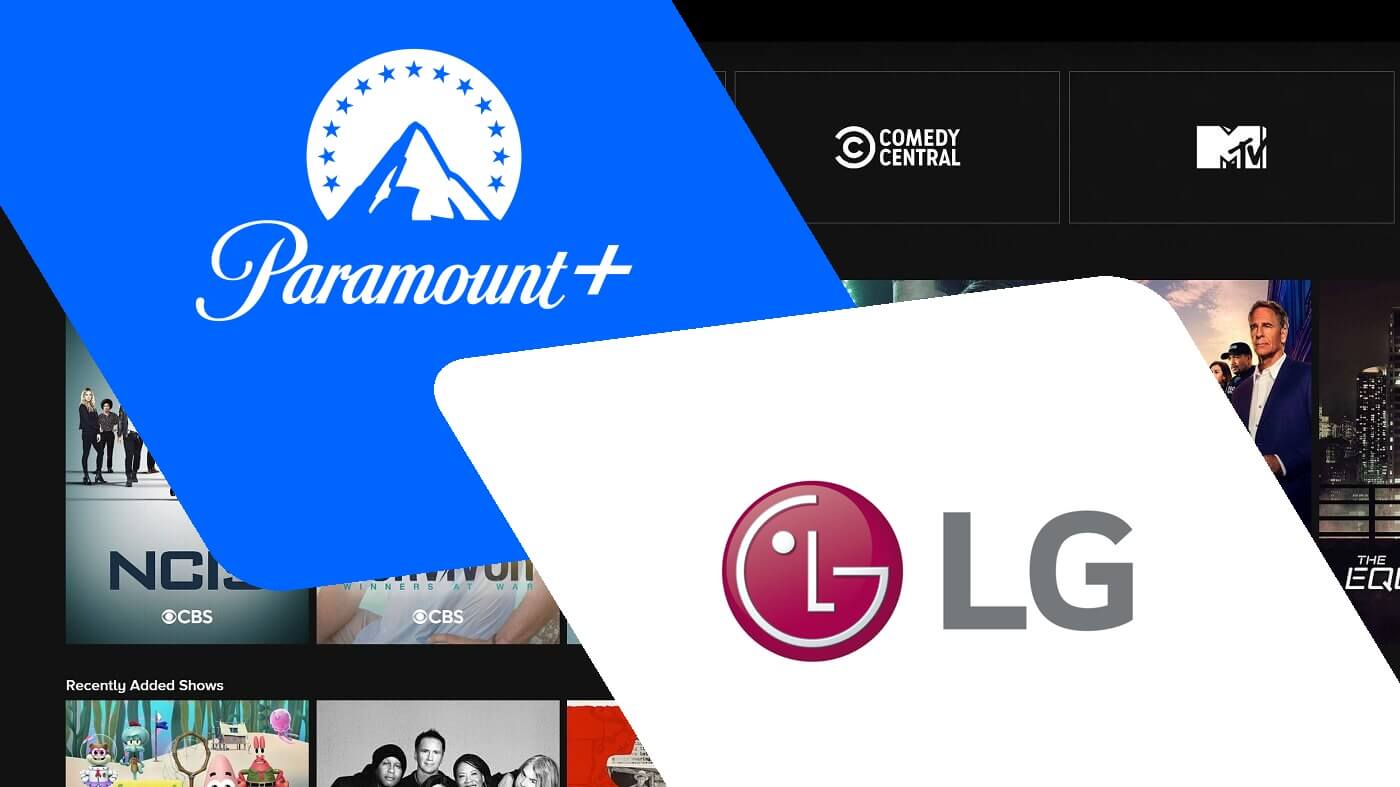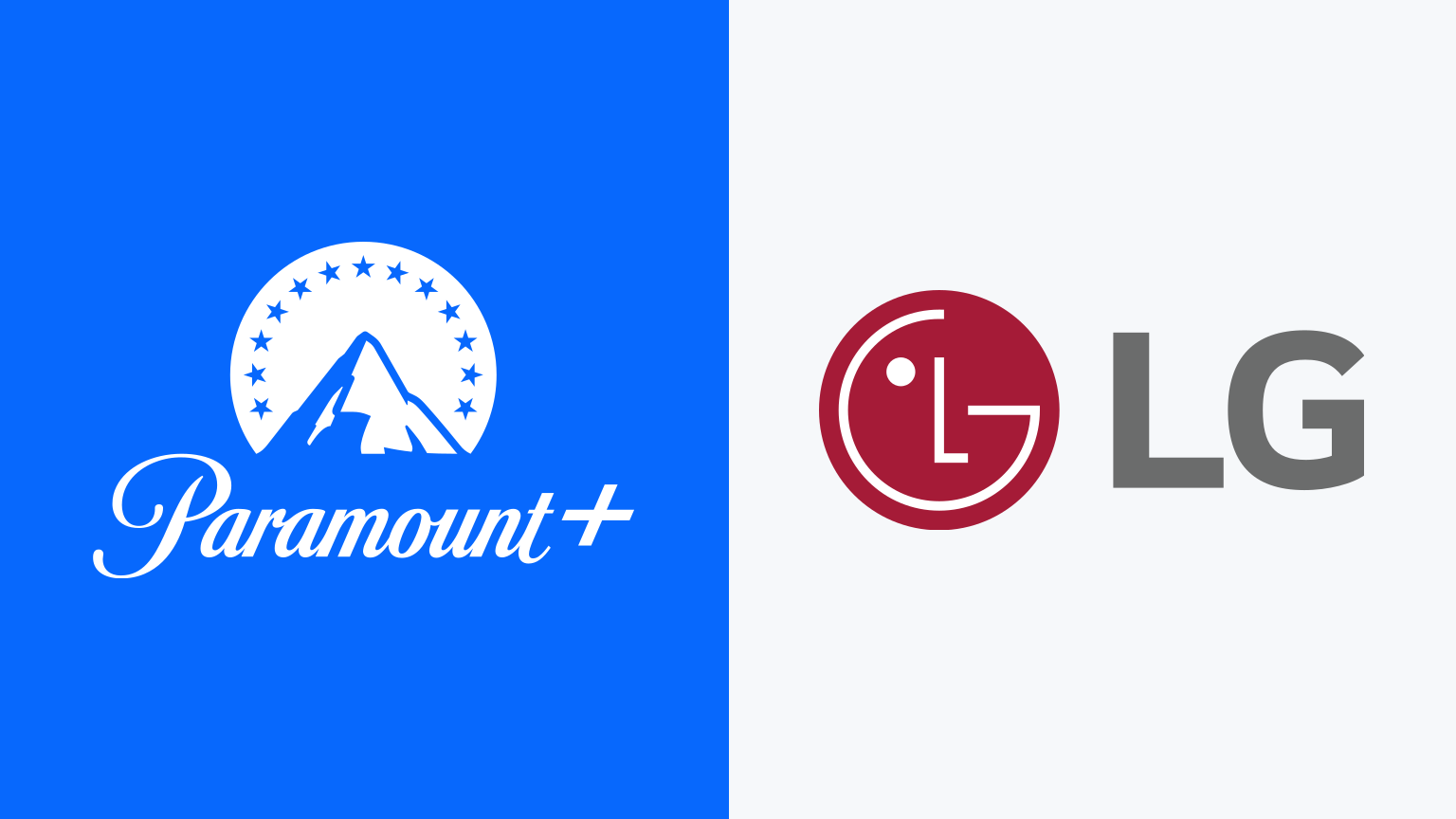Introduction
Welcome to the digital age, where television has evolved into a smart, interactive experience right in the comfort of your living room. LG Smart TVs offer a wide range of entertainment options, including the popular streaming platform Paramount Plus. With Paramount Plus on your LG Smart TV, you can enjoy a vast library of movies, TV shows, and exclusive original content at your fingertips.
Whether you’re a fan of thrilling action movies, captivating dramas, or hilarious comedies, Paramount Plus has something for everyone. From classic favorites to new releases, this streaming service offers endless hours of entertainment for the entire family.
In this article, we will guide you through the process of adding Paramount Plus to your LG Smart TV. We’ll provide step-by-step instructions to ensure that you can begin enjoying your favorite shows and movies in no time.
But before we dive into the installation process, it’s important to check the compatibility of your LG Smart TV with Paramount Plus. Ensure that your device meets the necessary requirements, such as software version and internet connectivity, to guarantee a smooth streaming experience. Now, let’s get started on adding Paramount Plus to your LG Smart TV.
Step 1: Check Compatibility of Your LG Smart TV
Before you begin the process of adding Paramount Plus to your LG Smart TV, it’s essential to ensure that your device is compatible. Checking the compatibility of your LG Smart TV will help avoid any potential issues during the installation process.
To check the compatibility, follow these simple steps:
- Turn on your LG Smart TV and access the main menu.
- Navigate to the “Settings” option and select it.
- Look for the “About” or “Info” tab; this will provide you with the necessary information about your TV.
- Ensure that your LG Smart TV is running on the latest software version. If not, update the firmware by following the instructions provided by LG.
- Make sure that your LG Smart TV is connected to the internet. A stable internet connection is necessary to stream content from Paramount Plus.
Additionally, ensure that your LG Smart TV meets the minimum system requirements for Paramount Plus. These requirements may include specifications such as screen size, resolution, and hardware capabilities.
By verifying the compatibility of your LG Smart TV, you can proceed with confidence to the next step of adding Paramount Plus.
Step 2: Access the LG Content Store
Now that you’ve confirmed the compatibility of your LG Smart TV, it’s time to access the LG Content Store, where you can find and download the Paramount Plus app.
Follow the steps below to access the LG Content Store:
- Power on your LG Smart TV and navigate to the home screen.
- Locate and select the “LG Content Store” icon. It is usually represented by a colorful shopping bag or a similar symbol.
- The LG Content Store will open, displaying a wide range of apps and content categories.
- Use the arrow keys on your remote control to navigate through the available options.
- Locate the search bar, usually positioned at the top or on the side of the screen.
- Click on the search bar and use the on-screen keyboard to type “Paramount Plus.”
- As you type, the search results will begin to appear. Look for the Paramount Plus app icon or the name “Paramount Plus.”
- Select the Paramount Plus app from the search results.
Once you have accessed the LG Content Store and found the Paramount Plus app, you are ready to move on to the next step of the installation process. In the following step, we will guide you on how to install the Paramount Plus app on your LG Smart TV.
Step 3: Search for Paramount Plus App
With the LG Content Store open on your LG Smart TV, it’s time to search for the Paramount Plus app. The search functionality makes it easy to find and install the app onto your device.
Follow the steps below to search for the Paramount Plus app:
- Using the arrow keys on your remote control, navigate to the search bar in the LG Content Store.
- Click on the search bar to activate the on-screen keyboard.
- Type “Paramount Plus” on the keyboard using the remote control.
- As you type, the search results will start to appear on the screen.
- Look for the Paramount Plus app icon or the name “Paramount Plus” in the search results.
- Highlight the Paramount Plus app and select it for more information.
Take your time to review the details provided about the Paramount Plus app, such as the description, rating, and reviews. This can help you make an informed decision before proceeding with the installation.
Once you have located the Paramount Plus app in the search results and reviewed the information, you are ready to move on to the next step: installing the app on your LG Smart TV.
Step 4: Install the Paramount Plus App
After finding the Paramount Plus app in the search results, it’s time to install it on your LG Smart TV. The installation process is straightforward and can be completed in a few easy steps.
Follow the instructions below to install the Paramount Plus app:
- Using your remote control, highlight the Paramount Plus app in the search results.
- Click on the “Install” or “Download” button.
- Wait for the installation process to begin. The progress will be displayed on the screen.
- Once the installation is complete, a confirmation message will appear.
- Click on the “OK” or “Done” button to close the installation window.
After successfully installing the Paramount Plus app, it will be added to the apps list on your LG Smart TV’s home screen. You can access it anytime by navigating to the app list and selecting the Paramount Plus icon.
Now that you have installed the Paramount Plus app on your LG Smart TV, the next step is to sign in to your Paramount Plus account. In the following step, we will guide you through the process of signing in to your account and getting ready to enjoy the wide range of content available on Paramount Plus.
Step 5: Sign In to Your Paramount Plus Account
Now that you have successfully installed the Paramount Plus app on your LG Smart TV, it’s time to sign in to your Paramount Plus account. By signing in, you can access your personalized content, playlists, and continue watching where you left off.
Follow the steps below to sign in to your Paramount Plus account:
- Launch the Paramount Plus app on your LG Smart TV by navigating to the app list.
- On the app’s main screen, you will see a “Sign In” or “Log In” option. Select it.
- A screen will appear prompting you to enter your Paramount Plus account details.
- Using the on-screen keyboard, enter your registered email address and password.
- Double-check the accuracy of the entered information to ensure it is correct.
- Once you have entered your account details, click on the “Sign In” or “Log In” button.
- If the provided information is correct, you will be successfully signed in to your Paramount Plus account.
After signing in, you will have full access to the wide range of content available on Paramount Plus. You can explore the different categories, browse through popular shows and movies, and create personalized playlists.
Now that you’ve signed in to your Paramount Plus account, it’s time to move on to the final step: start watching Paramount Plus on your LG Smart TV.
Step 6: Start Watching Paramount Plus on LG Smart TV
Congratulations! You have reached the final step of adding Paramount Plus to your LG Smart TV. Now it’s time to sit back, relax, and start enjoying the incredible content available on the platform.
Follow the steps below to start watching Paramount Plus on your LG Smart TV:
- Make sure you are signed in to your Paramount Plus account.
- From the app’s main screen, you will see various categories and recommended content. Use the arrow keys on your remote control to navigate through the available options.
- Browse through the different categories, such as TV shows, movies, and genres, to find something that catches your interest.
- Highlight the content you want to watch and click on it using the remote control.
- The selected content will load and start playing on your LG Smart TV.
- Use the remote control to control playback, adjust volume, and navigate through the content.
- Enjoy the high-quality streaming experience offered by Paramount Plus on your LG Smart TV.
With Paramount Plus on your LG Smart TV, you can explore a vast library of content, including blockbuster movies, popular TV shows, and exclusive original series. The intuitive interface and user-friendly controls make it easy to find and watch your favorite content.
Remember, as an added bonus, Paramount Plus allows you to create personalized playlists, continue watching from where you left off, and discover new content based on your preferences.
Now that you know how to add and navigate Paramount Plus on your LG Smart TV, you can enjoy endless hours of entertainment. So grab some popcorn, settle into your favorite couch, and start exploring the world of Paramount Plus from the comfort of your living room.
Conclusion
Adding Paramount Plus to your LG Smart TV is a straightforward process that opens up a world of entertainment possibilities. With step-by-step instructions, we have guided you through checking compatibility, accessing the LG Content Store, searching and installing the Paramount Plus app, signing in to your account, and finally, enjoying the extensive collection of movies, TV shows, and originals on Paramount Plus.
By following these steps, you can now seamlessly integrate Paramount Plus into your LG Smart TV and enjoy a wide variety of content from the comfort of your own home. Whether you’re a fan of action, drama, comedy, or exclusive originals, Paramount Plus offers something for everyone.
Remember to regularly update your LG Smart TV’s firmware to ensure smooth operation. Additionally, maintaining a stable internet connection is essential for uninterrupted streaming on Paramount Plus.
We hope this guide has been helpful in adding Paramount Plus to your LG Smart TV. Now it’s time to sit back, relax, and enjoy a world of entertainment right at your fingertips. So grab the remote, start exploring, and discover the endless possibilities of Paramount Plus on your LG Smart TV.
Happy streaming!