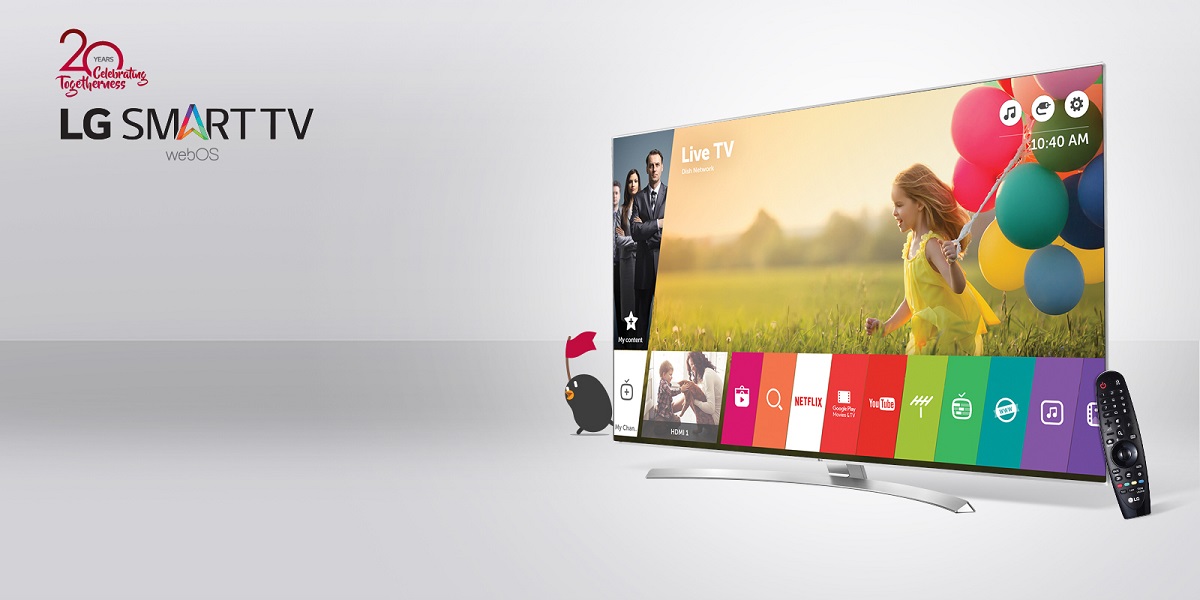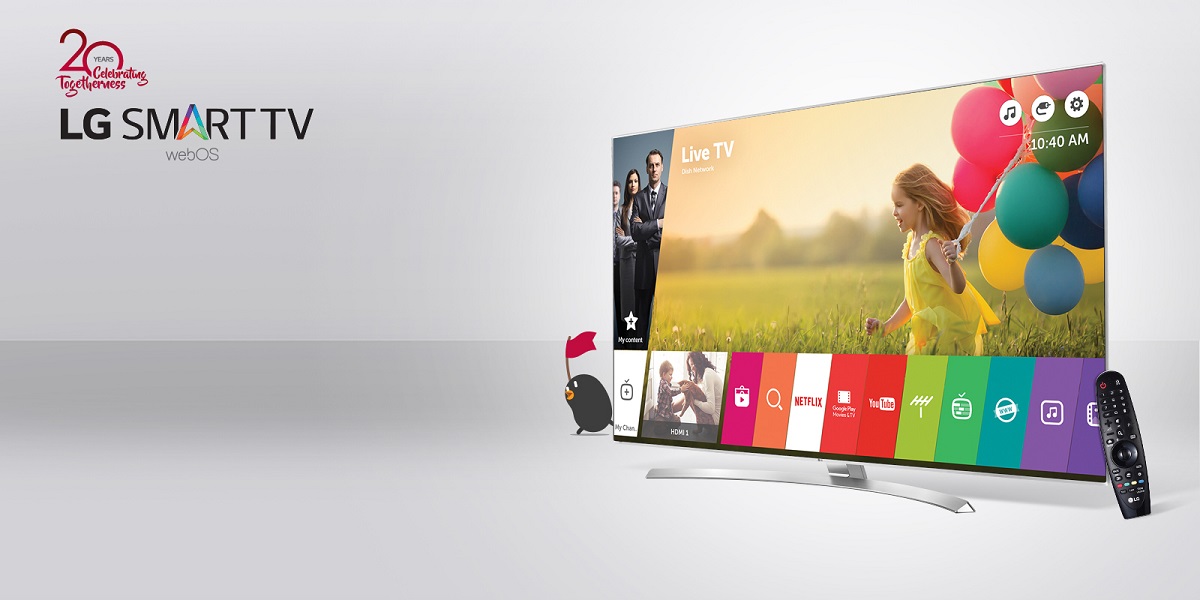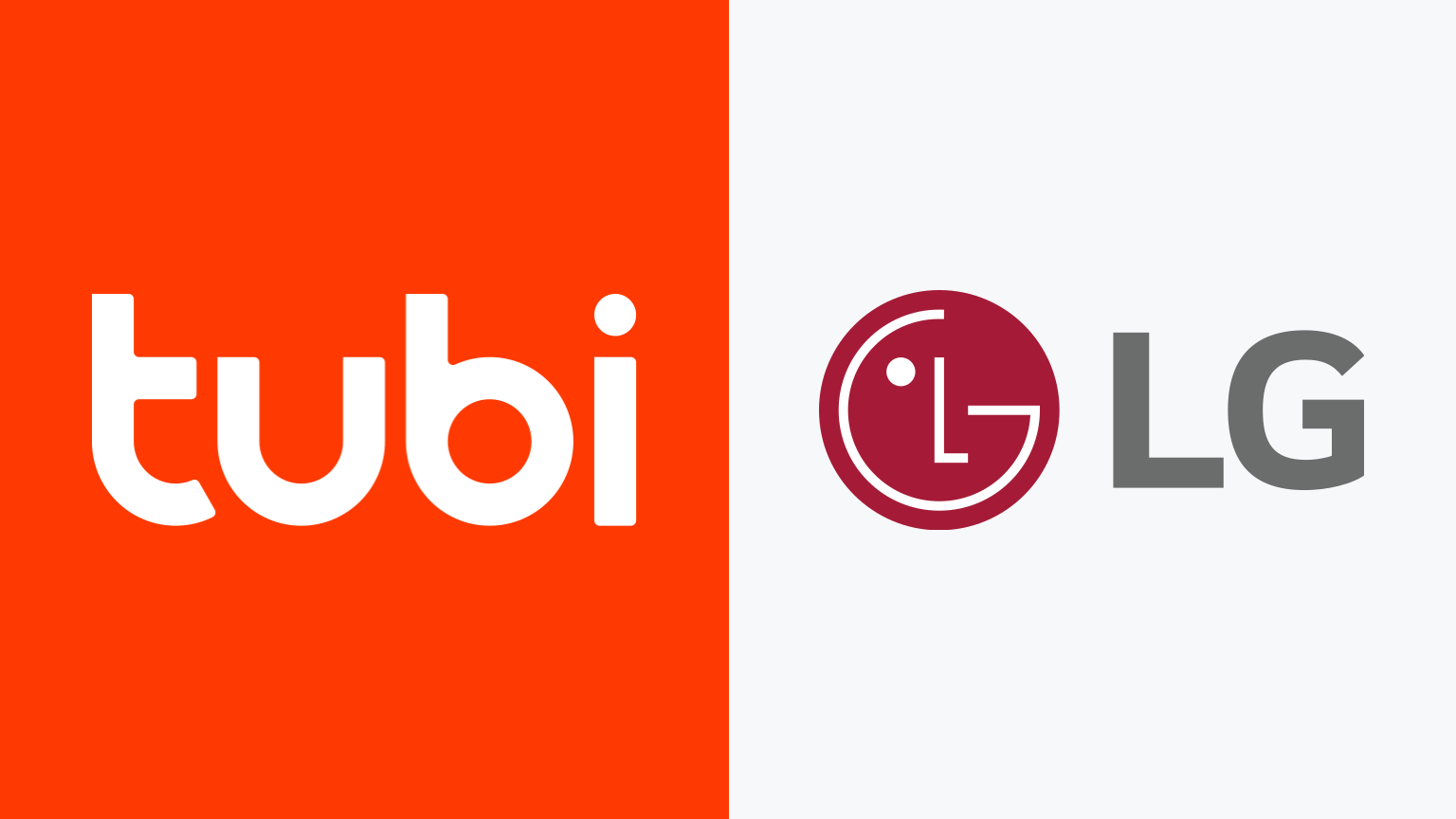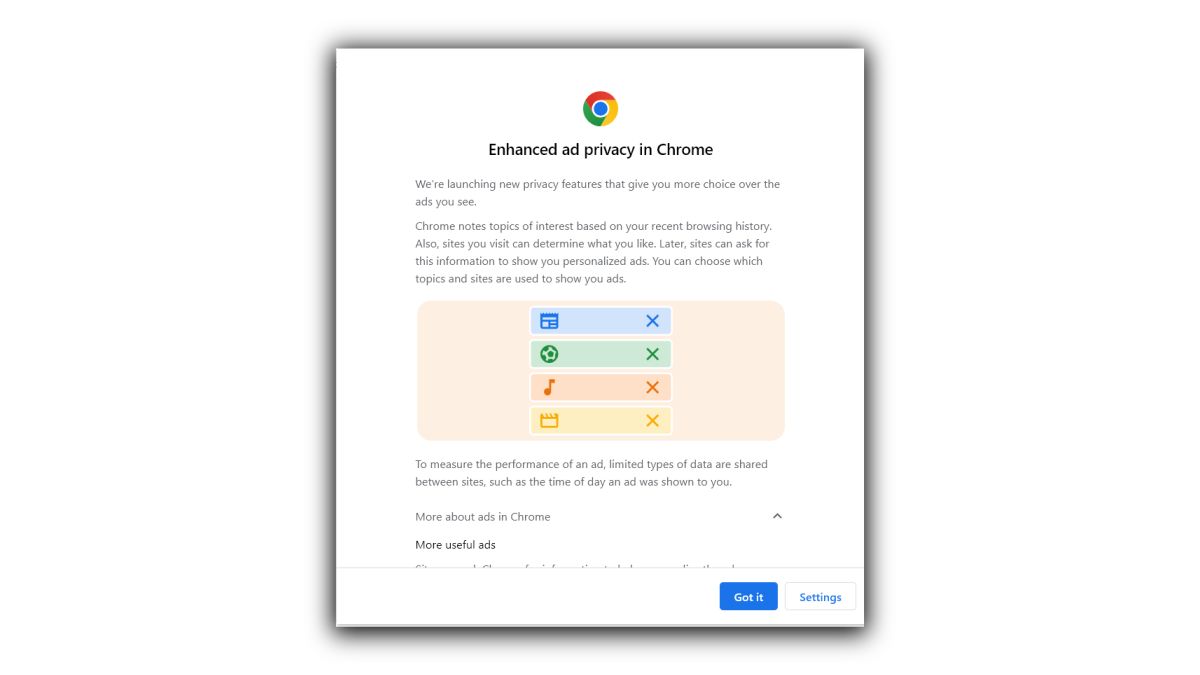Introduction
Welcome to the world of LG Smart TVs! These innovative devices bring the best of entertainment and connectivity right into your living room. With a range of features and applications, LG Smart TVs provide a truly immersive viewing experience. However, you might come across certain elements on your TV screen that you may not find desirable – one of them being the banner.
The banner on an LG Smart TV is a display overlay that appears on the screen, providing information, notifications, or recommendations. While the intention behind the banner is to enhance the user experience and provide helpful content, some users prefer to have a clutter-free and uninterrupted viewing experience, without the distraction of the banner.
If you’re wondering how to get rid of the banner on your LG Smart TV, you’re in the right place. In this article, we will guide you through some troubleshooting steps to help you remove the banner and enjoy a seamless TV-watching experience. Whether you want to disable the banner temporarily or permanently, we have you covered.
Before we dive into the troubleshooting steps, it’s important to note that the availability of certain options or settings may vary depending on your LG Smart TV model and firmware version. Thus, it’s always a good idea to refer to your TV’s user manual or visit the official LG support website for model-specific instructions.
Now, let’s explore the different troubleshooting steps you can take to get rid of the banner on your LG Smart TV and reclaim your screen space.
What is the banner on an LG Smart TV?
The banner on an LG Smart TV refers to a display overlay that appears on your TV screen. It is designed to provide you with information, notifications, or recommendations related to the content you are watching or the apps you have installed. The banner typically appears at the top or bottom of the screen and can include details such as program schedules, trending shows, app promotions, and system notifications.
The purpose of the banner is to enhance the user experience and offer convenient access to relevant information without interrupting your viewing. For example, it can notify you about upcoming episodes of your favorite TV series, suggest movies or TV shows based on your preferences, or inform you about system updates.
While the banner can be a useful feature for some users, others may find it distracting or prefer a clutter-free TV interface. The presence of the banner may obstruct a portion of the screen or interfere with the immersive viewing experience. Additionally, if you’ve customized your TV layout or prefer a minimalist aesthetic, having a persistent banner can disrupt the visual appeal of your screen.
It’s essential to note that the appearance and behavior of the banner can vary depending on the LG TV model and firmware version. Some models offer more customization options for the banner, such as choosing its position, transparency, or disabling it altogether. Therefore, understanding how the banner works on your specific TV model will help you make informed decisions on whether you want to keep it or remove it.
In the next section, we will explore why you might want to get rid of the banner on your LG Smart TV and discuss the potential benefits of removing it.
Why would you want to get rid of the banner?
The decision to remove the banner on your LG Smart TV ultimately comes down to personal preference and how you want to utilize your TV screen. Here are a few reasons why you may consider getting rid of the banner:
1. Enhanced Visual Experience: The banner, although informative, can detract from the overall viewing experience by obstructing a portion of the screen. If you prefer an unobstructed, immersive visual experience while watching movies, TV shows, or playing games, removing the banner can help you achieve that.
2. Minimalist Aesthetic: Many users prefer a clean and minimalist interface on their Smart TV. The presence of a persistent banner may disrupt the aesthetic appeal, especially if you have carefully curated your screen layout. By removing the banner, you can create a visually pleasing and clutter-free TV interface.
3. Increased Screen Real Estate: For some users, every inch of the TV screen is valuable. The banner takes up a portion of the screen, potentially obscuring important details or visuals. If you want to maximize your screen real estate and have a larger display area for your content, removing the banner is a good option.
4. Customization Freedom: By removing the banner, you have the freedom to customize your TV interface according to your preferences. You can replace the banner space with widgets, personalized wallpapers, or other useful information that you find more relevant and engaging.
5. Minimizing Distractions: While the banner can provide useful information and recommendations, some users may find it distracting. If you want to limit visual distractions and focus solely on the content you’re watching, removing the banner can help create a more immersive and undisturbed viewing experience.
It’s important to keep in mind that removing the banner is a personal choice, and your reasons for doing so may be unique to your viewing preferences. Luckily, LG Smart TVs offer several troubleshooting steps and customization options for managing the banner. In the next section, we will explore the troubleshooting steps you can take to remove the banner from your LG Smart TV.
Troubleshooting steps to remove the banner
If you’re looking to remove the banner on your LG Smart TV, there are several troubleshooting steps you can follow. These steps will help you explore various options to temporarily or permanently disable the banner. Remember, the availability of these options may vary depending on your TV model and firmware version. Here are the troubleshooting steps to consider:
Step 1: Check for software updates
Start by ensuring that your LG Smart TV is running the latest software version. Manufacturers often release firmware updates that address various issues and introduce new features. To check for updates, navigate to the TV’s settings menu and look for the “Software Update” or “System Update” option. Follow the prompts to download and install any available updates. Sometimes, an update can introduce new customization options for the banner or improve its functionality.
Step 2: Reset the TV to factory settings
If updating the software doesn’t resolve the banner issue, you can try resetting your LG Smart TV to its factory settings. This will restore the TV to its original configuration, eliminating any customizations or settings changes that may be causing the banner to appear. Keep in mind that a factory reset will erase any personalized settings or installed apps, so be sure to back up any important data beforehand. Access the factory reset option through the TV’s settings menu, typically under the “General” or “Support” section.
Step 3: Disable the banner through settings
Your LG Smart TV may offer specific settings that allow you to disable or customize the appearance of the banner. Look for options like “Banner Display” or “Banner Settings” in the TV’s settings menu. Depending on your TV model, you may be able to adjust the position, transparency, or duration of the banner. Explore these settings and disable the banner if it is interfering with your viewing experience. Remember to save your changes after making any adjustments.
Step 4: Contact LG support for assistance
If you’ve followed the previous troubleshooting steps and are still experiencing issues with the banner, it is recommended to reach out to LG support for further assistance. They have a team of experts who can provide you with additional troubleshooting guidance based on your specific TV model and firmware version. They may be able to offer further customization options or identify any underlying hardware or software issues causing the banner problem.
By following these troubleshooting steps, you can regain control over the appearance of the banner on your LG Smart TV. Enjoy a personalized and distraction-free viewing experience that meets your preferences.
Step 1: Check for software updates
The first step in troubleshooting the banner issue on your LG Smart TV is to check for software updates. Manufacturers regularly release firmware updates to enhance the performance, fix bugs, and introduce new features. By ensuring that your TV is running the latest software version, you increase the chances of resolving any banner-related problems. Here’s how you can check for software updates:
1. Navigate to the settings menu of your LG Smart TV. The exact location of the settings may vary depending on your TV model, but it is typically represented by a gear or cogwheel icon.
2. Look for the “Software Update” or “System Update” option within the settings menu. It may be located under a “General” or “Support” section.
3. Select the “Software Update” or “System Update” option and choose the “Check for Updates” or similar option. The TV will then connect to the internet and search for available updates.
4. If an update is available, follow the on-screen prompts to download and install it. The update process may take some time, so be patient and avoid turning off the TV or interrupting the update.
5. Once the update is complete, restart the TV if prompted to do so. This ensures that the firmware changes take effect.
Checking for software updates not only helps resolve the banner issue but also ensures that your LG Smart TV is up to date with the latest security patches and improvements. It’s a good practice to regularly check for updates to keep your TV functioning optimally.
If there are no available updates or updating the software doesn’t address the banner problem, you can proceed to the next troubleshooting steps. These steps will help you explore further options for removing the banner and customizing your TV’s display.
Step 2: Reset the TV to factory settings
If checking for software updates didn’t resolve the issue with the banner on your LG Smart TV, the next troubleshooting step is to reset the TV to its factory settings. Resetting the TV will revert it back to its original state, removing any customized settings or changes that may be causing the banner to appear. Here’s how you can reset your LG Smart TV:
1. Open the settings menu on your LG Smart TV. The settings menu is usually accessible through a gear or cogwheel icon on the remote control or on-screen menu.
2. Navigate to the “General” or “Support” section in the settings menu. The option to reset the TV is typically located in this section.
3. Look for an option called “Factory Reset,” “Reset to Initial Settings,” or something similar. Select this option to initiate the reset process.
4. A warning or confirmation prompt will appear on the screen, informing you that all settings and installed apps will be deleted. If you’re sure you want to proceed, confirm the reset action.
5. The TV will begin the reset process, which may take a few minutes. Avoid turning off the TV or interrupting the reset process during this time.
6. Once the reset is complete, the TV will automatically restart. You will need to go through the initial setup process, including connecting to your Wi-Fi network and signing in to your LG account (if applicable).
By resetting your LG Smart TV to its factory settings, you eliminate any potential software conflicts or customizations that may be causing the banner issue. However, keep in mind that a factory reset will erase all personalized settings, including your Wi-Fi password, favorite channels, and installed apps. Make sure to back up any important data or settings before performing the reset. After the reset, you can reconfigure your TV settings and customize the display to your liking.
If resetting the TV to factory settings didn’t resolve the banner issue, proceed to the next troubleshooting step for further options to disable or customize the banner on your LG Smart TV.
Step 3: Disable the banner through settings
If the banner continues to appear on your LG Smart TV after checking for software updates and resetting the TV to factory settings, you can explore the settings menu to see if there are options to disable or customize the banner. LG Smart TVs often provide settings that allow you to control the appearance and behavior of the banner. Here’s how you can disable the banner through the settings:
1. Access the settings menu on your LG Smart TV. Look for the gear or cogwheel icon on your remote control or on-screen menu to find the settings.
2. Navigate to the “General” or “Display” section. The exact location may vary depending on your TV model, but settings related to the display or interface customization are typically found here.
3. Look for an option related to the banner, such as “Banner Display,” “Home Dashboard,” or “Recommendations.” Select this option to access the banner settings.
4. Within the banner settings, you may find options to disable or customize its appearance. For example, you might be able to toggle the banner on or off, adjust its transparency, or change its position on the screen. Explore the available options and make the desired changes.
5. Once you have made the necessary changes, save the settings and exit the menu. The banner should now be disabled or appear according to your customized settings.
Keep in mind that the available settings and customization options may vary depending on your LG Smart TV model and firmware version. It’s important to carefully explore the settings menu and refer to your TV’s user manual or the official LG support website for model-specific instructions.
If you don’t find specific banner settings in the settings menu, it’s possible that your LG Smart TV may not offer the option to disable the banner. In such cases, consider reaching out to LG support or consulting their official documentation for further assistance on managing the banner issue on your specific TV model.
By following these troubleshooting steps, you can gain more control over the appearance of the banner on your LG Smart TV and ensure a customized viewing experience that aligns with your preferences.
Step 4: Contact LG support for assistance
If you have followed the previous troubleshooting steps and are still unable to remove the banner on your LG Smart TV, it may be time to seek assistance from LG support. Their team of experts is well-equipped to provide guidance and solutions for more complex issues that you may encounter. Here’s how you can contact LG support:
1. Visit the official LG support website. Look for the “Support” or “Contact Us” section, usually located in the main navigation menu.
2. Browse through the support options and locate the appropriate contact method. This could be live chat support, phone support, or submitting a support ticket.
3. Choose your preferred contact method and provide the necessary details such as your TV model number, serial number, and a description of the issue you’re experiencing with the banner. This information will help the support team better understand and diagnose your problem.
4. Follow the instructions provided or wait for a representative to assist you. They may provide further troubleshooting steps specific to your TV model or offer a remote assistance option to help resolve the issue directly.
5. Work with the LG support representative to troubleshoot the banner problem. They may suggest additional troubleshooting steps or escalate the issue if required.
Remember to be patient and provide clear information when communicating with LG support. They have a wealth of knowledge and experience in dealing with LG Smart TV issues and are best positioned to provide you with a resolution or further assistance.
If your TV is still under warranty, be sure to mention this to the support representative. They can guide you through any warranty-related processes, such as repair or replacement options, if necessary.
By reaching out to LG support, you can leverage their expertise and resources to find a solution for the banner issue on your LG Smart TV. They can offer personalized guidance based on your specific TV model and help you achieve the best possible viewing experience.
Conclusion
Dealing with the banner on your LG Smart TV can be frustrating, especially if it interferes with your viewing experience or disrupts the aesthetics of your TV interface. However, by following the troubleshooting steps outlined in this article, you can take control of the banner and customize your TV according to your preferences. Let’s recap the steps we covered:
1. We began with checking for software updates to ensure that your LG Smart TV is running the latest firmware version, which can resolve many common issues.
2. If that didn’t solve the problem, we moved on to resetting the TV to its factory settings, removing any customizations that may be causing the banner to appear.
3. We then explored the settings menu of your LG Smart TV, looking for options to disable or customize the appearance of the banner. This step allowed you to personalize your TV’s display to align with your preferences.
4. Lastly, if none of the previous steps resolved the issue, we recommended reaching out to LG support for further assistance. Their team of experts can provide tailored guidance based on your specific TV model and help you find a resolution.
Remember, the availability of certain options and settings may vary depending on your LG Smart TV model and firmware version. It’s always a good idea to consult the user manual or visit the official LG support website for model-specific instructions.
By following these troubleshooting steps and leveraging the support resources available, you can effectively tackle the banner issue on your LG Smart TV and enjoy a personalized viewing experience. Whether you choose to disable the banner temporarily or customize its appearance to suit your preferences, the goal is to enhance your TV-watching experience and create a clutter-free, immersive environment.
Don’t let the banner distract you any longer – take control of your LG Smart TV and enjoy uninterrupted, engaging content at its best.