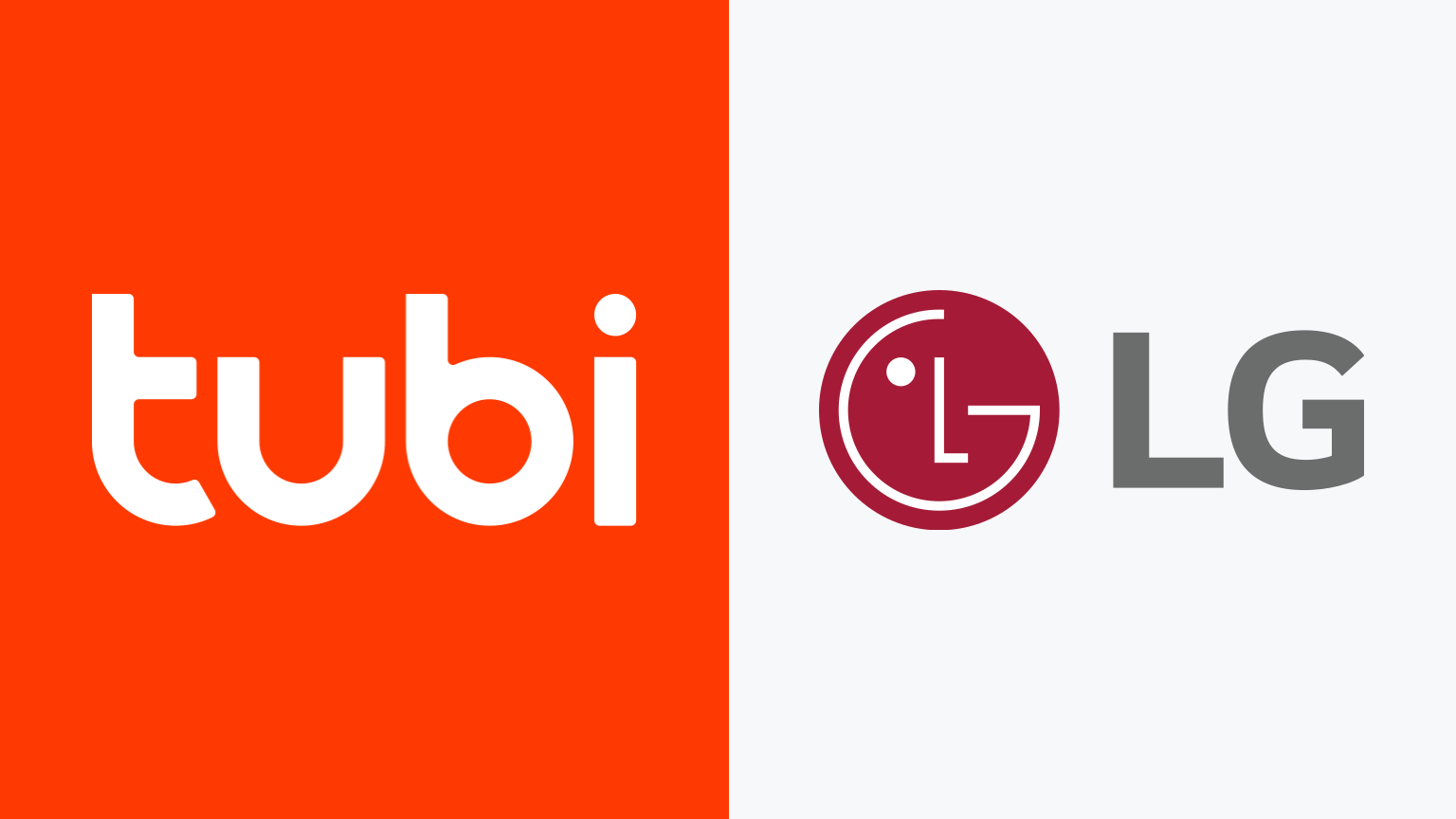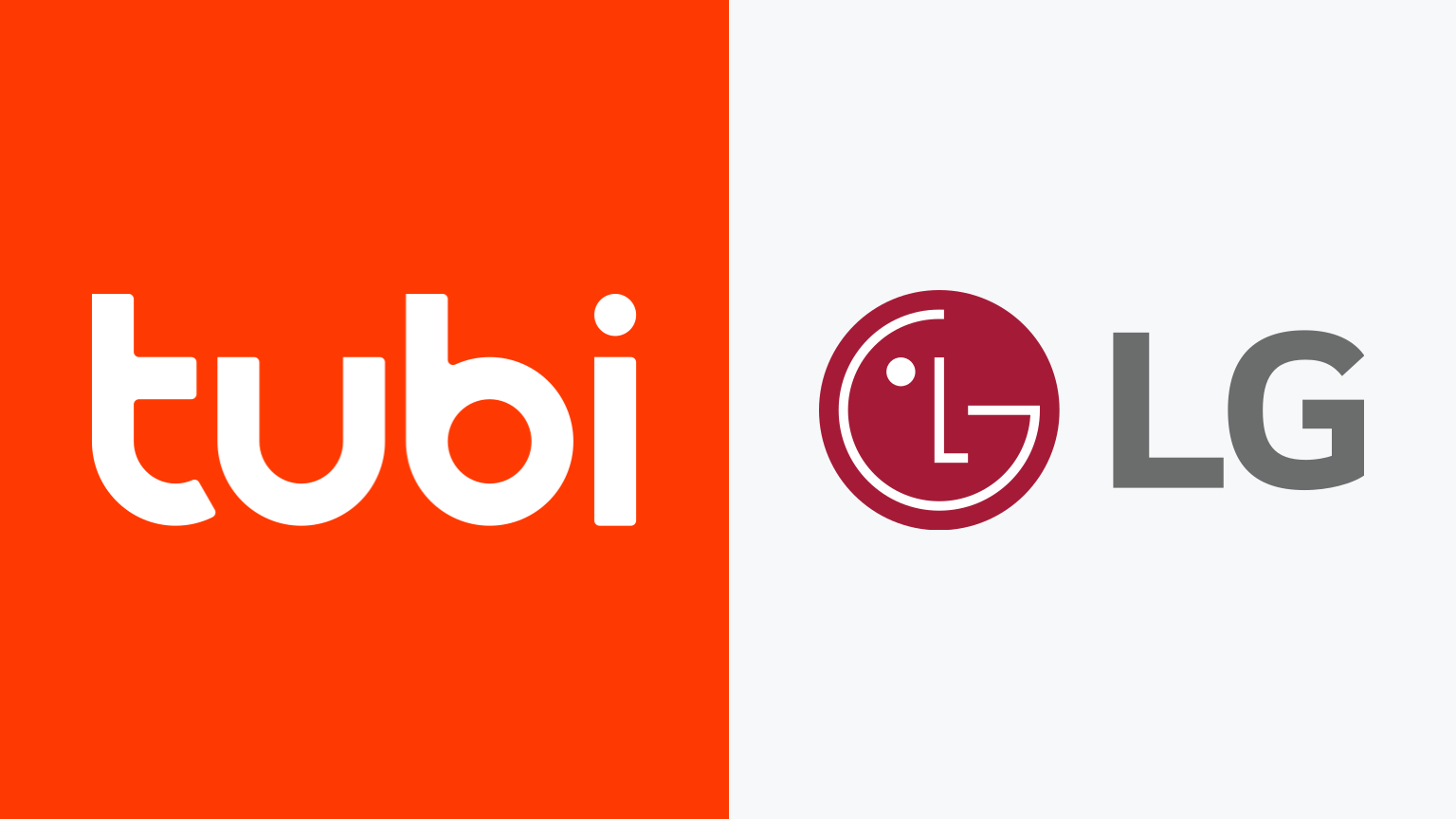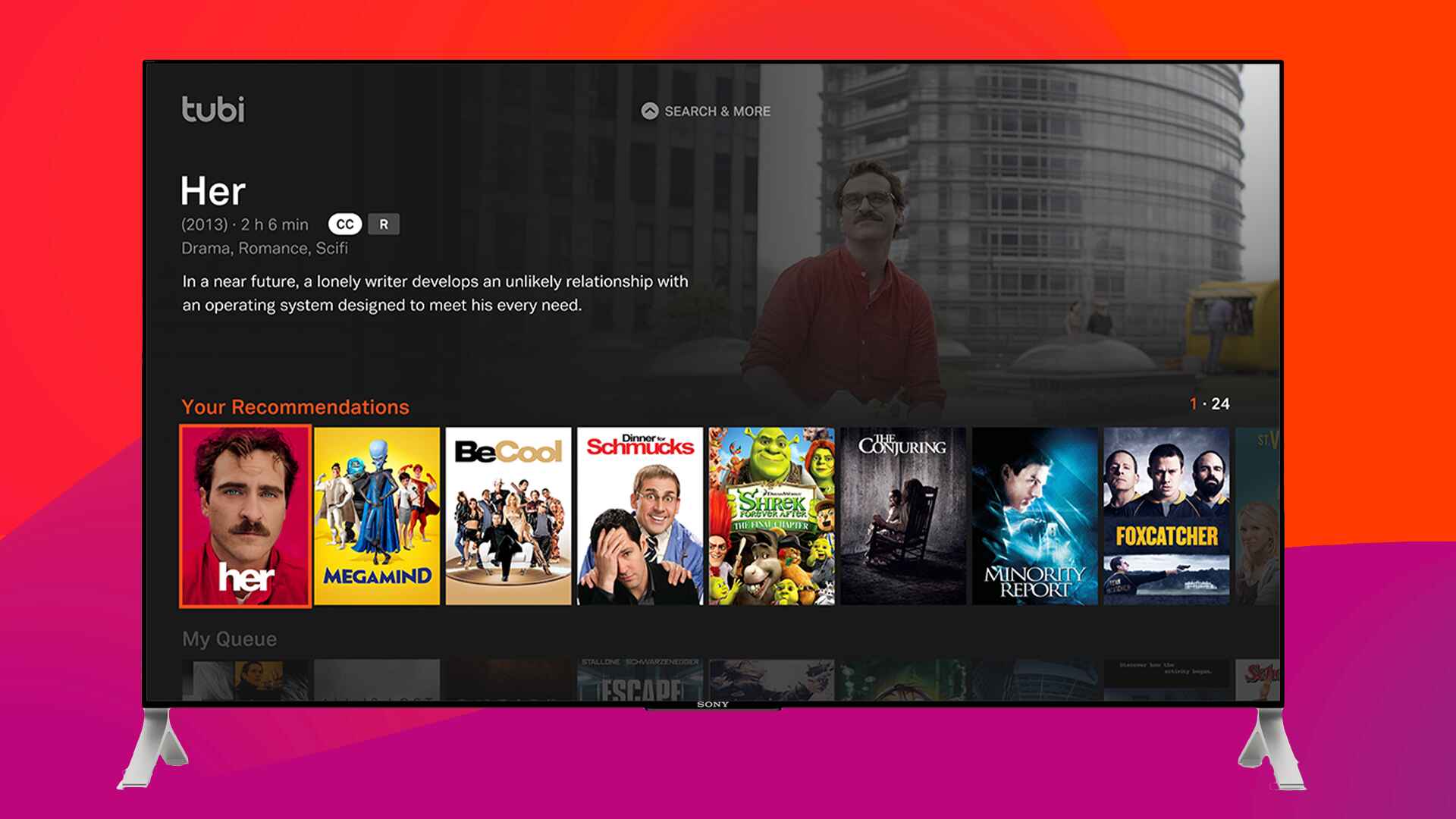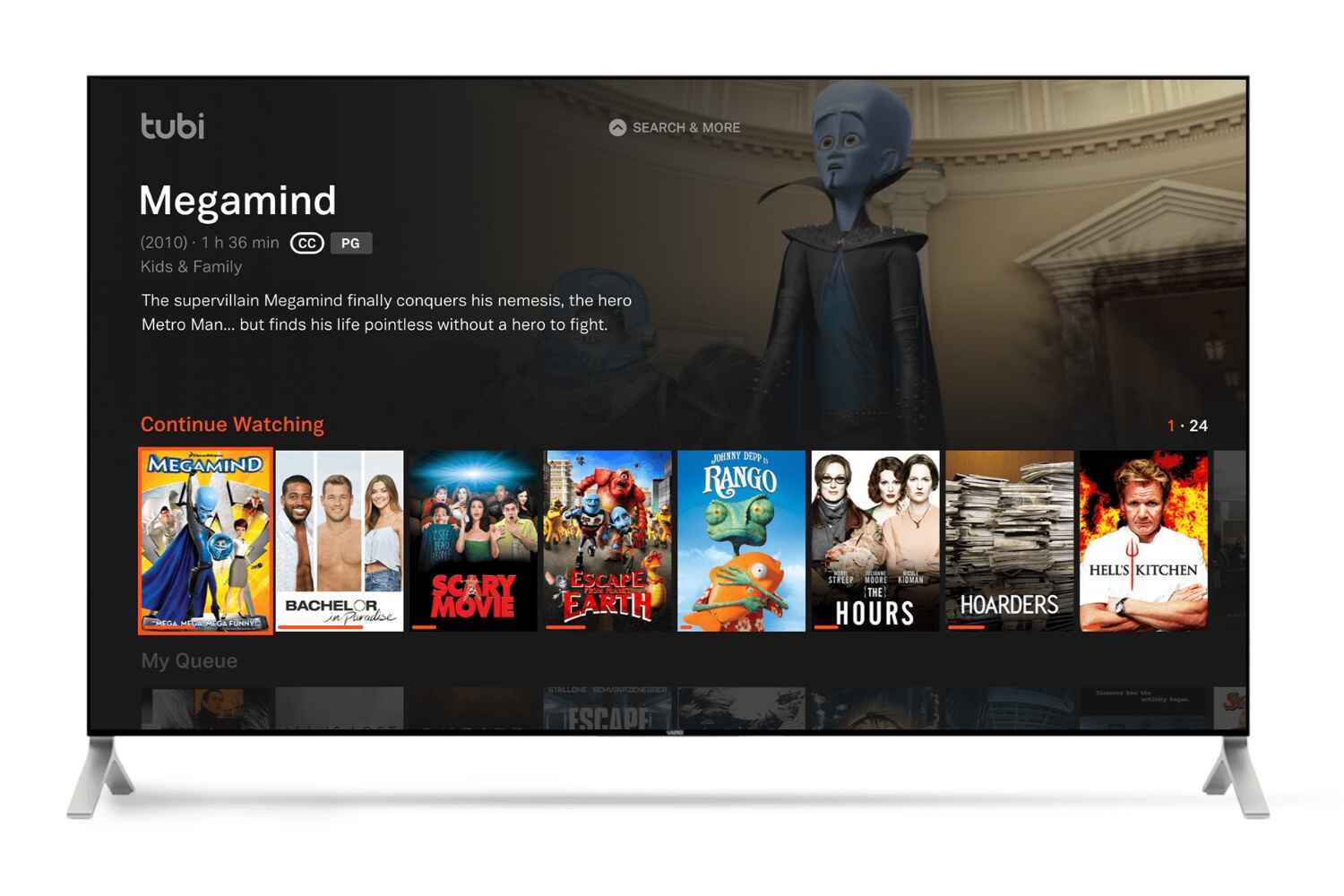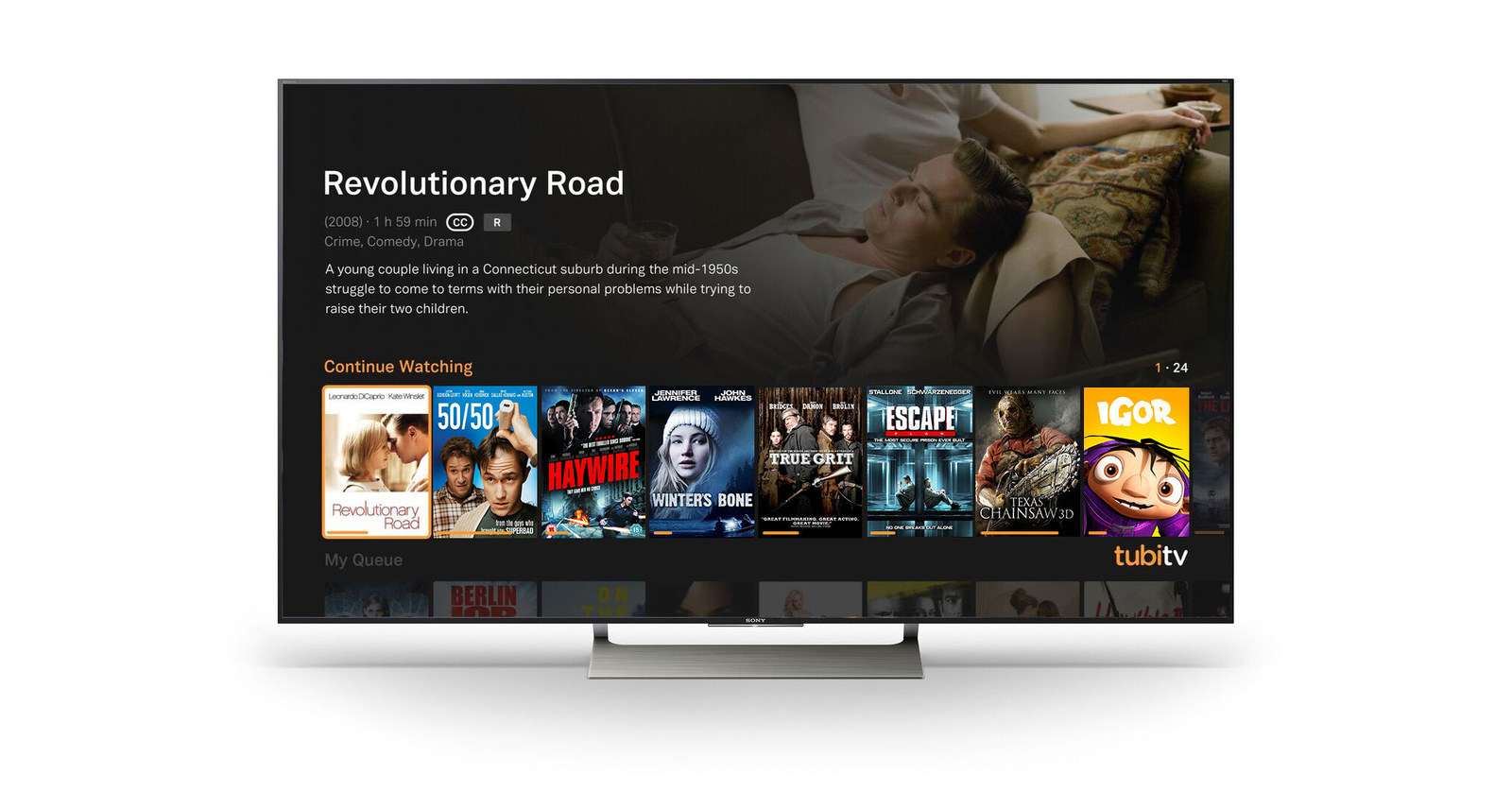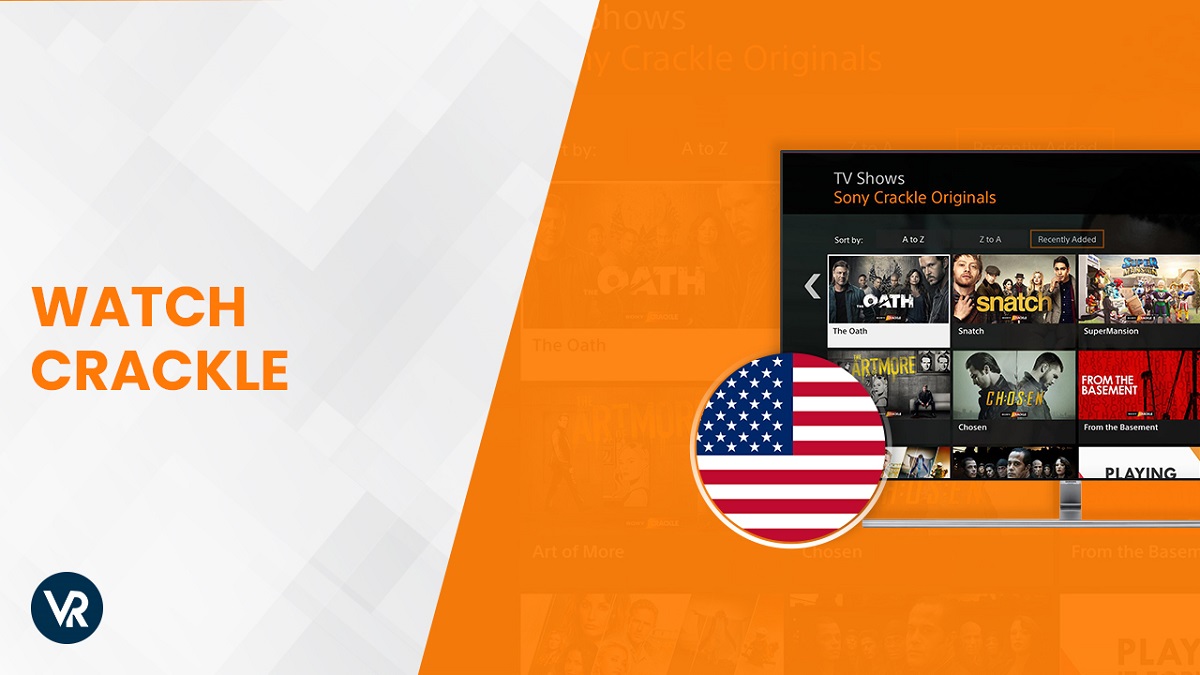Introduction
Welcome to the era of smart TVs, where you can enjoy a wide range of streaming content right from the comfort of your living room. If you are the proud owner of an LG Smart TV, you may be wondering how to access popular streaming services such as Tubi. Tubi is a leading provider of free, ad-supported movies and TV shows, offering a vast library of content for your entertainment needs.
In this article, we will guide you through the steps to watch Tubi on your LG Smart TV. Whether you’re a fan of classic movies, popular TV series, or the latest releases, Tubi has something for everyone. Best of all, it’s completely free!
Before we jump into the steps, it’s important to note that Tubi may not be available on all LG Smart TV models. The compatibility of Tubi with your TV can vary depending on the model and software version. So, let’s start by checking the compatibility of your LG Smart TV with Tubi.
Step 1: Check the compatibility of your LG Smart TV with Tubi
Before you start enjoying Tubi on your LG Smart TV, it’s essential to ensure that your TV model is compatible with the Tubi app. While Tubi is available on many LG Smart TVs, there may be some older models that do not support the app. Here’s how you can check the compatibility:
1. Look for the “LG Content Store” button on your remote control and press it. This will open the LG Content Store, which is a hub for various apps and services available on your LG Smart TV.
2. In the LG Content Store, navigate to the “Apps” section. Here, you will find a wide range of apps that you can download and install on your LG Smart TV.
3. Use the search function to search for “Tubi”. If Tubi is compatible with your LG Smart TV model, it will appear in the search results.
4. Select the Tubi app from the search results and open its page.
5. On the Tubi app page, you will find information about the app, including its compatibility requirements. Check if your LG Smart TV model is listed as a compatible device.
If Tubi is listed as compatible with your LG Smart TV model, congratulations! You can proceed to the next step and start enjoying Tubi’s vast library of free movies and TV shows. If Tubi is not compatible with your TV model, don’t worry. There are still plenty of other streaming options available for your entertainment needs.
Step 2: Download and Install the Tubi app on your LG Smart TV
Now that you have confirmed the compatibility of your LG Smart TV with Tubi, it’s time to download and install the Tubi app. Follow these steps to get Tubi on your TV:
1. On your LG Smart TV remote, press the “Home” button to go to the Smart TV home screen.
2. Using the navigation buttons, scroll to the “LG Content Store” and press the “Enter” button.
3. In the LG Content Store, navigate to the “Apps” section using the arrow keys.
4. Once you’re in the “Apps” section, search for “Tubi” using the search bar.
5. Select the Tubi app from the search results and click on it.
6. On the Tubi app page, click on the “Install” button to start the download and installation process.
7. Wait for the Tubi app to download and install on your LG Smart TV. The duration may vary depending on your internet connection speed.
8. Once the installation is complete, you will see the Tubi app icon on your TV’s home screen or in the “My Apps” section.
Congratulations! You have successfully downloaded and installed the Tubi app on your LG Smart TV. Now, it’s time to activate Tubi and start exploring its extensive collection of free movies and TV shows.
Step 3: Activate Tubi on your LG Smart TV
Once you have downloaded and installed the Tubi app on your LG Smart TV, the next step is to activate it. Activating Tubi on your TV allows you to create a personalized account and access additional features. Follow these steps to activate Tubi:
1. Launch the Tubi app on your LG Smart TV by selecting its icon from the home screen or the “My Apps” section.
2. On the Tubi app’s main screen, you will see a prompt to activate Tubi. The prompt may appear as a pop-up or a banner. Select the “Activate” option.
3. A unique activation code will be displayed on your TV screen. Make a note of this code as you will need it to complete the activation.
4. Open a web browser on your computer or mobile device and visit the tubi.tv/activate website. This is the official activation page for Tubi.
5. On the activation page, you will be prompted to enter the activation code that you noted down earlier. Type in the code and click on the “Activate” button.
6. If you don’t have an existing Tubi account, you will be prompted to create one. Follow the on-screen instructions to provide the necessary information and create your Tubi account.
7. If you already have a Tubi account, you can sign in using your existing credentials.
8. Once you have successfully activated Tubi on the website, your LG Smart TV will automatically refresh, and your Tubi account will be linked to your TV.
That’s it! You have activated Tubi on your LG Smart TV. You can now start enjoying personalized recommendations, creating watch lists, and accessing other features offered by Tubi. Happy streaming!
Step 4: Explore Tubi’s vast library of free movies and TV shows
Now that you have activated Tubi on your LG Smart TV, it’s time to dive into the vast library of free movies and TV shows. Tubi offers a wide range of content across various genres, ensuring there’s something for everyone to enjoy. Follow these steps to explore Tubi’s extensive collection:
1. Open the Tubi app on your LG Smart TV by selecting its icon from the home screen or the “My Apps” section.
2. Once the Tubi app is launched, you will be presented with the home screen, which displays popular and recommended content.
3. Use the navigation buttons on your remote control to browse through different sections such as “Featured”, “Popular”, “Genres”, “TV shows”, and more.
4. If you have a specific movie or TV show in mind, you can use the search function within the Tubi app. Simply enter the title in the search bar, and Tubi will show you relevant results.
5. As you browse through the content, you can select a title to see more information, including the synopsis, cast, and other related details.
6. To start watching a movie or TV show, select the title and click on the “Play” button. Tubi will begin streaming the content instantly.
7. Tubi also allows you to create a “Watchlist” so that you can save movies and TV shows to watch later. Simply select the “Add to Watchlist” option while browsing to add content to your list.
8. While watching a movie or TV show, you can use the playback controls on your remote control to pause, rewind, and adjust the volume.
Tubi regularly updates its library with new titles, so there’s always something fresh to discover. Whether you’re in the mood for a comedy, drama, action, or documentary, Tubi has you covered.
Enjoy exploring Tubi’s extensive collection and have a great time watching your favorite movies and TV shows on your LG Smart TV!
Conclusion
Congratulations! You have successfully learned how to watch Tubi on your LG Smart TV. By checking the compatibility of your TV, downloading and installing the Tubi app, activating it, and exploring its vast library of free movies and TV shows, you can now enjoy endless entertainment right from the comfort of your living room.
Tubi offers a comprehensive selection of content across various genres, ensuring that there’s something for everyone’s taste. From classic movies to popular TV series, Tubi has it all, and the best part is that it’s completely free to use.
Remember to regularly check for updates to the Tubi app on your LG Smart TV to ensure you have access to the latest features and improvements. Tubi also curates new titles frequently, so you can always find something fresh to watch.
So grab some popcorn, sit back, and enjoy the vast collection of movies and TV shows available on Tubi. Whether you’re in the mood for an action-packed blockbuster, a heartwarming romance, or an edge-of-your-seat thriller, Tubi has it all at your fingertips.
Thank you for following our guide to watch Tubi on your LG Smart TV. We hope you have a fantastic streaming experience and discover endless hours of entertainment on Tubi. Happy watching!