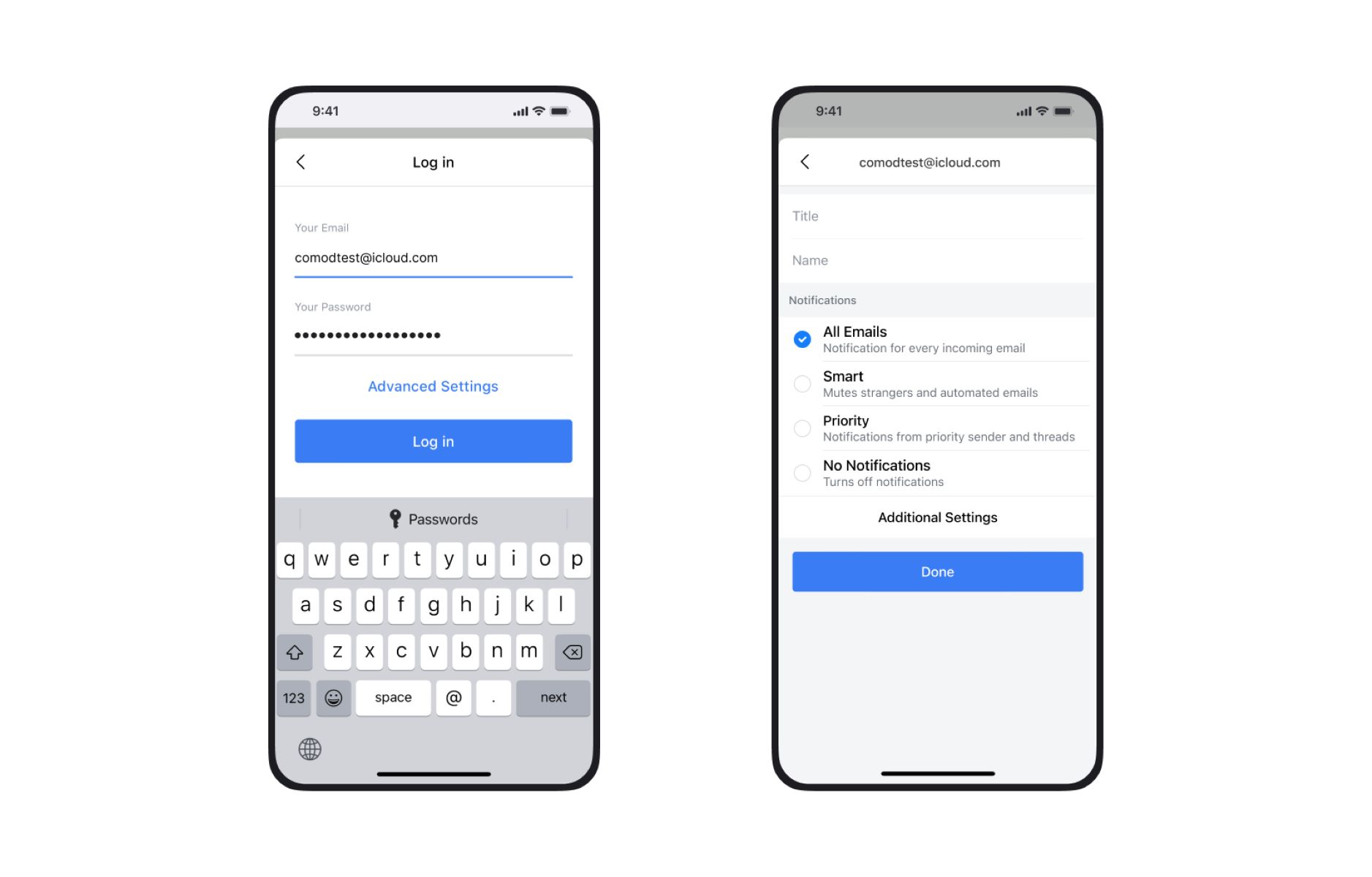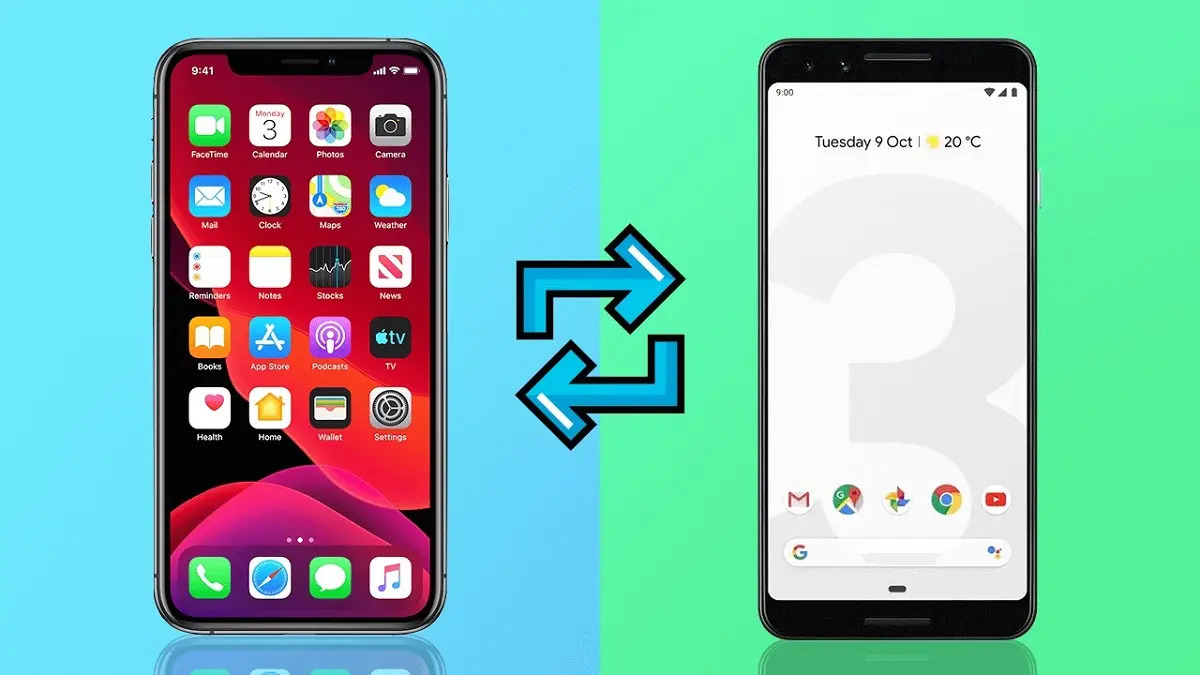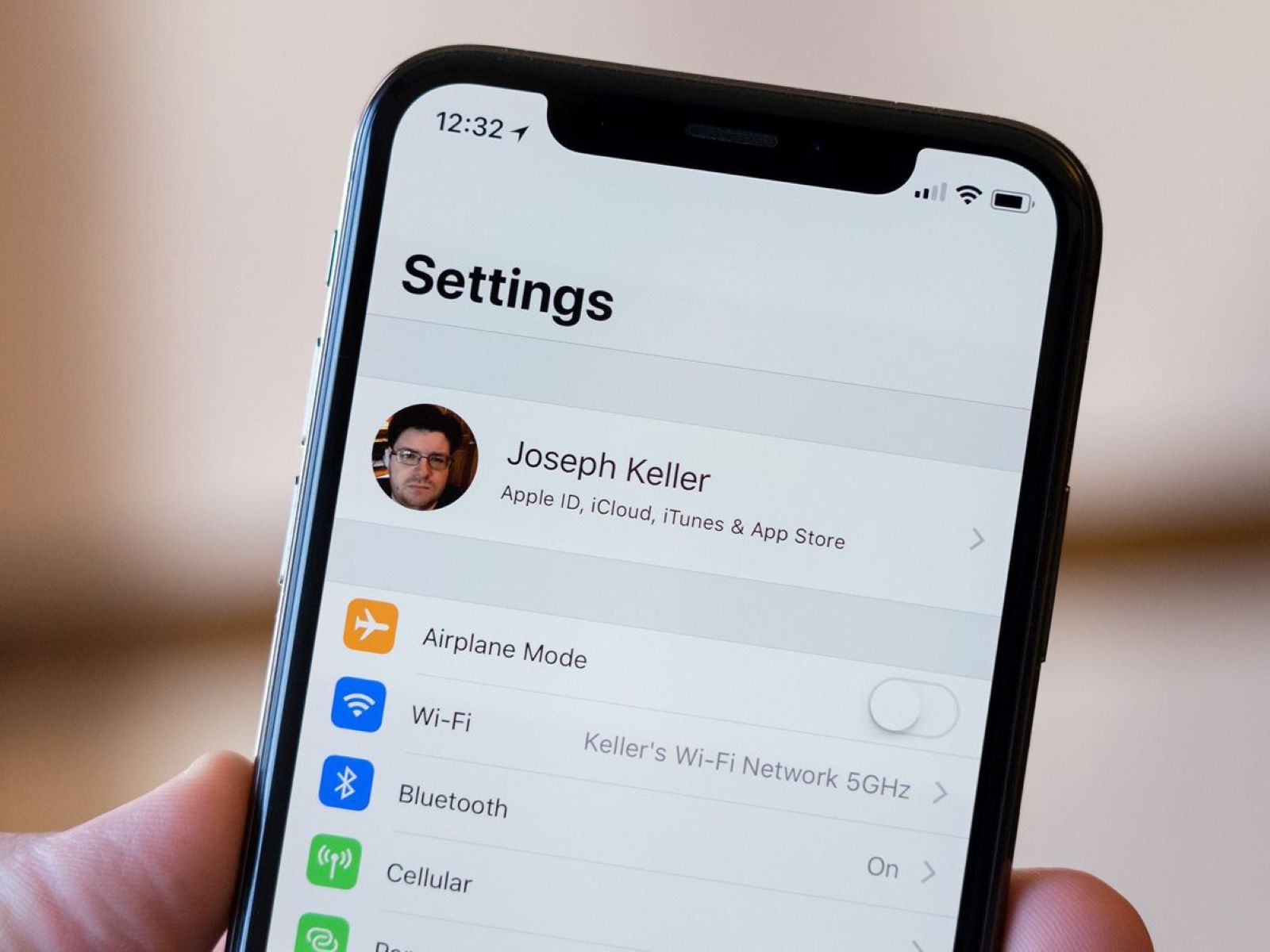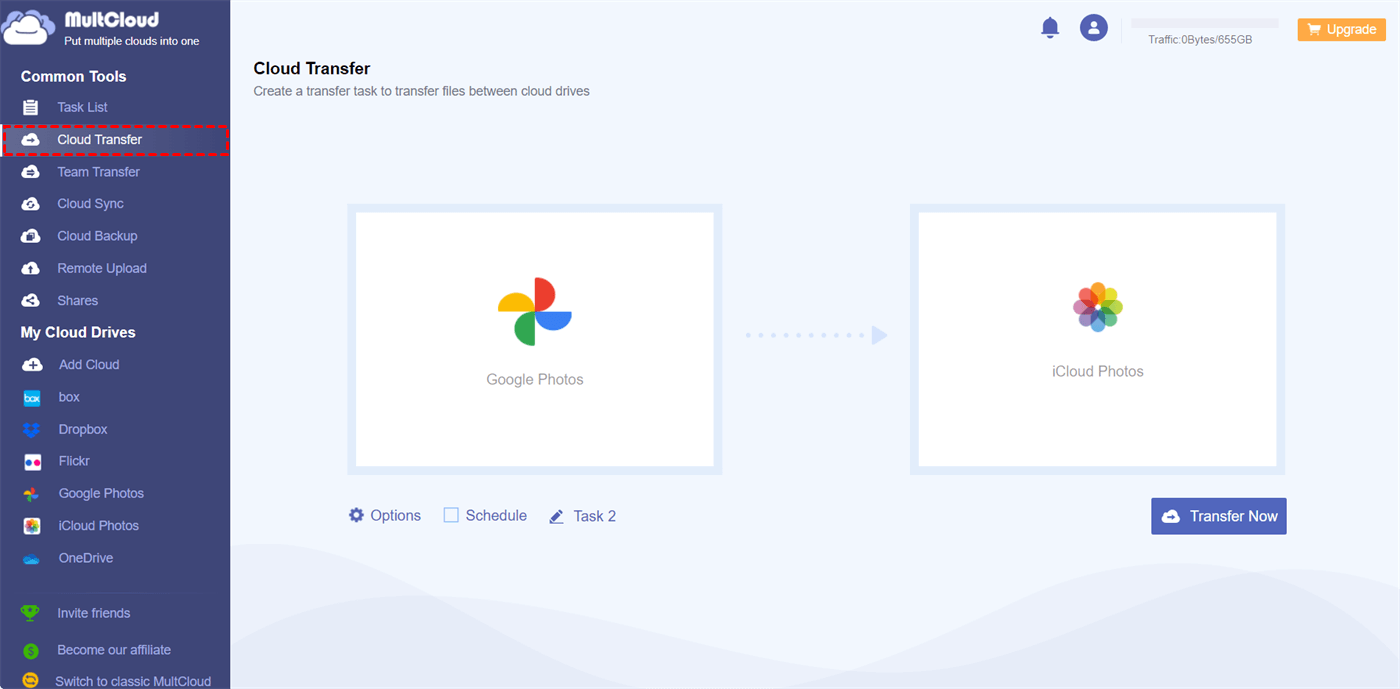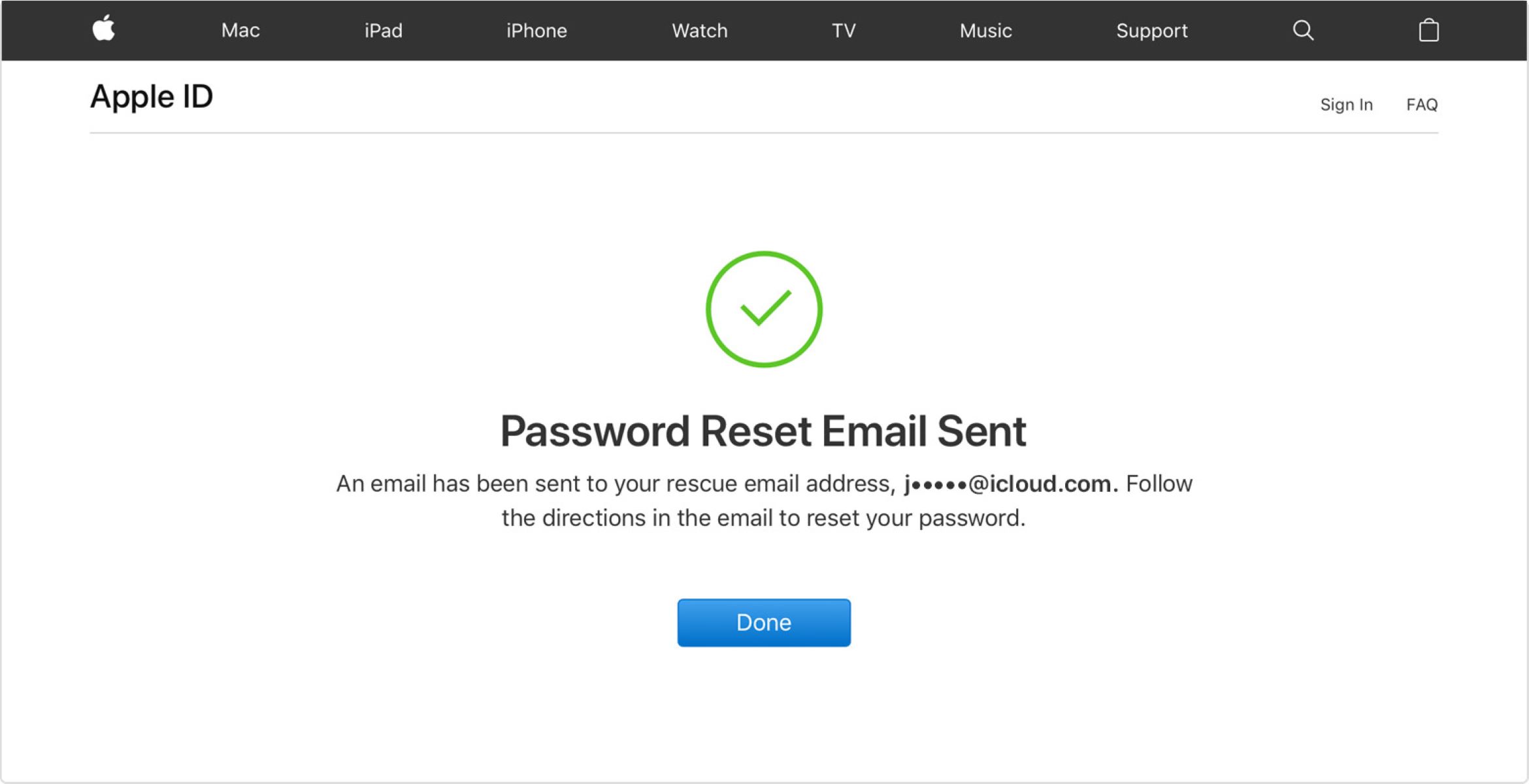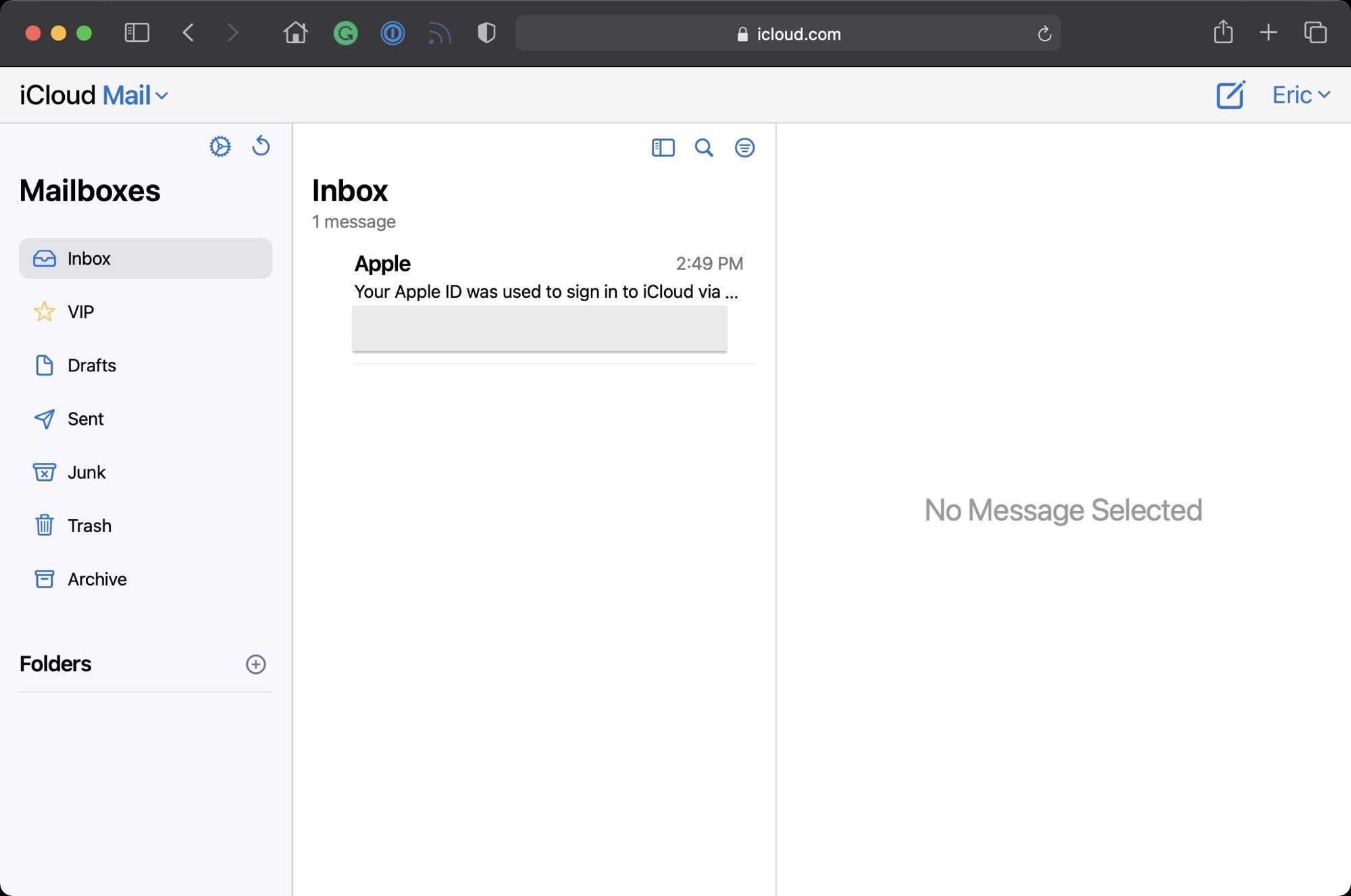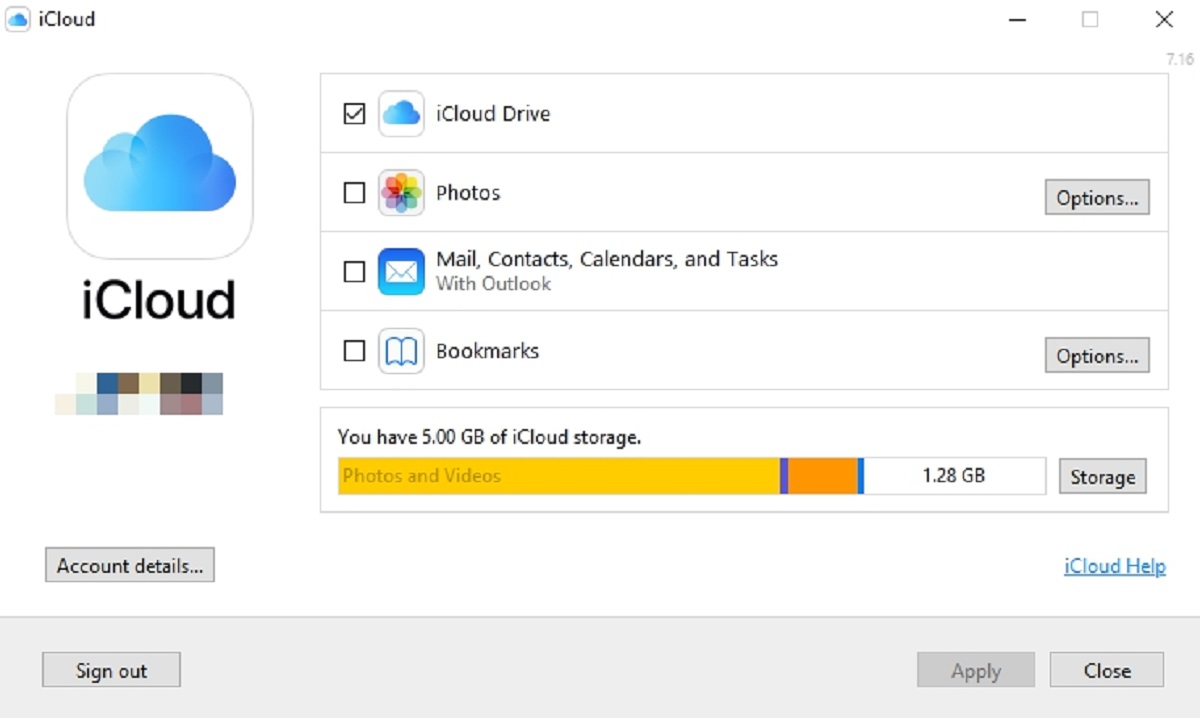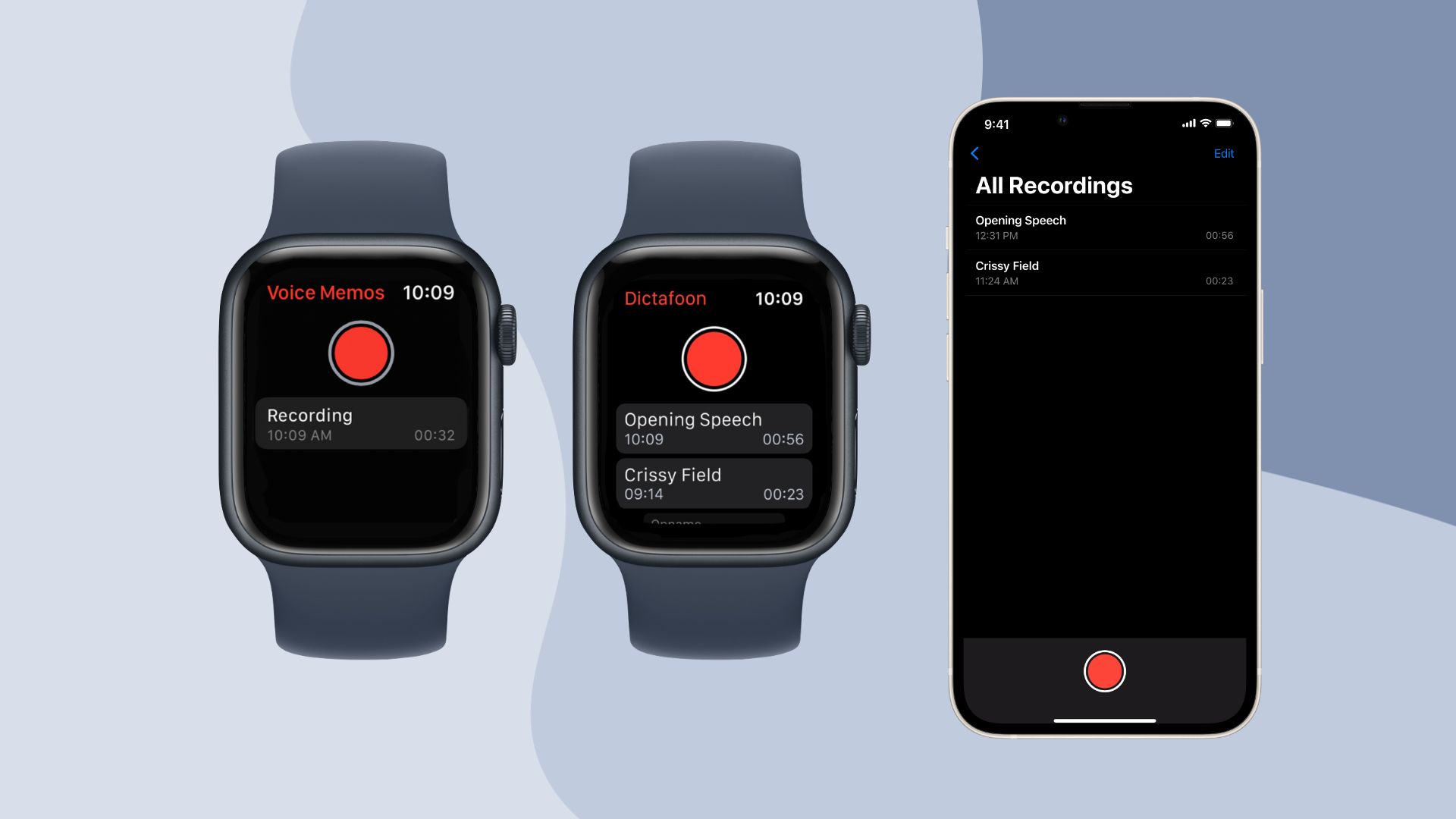Introduction
Welcome to the world of iCloud email! Whether you’re a new user or someone looking to gain a better understanding of how to access iCloud email, you’ve come to the right place. iCloud email is a cloud-based email service provided by Apple, designed to seamlessly sync with your Apple devices and provide a secure and reliable email experience. By setting up and accessing iCloud email, you can easily send, receive, and manage your emails across multiple devices.
In this article, we’ll guide you through the process of setting up iCloud email and show you various ways to access it on different devices and platforms. We’ll cover accessing iCloud email through a web browser, on an iPhone or iPad, on a Mac, and even on a Windows PC. So, whether you’re using a Mac, an iPhone, or a Windows computer, we’ve got you covered.
Before we dive into the specifics of accessing iCloud email, let’s take a moment to understand the benefits of using iCloud email. One of the key advantages is that your emails are stored in the cloud, which means you can access them from anywhere with an internet connection. Additionally, iCloud email seamlessly integrates with other Apple services, such as iCloud Drive, Calendar, Contacts, and Notes, providing a unified user experience across devices.
Now that you have an overview of the advantages of iCloud email, let’s get started on the journey to accessing your iCloud email account. Whether you’re a long-time iCloud user or just getting started, the following sections will walk you through the setup process and show you how to access iCloud email on different devices and platforms. So, let’s dive in and unlock the full potential of iCloud email!
Setting Up iCloud Email
Before you can access your iCloud email, you need to set up an iCloud account. If you already have an Apple ID, you can use that to sign in to iCloud. If not, you can create a new Apple ID to get started.
To set up iCloud email, follow these steps:
- Open a web browser and go to the iCloud website.
- If you already have an Apple ID, enter your credentials and sign in. If you don’t have an Apple ID, click on “Create yours now” and follow the prompts to create a new account.
- Once you’re signed in to iCloud, click on the Mail icon to access your iCloud Mail.
- If this is your first time setting up iCloud email, you’ll be prompted to choose an email address. You can choose to create a new @icloud.com email address, or you can use your existing email address with iCloud.
- Follow the on-screen instructions to complete the setup process.
After you’ve set up your iCloud email, you can access it using a web browser, on your iPhone or iPad, on your Mac, or even on a Windows PC. The next sections will guide you through the steps to access iCloud email on different devices and platforms.
Setting up iCloud email is an essential step in getting started with iCloud. Once your email is set up, you’ll have a dedicated email address that seamlessly syncs across all your Apple devices and provides a secure and reliable email experience. So, let’s move on to the next sections to learn how to access your iCloud email!
Accessing iCloud Email on a Web Browser
Accessing your iCloud email on a web browser is quick and easy. Whether you’re using a computer or a mobile device, you can follow these steps to access iCloud email through a web browser:
- Open a web browser on your device and go to the iCloud website.
- Sign in to iCloud using your Apple ID and password.
- Once you’re signed in, you’ll see the iCloud dashboard. Click on the Mail icon to access your iCloud email.
- The iCloud Mail interface will open, displaying your inbox, folders, and other email-related options.
- You can now send, receive, and manage your iCloud emails just like you would with any other web-based email service.
One of the advantages of accessing iCloud email on a web browser is that you can do it from any computer or mobile device with internet access. Whether you’re using a Windows PC, a Mac, or a smartphone, as long as you have a web browser, you can easily access and manage your iCloud emails.
Additionally, accessing iCloud email on a web browser provides a familiar and user-friendly interface that is similar to other popular email services. You’ll find features like composing new emails, organizing your mailbox, creating folders, and setting up filters, making it easy to manage your emails efficiently.
It’s important to note that when accessing iCloud email on a web browser, always make sure to log out of your account when using a shared or public device to protect your privacy and ensure the security of your emails.
Now that you know how to access your iCloud email through a web browser, let’s move on to the next sections to learn how to access iCloud email on your iPhone or iPad, on a Mac, and even on a Windows PC.
Accessing iCloud Email on an iPhone or iPad
Accessing your iCloud email on an iPhone or iPad is simple and convenient. Apple has integrated iCloud email seamlessly into their mobile devices, allowing you to access your emails on the go. Here’s how you can access your iCloud email on an iPhone or iPad:
- Open the “Settings” app on your iPhone or iPad.
- Scroll down and tap on “Mail”.
- Tap on “Accounts”.
- Tap on “Add Account”.
- Choose “iCloud” from the list of email providers.
- Enter your iCloud email address and password, then tap “Next”. If you have Two-Factor Authentication enabled, you will need to confirm the login on your trusted device.
- Toggle on the options for Mail, Contacts, Calendars, and Notes if you want to sync them with your iCloud account.
- Tap “Save” to add your iCloud email account to your iPhone or iPad.
- Once your account is added, open the “Mail” app on your device to access your iCloud emails.
With your iCloud email account set up on your iPhone or iPad, you can now easily send, receive, and manage your emails directly from your device. The Mail app on iOS offers a user-friendly interface with features such as swipe gestures, smart mailboxes, and the ability to search for emails.
Additionally, iCloud email integrates with the native contacts, calendar, and notes apps on your iPhone or iPad, making it convenient to manage all your important information in one place.
Keep in mind that if you have multiple email accounts set up on your device, you can easily switch between them within the Mail app. Simply tap on the account name at the top of the Mail app to select a different email account.
Now that you know how to access your iCloud email on an iPhone or iPad, let’s move on to the next sections to learn how to access iCloud email on a Mac and even on a Windows PC.
Accessing iCloud Email on a Mac
Accessing your iCloud email on a Mac is a seamless process, as Apple’s native Mail app provides easy integration with your iCloud account. Here’s how you can access your iCloud email on a Mac:
- Open the “Mail” app on your Mac. You can find it in the Dock or by using Spotlight Search.
- If you haven’t added your iCloud account to the Mail app yet, you’ll be prompted to set up an account. Select “iCloud” from the list of email providers.
- Enter your iCloud email address and password, then click “Set Up”. If you have Two-Factor Authentication enabled, follow the on-screen instructions to complete the login process.
- Choose the apps you want to use with your iCloud account. By default, Mail, Contacts, Calendar, and Notes are selected.
- Click “Done” to finish adding your iCloud email account.
- Your iCloud email account will now be listed in the sidebar of the Mail app. Click on it to access your iCloud emails.
Once you’ve set up your iCloud email on your Mac, you can enjoy the full functionality of the Mail app to manage your emails efficiently. The Mail app on Mac offers features like smart mailboxes, quick filters, and the ability to organize emails into folders.
Furthermore, with iCloud email on your Mac, you can easily access your synced contacts, calendar events, and notes using the respective native apps on your Mac. This seamless integration ensures that all your important information is readily available across devices.
If you have multiple email accounts set up on your Mac, you can easily switch between them within the Mail app. Simply click on the account name in the sidebar to view and access emails from different accounts.
Now that you know how to access your iCloud email on a Mac, let’s move on to the next section to learn how to access iCloud email on a Windows PC.
Accessing iCloud Email on Windows PC
While iCloud email is primarily designed for Apple devices, you can still access your iCloud email on a Windows PC using the iCloud for Windows application. Here’s how you can access your iCloud email on a Windows PC:
- Download and install the iCloud for Windows application from the Apple website.
- Launch the iCloud for Windows application after installation.
- Sign in with your Apple ID and password.
- Once you’re signed in, you’ll see a list of iCloud features that you can enable or disable. Make sure the “Mail” option is selected and click on “Apply”.
- Open the “Mail” app on your Windows PC.
- Sign in to iCloud using your Apple ID and password.
- Your iCloud email account will now be synced with the Mail app, and you’ll be able to access your iCloud emails.
With iCloud email set up on your Windows PC, you can use the Mail app to send, receive, and manage your iCloud emails, just like you would on an Apple device. The Mail app on Windows offers features such as organizing emails into folders, creating rules, and searching for specific emails.
It’s important to note that while you can access your iCloud email on a Windows PC, some features and functionality may be limited compared to using iCloud email on Apple devices. However, the basic email functions and syncing capabilities will still be available.
Additionally, accessing your iCloud email on a Windows PC gives you the flexibility to use your preferred email client. You can set up your iCloud email account in popular email clients like Microsoft Outlook or Mozilla Thunderbird using the IMAP or POP settings provided by iCloud.
Now that you know how to access your iCloud email on a Windows PC, let’s move on to the next section to learn about troubleshooting common issues related to accessing iCloud email.
Troubleshooting iCloud Email Access
While accessing your iCloud email is usually a smooth and seamless process, you may encounter occasional issues that prevent you from accessing your emails. Here are some troubleshooting steps you can take to resolve common iCloud email access issues:
1. Make sure you have a stable internet connection: Ensure that your device is connected to a reliable and stable internet connection. Unstable or weak internet connectivity can hinder your ability to access iCloud email.
2. Check your Apple ID and password: Double-check that you are using the correct Apple ID and password to log in to your iCloud email account. If you have forgotten your password, you can reset it through the Apple ID account recovery process.
3. Verify your device’s software: Make sure your device’s software is up to date. Updates often include bug fixes and improvements that can resolve issues with iCloud email access.
4. Disable antivirus and firewall settings: Temporary disable any antivirus software or firewall settings on your device to check if they might be blocking your access to iCloud email. If the issue is resolved, consider adding iCloud email to the trusted applications list of your security software.
5. Clear cache and cookies: Clearing cache and cookies from your web browser can help resolve issues related to accessing iCloud email through a browser. Go to your browser preferences/settings and clear the cache and cookies. Then, restart the browser and try accessing iCloud email again.
6. Check iCloud email server status: Occasionally, Apple’s iCloud email servers may experience temporary outages or maintenance. Visit Apple’s System Status page or check online forums to see if there are any reported issues with iCloud email services.
7. Contact Apple Support: If you have tried the above troubleshooting steps and are still unable to access your iCloud email, it’s best to reach out to Apple Support for further assistance. They can help diagnose and resolve any specific account or device-related issues you may be experiencing.
By following these troubleshooting steps, you should be able to address most common issues related to accessing iCloud email. Remember to provide as much detail as possible when contacting Apple Support to ensure a quicker resolution to your problem.
Now that you’re aware of common troubleshooting steps, you can resolve any potential issues and continue enjoying uninterrupted access to your iCloud email.
Conclusion
Accessing your iCloud email is essential for staying connected and managing your emails efficiently across multiple devices. Whether you’re using a web browser, an iPhone, an iPad, a Mac, or even a Windows PC, iCloud provides various ways to access your email conveniently.
In this article, we covered the process of setting up iCloud email and explored how to access it on different devices and platforms. We discussed accessing iCloud email on a web browser, on an iPhone or iPad, on a Mac, and even on a Windows PC.
By setting up iCloud email, you can benefit from its cloud-based storage, seamless synchronization, and integration with other Apple services. This enables you to access your emails, contacts, calendar events, and notes across all your Apple devices, ensuring a unified and efficient user experience.
If you encounter any issues while accessing your iCloud email, we provided troubleshooting steps to help resolve common problems. Remember to check your internet connection, ensure correct login credentials, keep your device software up to date, and consider disabling temporarily any antivirus or firewall settings that may be causing issues.
For any persistent issues or further assistance, Apple Support is always available to help you resolve any specific account or device-related issues.
Now that you know how to set up and access your iCloud email, you can enjoy the convenience and features it offers for managing your emails effectively. Whether you’re on the go, at work, or at home, your iCloud email is just a click away!