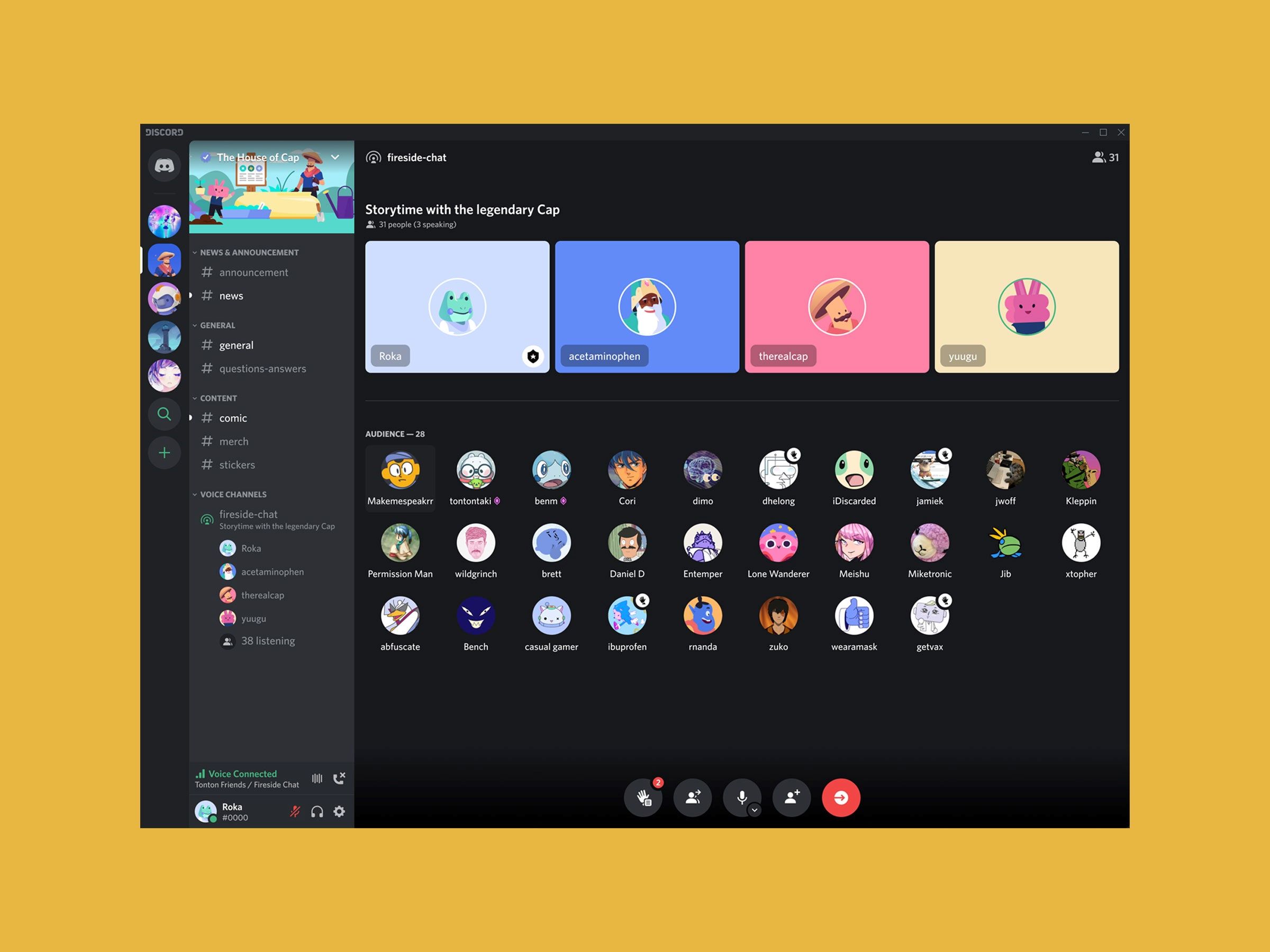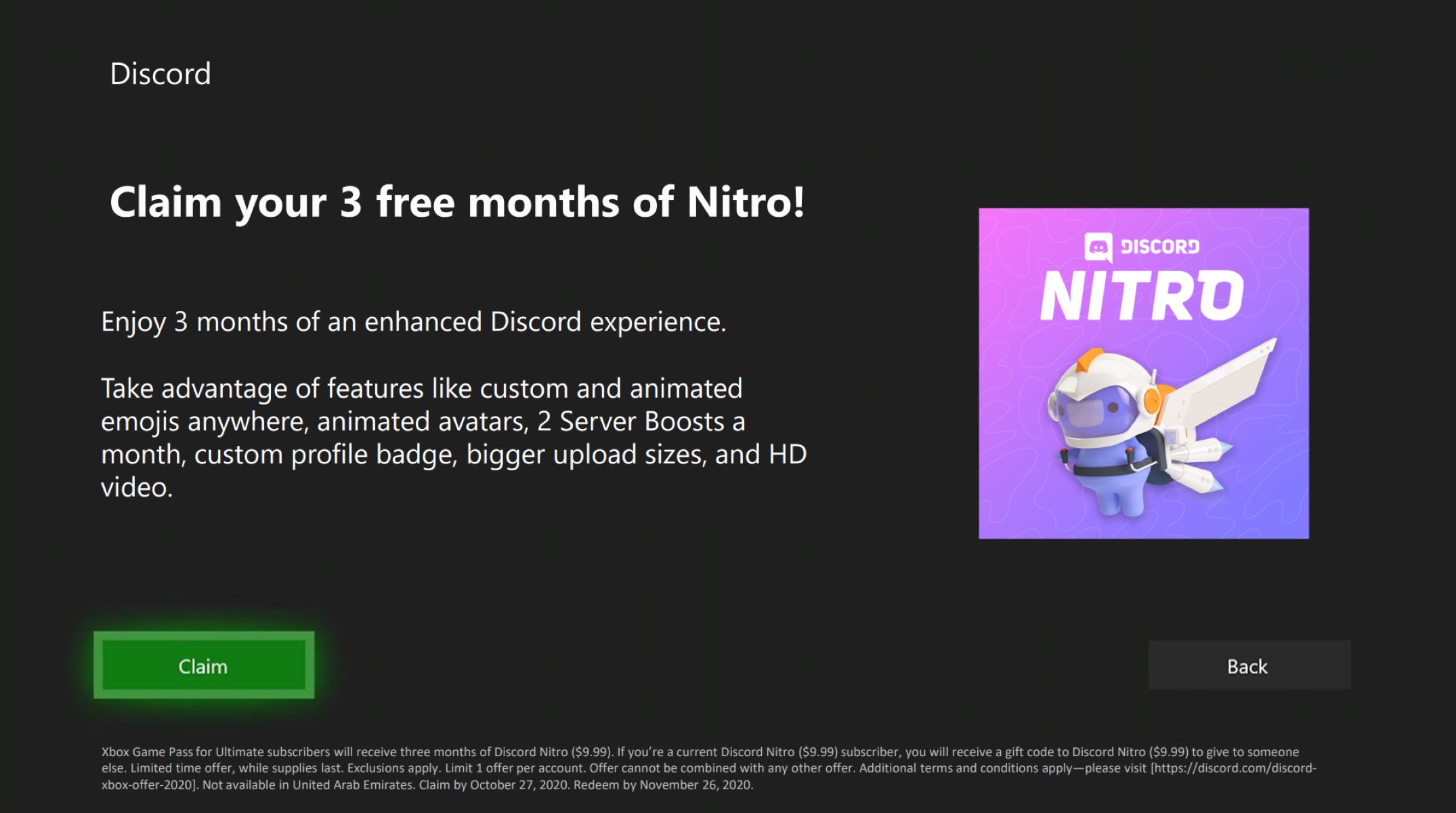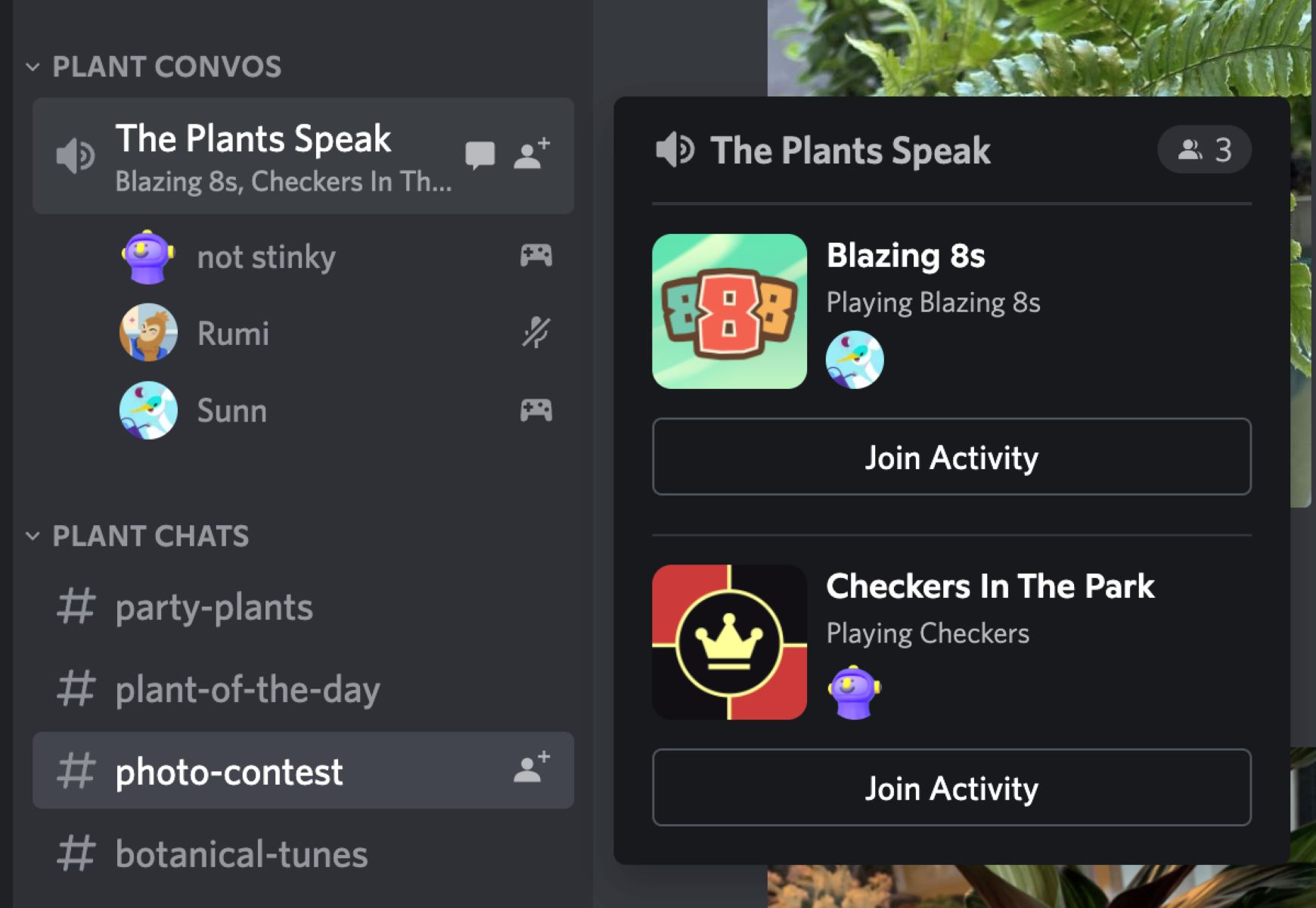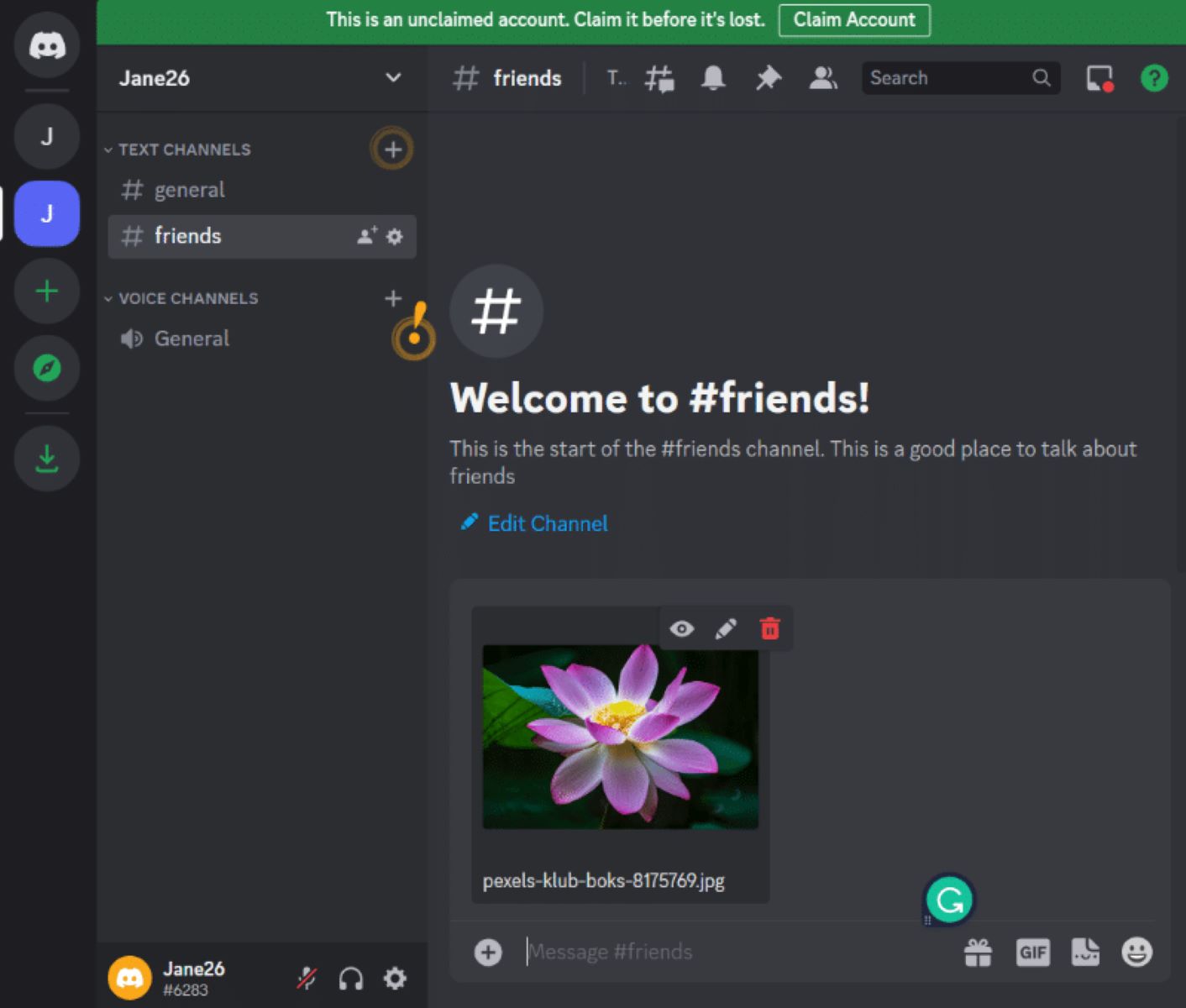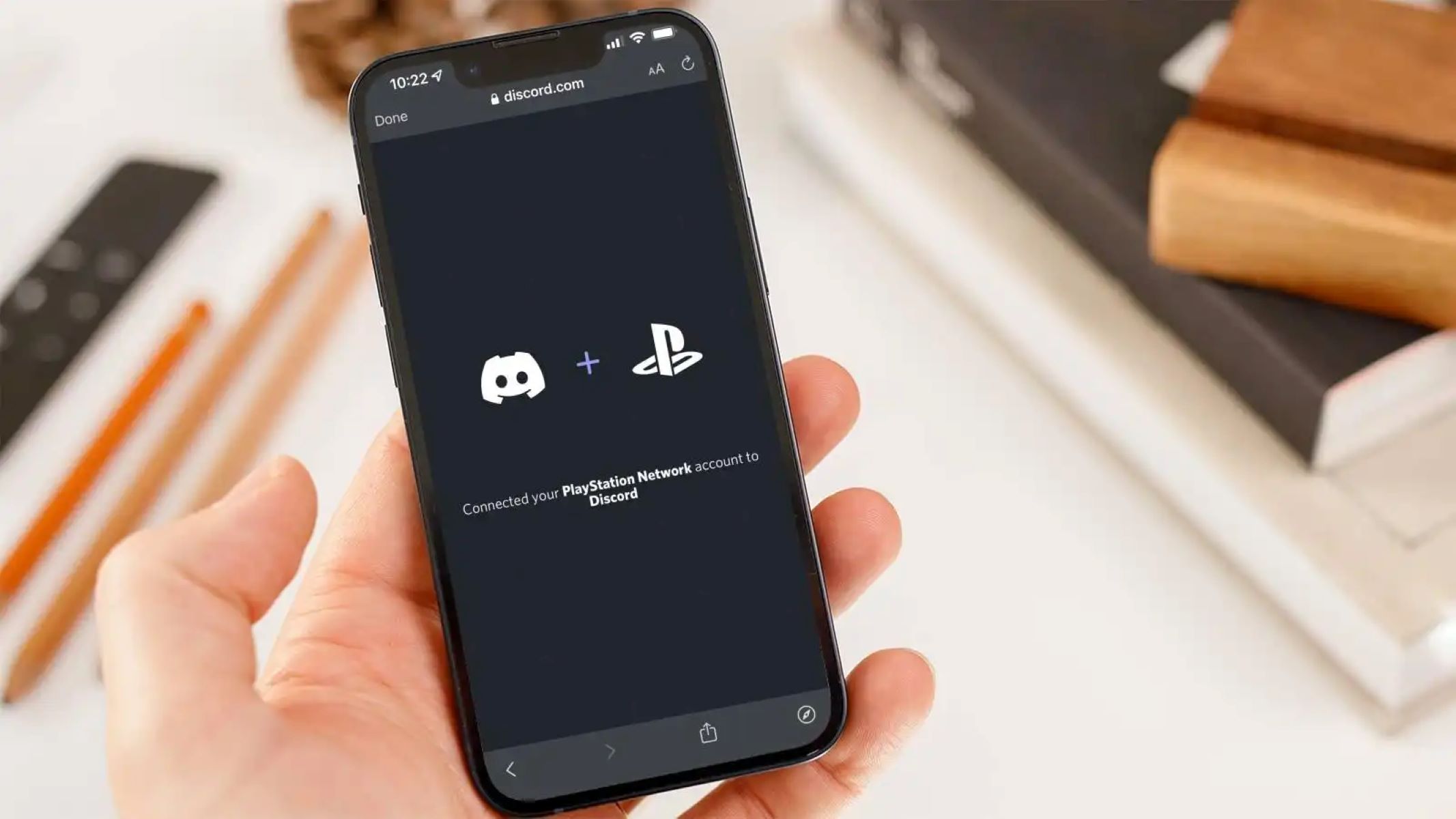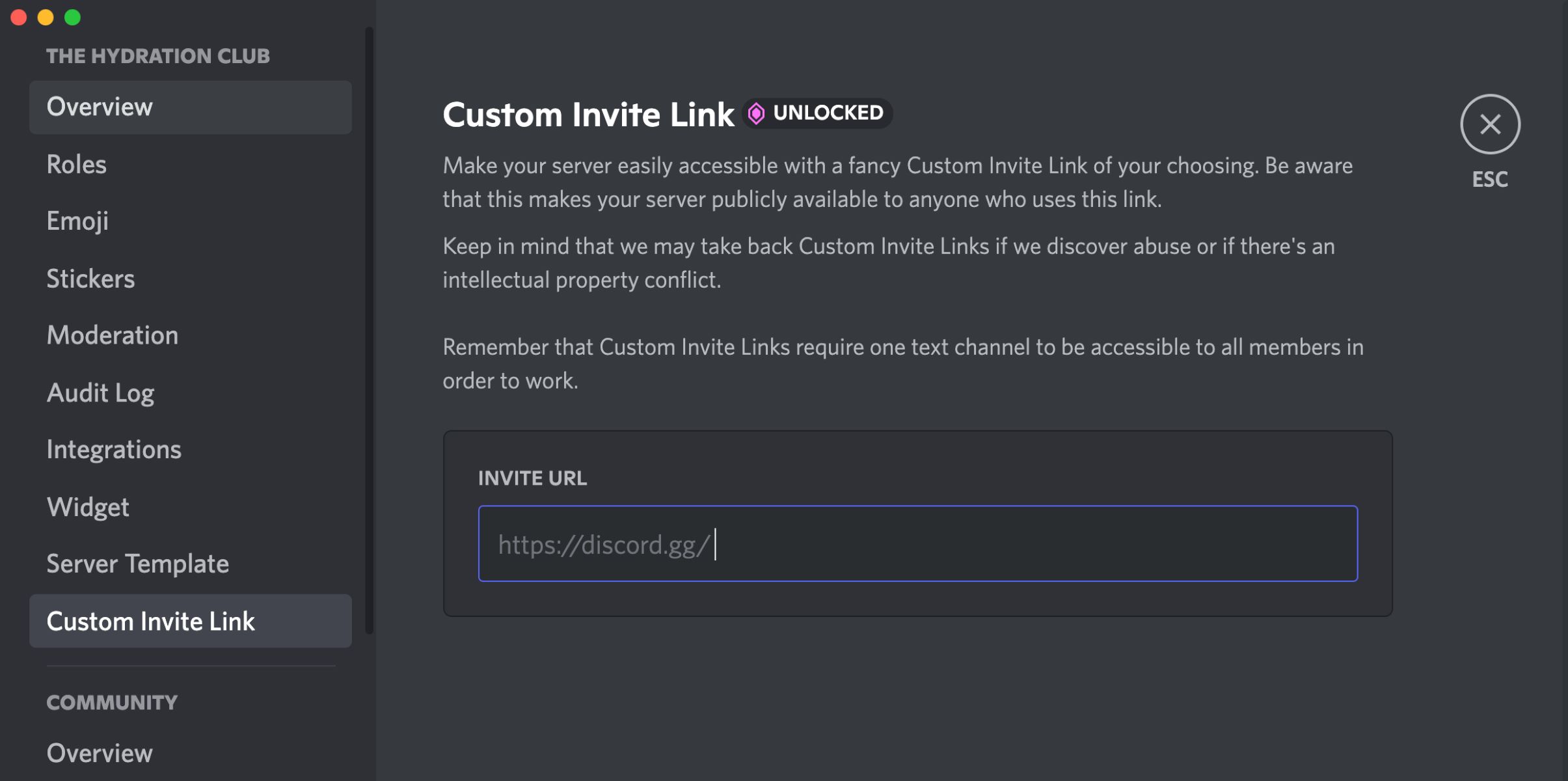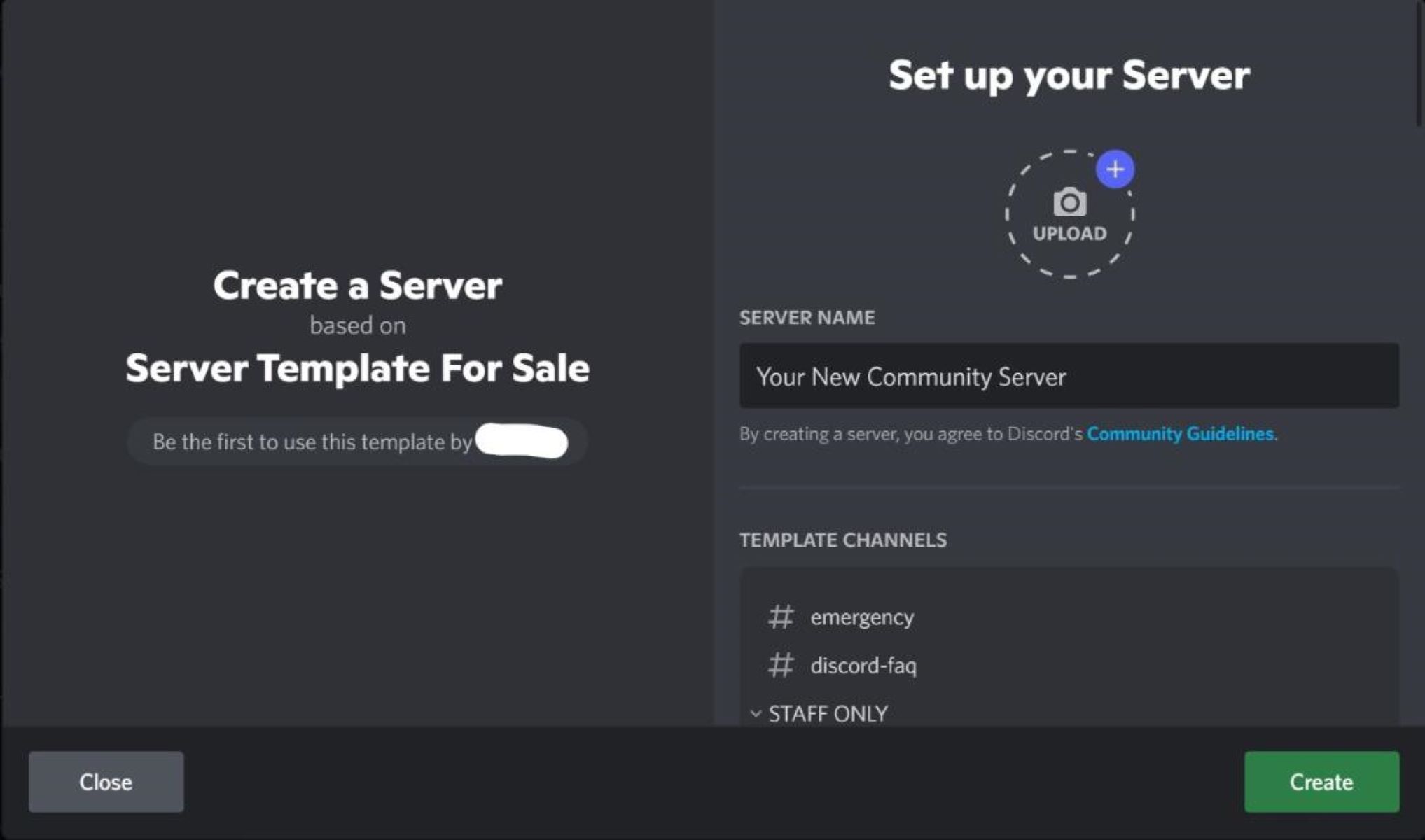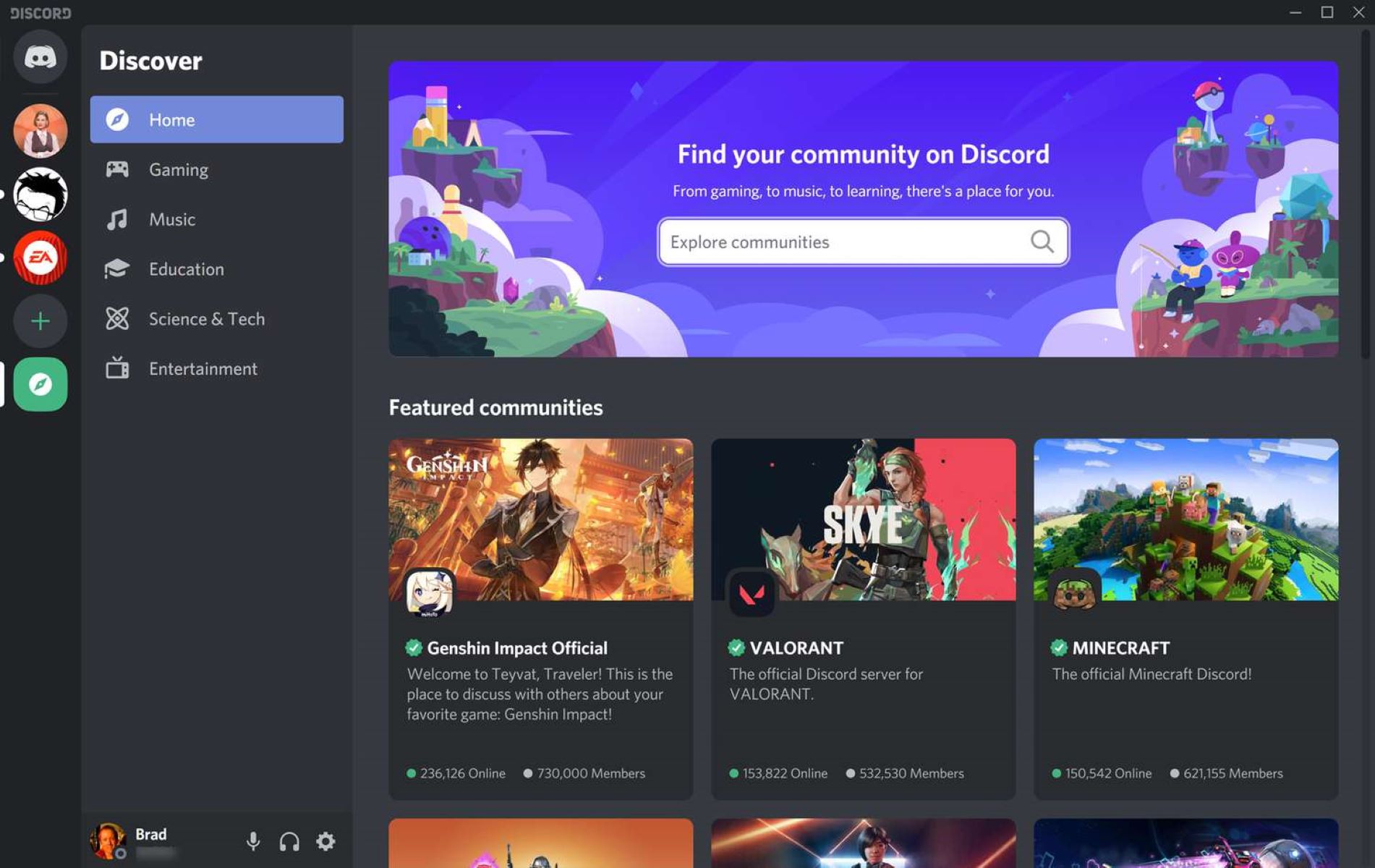Introduction
Welcome to the world of Discord, a popular communication platform that has gained immense popularity among gamers, communities, and groups of all kinds. Discord provides a seamless experience for users to connect, chat, and collaborate with each other. One of the key features of Discord is the ability to join multiple servers, which are organized spaces for people with shared interests or goals.
In this article, we will delve into the question of how many Discord servers you can join and explore the factors that can affect this limit. Whether you are an avid gamer, a member of various communities, or just someone curious about Discord’s capabilities, understanding server limits is essential.
Before we dive into the details, let’s take a moment to understand how Discord works. Think of Discord as a virtual hub that houses different servers. Each server has its own community, channels, and members. You can join these servers to connect with like-minded individuals, participate in discussions, share content, and collaborate on various activities.
Now, let’s explore the limits that Discord has set on server membership and the factors that can influence these limits. Understanding these limitations will help you make informed decisions about the number of servers you should join and how to effectively manage them.
How does Discord work?
Discord is a feature-rich communication platform that primarily focuses on voice, video, and text communication. It allows users to create and join servers, which serve as the main channels of communication. Within these servers, users can create channels, which are dedicated spaces for specific topics, discussions, or activities.
Discord provides a user-friendly interface where members can send messages, share files, initiate voice and video calls, and even stream their gameplay. The platform is available on multiple devices, including desktop, web, and mobile, allowing users to stay connected regardless of their preferred device.
One of the standout features of Discord is its flexible permission system. Server administrators can customize the permissions for each channel, granting or restricting access to specific members. This enables greater control over who can view or participate in certain conversations, ensuring a safe and secure environment for all users.
In addition to voice and video communication, Discord also offers a wide range of user-friendly features. These include the ability to break messages into threads, create polls, embed media such as YouTube videos, and integrate with various other online services and bots.
Discord has gained immense popularity among the gaming community, providing an immersive and interactive platform for gamers to connect and communicate. It offers features such as screen sharing, game integration, and customizable voice chat settings, making it a go-to choice for gamers worldwide.
Furthermore, Discord goes beyond just gaming. It has become a hub for communities, interest groups, educational institutions, and even businesses looking for a platform to connect and collaborate. With its versatile features and intuitive interface, Discord has proven to be a versatile communication tool for a wide range of purposes.
Now that we have explored how Discord works, let’s move forward and understand the limits that Discord has placed on server membership.
Understanding server limits
Discord, like any platform, has certain limitations in place to ensure smooth performance and to prevent abuse or overload. One of these limitations is the maximum number of servers a user can join. Server limits are put in place to maintain server stability and prevent overwhelming the platform’s infrastructure.
While Discord does not publicly disclose the exact limit, it is widely known that there is a maximum number of servers a user can be a member of. This limit is applicable to all users, regardless of whether they are using Discord for personal use, gaming communities, or for professional purposes.
It is important to note that server limits are separate from the number of channels within a server. Although each server can have numerous channels, the server membership limit pertains to the total number of different servers a user can be a member of.
It’s crucial to understand these limits to effectively manage your Discord experience. Joining too many servers can lead to a cluttered and overwhelming experience, making it challenging to keep up with conversations and notifications. Conversely, joining only a few servers might limit your ability to connect with people of shared interests.
While Discord’s server membership limit can be seen as a restriction, it can also be viewed as an opportunity to curate a personalized and meaningful experience. By carefully choosing the servers you join, you can ensure that the communities you are a part of align with your interests, goals, and values.
Next, let’s delve into factors that can affect the number of servers you can join on Discord.
Discord’s limit on server membership
Discord has set a maximum limit on the number of servers a user can join, although the exact number is not publicly disclosed. This limit is designed to ensure the platform’s stability and prevent any potential abuse or overload of its infrastructure.
While the limit may vary depending on factors such as server size, member activity, and server performance, it is important to note that Discord imposes a limit to maintain a smooth and efficient user experience.
Discord’s limit on server membership applies to all users, regardless of whether they are using the platform for gaming, community engagement, or professional purposes. The goal is to strike a balance between the number of servers a user can join and the platform’s ability to handle the associated data, notifications, and interactions.
Joining numerous servers can impact the overall performance of the Discord client, particularly if these servers have high activity levels or utilize resource-intensive features such as voice or video chat.
It’s worth noting that Discord’s server membership limit is not a static value and may be subject to change based on the platform’s ongoing development and infrastructure improvements.
To ensure a smooth experience for all users, Discord may also have measures in place to detect and prevent potential abuse or misuse of server membership. These measures may include mitigating bot-driven server joins or implementing rate limits to control the rate at which users can join servers.
By understanding Discord’s limit on server membership, you can make informed decisions about the number of servers to join and create a curated experience tailored to your preferences and needs.
Now that we’ve explored Discord’s server membership limit, let’s discuss the factors that can influence the number of servers you can join.
Factors that can affect the number of servers you can join
Several factors can influence the maximum number of servers you can join on Discord. While the exact limits are not disclosed, understanding these factors can help you manage your server memberships effectively.
1. Server Size and Activity: Servers with a larger number of active members and high activity levels can consume more system resources. Consequently, joining multiple large and active servers can impact the performance and stability of your Discord client, leading to potential limitations on the number of servers you can join.
2. Server Performance: Discord servers with performance issues, such as long response times or frequent outages, may impose restrictions on server memberships to maintain stability. In such cases, users may be limited in the number of servers they can join to prevent further strain on the server’s infrastructure.
3. User Account Age: New Discord accounts, particularly those created recently, may have limitations on the number of servers they can join for security and anti-spam reasons. Discord may gradually increase this limit over time as the account ages and establishes a reputation for legitimate usage.
4. User Behavior: Discord has measures in place to prevent abuse or misuse of server membership. If your account is flagged for potential violations or suspicious behavior, Discord may restrict the number of servers you can join to mitigate any potential negative impact on the platform or its users.
5. Verified and Partnered Servers: Discord offers verification and partnership programs for larger communities and official content creators. These programs may grant certain benefits, including the ability to join more servers. Being a member of verified or partnered servers could potentially influence the overall server membership limit for your account.
It is important to note that these factors are not exhaustive and that Discord’s server membership limit can vary based on additional criteria. Discord continues to evolve its platform and may make adjustments to the maximum server membership limit as needed to ensure a positive user experience for all.
Now that we understand the factors that can affect the number of servers you can join on Discord, let’s move on to learning how to check the number of servers you are currently in.
How to check the number of servers you are currently in
If you’re curious to know how many servers you are currently a member of on Discord, you can easily check this information within the Discord client. Here’s how:
1. Open the Discord application on your device, whether it’s on your desktop, web browser, or mobile device.
2. Login to your Discord account using your credentials.
3. Once logged in, look for the server list on the left-hand side of the Discord client. This list displays all the servers you have joined.
4. Scroll through the server list and take note of the number of servers you are currently a member of. You can count them manually by navigating through the list or use the scrollbar to get an estimate.
5. Alternatively, you can use a Discord bot or external server management tool that provides you with a summary of your server memberships. These tools often include additional information such as server names, member counts, and server categories, making it easier to manage and keep track of your memberships.
By following these simple steps, you can determine the number of servers you have joined on Discord. This information can be helpful in managing your server memberships and deciding whether to join or leave additional servers.
Now that you know how to check your server count, let’s explore how to leave a Discord server.
How to leave a Discord server
If you find yourself needing to leave a Discord server for any reason, whether it’s to declutter your server list or disengage from a community, Discord makes it simple to do so. Here’s a step-by-step guide on how to leave a Discord server:
1. Open the Discord application on your device and log in to your account.
2. Locate the server you want to leave from the server list on the left-hand side of the Discord client. It may be necessary to scroll through the list if you have joined numerous servers.
3. Right-click on the server’s name or icon to bring up a context menu. Alternatively, you can click on the server to access the server’s homepage and proceed to the next step.
4. In the context menu, select the “Leave Server” option. A confirmation prompt will appear, ensuring that you want to leave the server.
5. Confirm your decision by clicking on “Leave Server” in the prompt. Once you do, Discord will remove you from the selected server.
6. After leaving the server, it will immediately disappear from your server list. You will no longer have access to its channels, members, or conversation history.
It’s important to note that leaving a server is a permanent action, and you cannot undo it. If you wish to rejoin a server after leaving it, you will need to request an invitation or use an invite link provided by a current member or the server owner.
By following these simple steps, you can easily leave a Discord server and manage your server memberships according to your preferences and needs.
Now that you know how to leave a Discord server, let’s explore a few tips for effectively managing your Discord servers.
Tips for managing your Discord servers effectively
Managing your Discord servers effectively is essential to ensure a smooth and enjoyable experience for both yourself and the members of your communities. Here are some helpful tips to help you effectively manage your Discord servers:
1. Set clear guidelines: Create a set of clear and concise rules that outline the expected behavior and content within your server. Communicate these guidelines to your members and enforce them consistently to maintain a positive and inclusive community atmosphere.
2. Utilize moderation tools: Take advantage of Discord’s moderation tools, such as roles, permissions, and moderation bots, to keep your server organized and maintain a safe environment. Set up appropriate roles and permissions to control access to different channels and ensure that moderators have the necessary tools to address any violations or disruptions.
3. Organize channels: Efficiently organize your channels to foster better communication and ease of navigation. Create specific channels for different purposes, such as general chat, announcements, and topic-specific discussions. Consider using category divisions to further organize your channels and make it easier for members to find relevant conversations.
4. Encourage engagement: Foster engagement within your server by promoting discussions, hosting events, and encouraging members to share their thoughts and ideas. Consider implementing features such as server-wide polls, question of the day, or even gamified activities to encourage active participation and create a sense of community.
5. Regularly update server information: Keep your server’s information up to date, including the server description, rules, and any relevant community announcements. Regularly check for broken links and outdated information to maintain a professional and well-maintained server.
6. Communicate with your members: Regularly engage with your members by actively participating in discussions, addressing concerns, and seeking feedback. Creating a space where members feel heard and valued will foster a sense of community ownership and encourage continued involvement.
7. Establish community moderators: Delegate moderation responsibilities to trusted and active members within your community. Having dedicated moderators can help ensure that the server rules are enforced consistently and provide additional support in managing the server.
8. Periodically review and prune inactive members: Regularly review your server’s member list and remove inactive or non-engaged users. This helps keep your server active and focused on the core community while reducing server clutter.
By implementing these tips, you can effectively manage your Discord servers and create a thriving and engaging community for your members.
Now that we have explored effective server management, let’s conclude our article.
Conclusion
Discord is a versatile and popular communication platform that allows users to connect, collaborate, and engage with communities of shared interests. Understanding how Discord works, including its server limits and membership restrictions, is crucial to managing your server memberships effectively.
In this article, we explored the basics of Discord and how it functions as a communication hub. We discussed Discord’s limits on server membership and the factors that can influence the number of servers you can join. Additionally, we provided step-by-step instructions on how to check the number of servers you are currently in and how to leave a Discord server if needed.
Moreover, we offered valuable tips for managing your Discord servers effectively, such as setting clear guidelines, utilizing moderation tools, organizing channels, encouraging engagement, and maintaining open communication with your members.
By understanding and implementing these strategies, you can create a vibrant and engaging community within your Discord servers and ensure a positive experience for yourself and your members.
Discord continues to evolve and improve its platform, so it’s important to stay informed about any changes or updates regarding server membership limits or server management features.
Now that you have a comprehensive understanding of Discord’s server limits and how to manage your servers effectively, you can make informed decisions about the number of servers to join, create meaningful connections, and foster a thriving community within the Discord platform.