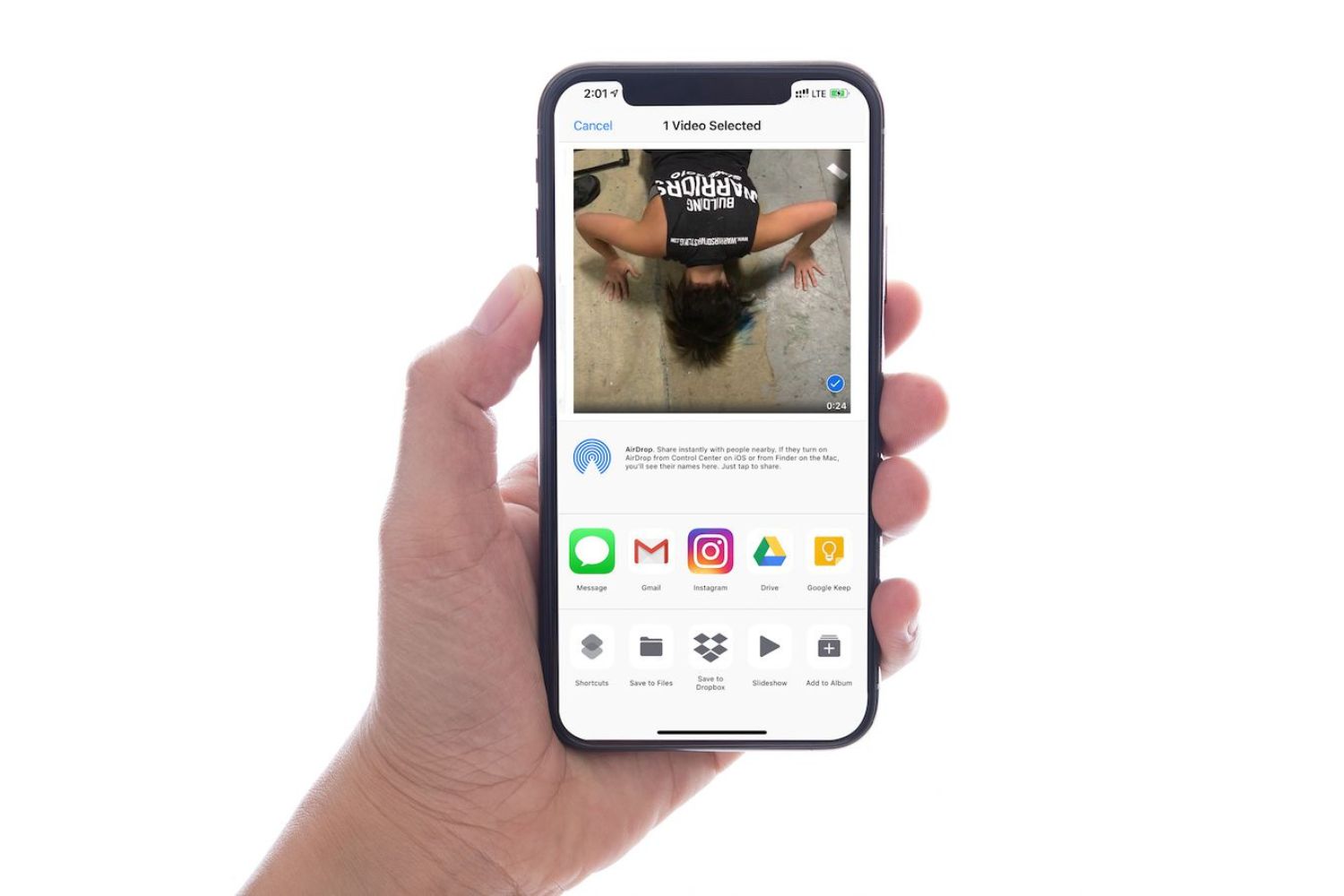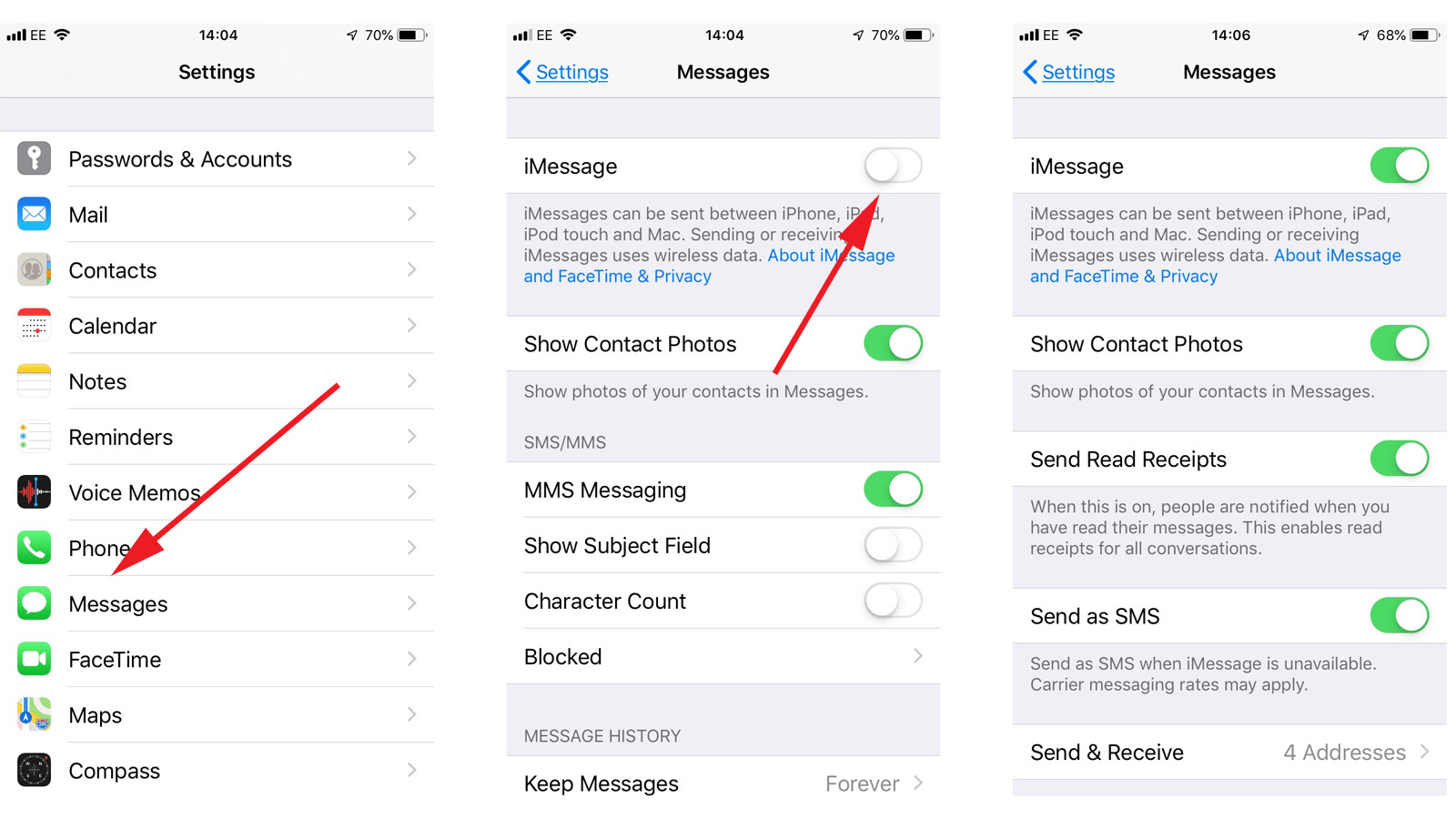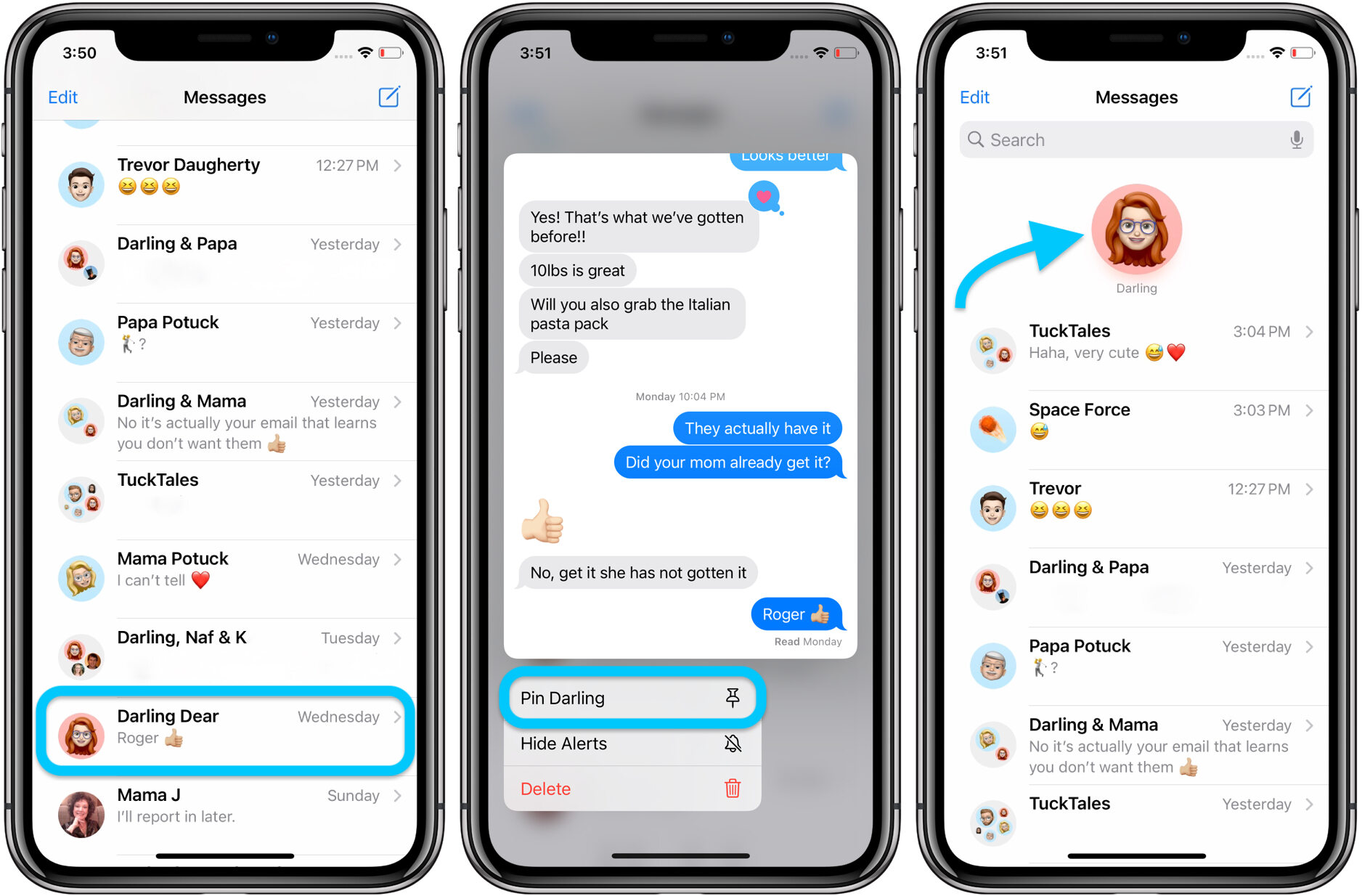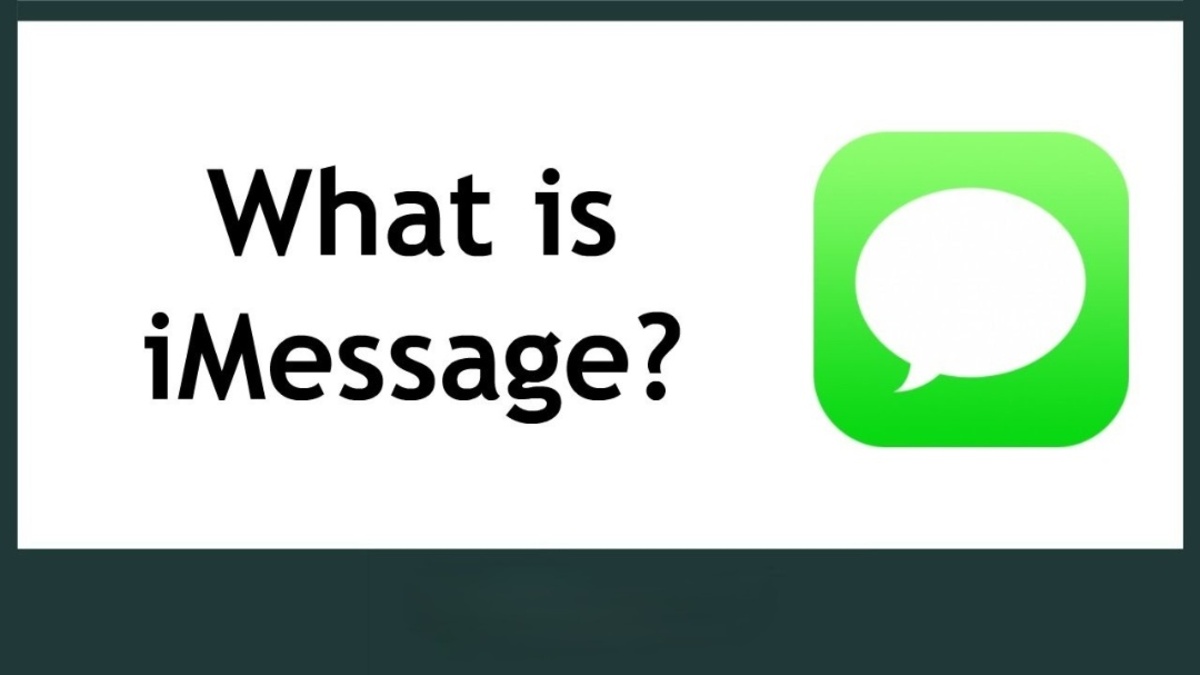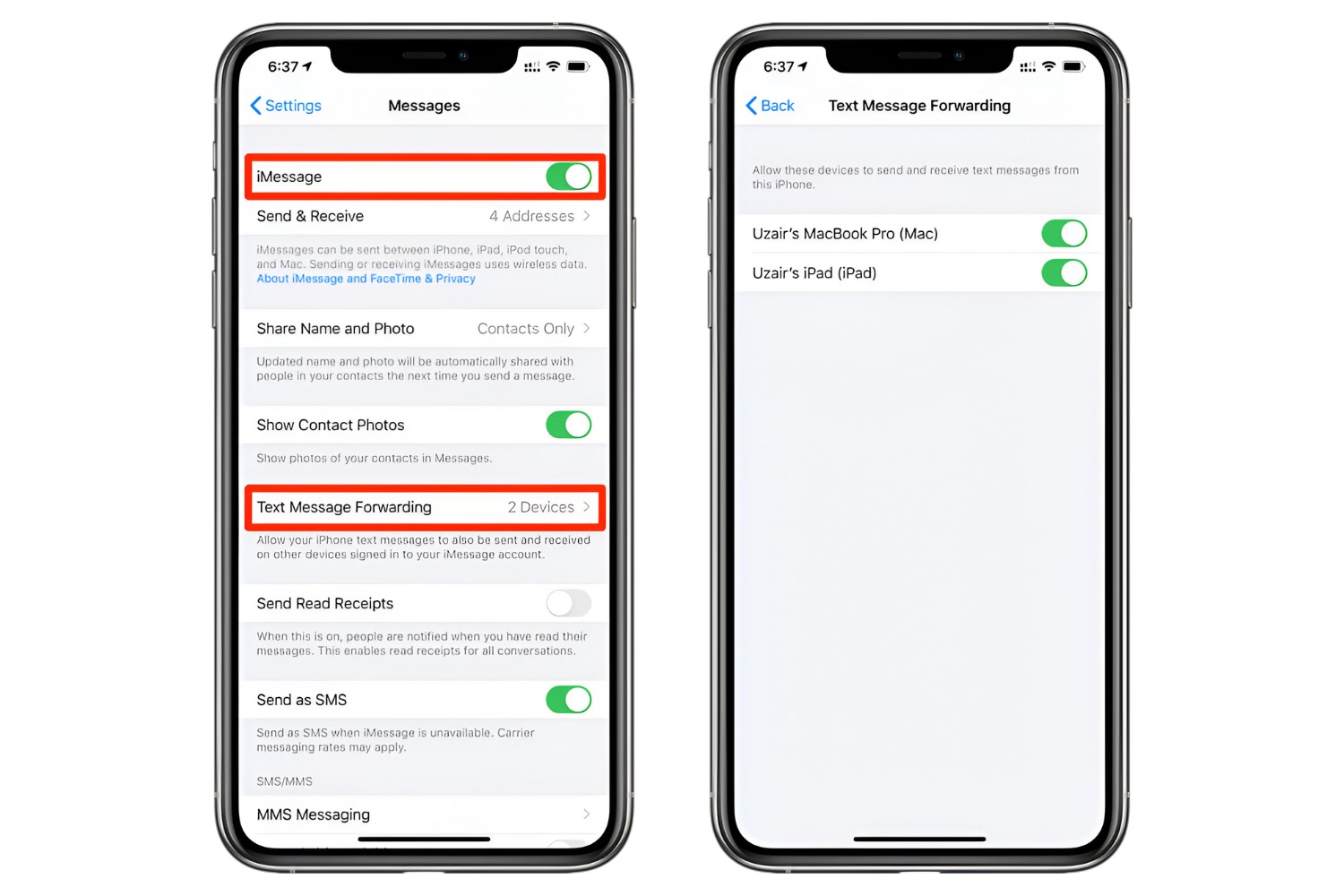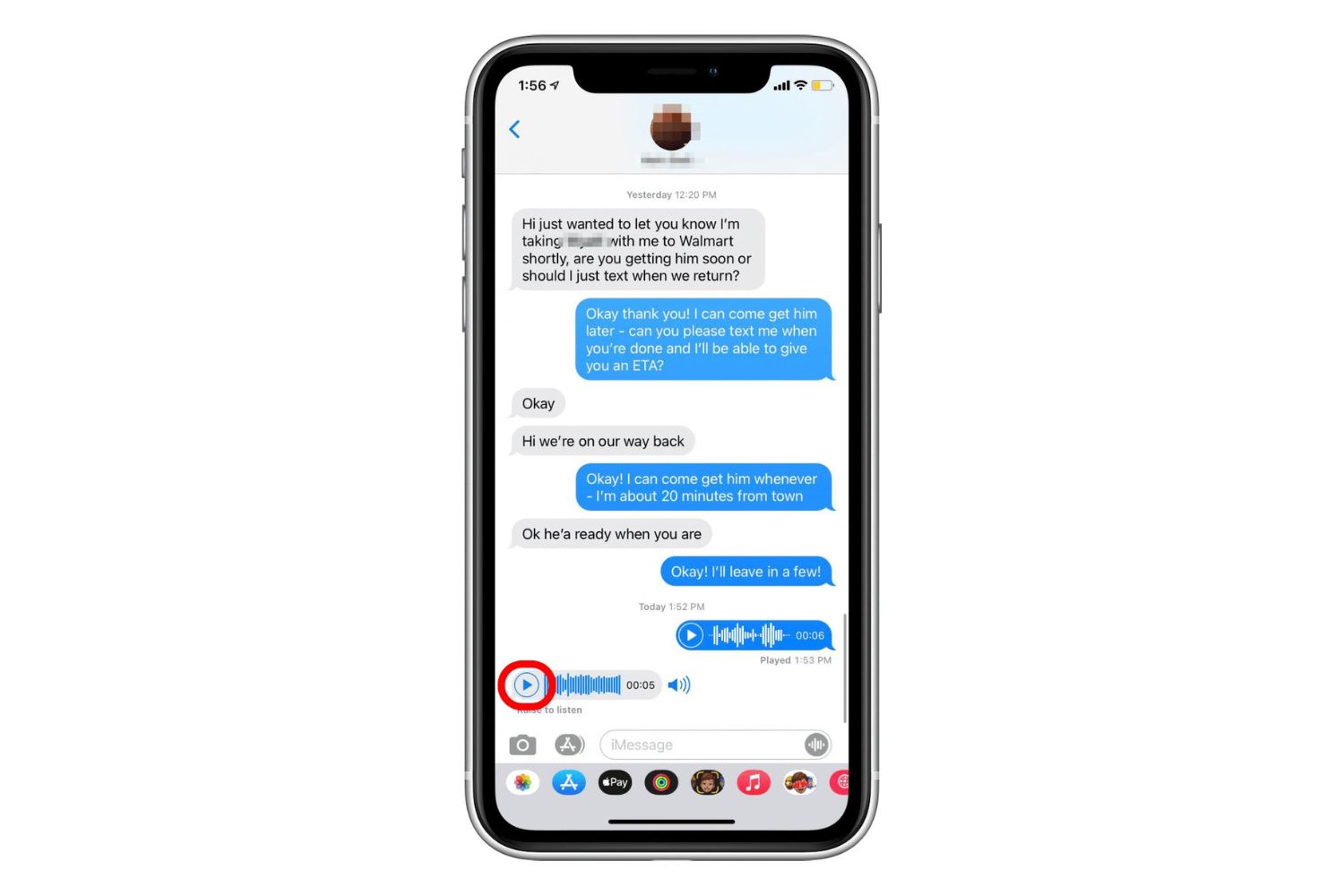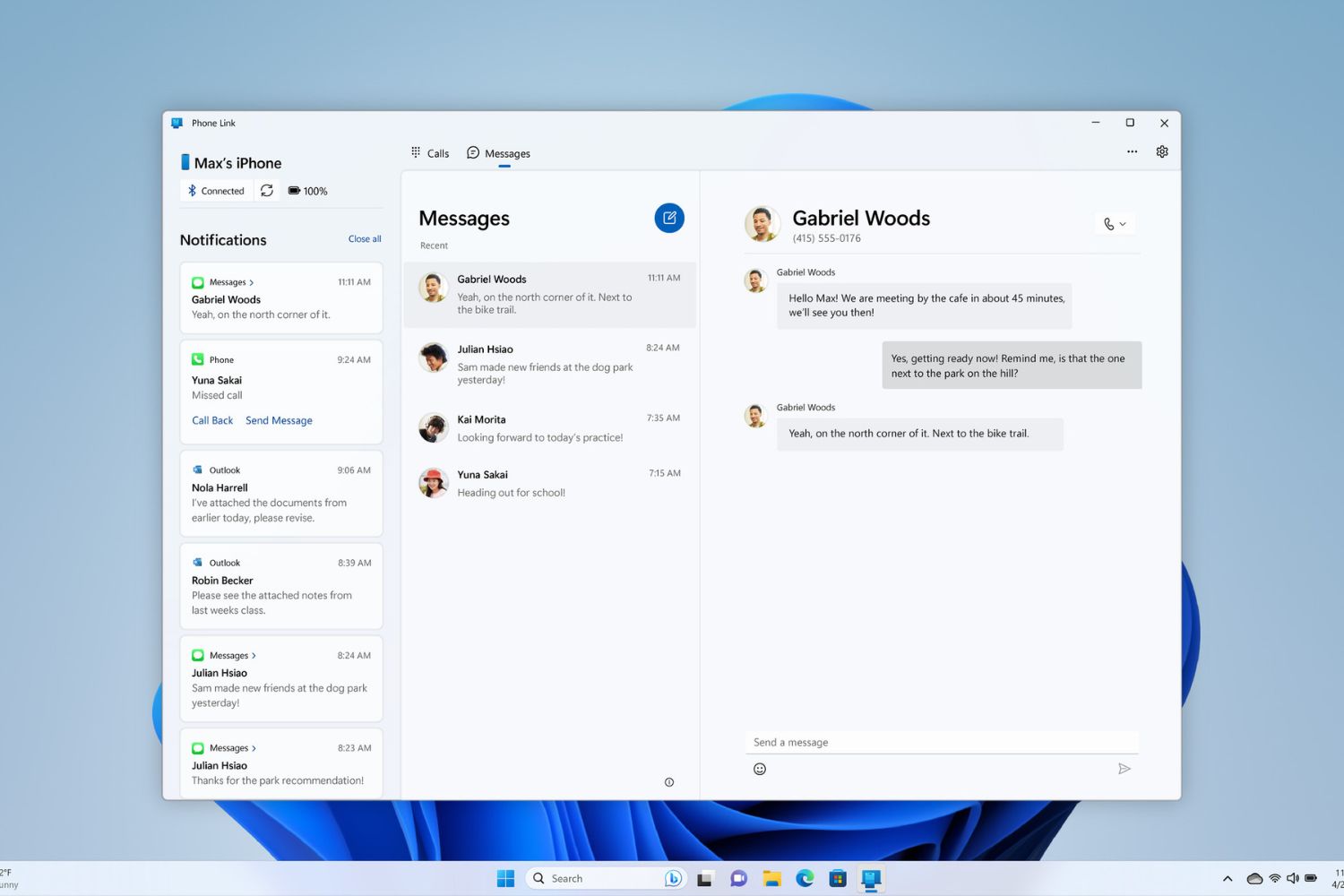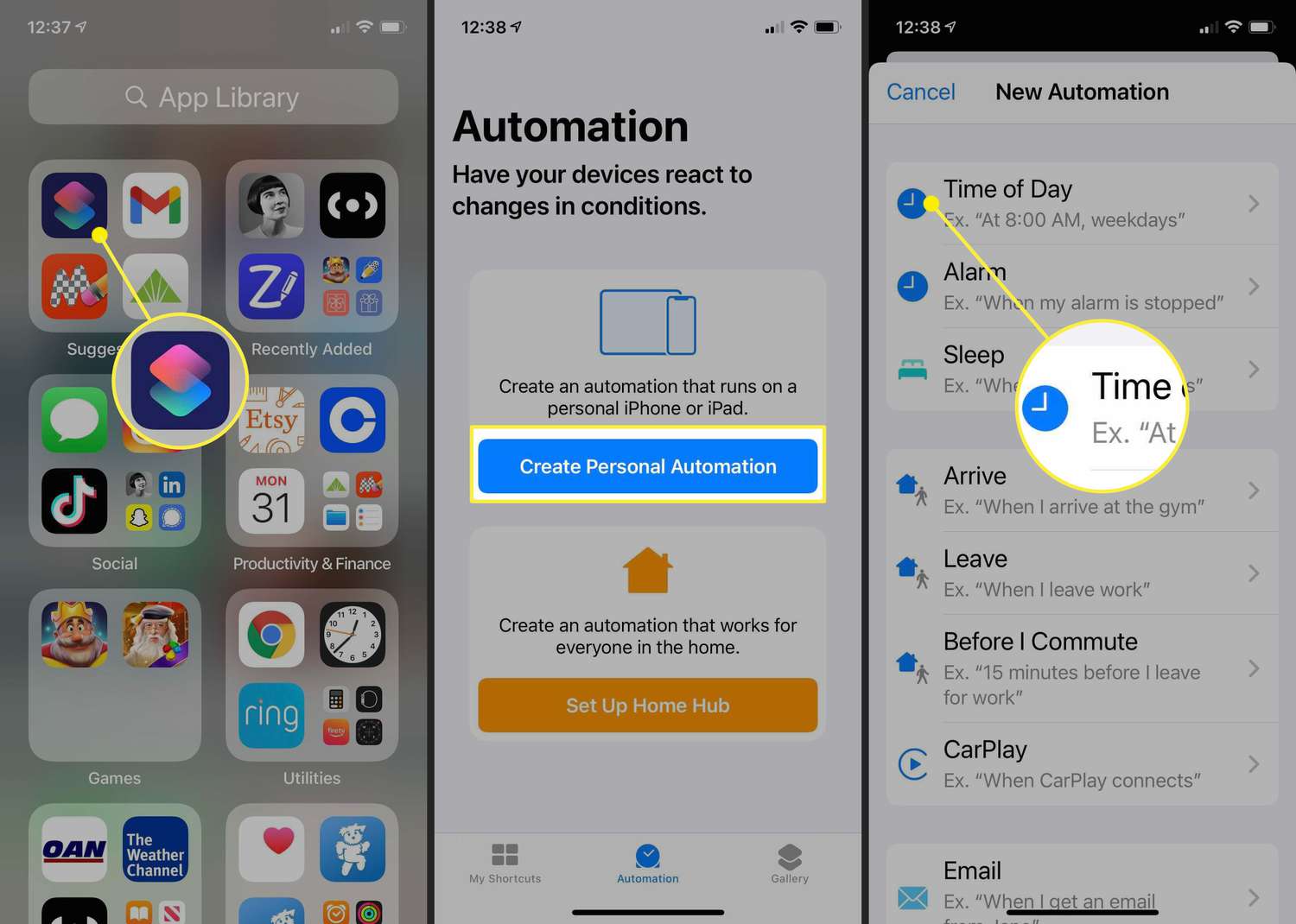Introduction
Sending videos has become a popular way to share experiences, capture memories, and communicate creatively. With the rise of messaging apps, such as iMessage, users have the opportunity to share videos directly from their devices. However, there is often confusion regarding the length of videos that can be sent through iMessage. In this article, we will explore the video limitations of iMessage and provide tips to help you send longer videos.
iMessage, the native messaging app for Apple devices, offers a convenient platform for sending text messages, photos, and videos. While there is no denying the convenience and efficiency of iMessage, there is a limitation when it comes to video length. Understanding this limitation is crucial to ensure that your videos are successfully sent and received without any issues.
Before we delve into the specifics, it is important to note that the length of videos you can send via iMessage can vary depending on several factors. We will discuss these factors in the following sections. Furthermore, we will provide tips to help you maximize the video length on iMessage, as well as introduce alternatives for sending long videos if you encounter limitations with iMessage’s constraints.
iMessage Video Limit
When it comes to sending videos through iMessage, there is a specific limit that you need to be aware of. Apple sets a maximum file size for videos, which is dictated by the app itself. This limit ensures that videos can be sent and received smoothly without causing any significant delays or issues with the messaging service.
The video limit for iMessage is typically around 100 MB. This means that any video file exceeding this size will not be sent through iMessage. Instead, the app will prompt you to choose an alternative method for sending the video.
It is important to note that the 100 MB limit applies to the entire video file, including both the video and the audio components. If your video exceeds this limit, you may need to consider alternatives to iMessage to send your video successfully.
Additionally, it is essential to consider that the video limit may differ slightly depending on the device and operating system you are using. For example, older devices or devices with limited storage space may have a lower video limit. Therefore, if you are using an older device, it is advisable to double-check the specific limitations for your device before attempting to send a video via iMessage.
Now that we understand the video limit on iMessage, let’s explore the factors that can affect the length of videos you can send through this messaging app.
Factors that Affect Video Length
While there is a set limit for video size on iMessage, the actual length of the video you can send may vary depending on a few factors. It is important to consider these factors as they can influence the overall video length you can send through the messaging app.
1. Video Quality: The quality of your video plays a significant role in determining its file size. Higher resolution and bitrate videos tend to have larger file sizes. If you are looking to send longer videos on iMessage, consider lowering the video quality slightly to reduce the file size while maintaining a reasonable level of video clarity.
2. Compression: Compressing your video can help reduce the file size without significantly affecting the video quality. There are various video compression tools and software available that can help you compress your videos while preserving their clarity. By reducing the file size, you can increase the chances of successfully sending your video through iMessage.
3. Device Storage: The amount of available storage on your device can also impact the maximum video length you can send. If your device is running low on storage space, it may have difficulty handling and sending larger video files. Freeing up storage space or using external storage devices can help mitigate this issue.
4. Network Connectivity: The strength and speed of your internet connection can affect the performance of iMessage when sending videos. If you have a slower or unstable internet connection, it may take longer to upload and send your videos. Consider connecting to a stable and reliable Wi-Fi network to ensure smoother and faster video sending.
By taking these factors into account and making necessary adjustments, you can increase the likelihood of successfully sending longer videos through iMessage. However, if you encounter limitations due to these factors, there are alternative methods for sending long videos that we will explore in the following sections.
Maximum Video Length on iMessage
While there isn’t a specific time limit for videos sent through iMessage, the maximum video length is determined by the video size limit we discussed earlier, which is typically around 100 MB. The actual length of the video you can send within this limit depends on various factors, such as video quality, compression, and device storage.
However, as a rough estimation, a 1-minute video recorded on an iPhone in standard quality may consume approximately 40-50 MB of storage. This means that a 2-minute video could potentially exceed the 100 MB limit, depending on the specific factors mentioned earlier. It’s important to keep these considerations in mind when determining the maximum video length you can send.
If you want to send longer videos on iMessage while staying within the size limit, there are a few strategies you can employ:
1. Trim and Edit: If you have a longer video that you want to send, consider trimming and editing it to reduce the overall length. Remove any unnecessary portions or segments that don’t contribute to the core content of the video. This will help decrease the file size while ensuring that the important parts are still included.
2. Use Video Compression Tools: As mentioned earlier, video compression tools can significantly reduce the file size without sacrificing too much quality. Explore different compression software or apps that are available, and find the one that suits your needs. These tools will help you send longer videos on iMessage within the size limit.
3. Upload to Cloud Storage: Another option is to upload your video to cloud storage services, such as iCloud, Google Drive, or Dropbox, and share the video link through iMessage. By doing this, you can bypass the size limit since you’re not directly sending the video file via iMessage. Instead, the recipient can access and download the video from the cloud storage link.
By implementing these strategies, you can maximize the video length on iMessage and increase the chances of successfully sending longer videos to your friends and family.
Tips to Send Longer Videos on iMessage
If you’re looking to send longer videos on iMessage without encountering limitations, there are several tips and tricks you can follow to optimize your video files and improve the chances of successful delivery. Consider the following tips:
1. Use a Lower Resolution: Lowering the resolution of your videos can significantly reduce their file size. Most smartphones allow you to adjust the video resolution setting in the camera app. By choosing a lower resolution, you can compress the video and increase the maximum duration you can send through iMessage.
2. Trim Unnecessary Footage: Before sending your video, take the time to review and trim any unnecessary footage. Removing unnecessary sections will reduce the file size and make room for more content within the iMessage limit.
3. Compress the Video File: Utilize video compression software or apps to further reduce the file size while maintaining reasonable video quality. These tools apply advanced algorithms to remove unnecessary data and optimize the video file for efficient transmission without compromising its visual appeal.
4. Consider Web Optimized Formats: Convert your video to web-optimized formats like MP4 or H.264, which are known for their efficient compression algorithms. These formats will ensure that your videos can be easily transmitted through iMessage without exceeding the size limit.
5. Upload Videos to a Third-Party Service: If your videos are still too large to send via iMessage, consider using third-party services like YouTube or Vimeo to upload your videos and share the link through iMessage. This way, you can bypass the file size limit altogether.
6. Use AirDrop: If you and the recipient are both using Apple devices in close proximity, you can take advantage of AirDrop to send longer videos easily. AirDrop allows for faster transfer between two devices without having to worry about file size limitations.
By implementing these tips, you can increase the likelihood of sending longer videos through iMessage and share your special moments without compromising on the content or quality of your videos.
Alternatives for Sending Long Videos
If you encounter limitations with sending long videos through iMessage, there are several alternative methods and platforms that can help you share your videos without restrictions. Consider the following alternatives:
1. Email: One of the simplest alternatives for sending long videos is to use email. Most email services allow attachments of larger file sizes compared to messaging apps. Compress your video file, if necessary, and attach it to an email to send it to the desired recipient. Keep in mind that some email providers may still have file size limits, so be sure to check their specific regulations.
2. Cloud Storage Services: Utilize cloud storage services such as Google Drive, Dropbox, or OneDrive to upload and share your videos. These platforms offer generous storage limits and provide sharing options that allow recipients to view or download the videos without any restrictions. Simply upload your video file to the cloud storage service and share the video link with your desired recipients through iMessage.
3. Video Streaming Platforms: Popular video streaming platforms like YouTube, Vimeo, or Dailymotion allow users to upload and share videos publicly or privately. Upload your long video to one of these platforms and set the video’s privacy settings accordingly. Share the video link through iMessage, giving your recipient access to the video without worrying about file size limitations.
4. File Transfer Apps: Consider using file transfer apps such as WeTransfer or Send Anywhere. These apps enable you to transfer large files securely and quickly by generating a download link. Simply upload your video file, generate a link, and share it through iMessage.
5. Social Media Platforms: Social media platforms like Facebook, Instagram, or Twitter provide options to upload and share videos. If your video is suitable for social media sharing, you can upload it to your account and share it with your desired audience. You can either make the video public or adjust privacy settings to limit visibility to specific individuals or groups.
These alternative methods for sending long videos offer flexibility and versatility, allowing you to bypass the limitations of sending large files through iMessage. Choose the method that aligns best with your preferences and the preferences of your recipients to ensure a seamless sharing experience.
Conclusion
iMessage provides a convenient platform for sending videos, but there are limitations to consider. Understanding the maximum file size and the factors that affect video length is essential for successfully sharing longer videos through iMessage.
By following some tips and tricks, such as adjusting video quality, compressing video files, and utilizing alternative methods, you can increase your chances of sending longer videos through iMessage. Trimming unnecessary footage, converting videos to web-optimized formats, and using cloud storage or file transfer apps are effective strategies to overcome the size restrictions.
However, if you find that your videos still exceed the iMessage limit, there are alternative platforms and methods available. Email, cloud storage services, video streaming platforms, and social media platforms allow for larger file sizes and offer flexible sharing options.
Ultimately, the goal is to share your videos with friends, family, or colleagues seamlessly and without restrictions. By considering the options discussed in this article, you can choose the method that best suits your needs and ensures successful delivery of your long videos.
So, whether you decide to optimize your videos for iMessage, explore alternative methods, or utilize a combination of both, you can enjoy sharing your memorable moments and creative content without limitations.