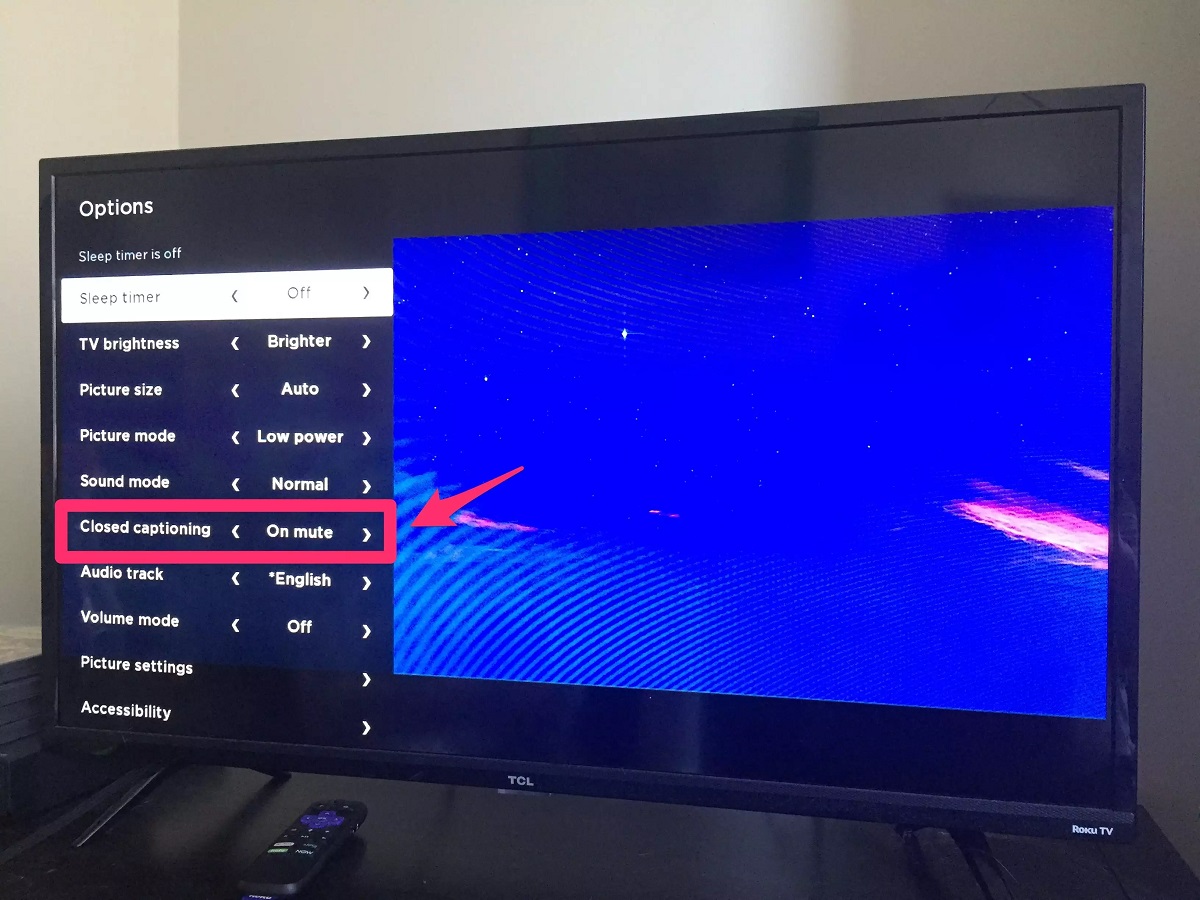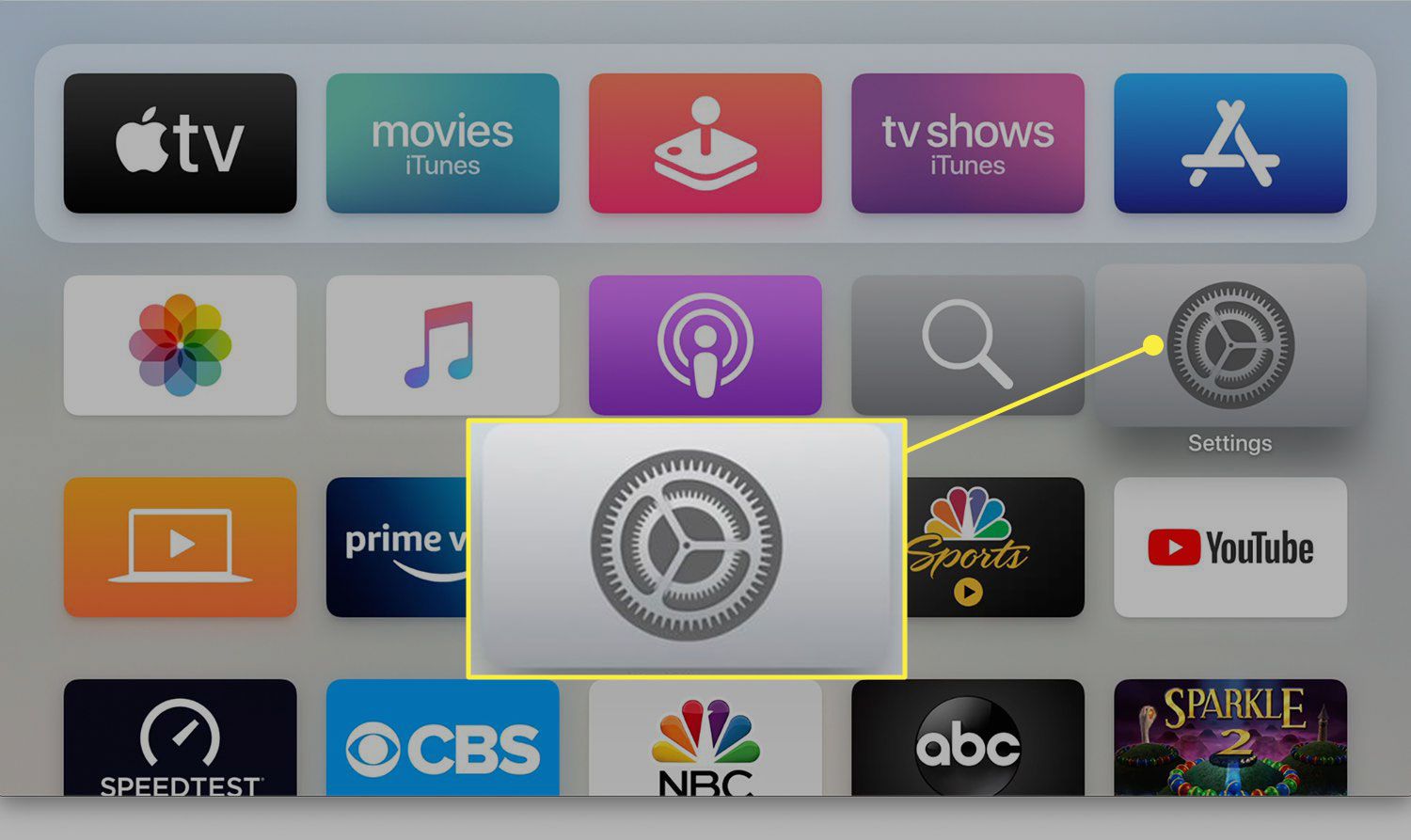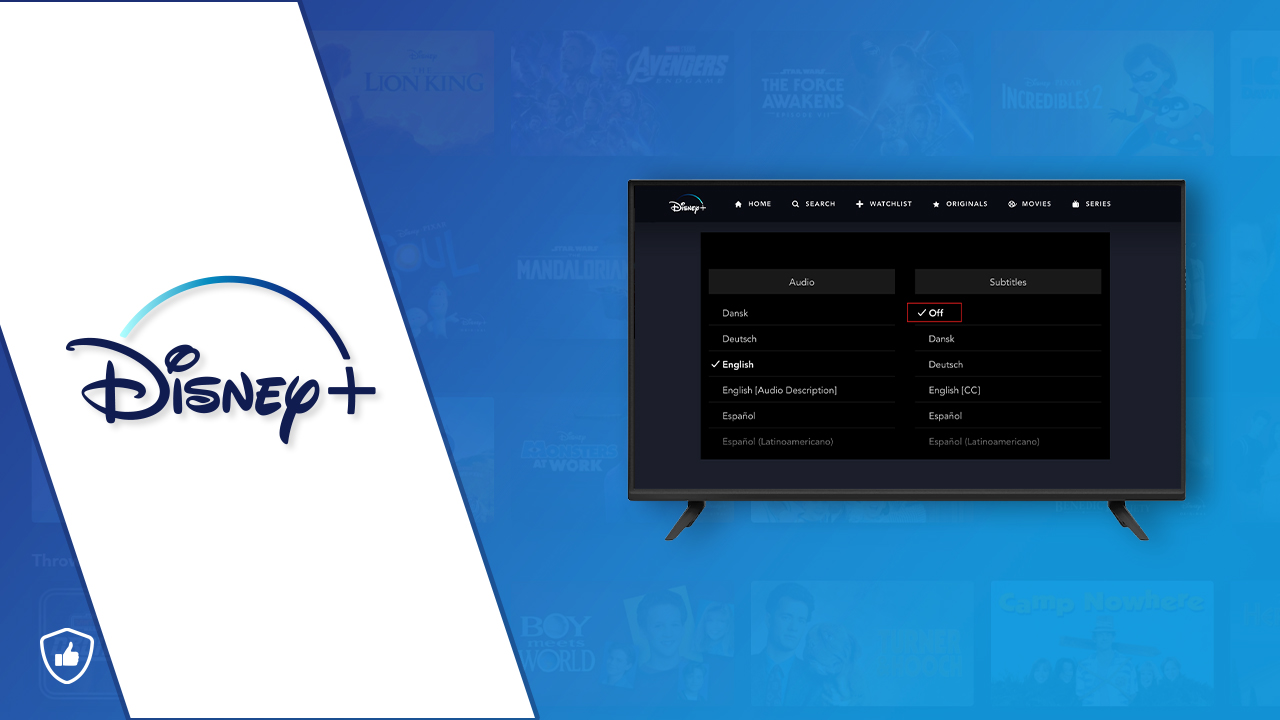Introduction
Disney Plus, the popular streaming platform, offers a wide range of movies and TV shows for all age groups. With its vast collection of content, Disney Plus has become a go-to destination for entertainment. However, there may be times when you want to turn off the subtitles while watching your favorite shows or movies on this platform.
Subtitles can be helpful for individuals who are hearing impaired, or for those who prefer to watch content with captions. However, if you find subtitles distracting or if you simply prefer to watch without them, you’ll be glad to know that Disney Plus provides an easy way to turn off subtitles.
By turning off subtitles, you can enjoy the content in its original language without any distractions. Whether you’re watching an action-packed movie, a heartwarming family film, or an animated masterpiece, removing the subtitles can enhance your viewing experience.
In this article, we will guide you through the step-by-step process of turning off subtitles on Disney Plus. We will cover different methods that can be used on various devices, including mobile phones, computers, and streaming devices. So, let’s dive in and discover how to disable subtitles on Disney Plus.
Why do you need to turn off subtitles?
While subtitles can be beneficial in many situations, there are certain instances where you may want to turn them off. Here are a few reasons why you might consider disabling subtitles on Disney Plus:
- Distraction: Subtitles can sometimes be distracting, especially if they are poorly timed or cover a significant portion of the screen. If you find yourself constantly reading the subtitles instead of fully immersing yourself in the visuals and audio, you may want to turn them off.
- Language proficiency: If you’re fluent in the original language of the content, watching without subtitles allows you to fully appreciate the nuances of the dialogue and voice acting. By removing subtitles, you can enjoy the natural flow of the language and better understand subtle sarcasm, humor, or wordplay.
- Limited screen space: Watching content on a smaller screen, such as a mobile device, can make subtitles take up a significant portion of the display. By turning off subtitles, you can maximize your screen real estate and have a more immersive viewing experience.
- Preference: Perhaps you simply prefer to watch movies or shows without subtitles, finding them unnecessary or even intrusive. Every individual has their own personal preferences, and if you fall into this category, disabling subtitles will let you enjoy the content the way you prefer.
It’s important to note that turning off subtitles is not a requirement and may vary depending on personal preference or circumstances. Disney Plus provides the option to enable or disable subtitles, allowing each viewer to customize their viewing experience to their liking. By giving users the flexibility to choose whether they want subtitles or not, Disney Plus ensures that everyone can enjoy its diverse range of content in the way that suits them best.
Step-by-step guide to turning off subtitles on Disney Plus
Disney Plus makes it simple to turn off subtitles, regardless of the device you’re using. Here’s a step-by-step guide on how to disable subtitles:
Method 1: Using the mobile app
- Open the Disney Plus app on your mobile device and sign in to your account.
- Select the content you want to watch without subtitles and start playing it.
- Tap on the screen to bring up the playback controls and locate the “Subtitles” or “CC” icon. It usually appears as a speech bubble.
- Tap on the “Subtitles” or “CC” icon to view the available subtitle options.
- Select the option that says “Off” or the equivalent option to disable subtitles.
- The subtitles will now be turned off, and you can continue watching the content without any captions.
Method 2: Using the website on a computer
- Go to the Disney Plus website and log in to your account.
- Select the show or movie you wish to watch without subtitles and start playing it.
- Hover your mouse over the playback screen to reveal the playback controls.
- Look for the “Subtitles” or “CC” icon, which is usually represented by a speech bubble.
- Click on the “Subtitles” or “CC” icon to open the subtitle options menu.
- Select the option that says “Off” or the corresponding option to disable subtitles.
- The subtitles will now be turned off, and you can enjoy the content without any captions.
Method 3: Using a streaming device
- Turn on your streaming device (such as a Roku, Apple TV, or Chromecast) and ensure that it is connected to your television.
- Launch the Disney Plus app on your streaming device and sign in to your account.
- Select the show or movie you want to watch and start playing it.
- Use your streaming device’s remote control to navigate and locate the “Subtitles” or “CC” button.
- Press the “Subtitles” or “CC” button to access the subtitle options menu.
- Select the option that says “Off” or the relevant option to disable subtitles.
- The subtitles will now be turned off, and you can enjoy the content without any captions.
These methods should help you turn off subtitles on Disney Plus regardless of the device you’re using. Remember that the steps may vary slightly depending on the specific device or app version you have, but the overall process remains the same. Now you can sit back, relax, and enjoy your favorite Disney Plus content without any distractions from subtitles.
Method 1: Using the mobile app
If you prefer watching Disney Plus on your mobile device and want to disable subtitles, you can easily do so using the mobile app. Follow these steps:
- Open the Disney Plus app on your mobile device and sign in to your account.
- Select the content you want to watch without subtitles and start playing it.
- Tap on the screen to bring up the playback controls. This will reveal various options.
- Look for the “Subtitles” or “CC” icon, which is typically represented by a speech bubble or caption symbol.
- Tap on the “Subtitles” or “CC” icon to view the available subtitle options.
- A list of subtitle options will appear on the screen. Look for the option that says “Off” or the equivalent option that indicates turning off subtitles.
- Tap on the “Off” option to disable subtitles.
- The subtitles will now be turned off, and you can continue watching the content without any captions.
By following these simple steps, you can quickly disable subtitles on the Disney Plus mobile app. Whether you’re using an iPhone, iPad, or an Android device, the process remains consistent across platforms.
With subtitles turned off, you can fully focus on the visuals and audio of your favorite Disney Plus content and have a more immersive viewing experience. Whether you’re enjoying a classic animated film, a thrilling Marvel superhero movie, or a heartwarming Disney series, you can now watch without the distraction of subtitles on your mobile device.
Method 2: Using the website on a computer
If you prefer watching Disney Plus on your computer and want to disable subtitles, you can easily do so using the website. Follow these steps:
- Go to the Disney Plus website and log in to your account using your credentials.
- Select the show or movie you wish to watch without subtitles and start playing it.
- Once the content starts playing, hover your mouse over the playback screen. This will reveal the playback controls.
- Look for the “Subtitles” or “CC” icon, which is usually represented by a speech bubble or caption symbol.
- Click on the “Subtitles” or “CC” icon to open the subtitle options menu.
- A list of available subtitle options will appear. Look for the option that says “Off” or the equivalent option to disable subtitles.
- Click on the “Off” option to turn off subtitles.
- The subtitles will now be turned off, and you can enjoy the content without any captions.
By following these steps, you can easily disable subtitles while watching Disney Plus on your computer. Whether you’re using a Windows PC or a Mac, the process of turning off subtitles remains the same on the website.
With subtitles turned off, you can fully immerse yourself in the captivating visuals and audio of your favorite Disney Plus content without any distractions. Whether you’re watching a beloved Disney animated classic, a captivating Star Wars saga, or an enchanting Pixar film, you can now enjoy the content on your computer without the presence of subtitles.
Method 3: Using a streaming device
If you prefer watching Disney Plus on a streaming device such as Roku, Apple TV, or Chromecast, you can easily disable subtitles through the device settings. Follow these steps:
- Ensure that your streaming device is turned on and connected to your television.
- Launch the Disney Plus app on your streaming device and sign in to your account.
- Select the show or movie you want to watch without subtitles and start playing it.
- Using the remote control of your streaming device, navigate and locate the “Subtitles” or “CC” button.
- Press the “Subtitles” or “CC” button, which will open the subtitle options menu on your television screen.
- Look for the option that says “Off” or the relevant option to disable subtitles.
- Use the remote control to select the “Off” option and confirm your selection.
- The subtitles will now be turned off, and you can enjoy your content without any captions on your television.
By following these steps, you can easily disable subtitles while watching Disney Plus on your streaming device. Regardless of whether you have a Roku, Apple TV, Chromecast, or any other compatible device, the process of turning off subtitles is similar across the various streaming platforms.
Now you can fully immerse yourself in the magical world of Disney Plus content without the distraction of subtitles. Whether you’re enjoying a thrilling adventure, a heartwarming family film, or a captivating documentary, you can now indulge in the visuals and audio without the presence of subtitles on your television screen.
Troubleshooting common issues with turning off subtitles
While turning off subtitles on Disney Plus is usually a seamless process, you may encounter some common issues. Here are a few troubleshooting tips to help resolve them:
1. Subtitles not turning off:
If you’re unable to turn off subtitles using the provided methods, try the following:
- Double-check that you’re following the correct steps for your device or platform.
- Restart the app or webpage and try disabling subtitles again.
- If using a streaming device, ensure that your device is updated with the latest firmware.
2. Subtitles not available for a specific content:
Some content on Disney Plus may not have subtitles available in your preferred language or may not support disabling them entirely. In such cases, check if the subtitles are optional by looking for other languages or captions in the settings menu. If not, unfortunately, subtitles may be permanently embedded in the video and cannot be turned off.
3. Subtitles returning after episode change:
If you disable subtitles for one episode but find them reappearing when you start the next episode, follow these steps:
- Check the settings menu within the Disney Plus app or website to ensure subtitles are disabled globally and not just for the specific episode.
- Restart the app or webpage before playing the next episode and verify that subtitles remain disabled.
4. Subtitles appearing on a different device:
If you disable subtitles on one device but find them appearing when you switch to another device, remember that subtitle settings are device-specific on Disney Plus. Disable subtitles for each device individually by following the respective methods outlined earlier.
If these troubleshooting tips don’t resolve the issues, consider reaching out to Disney Plus customer support for further assistance. They can provide personalized help to address any specific technical issues you may be facing while turning off subtitles.
Keep in mind that occasional technical glitches may arise, but with a little troubleshooting, you can ensure a smooth viewing experience without any subtitles on Disney Plus.
Conclusion
Disabling subtitles on Disney Plus is a simple process that can enhance your viewing experience. Whether you’re using the mobile app, the website on a computer, or a streaming device, you have multiple methods to turn off subtitles and enjoy content without distractions.
By turning off subtitles, you can fully immerse yourself in the visuals and audio of your favorite movies and TV shows on Disney Plus. Whether you’re watching a beloved Disney animated classic, a thrilling Marvel superhero adventure, or an enchanting Pixar film, removing subtitles allows you to appreciate the content in its original language, fully capturing the depth and nuances of the dialogue and performances.
Throughout this guide, we’ve explored step-by-step instructions for disabling subtitles on various devices and outlined troubleshooting tips for common issues. Remember, the methods may slightly vary depending on your specific device or platform, but the overall process remains consistent.
Now that you know how to turn off subtitles on Disney Plus, you have the freedom to enjoy the content your way. Whether you find subtitles distracting, have a preference for watching without captions, or simply want a more immersive viewing experience, disabling subtitles gives you the flexibility to tailor your Disney Plus experience to your liking.
So sit back, relax, and indulge in the wide array of movies, series, and documentaries available on Disney Plus, all without the interference of subtitles. Enjoy the magic of Disney and let the captivating stories unfold in the language of your choice.