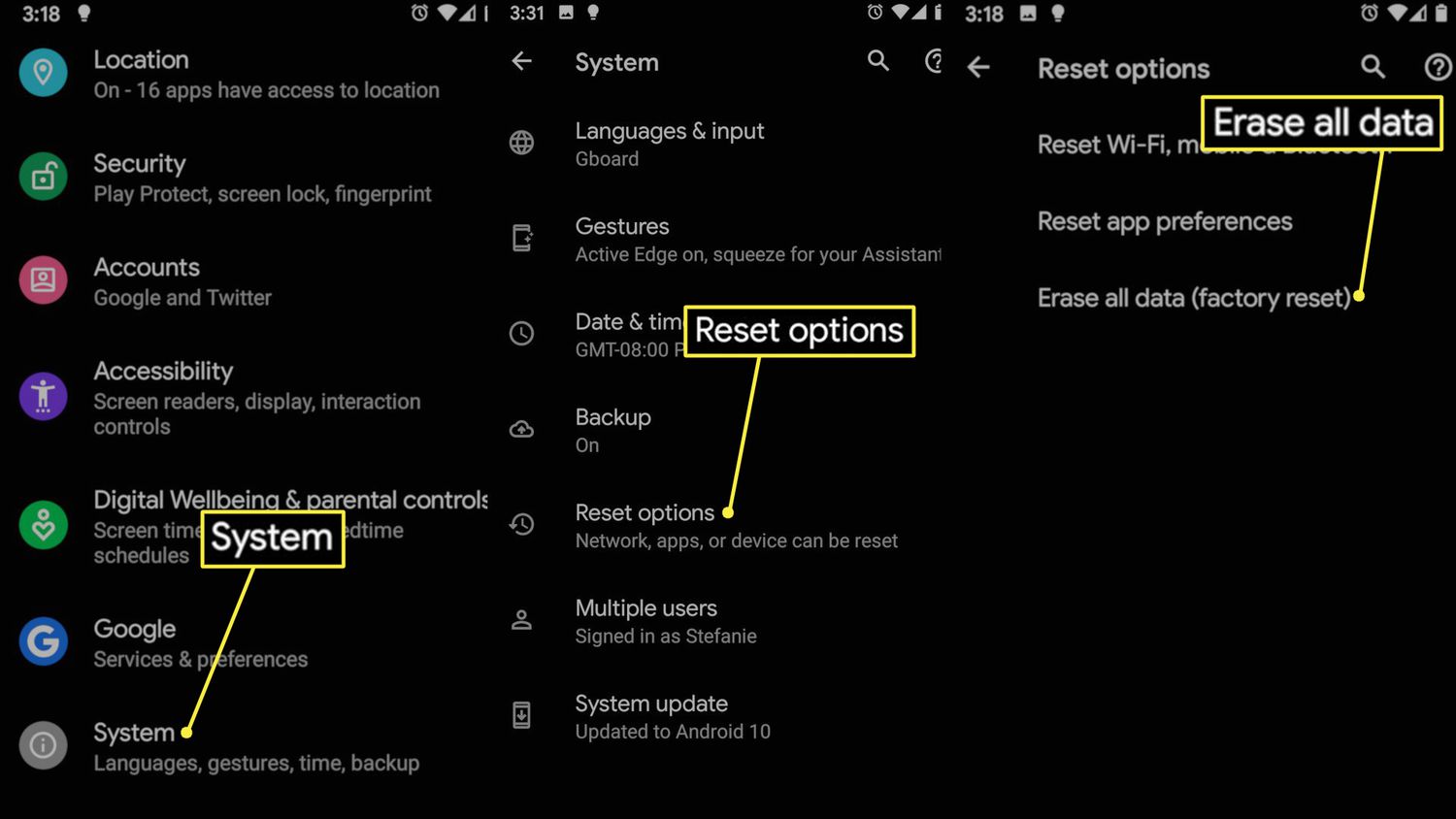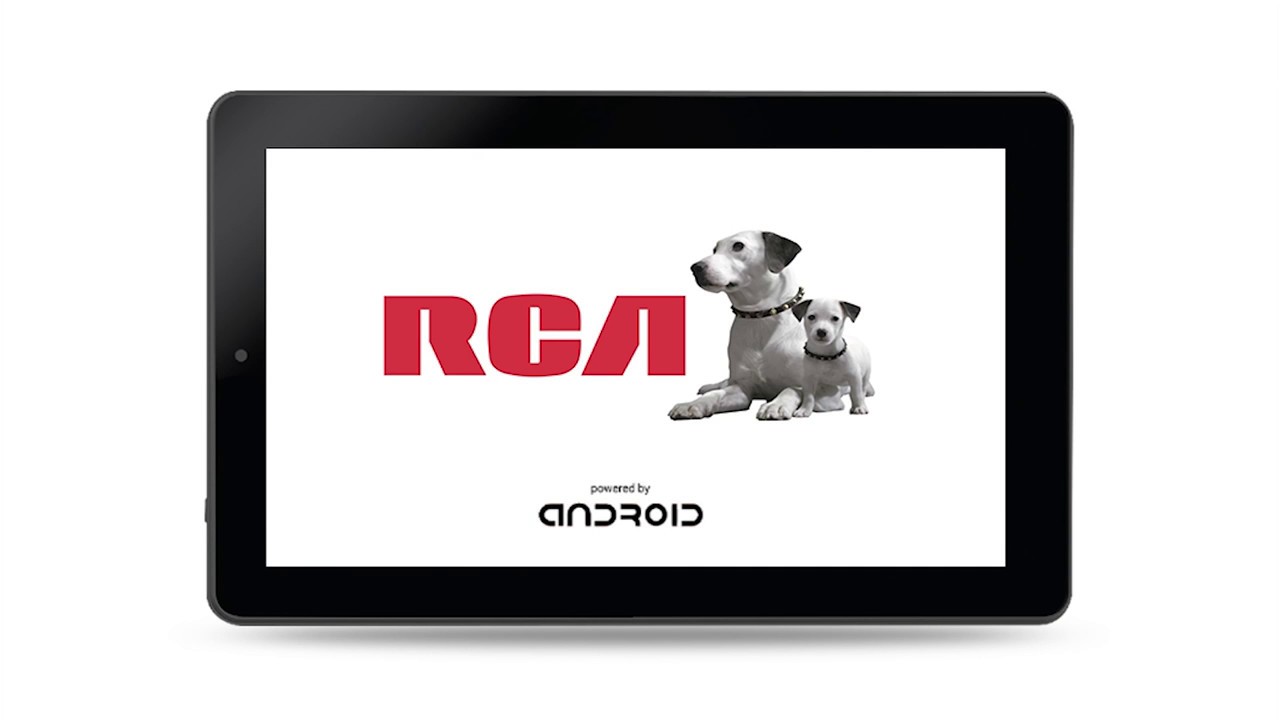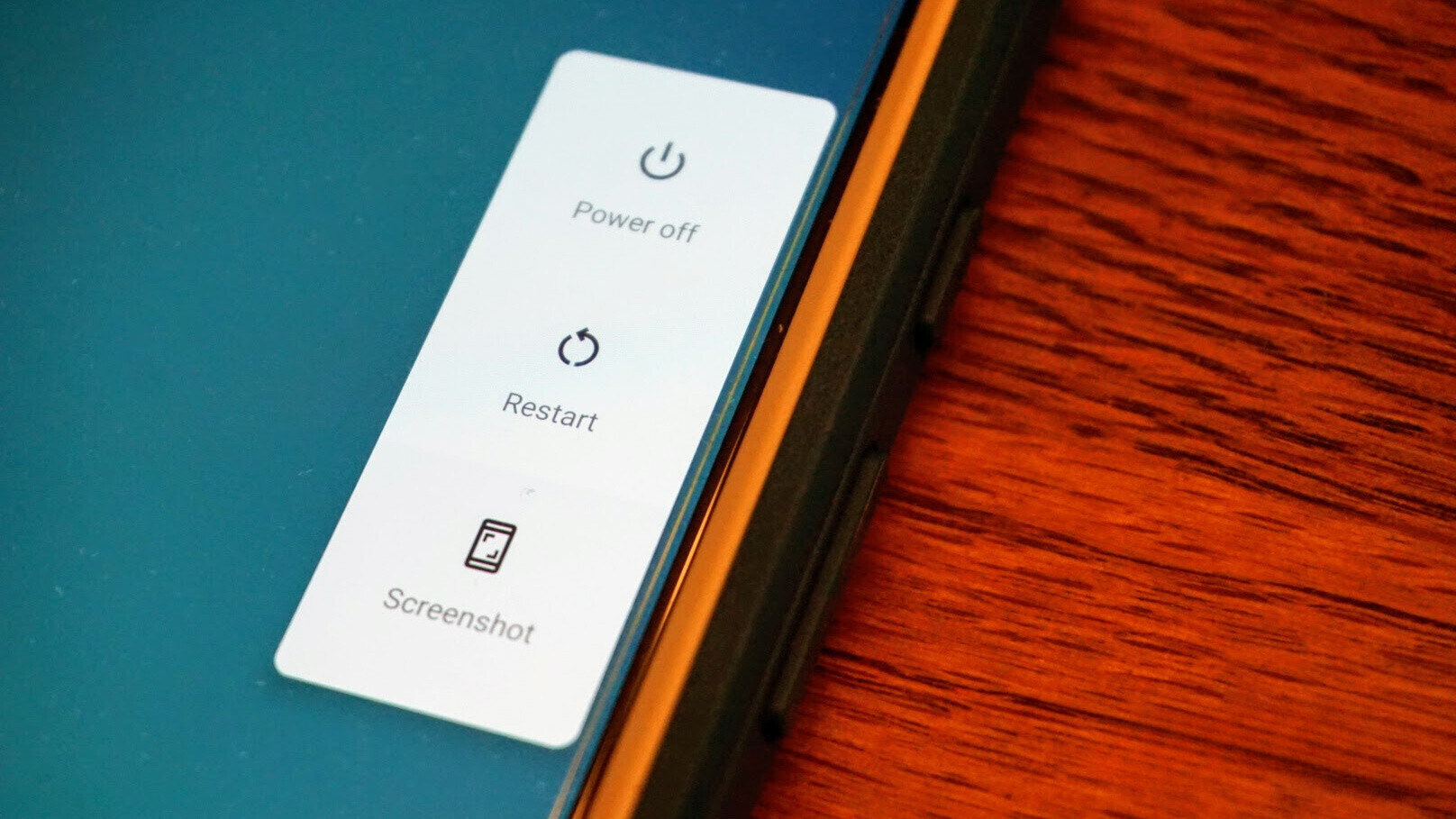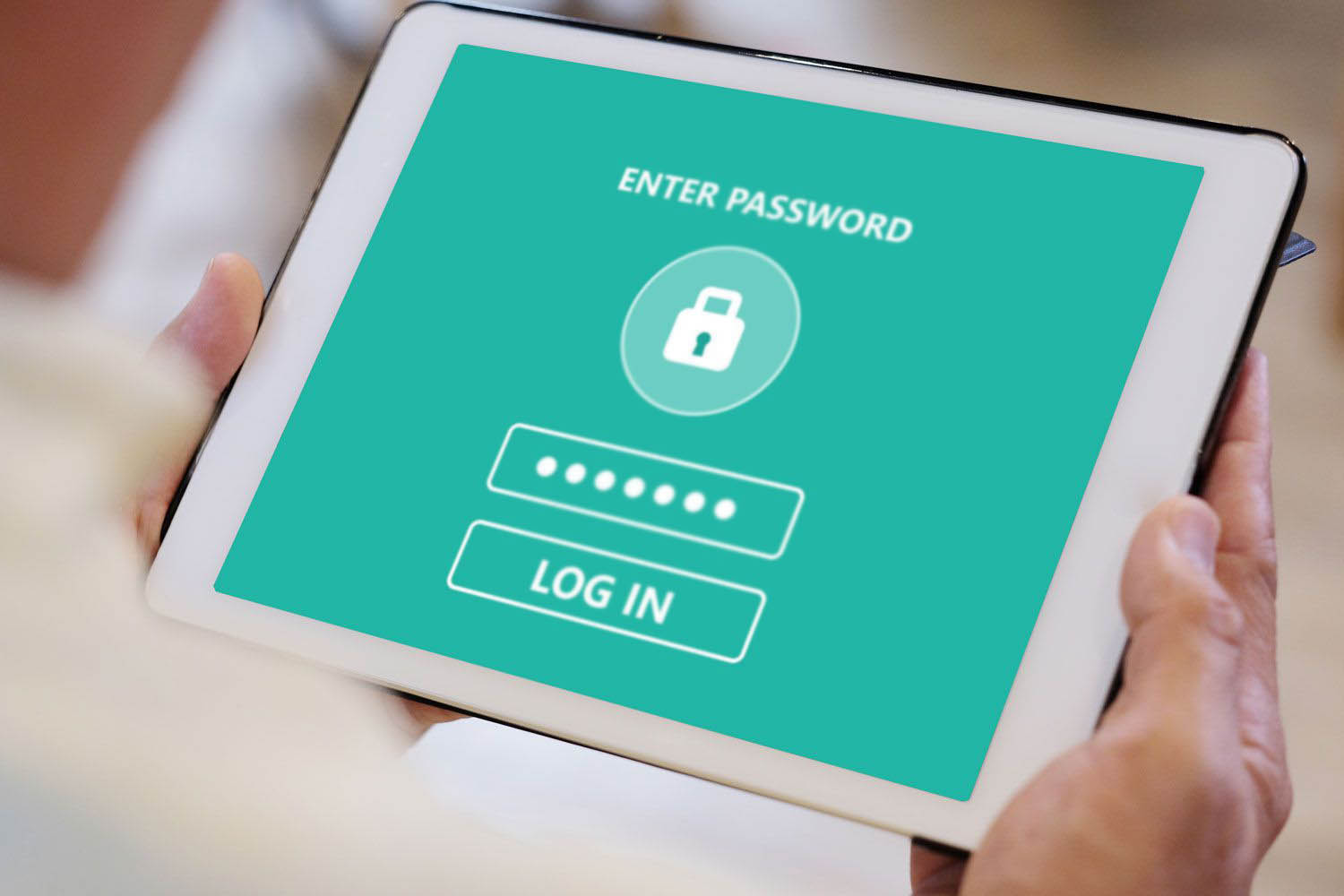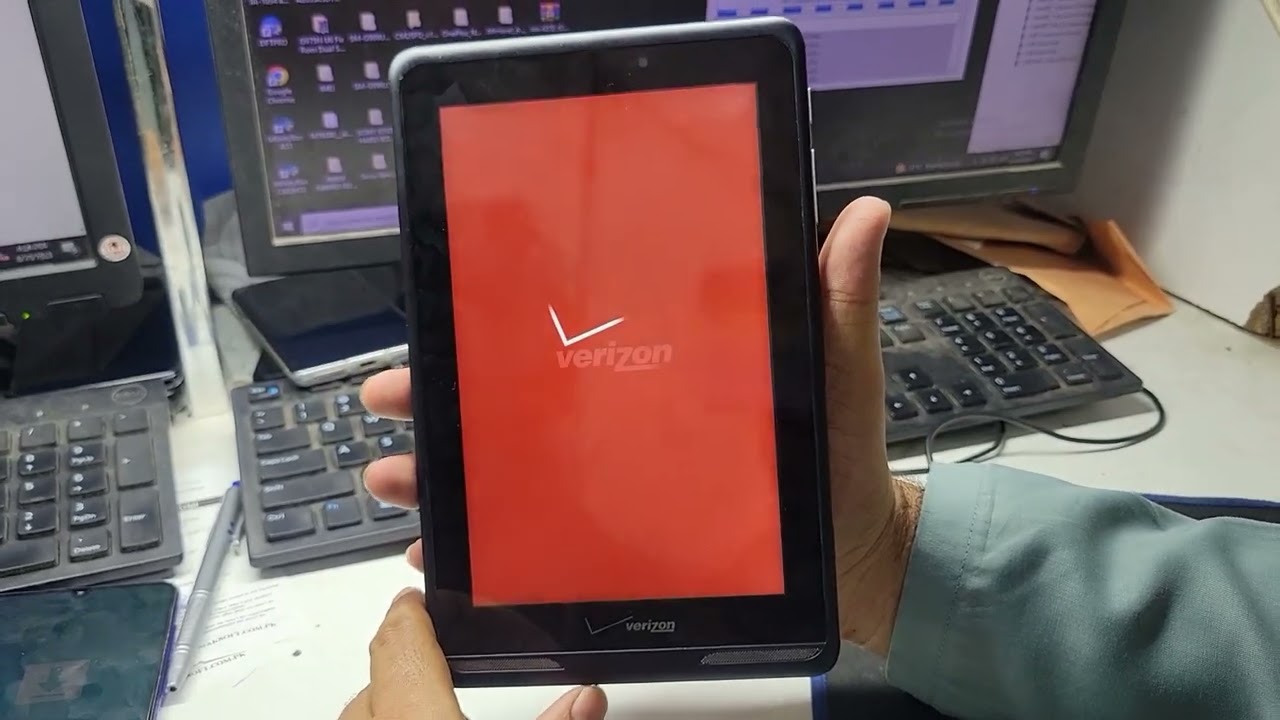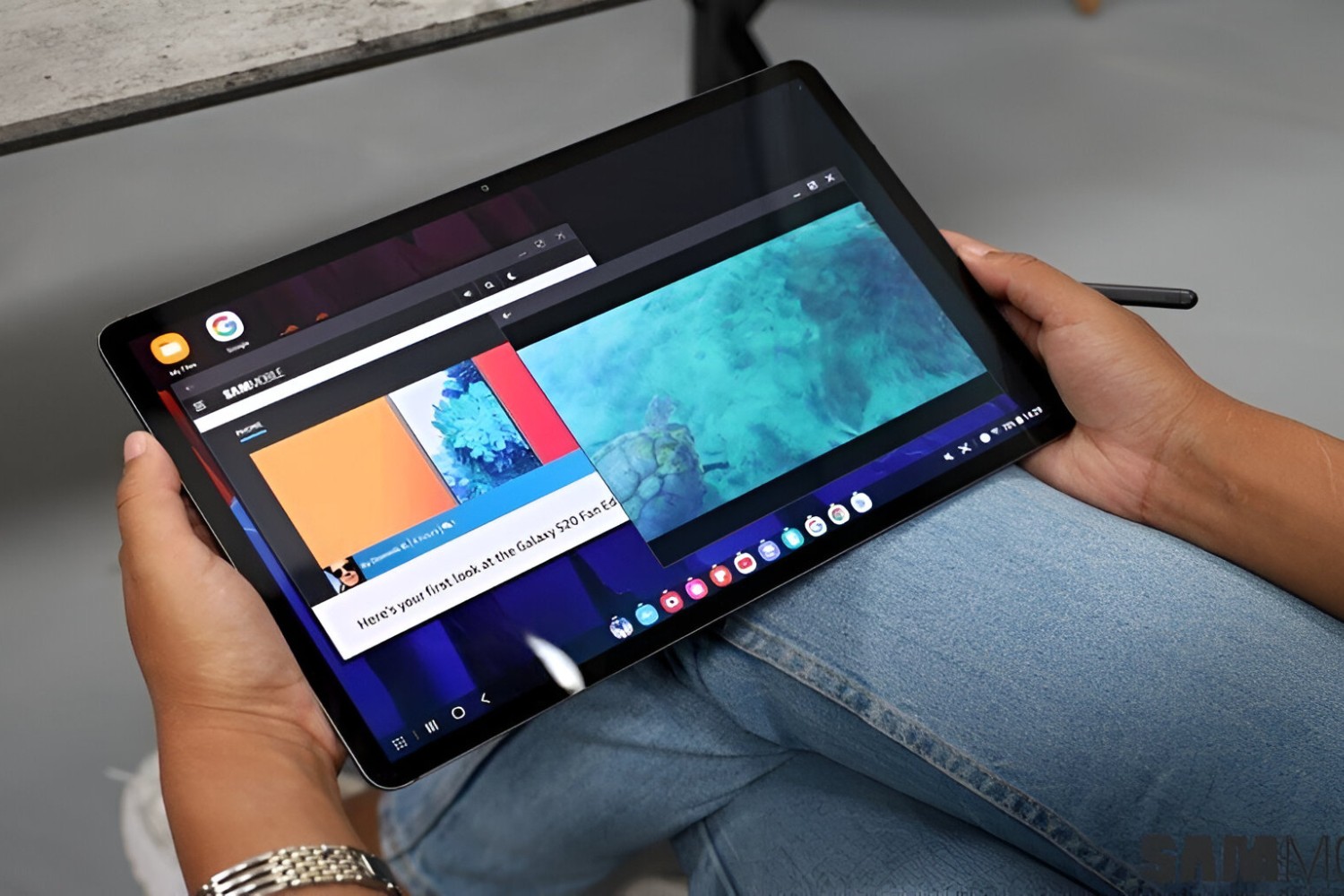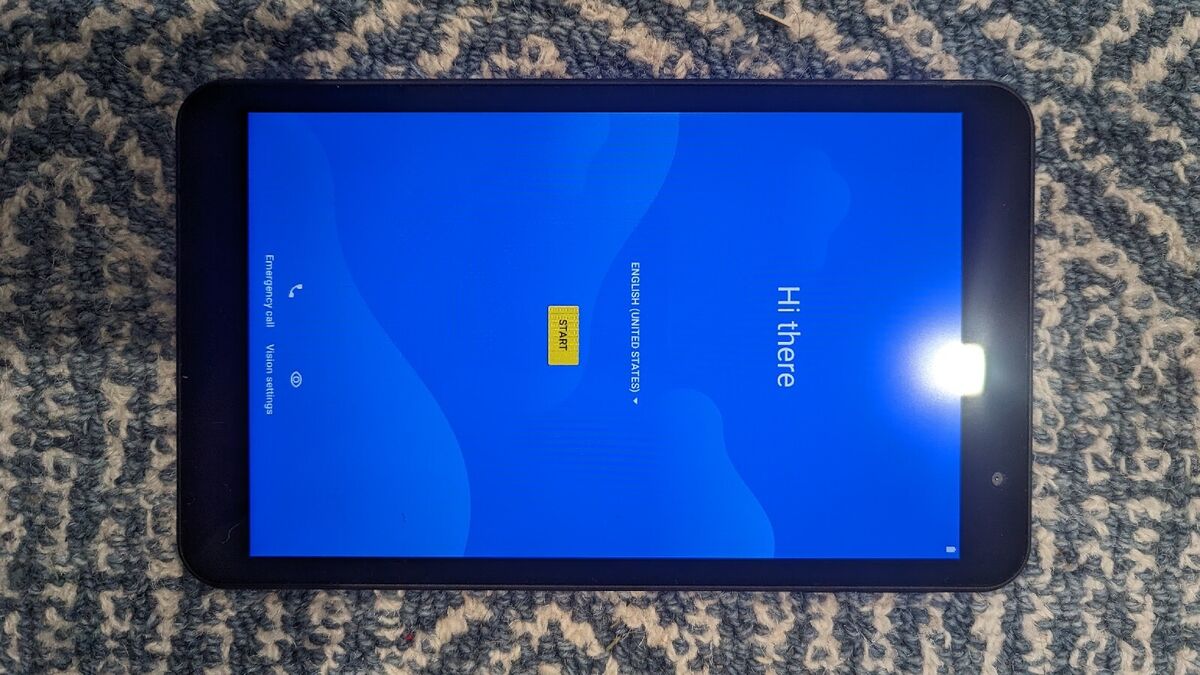Introduction
Tablets have become an integral part of our daily lives, serving as portable and convenient devices for communication, entertainment, and productivity. However, like any electronic device, tablets can sometimes encounter glitches or slow down over time. When faced with such issues, a reboot can often do wonders to restore your tablet’s performance.
In this article, we will explore the various methods to reboot a tablet and discuss the importance of doing so. Whether you own an Android tablet, an iPad, or a Windows device, the reboot process can be accomplished through different procedures, which we will explore in detail.
Understanding the reasons behind the need to reboot your tablet is crucial. Sometimes, a simple soft reboot may suffice, while other times, a hard reboot or even a factory reset may be required. We will walk you through these different methods, explaining when and how to use them effectively.
It is important to note that rebooting your tablet is not a permanent solution to all problems, but it can resolve many common issues. By periodically rebooting your tablet, you can improve its responsiveness, clear app glitches, and help it run more smoothly.
Throughout this article, we will share valuable tips and best practices for rebooting your tablet, ensuring that you do it safely and efficiently. So, let’s dive into the details and explore the world of tablet rebooting methods!
Why Do You Need to Reboot Your Tablet?
Tablets are complex electronic devices that run on software, and like any software, they can encounter various issues that may affect their performance. Rebooting your tablet can help resolve these issues and provide a fresh start for your device. Here are some common reasons why you may need to reboot your tablet:
1. Reduced Performance: Over time, your tablet may start to slow down due to background processes, unnecessary cache, or accumulated temporary files. Rebooting your tablet clears these resources, freeing up memory and improving performance.
2. App Glitches: Sometimes, certain apps may start behaving erratically, freezing, or crashing. Rebooting your tablet can help clear temporary app data and resolve these glitches, allowing the apps to run smoothly again.
3. System Updates: When you install system updates on your tablet, it may require a reboot to complete the installation process. Restarting your tablet after an update ensures that the changes are properly implemented and can prevent any potential issues from arising.
4. Wi-Fi or Network Connectivity Problems: If you’re experiencing Wi-Fi or network connectivity issues on your tablet, a simple reboot can often resolve the problem. Rebooting helps refresh the network configurations and establish a stable connection.
5. Battery Drain: Tablets are built to optimize battery life, but sometimes certain processes or apps may drain the battery faster than usual. Rebooting your tablet can help identify any misbehaving processes and restore normal battery usage.
6. Memory Management: Tablets have a limited amount of storage space, and when it becomes nearly full, it can impact the overall performance of your device. Rebooting your tablet clears out the temporary files and caches, allowing for better memory management.
By understanding the importance of rebooting your tablet, you can keep it running smoothly and avoid common issues that may arise from prolonged use. Remember, a reboot is like giving your tablet a fresh start, helping it restore its functionalities and ensuring a better user experience.
Different Types of Tablets and Their Reboot Methods
There are various types of tablets available in the market, each running on different operating systems. The reboot methods may differ depending on the type of tablet you own. Let’s explore the different types of tablets and their respective reboot methods:
1. Android Tablets: Android tablets are powered by the popular Android operating system. To reboot an Android tablet, simply press and hold the power button until a menu appears. From the menu, select the reboot or restart option. If your tablet has a removable battery, you can also try removing the battery and then reinserting it before turning on the device.
2. iPads (iOS): iPads, which run on Apple’s iOS operating system, have a slightly different reboot method. Press and hold the power button along with the home button (or volume up button for newer models) simultaneously until the Apple logo appears. Release the buttons, and your iPad will restart.
3. Windows Tablets: Windows tablets run on the Windows operating system. To initiate a reboot on a Windows tablet, open the start menu by pressing the Windows key, click on the power icon, and select restart. Alternatively, you can press and hold the power button until a menu appears, then choose the restart option.
It’s important to note that these methods may vary slightly depending on the specific model and version of the tablet you own. It’s always a good idea to consult the user manual or the manufacturer’s website for precise instructions on how to reboot your tablet.
Additionally, if your tablet becomes unresponsive or freezes, you can perform a forced reboot. To do this, press and hold the power button for about 10-15 seconds until the device powers off completely. Wait for a few seconds, then turn on your tablet again using the regular reboot method specific to your device.
Remember to handle your tablet with care when performing a reboot, and avoid any unnecessary actions that may cause damage to the device. By following the appropriate reboot methods, you can promptly resolve issues and ensure the smooth functioning of your tablet.
Method 1: Soft Rebooting a Tablet
Soft rebooting, also known as a regular reboot or restart, is the simplest and most commonly used method to resolve minor software issues on a tablet. It involves shutting down and restarting the device, allowing it to refresh its processes and clear any temporary files or glitches. Here’s how to perform a soft reboot on your tablet:
1. Android Tablets: Press and hold the power button until a menu appears. From the menu, select the “Restart” or “Reboot” option. Your tablet will then power off and start up again automatically. If the power button doesn’t work, you can try accessing the restart option through the settings menu as well.
2. iPads (iOS): Simply press and hold the power button until a slider appears on the screen. Drag the slider to power off your iPad. Once the device is off, press and hold the power button again until the Apple logo appears, indicating that it is restarting.
3. Windows Tablets: Open the start menu by pressing the Windows button. Click on the power icon and select “Restart.” Your tablet will then go through the reboot process and turn back on.
Soft rebooting your tablet can help resolve common issues like app crashes, slow performance, and minor connectivity problems. It is important to note that a soft reboot only temporarily addresses these issues and does not affect the device’s stored data or configurations.
If you’re experiencing persistent or more serious problems with your tablet, a soft reboot may not be sufficient. In such cases, you can consider performing a hard reboot or even a factory reset, which we will discuss in the following sections. However, always remember to back up your important data before performing any of these procedures as they may result in data loss.
Now that you are familiar with soft rebooting, you can utilize this method to quickly troubleshoot and resolve minor software-related issues on your tablet. It is a simple yet effective way to refresh your device and keep it running smoothly.
Method 2: Hard Rebooting a Tablet
When a soft reboot doesn’t resolve the issues you’re facing with your tablet, a hard reboot may be necessary. Also known as a force restart or a hard reset, this method forcefully shuts down and restarts the device, bypassing any software glitches that may be causing problems. Keep in mind that a hard reboot should be used sparingly and only when absolutely necessary. Here’s how to perform a hard reboot on different types of tablets:
1. Android Tablets: Locate the power button and volume down button on your tablet. Press and hold both buttons simultaneously for about 10-15 seconds. This will force the device to shut down completely. Once it’s turned off, you can turn it back on by pressing and holding the power button. The tablet will then go through its startup process.
2. iPads (iOS): Press and hold the power button and either the home button (for older models) or the volume up button (for newer models) simultaneously. Keep holding both buttons until the screen goes black and the Apple logo appears. This indicates that the iPad is restarting. Release the buttons, and the device will complete the reboot process.
3. Windows Tablets: Similar to soft rebooting, there are a few different methods to perform a hard reboot on Windows tablets. The most common method is pressing and holding the power button for about 10-15 seconds until the tablet turns off completely. Then, wait for a few moments and press the power button again to turn on the device.
A hard reboot should only be used as a last resort when your tablet is unresponsive, frozen, or experiencing serious software issues. It can help clear temporary memory and provide a fresh start for your device. However, it’s important to keep in mind that a hard reboot may not solve all problems, particularly hardware-related issues.
It’s crucial to be cautious when performing a hard reboot to avoid any potential damage to the device. Follow the instructions specific to your tablet model and refer to the manufacturer’s guidelines if necessary. If problems persist even after a hard reboot, consider seeking professional assistance or contacting the tablet’s support team for further troubleshooting.
Now that you’re familiar with the hard reboot method, you can use it when all other troubleshooting steps have been exhausted. Remember to perform a hard reboot sparingly and use it as a last resort to ensure the longevity and well-being of your tablet.
Method 3: Factory Resetting a Tablet
In some cases, when all other methods fail to resolve persistent software issues or you want to erase all data on your tablet, a factory reset may be necessary. Factory resetting a tablet restores it to its original factory settings, essentially wiping all data, including apps, settings, and personal files. It is important to note that performing a factory reset will erase all data on your tablet, so it is crucial to backup important files before proceeding. Here’s how to factory reset your tablet:
1. Android Tablets: Open the Settings app on your tablet and navigate to the “System” or “General Management” section. Look for the “Reset” or “Backup & Reset” option and select “Factory Data Reset.” Confirm your choice and enter any required passwords or PINs. Your tablet will then begin the factory reset process and reboot to its original state.
2. iPads (iOS): On your iPad, go to the “Settings” app and select “General.” Scroll down and tap on “Reset,” then choose “Erase All Content and Settings.” Enter your passcode and confirm your decision. Your iPad will then initiate the factory reset process, erasing all data and restoring the device to its factory settings.
3. Windows Tablets: Open the “Settings” app on your Windows tablet and select “Update & Security.” Choose the “Recovery” option and click on “Get Started” under the “Reset this PC” section. Follow the on-screen instructions to proceed with the factory reset. Depending on your tablet’s manufacturer, the exact steps may vary slightly.
A factory reset is a powerful method that should only be used after careful consideration. It is useful when you’re experiencing persistent software issues, want to sell or donate your tablet, or simply want a clean slate for a fresh start. Remember to backup your important files and documents beforehand, as the factory reset process will erase everything on your tablet.
After performing a factory reset, you will need to go through the initial setup process, including connecting to a Wi-Fi network, signing in with your account, and reinstalling necessary apps. Take note that a factory reset should be used sparingly and as a last resort, as it completely wipes your tablet’s data and settings.
If you’re unsure about performing a factory reset or need assistance, it’s recommended to reach out to the tablet’s manufacturer’s support team or consult the user manual for detailed instructions specific to your tablet model.
Now that you’re familiar with the factory reset method, you can utilize it when necessary to resolve persistent software issues or start fresh with your tablet.
Common Reasons to Reboot a Tablet
Rebooting a tablet can often be a quick and effective solution for various issues that may arise during its use. Understanding the common reasons to reboot your tablet can help you troubleshoot problems and keep your device running smoothly. Here are some common situations where a reboot may be necessary:
1. App Crashes and Freezing: If you notice that certain apps on your tablet are crashing frequently or freezing, a reboot can help clear temporary data and allow the apps to start fresh, restoring their functionality.
2. Slow Performance: Over time, tablets can accumulate temporary files and background processes that may slow down their performance. Rebooting your tablet clears these resources, helping it run more efficiently and responsively.
3. Wi-Fi or Network Connectivity Issues: If you’re experiencing intermittent or no internet connection on your tablet, a reboot can help refresh the network settings and establish a stable connection. This is particularly useful when your tablet fails to connect to a known Wi-Fi network.
4. Battery Drain: If you notice that your tablet’s battery is draining faster than usual, it could be due to certain apps or processes running in the background. Rebooting your tablet can identify and close any misbehaving processes, potentially improving battery life.
5. System Updates: When your tablet installs system updates, it may require a reboot to complete the installation process. Restarting your tablet after an update ensures that the changes are properly implemented and can prevent any potential issues from arising.
6. Unresponsive or Frozen Screen: If your tablet becomes unresponsive or the screen freezes, performing a reboot can help resolve the problem by closing any frozen or misbehaving apps and refreshing the device’s system processes.
Remember that a reboot should be one of the first troubleshooting steps to try when you encounter these issues. It is a simple and non-intrusive method that can often resolve common software-related problems.
However, if you find that the issues persist even after rebooting, it may be necessary to explore other troubleshooting methods or seek professional technical assistance.
By understanding the common reasons to reboot your tablet, you can quickly identify when a reboot is necessary and take the appropriate steps to keep your device running smoothly.
Tips and Best Practices for Rebooting a Tablet
Rebooting a tablet is a simple process, but there are some tips and best practices to keep in mind to ensure a smooth and efficient reboot. Here are some helpful guidelines to follow:
1. Regular Reboots: Make it a habit to reboot your tablet periodically, especially if you notice any performance issues. A regular reboot can help clear temporary files, refresh system processes, and maintain optimal performance.
2. Backup Important Data: Before performing any reboot, it is crucial to backup any important data, documents, photos, or other files. While rebooting typically does not erase data, there is always a minimal risk of data loss, especially during a factory reset.
3. Read the Manual: Familiarize yourself with the specific reboot methods and instructions for your tablet model. Refer to the user manual or consult the manufacturer’s support website for detailed guidelines on how to reboot your tablet correctly.
4. Patience: During the reboot process, your tablet may take a few moments to fully shut down and restart. Be patient and avoid pressing any buttons or performing additional actions until the device has completed the reboot process.
5. Check for Updates: Before rebooting, check for any available system updates for your tablet. Installing the latest updates can further enhance the performance and stability of your device.
6. Avoid Frequent Reboots: While rebooting can help resolve software issues, it is not a solution for every problem. Avoid frequent reboots unless necessary, as excessive rebooting can put extra strain on the device’s components and potentially cause wear and tear.
7. Factory Reset as a Last Resort: Performing a factory reset should only be considered as a last resort when all other troubleshooting methods have failed. It is a drastic step that erases all data on the tablet, so use it cautiously and ensure that you have backed up your important files beforehand.
8. Keep Your Tablet Updated: Regularly update your tablet’s operating system and installed apps to ensure you have the latest bug fixes, security patches, and performance optimizations. Regular updates can help prevent software-related issues that may require a reboot.
By following these tips and best practices, you can reboot your tablet effectively and maintain its optimal performance. Remember to always exercise caution and consult the manufacturer’s guidelines when in doubt. A well-maintained tablet will provide you with a seamless and enjoyable user experience.
Conclusion
Rebooting your tablet can be a simple yet powerful tool to resolve common software issues, enhance performance, and maintain the overall functionality of your device. Whether you opt for a soft reboot, hard reboot, or factory reset, understanding the appropriate method for your specific tablet and situation is crucial.
Soft rebooting is often the go-to method to address minor glitches, slow performance, or app crashes. It allows your tablet to refresh its processes and clear temporary files. Or, if a soft reboot doesn’t solve the issue, a hard reboot can provide a more forceful restart, bypassing software glitches and freeing up resources. However, it’s important to use a hard reboot sparingly and carefully, as it forcefully shuts down the device.
A factory reset is a more drastic measure that restores your tablet to its original factory settings. It clears all data and settings, making it useful when dealing with persistent software issues or preparing to sell or donate your tablet. However, it’s crucial to backup important data before performing a factory reset, as it cannot be undone.
To ensure a successful reboot, it’s essential to follow tips and best practices such as backing up your data, consulting the tablet’s manual, being patient during the reboot process, and avoiding excessive reboots. Regularly updating your tablet’s software and apps can also contribute to its overall performance and stability.
Remember, rebooting your tablet is not a one-size-fits-all solution for every problem. If issues persist even after rebooting, it’s advisable to explore other troubleshooting methods or seek professional assistance.
By incorporating these rebooting techniques and practices into your tablet maintenance routine, you can troubleshoot common issues, improve performance, and ensure a seamless and enjoyable user experience with your device.