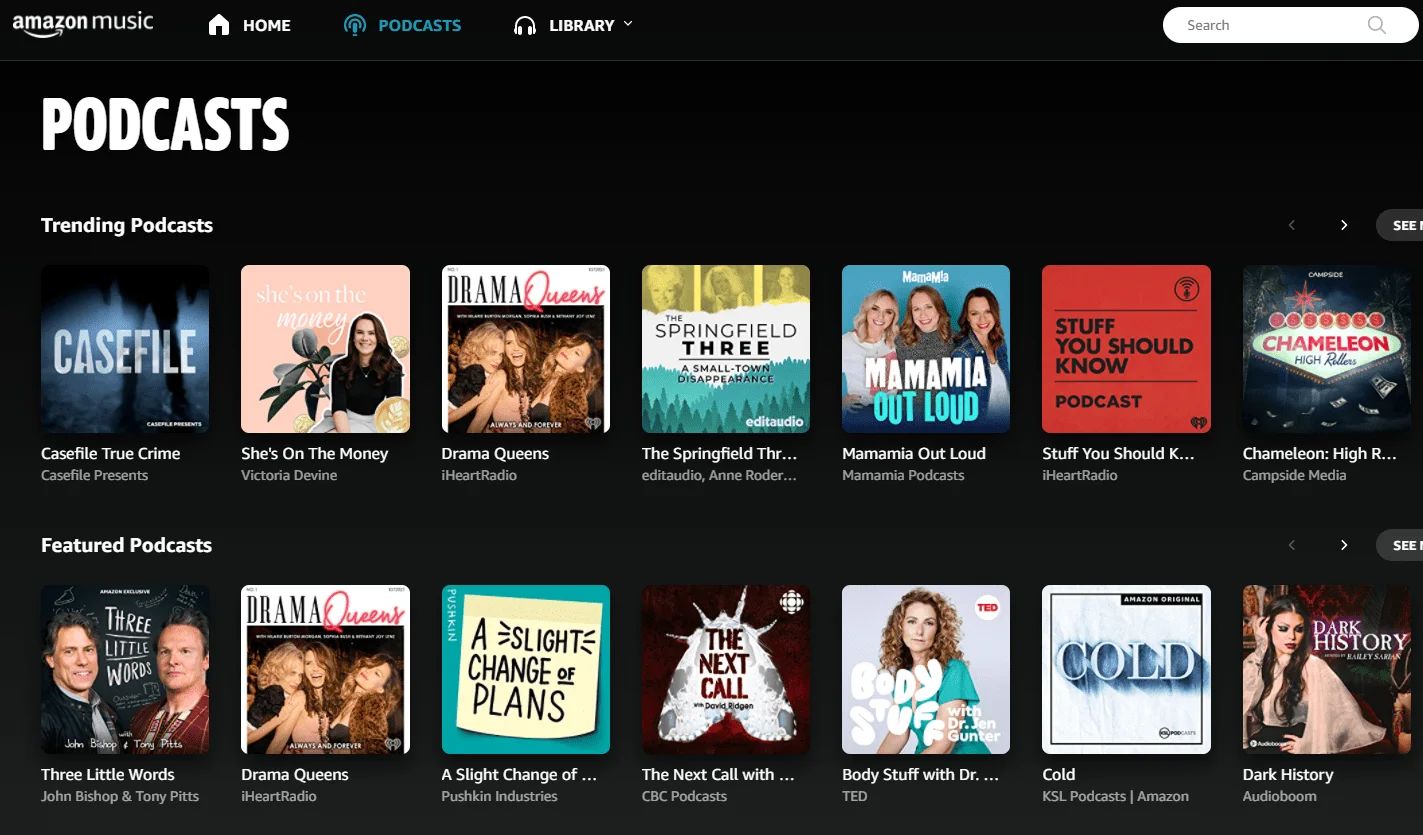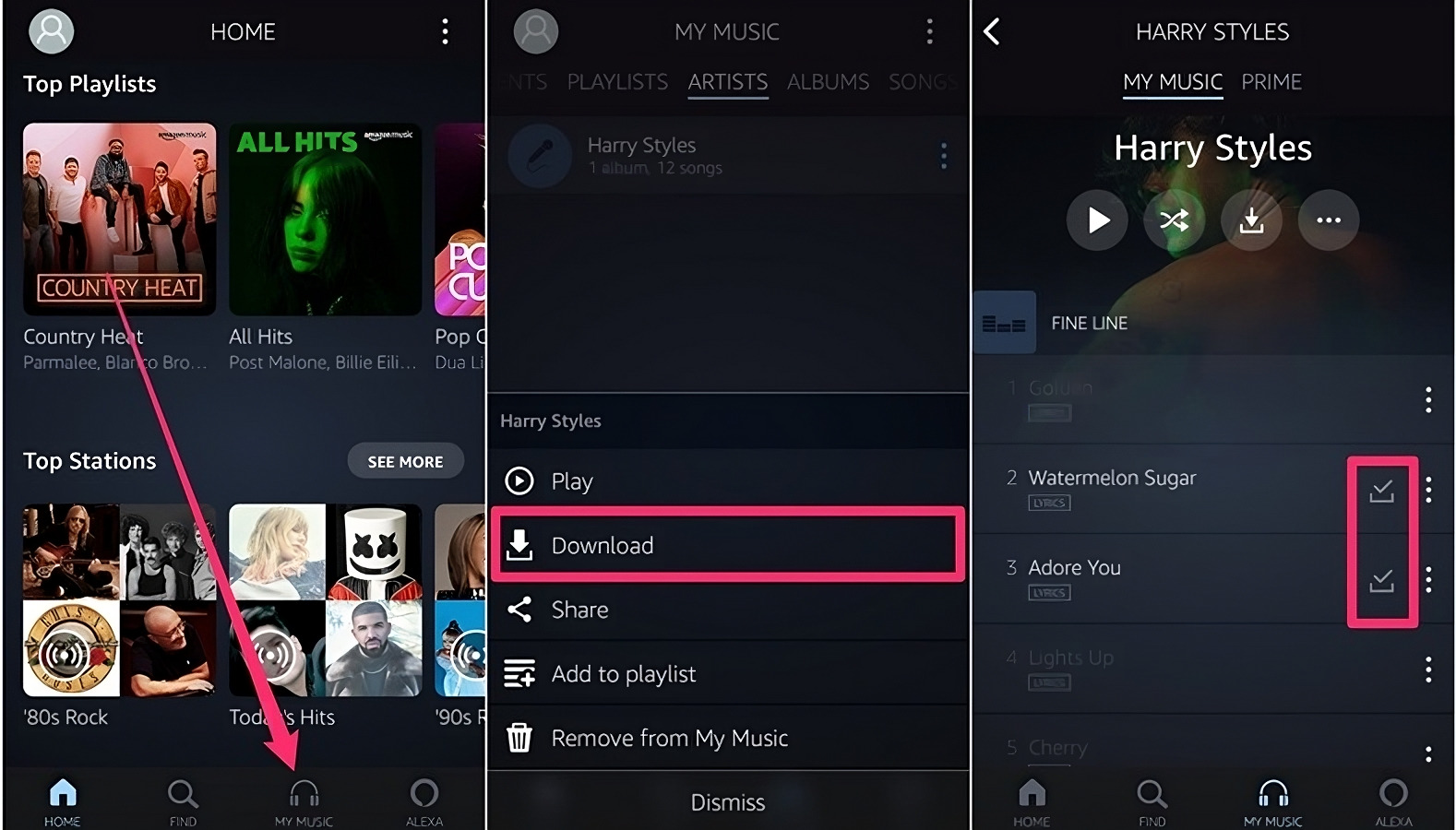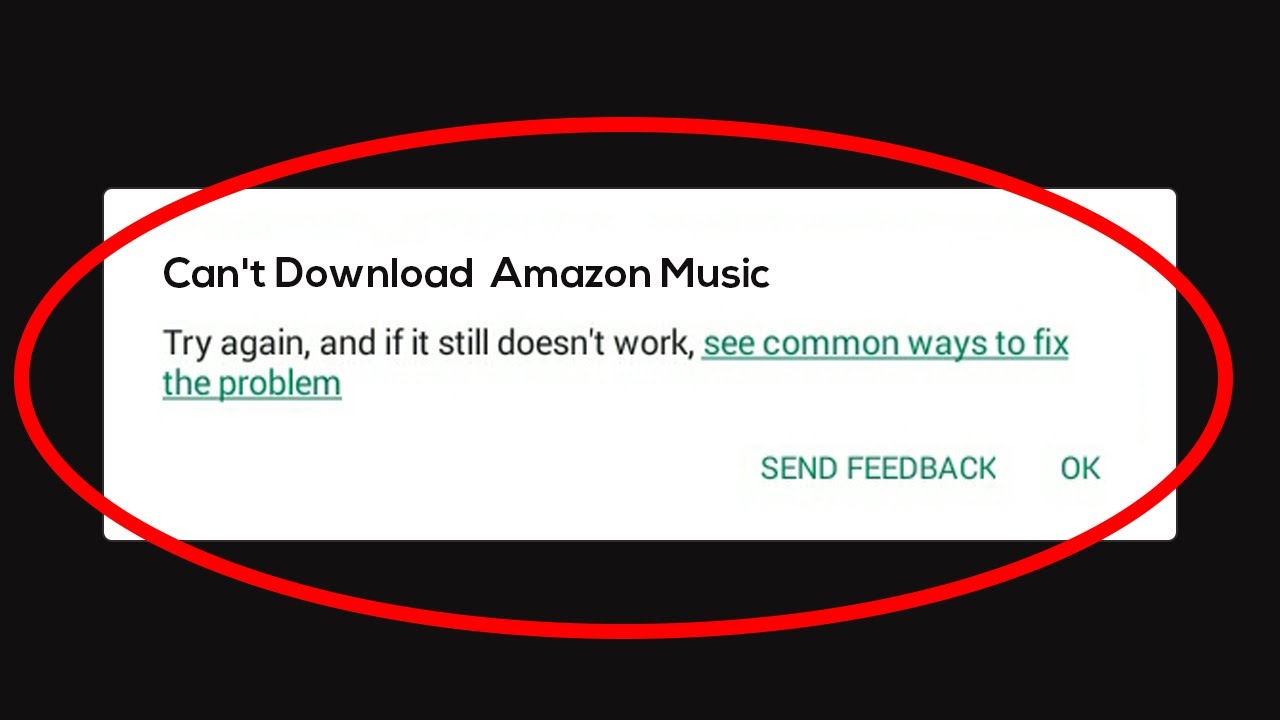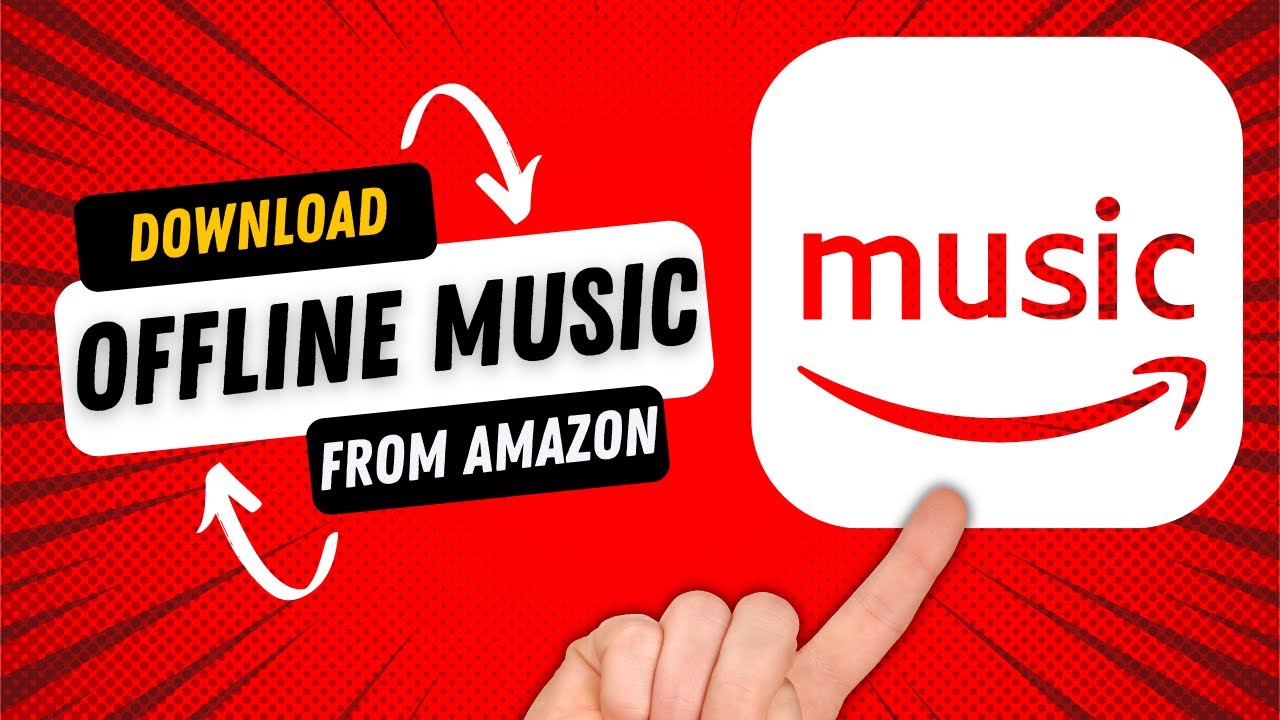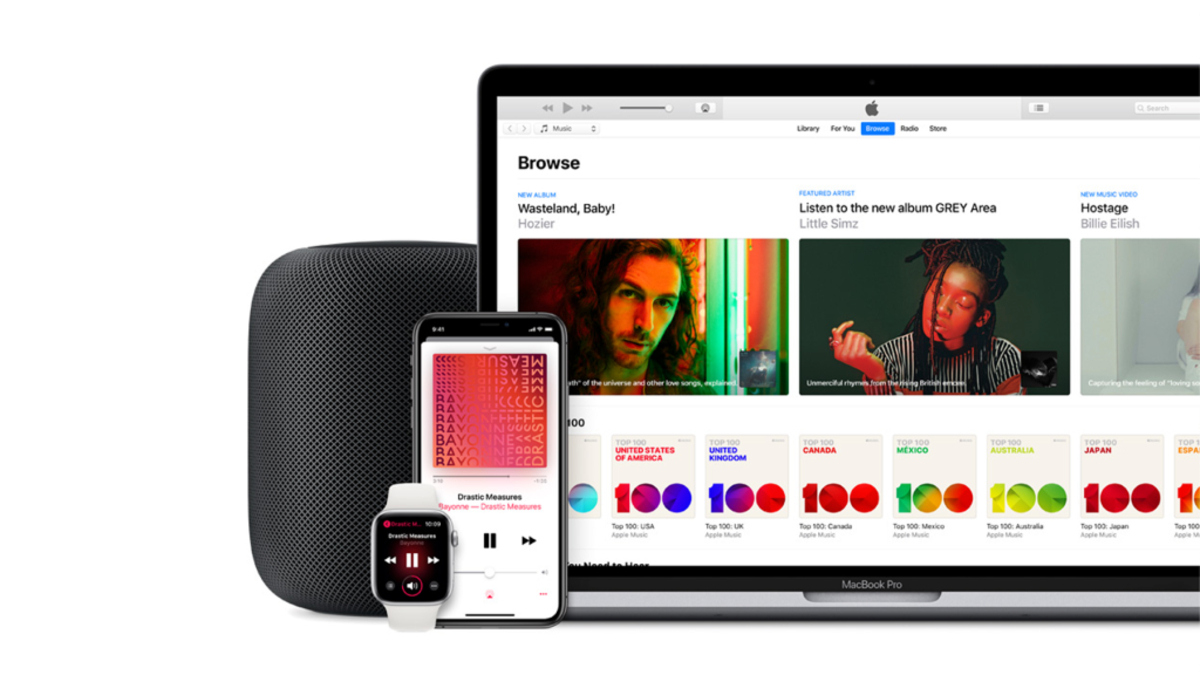Introduction
Welcome to the world of Amazon Music, where you can access millions of songs and albums with just a few clicks. Whether you are a music enthusiast or looking for a specific track, Amazon Music offers a convenient platform to discover, purchase, and download music directly to your devices.
In this guide, we will take you through the step-by-step process of downloading music from Amazon Music. We will explore the different features and options available, as well as provide troubleshooting tips for a smooth experience.
Signing up for Amazon Music is the first step to unlocking a vast library of music. With both a free and premium subscription option, you can tailor your experience to suit your needs. The Amazon Music app is available for various devices, including smartphones, tablets, and web browsers, ensuring that you can enjoy your favorite tunes wherever you go.
Once you have signed up and installed the Amazon Music app, you can browse through the extensive catalog of songs and albums. From popular hits to classic favorites, the search and recommendation algorithms help you find the perfect music to suit your taste. Once you’ve discovered your desired tracks, purchasing and downloading them is a breeze.
Transferring the downloaded music to other devices, managing your downloads and storage, and enjoying offline listening are additional features that make Amazon Music a versatile platform. Troubleshooting any issues that may arise during the downloading process is also covered in this guide.
So, let’s dive into the world of Amazon Music and uncover the secrets to downloading music hassle-free. Get ready to enhance your music collection and elevate your listening experience with Amazon Music!
Signing Up for Amazon Music
To begin your journey with Amazon Music, you will need to sign up for an account. The process is quick and easy, and there are two subscription options available: free and premium.
If you are new to Amazon, you can create an account by visiting the Amazon Music website or downloading the app on your preferred device. Simply click on the “Sign Up” or “Create Account” button and follow the prompts to fill in your details, including your name, email address, and a password.
If you already have an existing Amazon account, you can use those login credentials to access Amazon Music without the need for separate registration.
Once you have completed the sign-up process, you will have access to the free version of Amazon Music. This allows you to stream music, create playlists, and explore curated stations. However, if you want to enjoy additional benefits such as ad-free listening, unlimited skips, and offline downloading, you may consider upgrading to Amazon Music Premium.
To upgrade to Amazon Music Premium, simply click on the “Upgrade” or “Go Premium” button within the app or website. You will be prompted to choose a subscription plan, such as individual, family, or student, and provide payment information. Amazon Music Premium offers a 30-day free trial, giving you ample time to experience all the premium features before committing.
It is worth noting that Amazon Prime members already have access to Amazon Music, including the premium features, at no additional cost. If you are an Amazon Prime member, all you need to do is sign in to your Amazon account, and you will automatically have access to the premium features of Amazon Music.
Once you have successfully signed up for Amazon Music and chosen the subscription option that suits you best, you are ready to dive into the vast world of music. Explore the extensive catalog, create personalized playlists, and start enjoying your favorite tunes anytime, anywhere.
Downloading Amazon Music App
To make the most of your Amazon Music experience, it is recommended to download the dedicated Amazon Music app. The app is available for various devices, including smartphones, tablets, and desktop computers.
If you own an Android device, you can download the Amazon Music app from the Google Play Store. Simply open the Play Store, search for “Amazon Music,” and select the official app from the search results. Tap on the “Install” button, and the app will be downloaded and installed on your device.
For iPhone or iPad users, the Amazon Music app can be downloaded from the App Store. Open the App Store, search for “Amazon Music,” and select the Amazon Music app from the search results. Tap on the “Get” or “Download” button, and the app will be downloaded and installed on your iOS device.
If you prefer to access Amazon Music on your computer, you can do so by visiting the Amazon Music website. Open your preferred web browser and navigate to music.amazon.com. Once on the website, you can sign in with your Amazon account credentials and access Amazon Music directly from your browser. However, for a more seamless experience, you can also download the Amazon Music app for desktop computers. To do this, visit the Amazon Music website and look for the option to download the app suitable for your operating system.
Downloading and installing the Amazon Music app is free and straightforward. However, it is important to ensure that you have a stable and secure internet connection to avoid any interruptions during the download process.
Once the app is downloaded and installed on your device, you can launch it and sign in with your Amazon account credentials. From there, you will have access to the complete Amazon Music library, personalized recommendations, and all the features that make Amazon Music a top-notch music streaming platform.
Now that you have the Amazon Music app ready to go, let’s move on to browsing and finding music that suits your taste and preferences.
Browsing and Finding Music
With the Amazon Music app up and running, it’s time to dive into the vast catalog of music and start exploring. Whether you’re in the mood for chart-topping hits, legendary classics, or hidden gems, Amazon Music makes it easy to find the music that suits your taste.
When you open the Amazon Music app, you’ll be greeted with a home screen that showcases new releases, popular playlists, and personalized recommendations based on your listening habits. This curated content makes it convenient to discover new music that aligns with your preferences.
Using the search bar at the top of the app, you can explore specific artists, albums, or songs. Simply enter your desired keywords, and Amazon Music will display relevant results. You can further refine your search using filters such as genre, release date, and customer reviews.
In addition to searching for specific music, Amazon Music offers a range of pre-made playlists and stations that cater to different moods, genres, and occasions. Whether you’re looking for upbeat workout tunes, relaxing background music, or songs for a road trip, these playlists are a great way to discover new songs and enjoy a seamless listening experience.
If you’re unsure of what to listen to, Amazon Music also provides personalized recommendations based on your listening history and preferences. These recommendations take into account your favorite genres, artists, and previous listening activity to suggest music that you may enjoy. This feature makes it easy to stumble upon new favorites and broaden your musical horizons.
Another exciting feature of Amazon Music is the ability to access exclusive content, such as live performances, studio sessions, and interviews, from your favorite artists. These exclusive offerings provide a deeper insight into the music and connect you with the artists on a more personal level.
Whether you prefer to browse through curated playlists, search for specific songs, or rely on personalized recommendations, Amazon Music offers a seamless and intuitive interface that makes the process of finding music enjoyable and effortless.
Now that you have a good understanding of how to browse and find music on Amazon Music, let’s move on to the next step: purchasing and downloading the music you love.
Purchasing Music from Amazon Music
One of the great advantages of Amazon Music is the ability to purchase music directly from the platform. This allows you to support your favorite artists and build your personal music library with high-quality, DRM-free files that you can access anytime.
When browsing through the Amazon Music app, you will come across various songs, albums, and playlists that catch your attention. If you find a specific song or album that you want to add to your collection, purchasing it is a straightforward process.
To purchase music from Amazon Music, follow these simple steps:
- Search for the desired song, album, or artist using the search bar or browse through curated playlists and recommendations.
- Once you find the music you want to purchase, click on the album or song title to access its details page.
- On the details page, you will see the option to purchase the music. Click on the “Buy” or “Add to Cart” button.
- If prompted, select the desired format and bitrate for the music file. Amazon Music offers different options, including MP3 and high-definition formats.
- Review your order and click on the “Buy” or “Confirm Purchase” button.
- Enter your payment information, such as credit card details or use Amazon Pay.
- Once the purchase is complete, the music will be added to your Amazon Music library, ready to be downloaded and streamed.
After purchasing a song or album, it will become available in your Amazon Music library. You can access your library by clicking on the “Library” or “My Music” tab within the app.
It’s important to note that once you purchase music from Amazon Music, it is associated with your Amazon account. This means that you can redownload your purchased music at any time, even if you switch devices or uninstall the app.
Purchasing music from Amazon Music not only supports artists and encourages the creation of new music, but it also ensures that you have a DRM-free copy of your favorite songs. This means that you can enjoy your purchased music offline, transfer it to other devices, and even burn it to CDs if desired.
Now that you know how to purchase music from Amazon Music, let’s move on to the exciting part: downloading music to your device for offline listening.
Downloading Music from Amazon Music
One of the standout features of Amazon Music is the ability to download music directly to your device for offline listening. This means that you can enjoy your favorite songs, albums, and playlists even when you don’t have an internet connection.
To download music from Amazon Music, follow these simple steps:
- Open the Amazon Music app on your device and navigate to the song, album, or playlist that you want to download.
- On the details page of the song, album, or playlist, you will see a download button. Click on this button to initiate the download process.
- Depending on the size of the music file and the speed of your internet connection, the download may take a few seconds or longer. Once the download is complete, a confirmation message will be displayed.
- The downloaded music will now be accessible in the “Offline” or “Downloaded” section of your Amazon Music app. You can access this section by clicking on the “Library” or “My Music” tab.
It is worth noting that the option to download music may vary depending on the subscription plan you have. Amazon Music Unlimited subscribers have the ability to download an unlimited number of songs, albums, and playlists for offline listening, while free users may have limitations on the number of downloads.
Downloading music from Amazon Music is a convenient feature that allows you to enjoy your favorite songs even when you are on the go or in areas with limited internet connectivity. Whether you are taking a long flight, going for a run in an area with poor network coverage, or simply want to conserve your data usage, downloading music ensures that you always have your favorite tunes at your fingertips.
With the ability to download music from Amazon Music, you have the freedom to create your own personalized music library on your device. This means that you can carry your favorite songs wherever you go and enjoy them without the need for an internet connection.
Now that you know how to download music from Amazon Music, let’s move on to the next step: transferring music to other devices.
Transferring Music to Other Devices
Transferring music from Amazon Music to other devices allows you to enjoy your favorite songs on multiple platforms. Whether you want to listen to your music collection on another smartphone, tablet, or even a different music player, Amazon Music offers options for transferring your downloaded music.
To transfer music from Amazon Music to other devices, follow these steps:
- Ensure that the device you want to transfer the music to is compatible with the Amazon Music app. You can check the device’s specifications or visit the app store to verify compatibility.
- On the device where the music is currently downloaded, open the Amazon Music app.
- Navigate to the music you want to transfer and make sure it is downloaded and available in the “Offline” or “Downloaded” section.
- Connect the device to which you want to transfer the music to your computer using a USB cable, if applicable.
- If you are using a computer, locate the downloaded music files on your device. The exact location may vary depending on your device’s operating system.
- Copy the music files from the source device and paste them into the desired location on the destination device.
- If you are transferring the music to another supported device with the Amazon Music app, sign in to your Amazon account on that device and the transferred music should automatically appear in your library.
Important Note: It’s essential to keep in mind that transferring music may have limitations depending on the subscription plan you have with Amazon Music. For example, some content may only be accessible on authorized devices associated with your account. Additionally, ensure that you have the necessary rights to transfer and play the music on the receiving device.
In cases where you are transferring music to a device without the Amazon Music app, you may need to explore alternative methods. This can include using a third-party music player app compatible with the file format of the transferred music files or syncing the music to the device’s native music player.
By following these steps, you can transfer your downloaded music from Amazon Music to other devices, allowing you to enjoy your favorite songs on multiple platforms. Now that you know how to transfer music, let’s move on to managing your downloads and storage to optimize your Amazon Music experience.
Managing Downloads and Storage
Managing your downloads and storage is an essential aspect of using Amazon Music, especially if you have a limited amount of space on your device. By being mindful of your downloads and effectively managing your storage, you can optimize your Amazon Music experience.
Here are some tips for effectively managing your downloads and storage:
- Regularly review your downloaded music: Over time, your music library may grow, and you may accumulate a significant number of downloaded songs. Take the time to review your library and remove any songs or albums that you no longer listen to or need offline access to.
- Consider using the “Automatic Downloads” feature: Amazon Music offers an “Automatic Downloads” feature that automatically downloads new purchases and additions to your library. This feature can be enabled in the app settings, and it ensures that you always have the latest music in your offline library without the need for manual downloads.
- Utilize the “Smart Downloads” feature: If you are an Amazon Music Unlimited subscriber, you can take advantage of the “Smart Downloads” feature. This feature automatically manages your downloaded music by removing songs you have not played recently and replacing them with new songs from your library. This helps optimize your storage while ensuring a fresh selection of music for offline listening.
- Check storage availability on your device: Keep an eye on the available storage space on your device. If your storage is limited, it may be necessary to periodically remove some downloaded music to free up space for new additions or other apps and files.
- Consider streaming instead of downloading: If storage space is a concern, you can opt to stream music instead of downloading it. Streaming allows you to listen to songs in real-time without taking up storage on your device, although it requires a stable internet connection.
- Take advantage of cloud storage options: If you are running out of local storage, you can consider using cloud storage services to store your music files. Services like Amazon Drive or cloud-based music lockers allow you to access your music from various devices while freeing up space on your device.
By following these tips for managing your downloads and storage, you can keep your Amazon Music library organized, optimize your device’s storage capacity, and ensure that you can enjoy your favorite songs offline without compromising on space.
Now that you are well-equipped to manage your downloads and storage, let’s explore how you can enjoy offline listening with Amazon Music.
Offline Listening with Amazon Music
One of the standout features of Amazon Music is the ability to enjoy offline listening. With offline listening, you can listen to your favorite songs, albums, and playlists even when you don’t have an internet connection, making it perfect for travel, commutes, or areas with limited connectivity.
To enjoy offline listening with Amazon Music, follow these steps:
- Ensure that the music you want to listen to offline is downloaded and available in the “Offline” or “Downloaded” section of your Amazon Music app.
- Open the Amazon Music app on your device and sign in to your account if you haven’t already.
- Navigate to the music you want to listen to offline, either by browsing through your library or using the search feature.
- Once you’ve found the desired song, album, or playlist, tap on it to start playback.
- Enjoy listening to your music without an internet connection. The downloaded music will play seamlessly, providing you with an uninterrupted listening experience.
With offline listening, you don’t have to worry about data usage or interruptions while traveling or in areas with unreliable internet connections. You can access your library of downloaded music directly from the app, allowing you to enjoy your favorite tracks anytime, anywhere.
It is important to note that offline listening is available to users with a subscription to Amazon Music Unlimited or Prime Music. Free users may have limitations on the number of songs or playlists they can download for offline listening.
By taking advantage of offline listening, you can create personalized playlists, curated albums, or download entire playlists to ensure you always have your favorite music at your fingertips.
Now that you know how to enjoy offline listening with Amazon Music, let’s move on to troubleshooting common issues and answering frequently asked questions.
Troubleshooting and FAQs
While using Amazon Music, you may encounter some common issues or have questions about the platform. In this section, we will address some of the frequently asked questions and provide troubleshooting tips to help you resolve any issues you may come across.
Q: Why can’t I find a specific song or album on Amazon Music?
A: While Amazon Music has an extensive music library, there may be instances where a specific song or album is not available. This could be due to licensing restrictions or the artist’s decision not to make their music available on the platform.
Q: Why is my downloaded music not playing offline?
A: If you are experiencing difficulties playing your downloaded music offline, ensure that the music files are properly downloaded and stored on your device. Check your internet connection and make sure that you are signed in to your Amazon Music account. If the issue persists, try reinstalling the app or contact Amazon Music support for further assistance.
Q: Can I listen to Amazon Music on multiple devices simultaneously?
A: Yes, Amazon Music allows you to listen on multiple devices simultaneously. However, the number of devices you can use may depend on your subscription plan. For example, with an Amazon Music Unlimited subscription, you can stream on up to six devices at the same time.
Q: Can I share my Amazon Music subscription with other members of my household?
A: Yes, Amazon Music offers a Family Plan option that allows you to share your subscription with up to six household members. Each member will have their own account and personalized recommendations while being able to access the same music library.
Q: How do I cancel my Amazon Music subscription?
A: To cancel your Amazon Music subscription, go to your Amazon account settings and navigate to the “Manage Your Prime Membership” or “Your Music Settings” section. From there, you can find the option to cancel your subscription. Follow the prompts to complete the cancellation process.
Q: Why am I experiencing playback issues or poor audio quality?
A: Playback issues or poor audio quality can be caused by various factors, including a weak internet connection, outdated app version, or settings-related issues. Start by checking your internet connection and ensuring that you have the latest version of the Amazon Music app installed. If the problem persists, try adjusting the audio quality settings or contact Amazon Music support for further assistance.
Q: Is my personal information safe with Amazon Music?
A: Amazon takes the privacy and security of its users seriously. Your personal information is protected by advanced security measures, and Amazon follows industry best practices to ensure the safety of your data. For more information on Amazon’s privacy and security policies, refer to their official website or privacy policy page.
If you encounter any issues or have further questions about Amazon Music, it is recommended to visit the official Amazon Music support website or contact their customer service for assistance. They will be able to provide specific guidance tailored to your situation.
Now that we have addressed some common troubleshooting scenarios and answered frequently asked questions, you are well-equipped to resolve any issues that may arise while using Amazon Music.
Conclusion
Congratulations! You have now learned the ins and outs of downloading music from Amazon Music. With the ability to sign up for an account, browse and find music, purchase songs and albums, download music for offline listening, transfer music to other devices, and effectively manage your downloads and storage, you have everything you need to enhance your music listening experience.
Amazon Music offers a user-friendly platform that provides access to a vast library of music, personalized recommendations, and exclusive content from your favorite artists. Whether you’re a music enthusiast, casual listener, or constantly on the go, Amazon Music has options to cater to your needs and preferences.
Remember to make the most of the features available to you, such as creating playlists, exploring curated stations, and taking advantage of offline listening. By customizing your Amazon Music experience, you can truly immerse yourself in the world of music and discover new favorites.
If you encounter any issues or have further questions while using Amazon Music, don’t hesitate to reach out to their customer support for assistance. They are there to help you and ensure you have a seamless experience with the platform.
Now, it’s time to sit back, relax, and enjoy the music. Whether you’re jamming to your favorite hits, exploring new genres, or creating the perfect playlist for a special occasion, Amazon Music is your go-to destination for all things music. So turn up the volume, let the rhythm guide you, and enjoy the endless possibilities that Amazon Music has to offer!