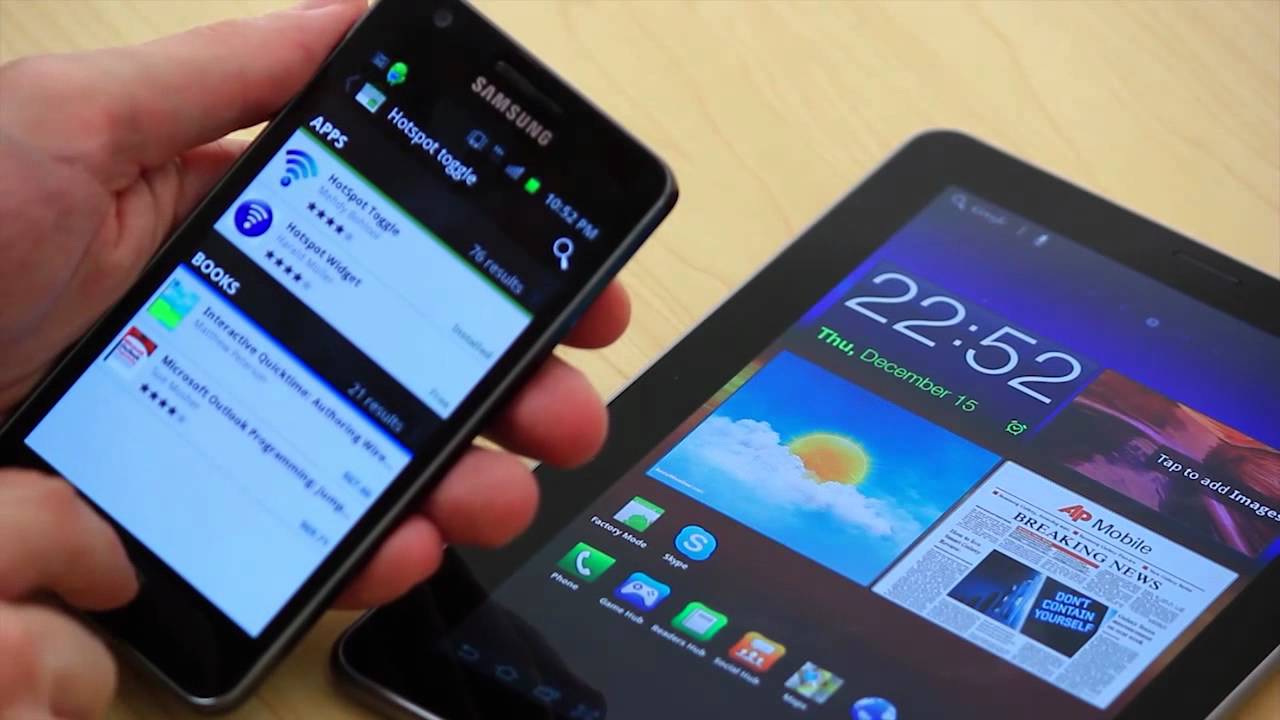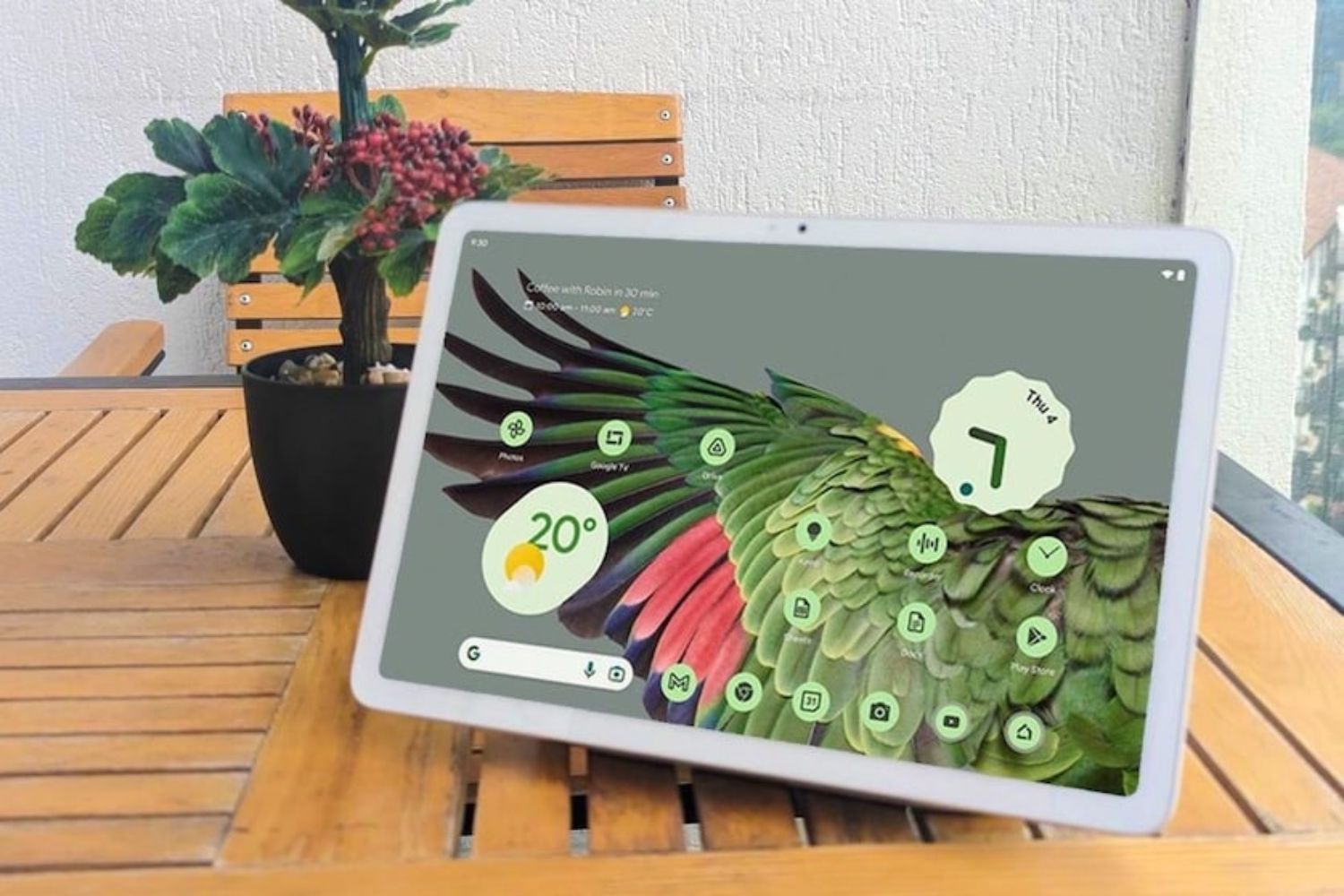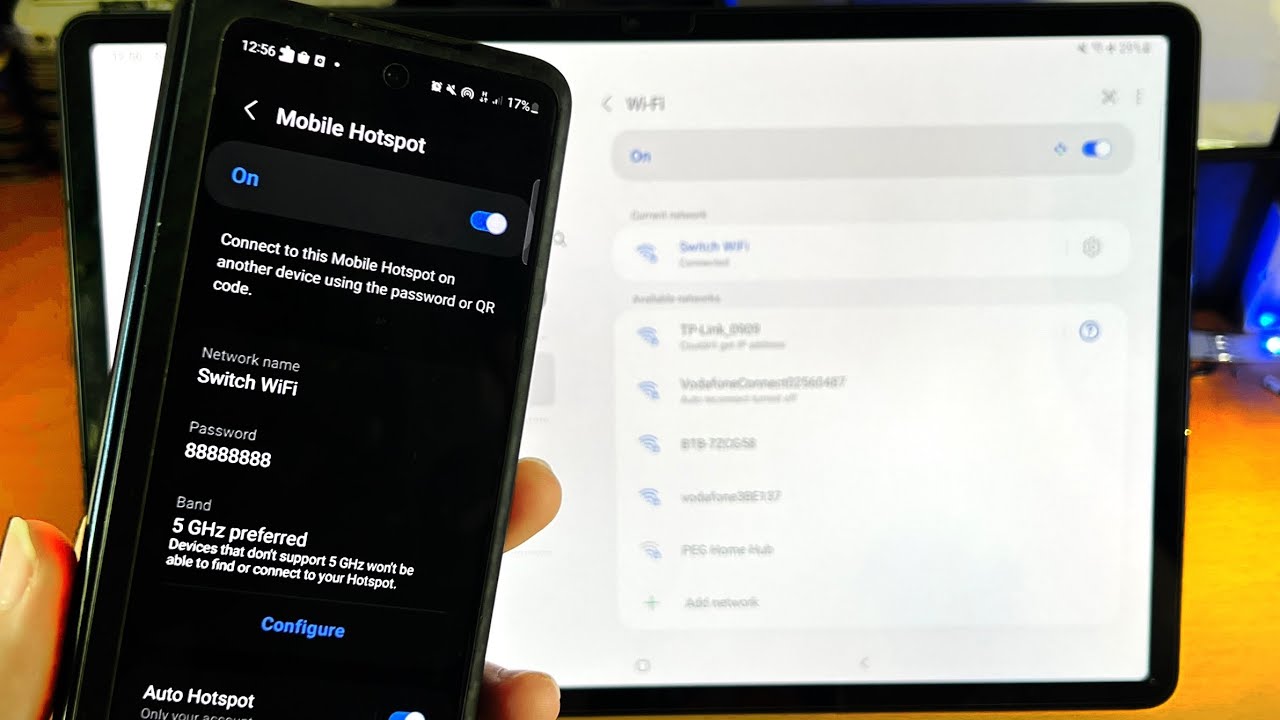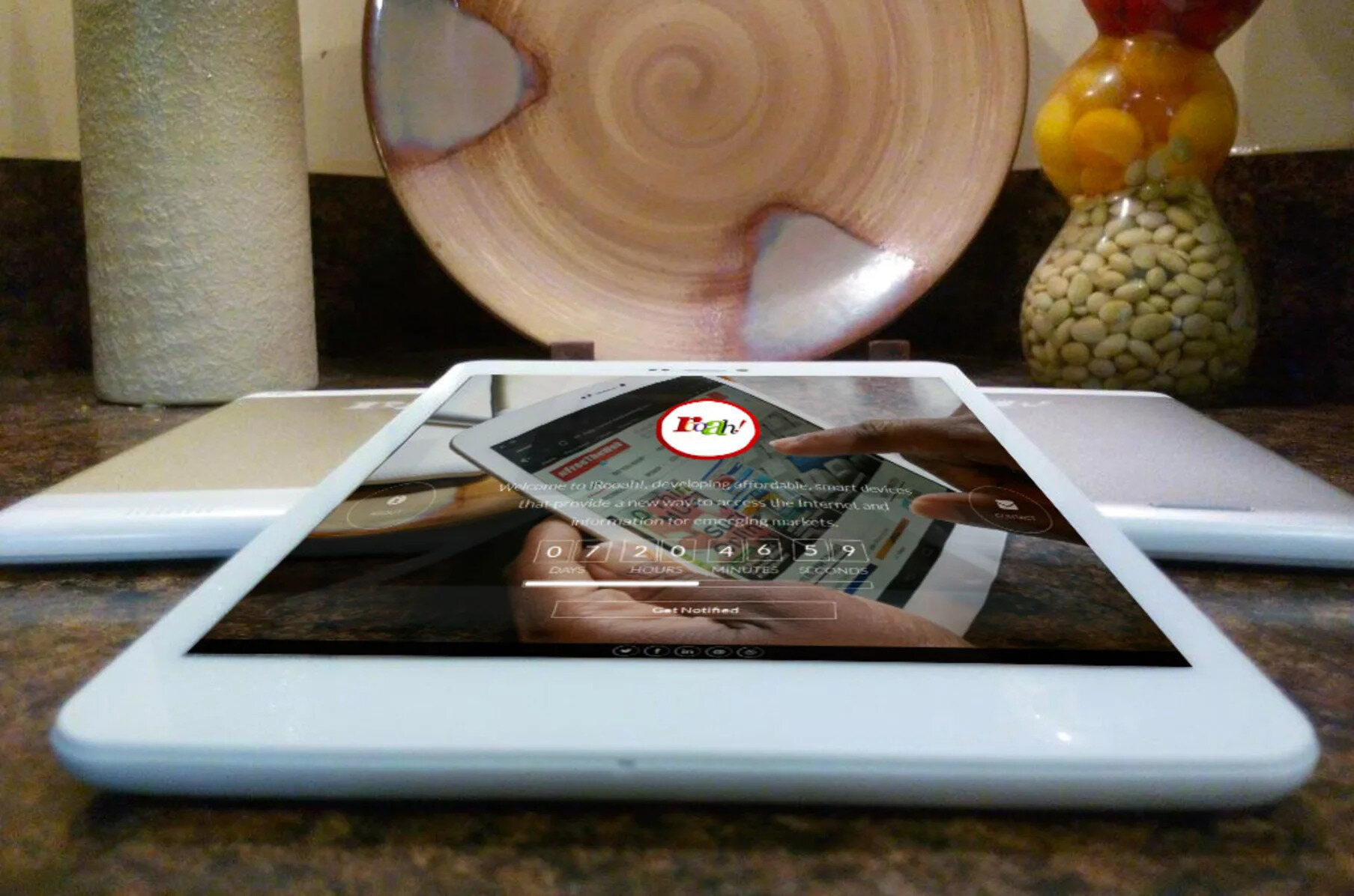Why Tethering is Useful
Tethering, the process of connecting your phone to your tablet to share your phone’s internet connection, offers numerous benefits that make it a valuable feature for modern smartphone and tablet users. Whether you’re on the go or simply want to extend your internet connectivity, tethering can be incredibly useful in various scenarios.
One of the primary advantages of tethering is the ability to access the internet on your tablet when there is no Wi-Fi network available. It allows you to stay connected and productive even in areas where Wi-Fi signals are weak or non-existent, such as when you are traveling or in a remote location. Tethering essentially transforms your phone into a mobile hotspot, providing a reliable internet connection for your tablet wherever you are.
Another advantage of tethering is the cost-saving aspect. Instead of purchasing a separate data plan for your tablet, you can utilize the data from your phone’s plan to access the internet on both devices. This eliminates the need for redundant subscriptions and allows you to make the most of your existing data allocation. Tethering can be particularly beneficial for individuals who have limited data plans or those who frequently exceed their data limits, as it offers a convenient and cost-effective solution to connect their tablet to the internet.
Tethering also enables seamless multitasking. By connecting your phone to your tablet, you can easily switch between devices without interrupting your online activities. For instance, you can start browsing a website on your phone and continue reading it on your tablet without losing your place. This flexibility and convenience provided by tethering enhance the user experience and allow for efficient utilization of both devices.
Moreover, tethering can be a lifesaver in emergency situations. If your home or office internet connection goes down unexpectedly, having the ability to tether your phone to your tablet ensures that you can still stay connected and perform essential tasks online. This can be particularly valuable for individuals who rely heavily on the internet for their work or have time-sensitive responsibilities that require uninterrupted connectivity.
In summary, tethering offers a multitude of advantages, including the ability to access the internet in areas with no Wi-Fi, cost savings on data plans, seamless multitasking, and emergency connectivity. By leveraging the capabilities of your phone and tablet, tethering provides a practical solution for staying connected and productive in various circumstances. So, whether you’re a frequent traveler, a budget-conscious consumer, or someone who values uninterrupted internet access, tethering can greatly enhance your digital experience.
What is Tethering?
Tethering refers to the process of connecting your mobile phone to your tablet to share your phone’s internet connection. Essentially, it allows your tablet to access the internet through your phone’s cellular data network. Tethering can be done using various methods, including Bluetooth, Wi-Fi, or USB connections, depending on the capabilities of your devices and the operating system you’re using.
When you tether your phone to your tablet, your phone acts as a modem or a mobile hotspot, providing internet access to the tablet over the cellular network. The tablet essentially piggybacks on your phone’s connection, allowing you to browse the web, use apps, and perform other online activities, just as you would when connected to a Wi-Fi network.
It’s important to note that tethering requires a data connection on your phone, whether it’s through your cellular provider or a mobile data plan. The data consumed by your tablet while tethered is deducted from your phone’s data allocation. This means that if you have a limited data plan or if you’ve reached your monthly data limit, tethering can result in additional data charges or reduced internet speeds.
Tethering can be particularly useful in situations where you don’t have access to a Wi-Fi network, such as when traveling, attending meetings or conferences, or even in your own home during network outages. By tethering your tablet to your phone, you can ensure that you stay connected to the internet and maintain productivity regardless of the availability of Wi-Fi networks.
It’s worth noting that the ability to tether your phone to your tablet is dependent on your device’s capabilities. Many modern smartphones and tablets support tethering, but it’s always a good idea to check your device’s user manual or consult the manufacturer’s website to confirm if tethering is supported and to learn how to set it up properly.
In summary, tethering is the process of sharing your phone’s internet connection with your tablet, allowing you to access the internet on your tablet when there’s no Wi-Fi available. It provides a convenient and flexible way to stay connected and productive, especially in situations where Wi-Fi networks are not accessible. So, whether you’re on the go, experiencing network outages, or simply prefer to use your phone’s data plan instead of a separate one for your tablet, tethering can be a valuable feature that enhances your internet connectivity and overall digital experience.
Devices That Support Tethering
Tethering is a feature that is supported by a wide range of devices, including smartphones and tablets. While the specific process of enabling tethering may vary slightly depending on the operating system and device model, most modern devices provide the ability to tether and share internet connectivity with other devices. Let’s explore some of the devices that support tethering:
1. Smartphones: Most smartphones, regardless of the operating system (such as Android, iOS, or Windows), have built-in tethering capabilities. This means that you can easily tether your smartphone to your tablet and share your mobile data connection. Whether you have a high-end flagship device or a budget-friendly option, chances are that tethering is supported.
2. Tablets: While tablets are primarily designed for consuming content, many tablets also support tethering. You can enable tethering on your tablet to connect it to your phone’s internet connection. This allows you to stay connected even when there’s no available Wi-Fi network.
3. Mobile Hotspots: In addition to smartphones and tablets, another option for tethering is using a dedicated mobile hotspot device. These devices are specifically designed to provide internet connectivity to other devices through tethering. Mobile hotspots are portable and offer a more reliable and stable internet connection, making them a popular choice for those who need to connect multiple devices simultaneously.
4. Wireless Routers: Some wireless routers also have built-in tethering capabilities, allowing you to connect your tablet to the router’s internet connection. This can be useful if you have a home or office network and want to extend the connection to your tablet without relying on a separate data plan.
It’s important to note that while most devices support tethering, the specific steps to enable it may vary. To tether your phone to your tablet, you’ll typically need to navigate to the settings menu of your device and locate the tethering or mobile hotspot option. From there, you can enable the feature and configure the desired connection method, such as Bluetooth, Wi-Fi, or USB.
In summary, tethering is a feature that is supported by various devices, including smartphones, tablets, mobile hotspots, and wireless routers. This enables you to share your phone’s internet connection with your tablet and stay connected even when Wi-Fi networks are unavailable. Whether you’re using a high-end smartphone or a budget-friendly tablet, there’s a good chance that tethering is supported, providing you with flexible and convenient internet connectivity on the go.
Preparing Your Phone and Tablet for Tethering
Before you can start tethering your phone to your tablet, there are a few steps you need to follow to ensure that both devices are properly set up and ready for the tethering process. Let’s explore the necessary preparations for tethering:
1. Data Plan: First and foremost, make sure that your phone has an active data plan or a mobile data subscription. Tethering consumes data from your phone’s plan, so it’s important to have an adequate data allowance or consider upgrading your plan if necessary.
2. Device Compatibility: Check if both your phone and tablet support tethering. Most modern smartphones and tablets have this feature, but it’s always good to double-check your device’s specifications or user manual to confirm. Ensure that your devices are running the latest software version, as updates often include improvements and bug fixes for tethering functionality.
3. Tethering Method: Determine the tethering method you prefer to use – Wi-Fi, Bluetooth, or USB. Wi-Fi is the most common and convenient method, providing a wireless connection between your phone and tablet. Bluetooth offers a secure and energy-efficient option, while USB provides a reliable and fast connection. Choose the method that suits your devices and preferences.
- Wi-Fi Tethering: To set up Wi-Fi tethering, go to the settings menu on your phone and find the tethering or mobile hotspot option. Enable the Wi-Fi hotspot, set a name and password for your network, and connect your tablet to the hotspot using the Wi-Fi settings on your tablet. You should be able to access the internet on your tablet now.
- Bluetooth Tethering: For Bluetooth tethering, activate Bluetooth on both your phone and tablet. Pair the devices by following the on-screen instructions, and enable tethering in the phone’s settings menu. On your tablet, pair with your phone and ensure that it is connected as a tethering device. Once paired, your tablet should have internet access through the Bluetooth connection.
- USB Tethering: To use USB tethering, connect your phone to your tablet using a USB cable. Go to the settings menu on your phone and enable USB tethering. On your tablet, make sure that USB tethering is enabled in the network settings. The devices should recognize each other, and your tablet will have internet access via the USB connection.
4. Review Security Settings: It’s always a good practice to review the security settings on your phone and tablet before tethering. Ensure that you have a strong and secure password for your Wi-Fi hotspot or Bluetooth connection to prevent unauthorized access and protect your data.
By following these preparations, you can ensure that your phone and tablet are ready for the tethering process. Remember to check your data plan, verify device compatibility, choose the preferred tethering method, and review security settings. With these steps completed, you’ll be able to seamlessly connect your phone to your tablet and enjoy internet connectivity on the go.
Tethering with Different Operating Systems
Tethering, the process of sharing your phone’s internet connection with your tablet, can be done on various operating systems, each with their own specific steps and requirements. Let’s explore how tethering works on different operating systems, including Android, iOS, and Windows.
Android: Android devices offer native support for tethering, making it relatively easy to set up. To tether your Android phone to your tablet, go to the “Settings” menu, locate the “Network & internet” or “Connections” section, and look for the “Tethering & portable hotspot” or “Mobile hotspot” option. Enable the feature and choose the desired tethering method – Wi-Fi, Bluetooth, or USB. Configure the necessary settings, such as the network name and password if using Wi-Fi tethering. Once set up, your tablet can connect to the mobile hotspot created by your Android phone, providing internet access.
iOS: Tethering on iOS devices, such as iPhones and iPads, is also straightforward. Open the “Settings” app, tap on “Personal Hotspot,” and enable the feature. Choose the tethering method you prefer – Wi-Fi, Bluetooth, or USB. If using Wi-Fi, set a network name and password. Your tablet can then connect to the personal hotspot created by your iPhone or iPad, allowing access to the internet. Keep in mind that some cellular carriers may have restrictions or additional charges for tethering, so it’s recommended to check with your carrier beforehand.
Windows: Windows devices, including phones and tablets, support tethering as well. To tether your Windows phone or tablet, open the “Settings” app, find the “Network & Internet” or “Connections” section, and navigate to the “Mobile hotspot” or “Tethering” option. Enable the feature and choose the tethering method you want to use – Wi-Fi, Bluetooth, or USB. Adjust the relevant settings, such as the network name and password for Wi-Fi tethering. Once set up, your tablet can connect to the created mobile hotspot on your Windows device for internet access.
It’s important to note that the specific steps for tethering may vary slightly depending on the version of the operating system you’re using. Additionally, some older or budget-friendly devices may have limited tethering options or lack certain tethering features. It’s always a good idea to consult your device’s user manual or the manufacturer’s website for detailed instructions specific to your device.
In summary, tethering on different operating systems involves enabling the tethering or mobile hotspot feature on your device and choosing the desired tethering method. Android, iOS, and Windows devices all provide native support for tethering, allowing you to connect your phone to your tablet and share your phone’s internet connection. By following the specific steps outlined for each operating system, you can easily set up tethering and enjoy internet connectivity on your tablet wherever you go.
Tethering with Android Devices
Tethering with Android devices allows you to share your phone’s internet connection with your tablet, providing you with internet access on both devices. Android offers native tethering support, making the process simple and straightforward. Here’s how you can tether your Android phone to your tablet:
1. Open the “Settings” app on your Android phone. The location of the settings may vary slightly depending on your device model and Android version.
2. Look for the “Network & internet” or “Connections” section in the settings menu and tap on it.
3. Locate and select the “Tethering & portable hotspot” or “Mobile hotspot” option. This is where you’ll find the settings related to tethering.
4. Enable the tethering feature by selecting the appropriate option. You may be asked to confirm your choice or agree to any terms and conditions presented.
5. Choose the method of tethering you’d like to use – Wi-Fi, Bluetooth, or USB. Wi-Fi is the most commonly used method as it provides a wireless connection.
6. If you choose Wi-Fi tethering, configure the necessary settings, such as the network name (SSID) and password. These settings are important for your tablet to connect to the mobile hotspot created by your phone. Note down the network name and password for future reference.
7. Once the tethering settings are configured, go to your tablet’s Wi-Fi settings. Locate the network name (SSID) that you set up in the previous step and select it. Enter the password if prompted.
8. Your tablet should now be connected to the mobile hotspot created by your Android phone.
It’s worth mentioning that some Android devices may have additional options or settings related to tethering. For instance, you might be able to restrict tethering to specific devices or set a time limit for automatic tethering shutdown. These settings can be found in the tethering or hotspot settings section.
Before initiating tethering, ensure that your Android phone has an active data connection, either through a cellular data plan or a Wi-Fi network. Tethering consumes data from your phone’s plan, so it’s important to be aware of your data usage and any associated charges.
In summary, tethering with Android devices involves enabling the tethering feature in the settings menu, choosing the desired tethering method, and configuring the necessary network settings. By following these steps, you can easily connect your Android phone to your tablet and enjoy internet access on both devices. Keep in mind the data usage implications and any additional settings available on your Android device for a more personalized tethering experience.
Tethering with iPhone
Tethering with an iPhone allows you to share your phone’s internet connection with your tablet, providing you with internet access on both devices. iPhones have a built-in feature called Personal Hotspot, which makes tethering quick and easy. Here’s how you can tether your iPhone to your tablet:
1. Open the “Settings” app on your iPhone. It’s usually represented by a gear icon.
2. Scroll down and tap on “Personal Hotspot.” This option is usually located near the top of the settings menu.
3. Tap the toggle switch to enable Personal Hotspot. You may be prompted to enable Bluetooth and Wi-Fi if they are turned off.
4. Choose the tethering method you prefer – Wi-Fi, Bluetooth, or USB. Wi-Fi is the most commonly used method as it provides a wireless connection.
5. If you choose Wi-Fi tethering, set a network name (SSID) and password. These settings are important for your tablet to connect to the personal hotspot created by your iPhone. Note down the network name and password for future reference.
6. On your tablet, go to the Wi-Fi settings and locate the network name (SSID) of your iPhone. Select it and enter the password if prompted.
7. Your tablet should now be connected to the personal hotspot created by your iPhone, allowing you to access the internet.
It’s important to note that tethering with an iPhone may have data usage implications depending on your cellular plan. Tethering consumes data from your iPhone’s plan, so it’s important to be aware of your data usage and any associated charges. Additionally, some cellular carriers may have restrictions or additional charges for tethering, so it’s recommended to check with your carrier to understand the specific terms and conditions.
Keep in mind that the Personal Hotspot feature may not be available or may have certain limitations depending on your cellular carrier and the specific iPhone model you have. It’s always a good idea to double-check with your carrier or consult the iPhone’s user manual for more information on the capabilities and restrictions of tethering with your particular device.
In summary, tethering with an iPhone involves enabling the Personal Hotspot feature in the settings menu, choosing the desired tethering method, and configuring the necessary network settings. By following these steps, you can easily connect your iPhone to your tablet and enjoy internet access on both devices. Just remember to monitor your data usage and be aware of any carrier restrictions or additional charges related to tethering.
Tethering with Windows Phone
Tethering with a Windows Phone allows you to share your phone’s internet connection with your tablet, providing you with internet access on both devices. Windows Phones offer native support for tethering, making the process simple and straightforward. Here’s how you can tether your Windows Phone to your tablet:
1. Open the “Settings” app on your Windows Phone. The location of the settings may vary slightly depending on your Windows Phone model and version.
2. Look for the “Network & wireless” or “Network & internet” section in the settings menu and tap on it.
3. Tap on “Internet sharing” or “Internet sharing + Wi-Fi hotspot.” This is where you’ll find the settings related to tethering on your Windows Phone.
4. Enable the internet sharing feature by tapping on the toggle switch. You may be asked to confirm your choice and agree to any terms and conditions presented.
5. Choose the tethering method you’d like to use – Wi-Fi, Bluetooth, or USB. Wi-Fi is the most commonly used method as it provides a wireless connection.
6. If you choose Wi-Fi tethering, configure the necessary settings, such as the network name (SSID) and password. These settings are important for your tablet to connect to the mobile hotspot created by your Windows Phone. Note down the network name and password for future reference.
7. Once the tethering settings are configured, go to your tablet’s Wi-Fi settings. Locate the network name (SSID) that you set up in the previous step and select it. Enter the password if prompted.
8. Your tablet should now be connected to the mobile hotspot created by your Windows Phone.
It’s worth mentioning that some Windows Phone models may have additional options or settings related to tethering. For example, you might be able to restrict tethering to specific devices or set a time limit for automatic tethering shutdown. These settings can be found in the internet sharing or hotspot settings section.
Before initiating tethering, ensure that your Windows Phone has an active data connection, either through a cellular data plan or a Wi-Fi network. Tethering consumes data from your phone’s plan, so it’s important to be aware of your data usage and any associated charges.
In summary, tethering with a Windows Phone involves enabling the internet sharing feature in the settings menu, choosing the desired tethering method, and configuring the necessary network settings. By following these steps, you can easily connect your Windows Phone to your tablet and enjoy internet access on both devices. Keep in mind the data usage implications and any additional settings available on your Windows Phone for a more personalized tethering experience.
Tethering with Tablets
Tethering with tablets allows you to connect your tablet to a mobile phone or mobile hotspot device, sharing the internet connection and enabling you to access the internet on your tablet even when Wi-Fi networks are not available. Tethering is a useful feature that can provide convenient internet connectivity on your tablet. Here’s how you can tether your tablet to your phone or mobile hotspot device:
1. Begin by ensuring that your tablet supports tethering. Most tablets, regardless of the operating system (Android, iOS, Windows), have the capability to connect to a mobile hotspot or tether to a phone.
2. On your tablet, open the settings menu and look for the “Wi-Fi” or “Connections” section.
3. Tap on the Wi-Fi or Connections option to view the available networks.
4. Look for the name of the network provided by your mobile phone or mobile hotspot device. It may appear as a unique network name (SSID) or as the name of the device itself.
5. Select the network and enter the password if prompted. Ensure that you have the correct security credentials to connect to the network.
6. Once your tablet successfully connects to the network, you should have internet access through the tethered connection. You can now browse the web, use apps, and perform other online activities on your tablet.
It’s important to note that tethering with tablets requires an active mobile data connection on your phone or mobile hotspot device. Additionally, tethering can consume a significant amount of data, so it’s essential to monitor your data usage to avoid exceeding your data plan’s limitations or incurring additional charges.
Tethering is beneficial when you’re in locations where Wi-Fi networks are not available, such as while traveling or in areas with weak Wi-Fi signals. By utilizing the network connection of your phone or mobile hotspot device, you can stay connected and productive on your tablet.
Remember to verify the tethering options and settings on your phone or mobile hotspot device to ensure compatibility with your tablet. User manuals or online resources provided by the manufacturer can offer detailed instructions specific to your device.
In summary, tethering with tablets allows you to connect your tablet to a mobile phone or mobile hotspot device and share the internet connection. By following the steps specific to your tablet’s operating system, you can easily connect to a mobile hotspot and enjoy internet access on your tablet, even in Wi-Fi limited areas. Keep in mind the data usage implications and the compatibility requirements between your tablet and the device providing the tethered connection.
Troubleshooting Tethering Issues
While tethering can provide convenient internet access on your tablet, you may encounter some issues along the way. Here are some common tethering issues and troubleshooting steps to resolve them:
1. Connection Issues: If you’re having trouble connecting your tablet to the tethered network, ensure that both your phone and tablet have enabled tethering and that they are within close proximity. Check that you have entered the correct password for the network. Restarting both devices and trying again can often resolve connection issues.
2. Slow Internet Speed: If you’re experiencing slow internet speed while tethering, try moving closer to your phone or mobile hotspot device to improve the signal. In the case of Wi-Fi tethering, minimizing the number of devices connected to the hotspot can also help improve speed. Additionally, check if there are any background downloads or updates on either device that may be utilizing bandwidth.
3. Data Limitation: Tethering consumes data from your phone’s plan or mobile hotspot device, so it’s crucial to keep track of your data usage. If you’re nearing your data limit, consider reducing your usage or connecting to Wi-Fi networks when available. Some devices also provide options to set data usage limits or restrict background data, ensuring you don’t exceed your desired usage level.
4. Device Compatibility: Ensure that your tablet is compatible with the tethering capabilities of your phone or mobile hotspot device. Check the device specifications or user manuals, or consult the manufacturer’s website for any specific compatibility requirements or software updates needed for successful tethering.
5. Resetting Network Settings: If you’re still experiencing issues, try resetting your network settings on both your phone and tablet. This can help resolve any network-related configuration problems. Keep in mind that resetting network settings will remove saved Wi-Fi networks and other network-related preferences, so be prepared to re-enter any necessary information.
6. Contacting Customer Support: If you’ve exhausted all troubleshooting steps and are still unable to resolve your tethering issues, contact the customer support of your phone carrier or the manufacturer of your device for further assistance. They may be able to provide specific guidance or diagnose any technical problems you may be experiencing.
Remember, tethering issues can vary depending on your specific devices, operating systems, and network conditions. It’s always a good idea to consult the user manuals, online support forums, or customer support services for further assistance with troubleshooting tethering problems.
By addressing common issues, ensuring device compatibility, monitoring data usage, and utilizing available troubleshooting steps, you can enhance your tethering experience and enjoy a reliable internet connection on your tablet.
Data Usage Considerations
When tethering your phone to your tablet, it’s important to be mindful of your data usage. Tethering consumes data from your phone’s plan or mobile hotspot device, and exceeding your data allowance can result in additional charges or reduced internet speeds. Here are some data usage considerations to keep in mind:
1. Data Monitoring: Regularly monitor your data usage to stay within your allotted data limit. Most smartphones and tablets have built-in data monitoring tools that allow you to track your usage. Alternatively, you can check your data usage through your carrier’s website or mobile app. By keeping an eye on your data consumption, you can make informed decisions about your tethering habits and adjust settings or usage as needed.
2. Limit Background Activity: Background activities on your phone, such as app updates, cloud backups, or automatic syncing, can consume a significant amount of data. Adjust the settings on your phone to limit or disable these activities while tethering to conserve data. Manually update apps or perform backups when connected to Wi-Fi networks instead.
3. Optimize Streaming Quality: Streaming videos, music, or other media content can quickly consume a large amount of data. Consider reducing the streaming quality or using offline modes when tethered to your tablet to minimize data usage. Some streaming platforms, such as Netflix or YouTube, provide options to adjust the streaming quality to a lower resolution.
4. Wi-Fi Availability: When possible, connect your tablet to Wi-Fi networks instead of relying solely on tethering. This will help conserve your phone’s data allowance. Take advantage of public Wi-Fi networks or secure private networks at home or work to offload data usage from your cellular connection.
5. Limit Tethering Usage: If you have a limited data plan or are nearing your data limit, consider reducing your tethering usage or switching to Wi-Fi whenever available. This can help prevent additional data charges and ensure that you have enough data remaining for essential tasks.
6. Consider Larger Data Plans: If you find yourself frequently exceeding your data limit or relying heavily on tethering, consider upgrading to a larger data plan that accommodates your usage needs. This can provide you with more data to use without incurring extra charges or experiencing reduced speeds.
It’s important to note that data usage can vary depending on the activities you perform while tethered, such as browsing the internet, streaming media, downloading files, or using data-intensive apps. It’s always a good idea to have an understanding of your typical data usage patterns and adjust your tethering habits accordingly.
By being mindful of your data usage, monitoring your data consumption, optimizing settings, and utilizing Wi-Fi networks when available, you can make the most of your tethering experience without exceeding your data limits.
Conclusion
Tethering your phone to your tablet can provide a convenient and reliable way to access the internet on both devices. Whether you’re in a location without Wi-Fi or need to stay connected while on the go, tethering allows you to share your phone’s internet connection with your tablet. By following the steps outlined for your specific operating system, such as Android, iOS, or Windows, you can easily set up tethering and enjoy internet connectivity wherever you are.
When using tethering, it’s crucial to consider a few key factors. First, be aware of your data usage and monitor it regularly to avoid exceeding your data plan’s limitations. Adjust your settings and usage habits to conserve data whenever possible, such as limiting background activity and optimizing streaming quality. Take advantage of Wi-Fi networks when available to alleviate data usage on your cellular connection.
Additionally, troubleshooting any issues that may arise when tethering, such as connection problems or slow internet speed, can help ensure a smooth and hassle-free experience. By following the troubleshooting steps mentioned earlier, you can address common concerns and enhance the stability and performance of your tethered connection.
In conclusion, tethering is a valuable feature that enables you to connect your phone and tablet, extending internet access to your tablet even when Wi-Fi networks are not available. Whether you’re using an Android, iOS, or Windows device, tethering provides a versatile solution for staying connected and productive. Keep in mind the data usage considerations, troubleshoot any issues that may arise, and make the most of your tethering experience to enjoy seamless internet connectivity across your devices.