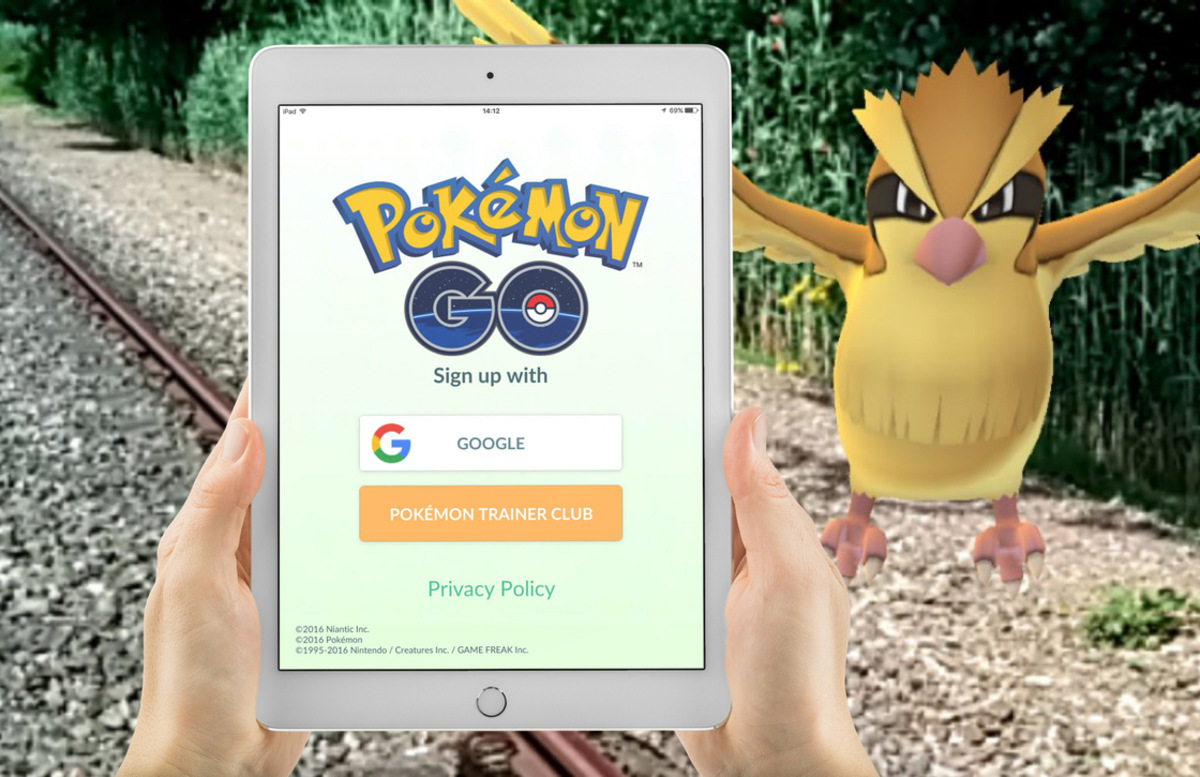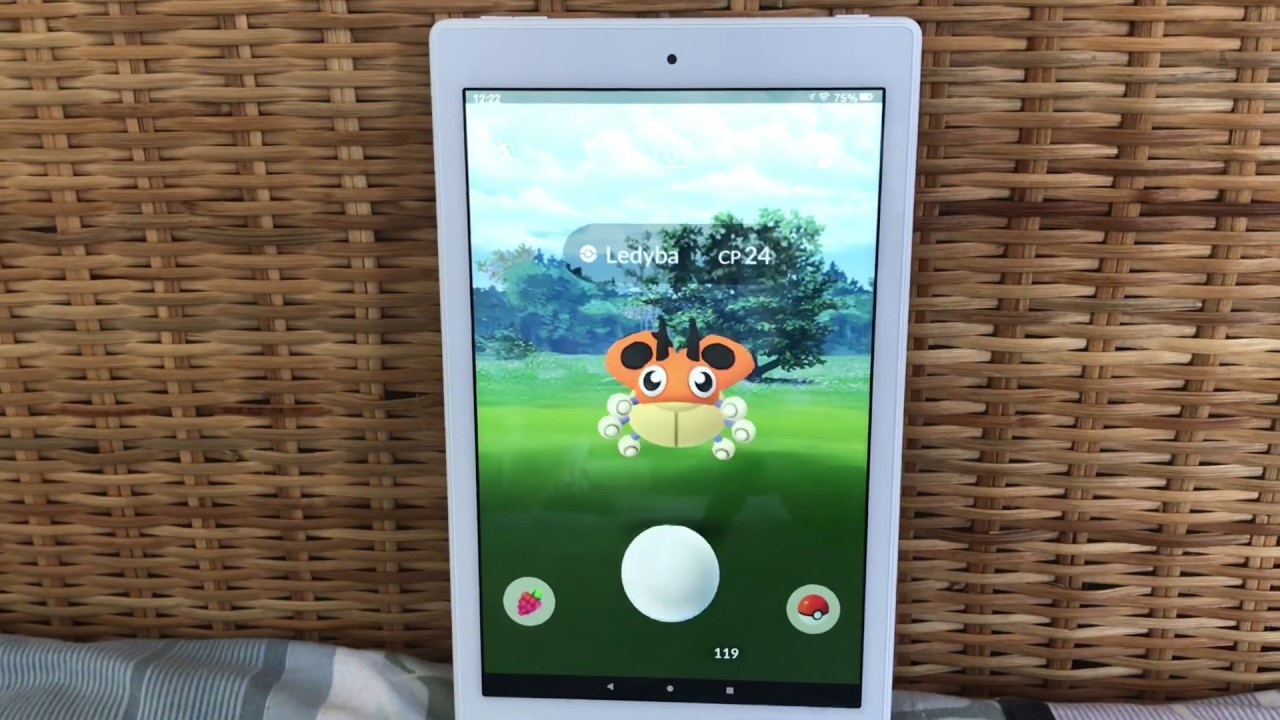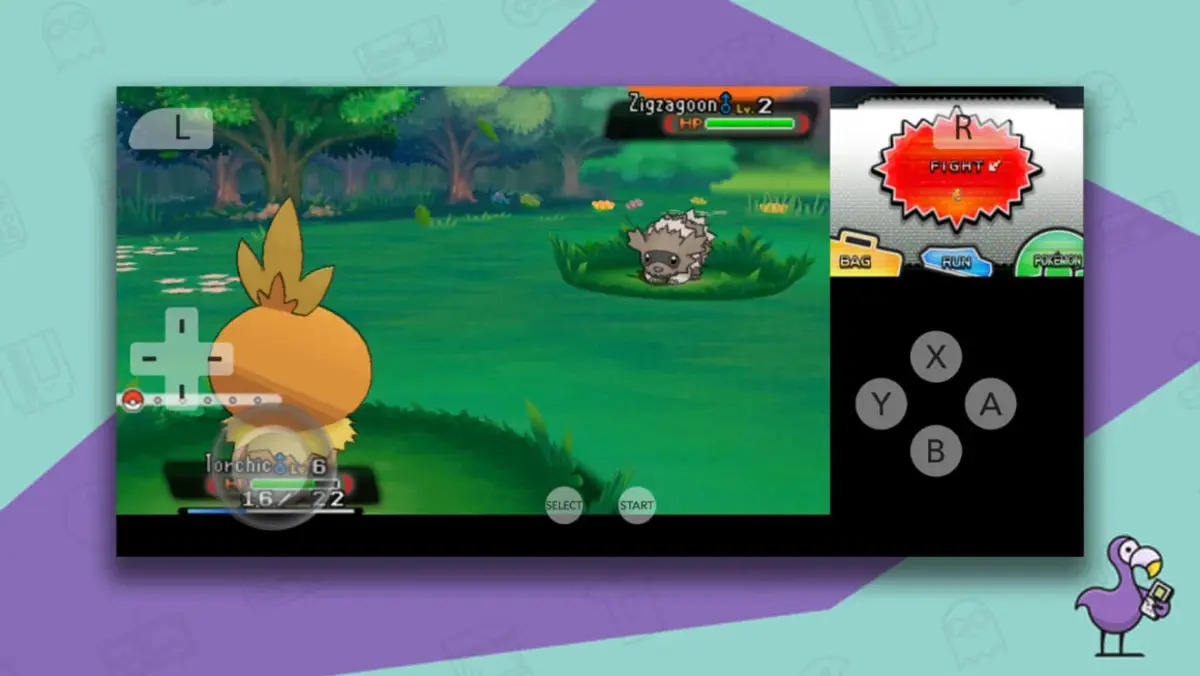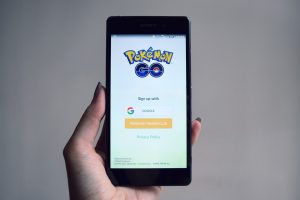Introduction
In today’s digital age, mobile gaming has become increasingly popular, with countless games available for download on smartphones. One such game that took the world by storm is Pokémon Go. This augmented reality game allows players to explore their surroundings and catch virtual creatures known as Pokémon.
While Pokémon Go was initially released for smartphones, many avid players want to enjoy the game on a larger screen, such as a tablet. Fortunately, there are several methods available to get Pokémon Go on a tablet, opening up a whole new world of gaming possibilities.
In this article, we will explore four different methods to install Pokémon Go on your tablet. Whether you have an Android tablet or an iPad, there is a way to bring the exciting world of Pokémon to your device. We will cover downloading the game from the Google Play Store, sideloading the app using APK files, installing Pokémon Go from an unofficial app store, and using an Android emulator to play the game on your tablet.
Each method has its own advantages and requirements, so read on to find the best option for your tablet and start your Pokémon Go adventure.
Method 1: Downloading Pokemon Go from the Google Play Store
One of the easiest ways to get Pokémon Go on your tablet is by downloading it directly from the Google Play Store. This method is ideal for Android tablet users as the Play Store is the official app store for Android devices.
To download Pokémon Go from the Google Play Store, follow these steps:
- Open the Google Play Store on your tablet.
- Search for “Pokémon Go” in the search bar.
- Click on the Pokémon Go app icon from the search results.
- On the app page, click on the “Install” button.
- Wait for the app to download and install on your tablet.
- Once the installation is complete, you can open Pokémon Go and start playing.
It’s important to note that your tablet needs to meet the minimum system requirements for Pokémon Go to run smoothly. Check the official Pokémon Go website or the app page on the Play Store for the specific requirements.
By downloading Pokémon Go from the Google Play Store, you have the advantage of receiving automatic updates whenever a new version of the game is released. This ensures that you have access to the latest features, bug fixes, and improvements.
However, it’s worth mentioning that not all tablets have access to the Google Play Store. Some tablets, particularly older or non-Google Android devices, may have a different app store or limited app availability. In such cases, you can consider alternative methods to get Pokémon Go on your tablet.
Method 2: Sideloading Pokemon Go using APK files
If your tablet does not have access to the Google Play Store or if you prefer to install apps manually, you can use the sideloading method to get Pokémon Go on your device. Sideloading involves manually installing an APK (Android Package) file of the app.
Here’s how you can sideload Pokémon Go using APK files:
- On your tablet, go to the official Pokémon Go website or a trusted APK provider website.
- Search for the newest APK file of Pokémon Go.
- Download the APK file to your tablet.
- Before installing the APK file, you will need to enable “Unknown Sources” within your tablet’s settings. To do this, go to your tablet’s Settings, then Security or Privacy, and toggle the switch for “Unknown Sources” to allow the installation of apps from sources other than the Play Store.
- Once enabled, navigate to the folder where you downloaded the Pokémon Go APK file. Tap on the file to start the installation process.
- Follow the on-screen instructions to install Pokémon Go.
- Once the installation is complete, you can launch Pokémon Go and start playing.
Sideloading Pokémon Go can be a solution for tablets that do not have access to the Play Store. However, it is important to be cautious when downloading APK files from third-party sources. Stick to reputable websites to minimize the risk of downloading malware or compromised versions of the game.
Additionally, keep in mind that sideloaded apps may not receive automatic updates like those downloaded from the Play Store. You will need to manually download and install updated APK files to access new features and fixes.
Now that you know how to sideload Pokémon Go, let’s move on to another method for installing the game on your tablet.
Method 3: Installing Pokemon Go from an unofficial app store
If the Google Play Store is not available on your tablet or if you’re looking for alternative sources to download Pokémon Go, you can consider using unofficial app stores. Unofficial app stores are third-party platforms that host a wide range of apps, including Pokémon Go.
Follow these steps to install Pokémon Go from an unofficial app store:
- Research and find a trusted unofficial app store that offers Pokémon Go. Some popular options include Aptoide, APKPure, and Amazon Appstore.
- Download and install the unofficial app store app onto your tablet. Depending on your tablet, you may need to enable “Unknown Sources” as mentioned earlier in Method 2.
- Open the unofficial app store and search for “Pokémon Go.”
- Select Pokémon Go from the search results.
- Click on the “Install” button to start the download and installation process.
- Once the installation is complete, you can launch Pokémon Go and begin your adventure.
It’s important to exercise caution when using unofficial app stores, as they may host modified or counterfeit versions of the game. Stick to reputable app stores and read user reviews to ensure the authenticity and safety of the Pokémon Go app.
Furthermore, keep in mind that updates for Pokémon Go downloaded from unofficial app stores may not be as timely as those from the Play Store. Regularly check for updates within the unofficial app store to make sure you have the latest features and bug fixes.
Now that you’re familiar with installing Pokémon Go from unofficial app stores, let’s explore the last method for getting the game on your tablet.
Method 4: Using an Android emulator to play Pokemon Go on a tablet
If you own an iPad or a tablet that doesn’t support the Android operating system, you can still enjoy playing Pokémon Go by using an Android emulator. An emulator allows you to run Android apps on non-Android devices, opening up the possibility of playing Pokémon Go on your tablet.
Follow these steps to use an Android emulator to play Pokémon Go:
- Research and choose a reliable Android emulator to install on your tablet. Some popular options include Bluestacks, Nox Player, and LDPlayer.
- Download and install the chosen Android emulator onto your tablet by following the instructions provided by the emulator’s official website.
- Launch the emulator and set it up with your Google account, similar to setting up a new Android device.
- Open the Google Play Store within the emulator and search for “Pokémon Go”.
- Click on the Pokémon Go app in the search results and install it within the emulator.
- Once the installation is complete, launch Pokémon Go within the emulator and enjoy the game on your tablet.
Using an Android emulator provides a convenient way to play Pokémon Go on a tablet that doesn’t natively support the game. However, keep in mind that the performance of the game may vary depending on your tablet’s specifications and the capabilities of the emulator.
Additionally, it’s crucial to note that using unauthorized methods or modified versions of Pokémon Go may violate the game’s terms of service. Be sure to use official versions of the game and play within the guidelines set by the developers to avoid any potential issues.
Now that you’re equipped with the knowledge of using an Android emulator, you’re ready to embark on your Pokémon Go adventures on your tablet.
Conclusion
Getting Pokémon Go on your tablet opens up a whole new world of gaming possibilities, allowing you to explore and catch Pokémon on a larger screen. In this article, we explored four different methods to install Pokémon Go on your tablet.
If you have an Android tablet, downloading Pokémon Go from the Google Play Store is the simplest and most straightforward option. By installing the game from the Play Store, you can benefit from automatic updates and access the latest features and improvements.
If the Google Play Store is not available or if you prefer to install apps manually, sideloading Pokémon Go using APK files is a viable option. By enabling “Unknown Sources” and manually installing the APK file, you can enjoy the game on your tablet.
For those looking for alternative sources, using unofficial app stores provides another way to download Pokémon Go. However, it’s crucial to exercise caution and stick to reputable app stores to ensure the authenticity and safety of the game.
Lastly, if you own an iPad or a non-Android tablet, using an Android emulator allows you to play Pokémon Go. By setting up and installing an Android emulator, you can enjoy the game on your device.
Choose the method that suits your tablet and preferences best. Whether you prefer the convenience of the Play Store, the flexibility of sideloading, the availability of unofficial app stores, or the functionality of an Android emulator, you can now embark on your Pokémon Go adventure on your tablet.
Remember to consider your tablet’s specifications, follow the instructions carefully, and play within the guidelines set by the developers for a seamless and enjoyable Pokémon Go experience.
So grab your tablet, catch ’em all, and become the ultimate Pokémon trainer!