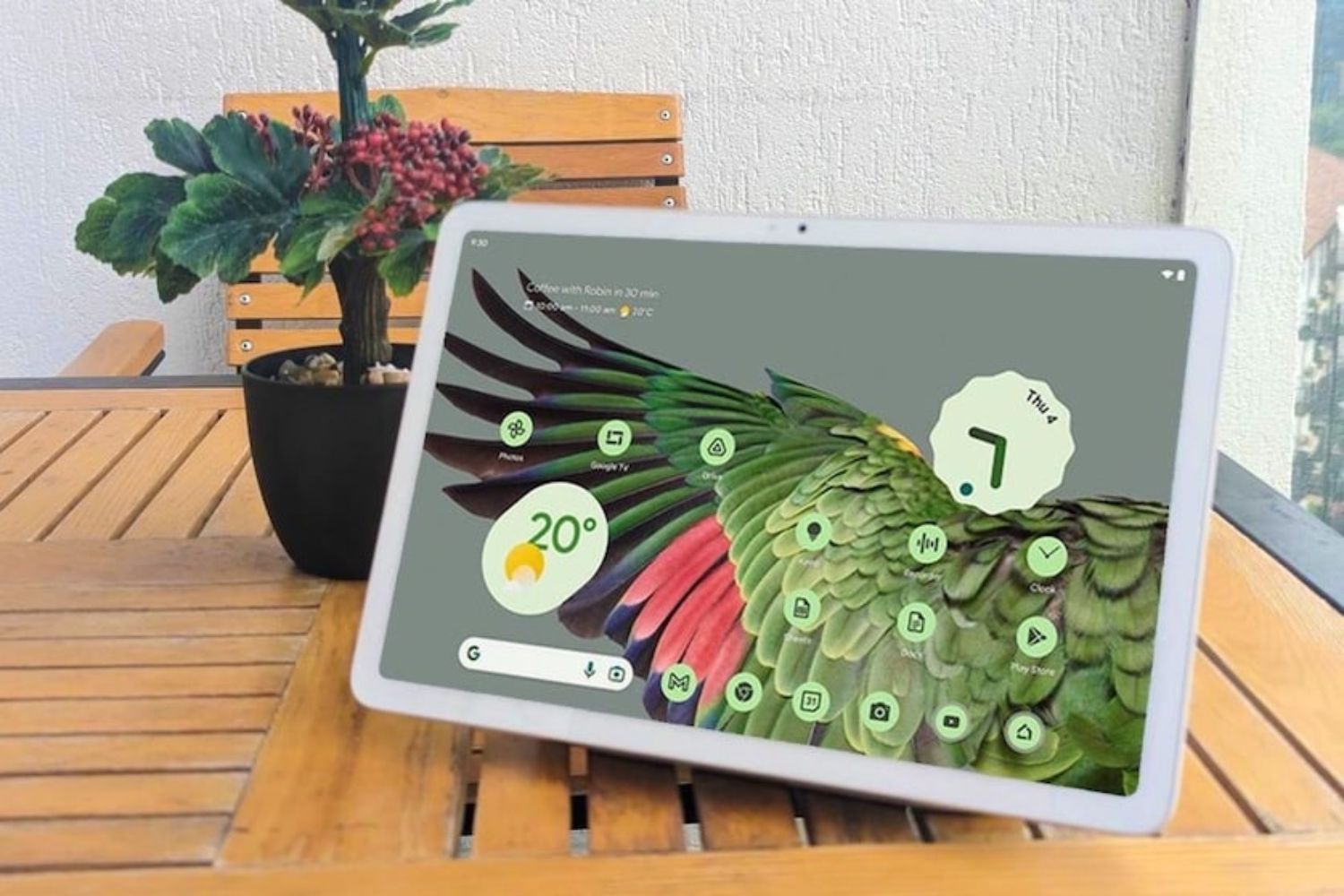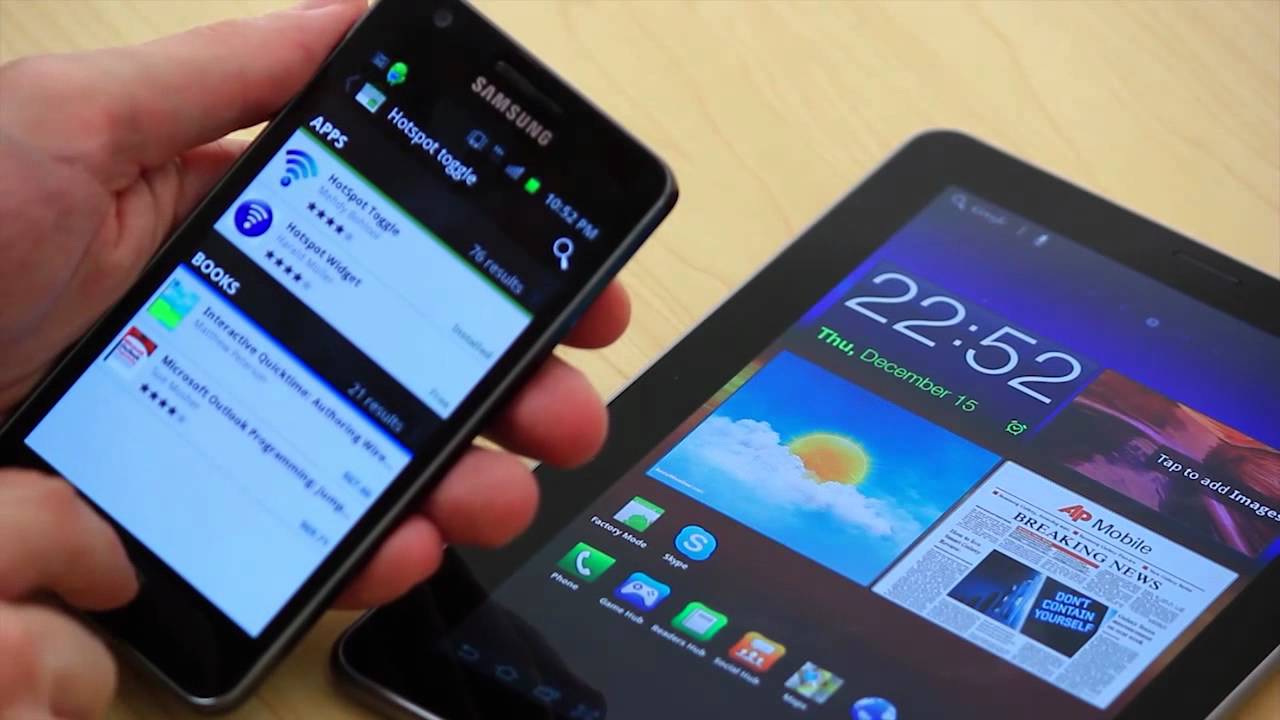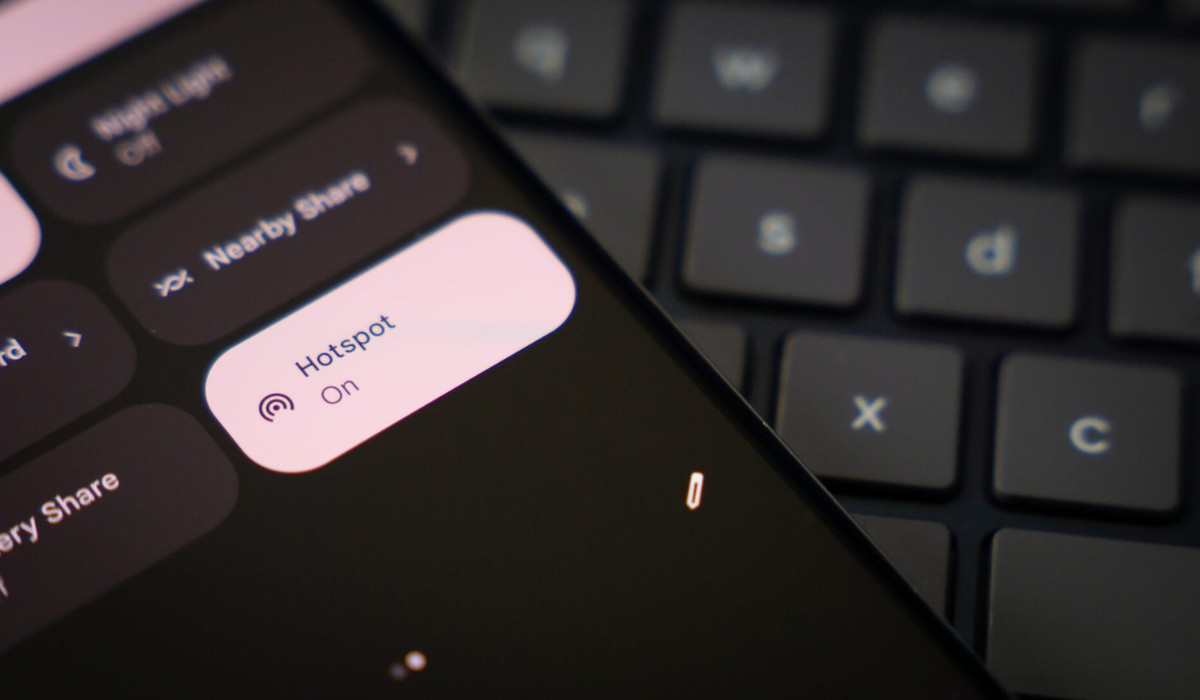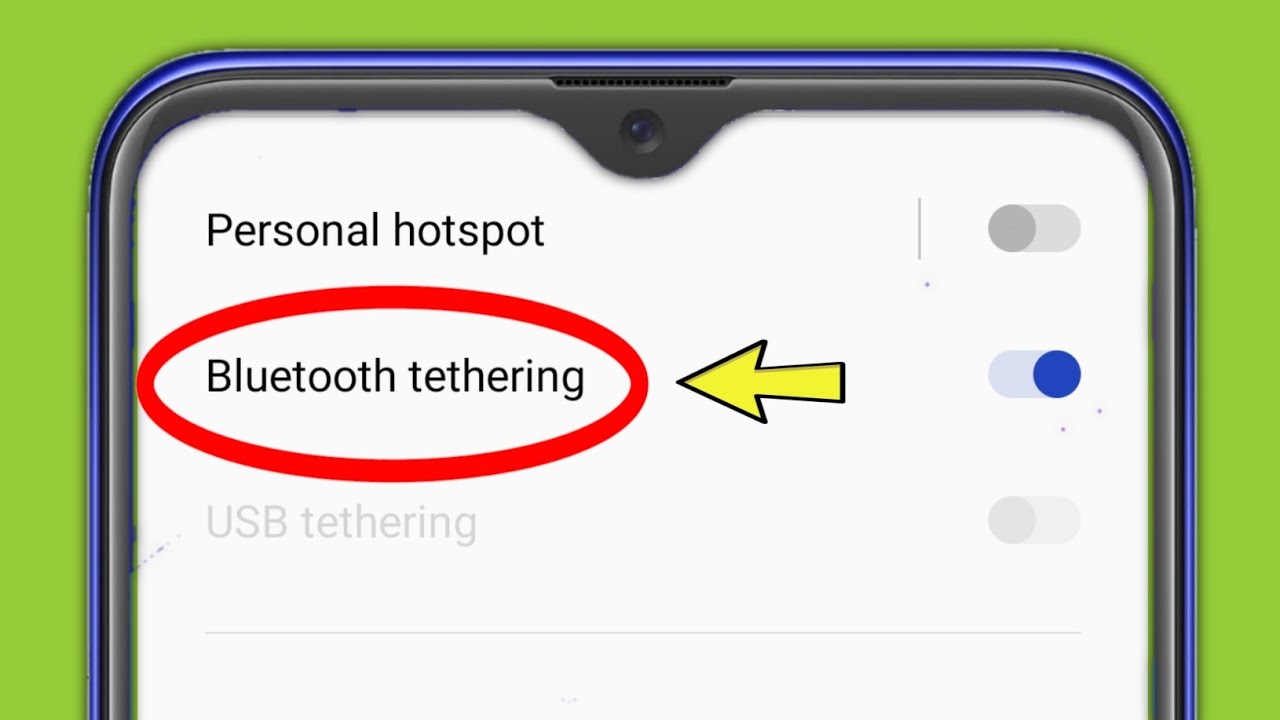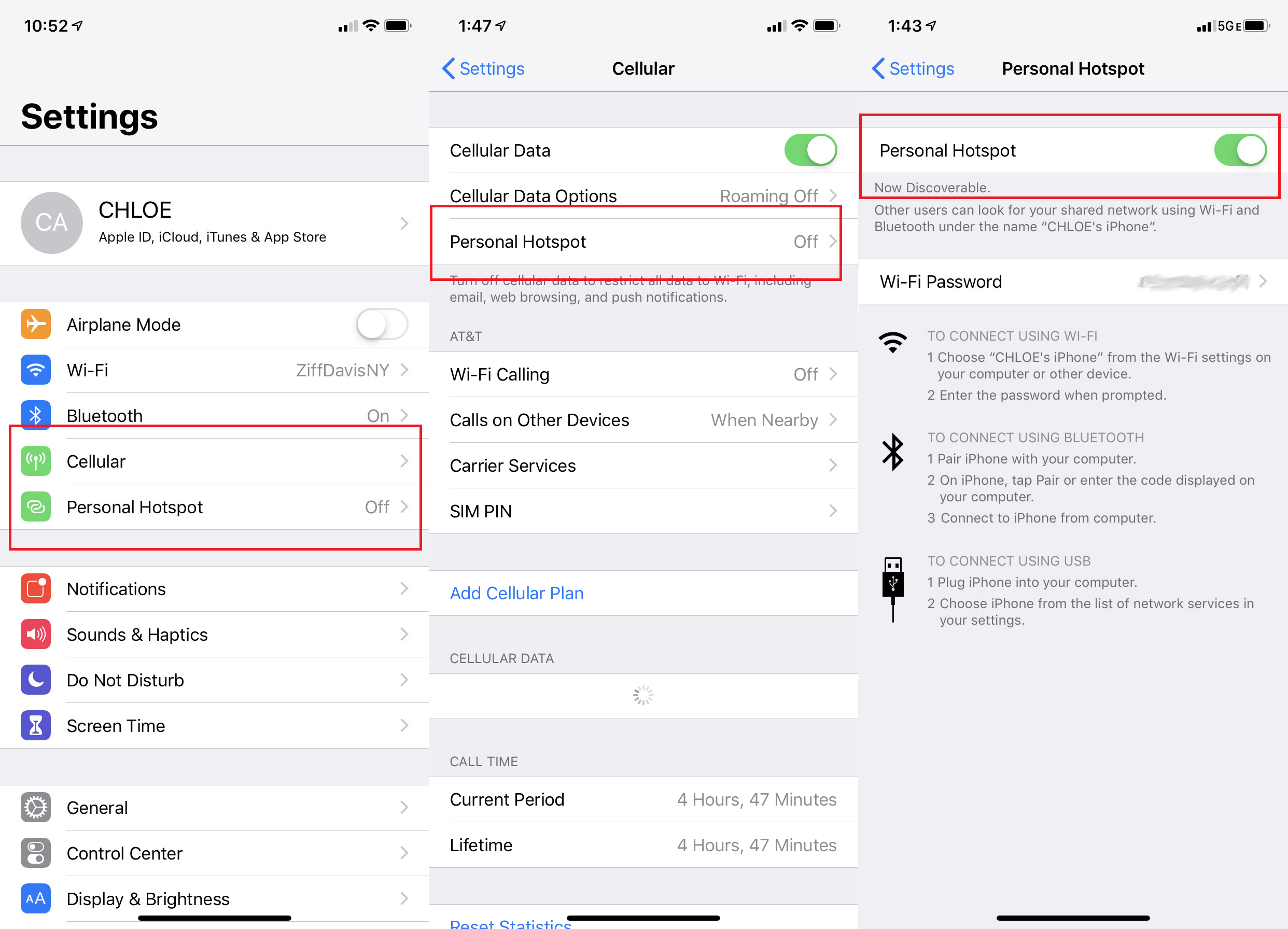Introduction
Tethering is a convenient way to connect your Android phone to your tablet and share your phone’s internet connection. This feature allows you to use your tablet’s larger screen to browse the web, use apps, and perform other online activities without relying on Wi-Fi or a separate data plan. Whether you’re on the go and need to stay connected or your tablet simply doesn’t have built-in cellular capabilities, tethering lets you access the internet using your phone’s data.
Tethering comes in handy in various situations. Imagine you’re traveling, and your tablet doesn’t have a cellular connection. By tethering it to your Android phone, you can effortlessly access the internet wherever you have cellular service. Similarly, if you’re in a location with a weak or unreliable Wi-Fi signal, tethering ensures a stable internet connection without the need for Wi-Fi.
Moreover, tethering eliminates the hassle of managing multiple data plans or paying for separate subscriptions for your phone and tablet. By sharing your phone’s data connection, you save money and streamline your connectivity.
To enable tethering, you need to ensure that your Android phone and tablet are compatible and meet certain requirements. Additionally, you may need to check your data plan and carrier restrictions. In this guide, we will walk you through the process of tethering your Android phone to your tablet, step by step. So, grab your devices and let’s get started!
What is Tethering?
Tethering refers to the process of connecting one device to another, typically using a smartphone as a mobile hotspot to share its internet connection with another device, such as a tablet. It allows you to create a personal Wi-Fi network using your phone’s cellular data, which the other device can then connect to and access the internet.
Tethering is especially useful in situations where a device doesn’t have its own built-in cellular capabilities or if you need to access the internet on multiple devices without relying on Wi-Fi networks. By tethering your Android phone to your tablet, you can enjoy a seamless and reliable internet connection wherever you go.
When you tether your phone, it acts as a mobile hotspot, allowing other devices to connect to it via Wi-Fi or a USB cable. This sharing of the internet connection enables you to browse the web, stream media, use apps, and perform various online activities on your tablet using your phone’s data.
There are different types of tethering methods available, including:
- Wi-Fi Tethering: This method allows you to create a Wi-Fi network on your phone, which other devices can connect to wirelessly. This is the most common and convenient way to tether your Android phone to a tablet.
- USB Tethering: With USB tethering, you physically connect your Android phone to your tablet using a USB cable. This method provides a reliable connection and can also charge your device while tethering.
- Bluetooth Tethering: Bluetooth tethering involves pairing your phone and tablet using Bluetooth and sharing the internet connection. However, Bluetooth tethering tends to be slower than Wi-Fi or USB tethering.
It’s important to note that tethering may consume a significant amount of data, depending on your internet usage. Be mindful of your data plan and any associated charges or limitations imposed by your carrier.
Benefits of Tethering
Tethering your Android phone to your tablet offers several benefits that can greatly enhance your connectivity and user experience. Here are some of the key advantages:
- Internet Access on the Go: Tethering allows you to stay connected to the internet even when you’re outside the range of Wi-Fi networks. Whether you’re traveling, in a remote location, or simply away from a stable Wi-Fi connection, you can rely on your phone’s cellular data to access the internet on your tablet.
- Convenience and Flexibility: Tethering eliminates the need to rely on external Wi-Fi networks or carry around a separate device with a cellular connection. Instead, you can conveniently use your tablet with your phone’s internet connection, providing you with the flexibility to work, play, or browse wherever you are.
- Cost Savings: By tethering your devices, you can save money by avoiding the need for separate data plans or subscriptions for each device. Instead, you can utilize the data from your phone’s plan to connect both your phone and tablet. This can be particularly advantageous if you have a limited data plan or if you frequently switch between devices.
- Stable and Secure Connection: Tethering offers a more reliable and secure connection compared to public Wi-Fi networks, which are often prone to congestion and security risks. Since you’re using your phone’s cellular data, you can enjoy a stable and private connection that is less susceptible to hacking or other vulnerabilities.
- Sharing with Multiple Devices: Tethering is not limited to just one device. Depending on your phone’s capabilities, you can potentially connect multiple devices to your phone’s hotspot simultaneously, allowing you to share your internet connection with friends, family, or colleagues.
It’s worth noting that while tethering provides numerous advantages, it’s important to be mindful of your data usage. Streaming videos, downloading large files, or engaging in data-intensive activities can consume a significant amount of data. Therefore, it’s recommended to monitor your data usage and understand the limitations of your data plan to avoid unexpected charges or reduced speeds from your carrier.
Compatibility Requirements
Before you start tethering your Android phone to your tablet, there are a few compatibility requirements you need to consider:
- Operating System Compatibility: Ensure that both your Android phone and tablet are running compatible operating systems. Generally, most modern Android devices should support tethering, but it’s always a good idea to check the specific requirements for your devices.
- Hardware Support: Verify that your phone has the necessary hardware capabilities to act as a mobile hotspot. Tethering requires the ability to transmit a Wi-Fi signal or establish a USB or Bluetooth connection with your tablet.
- Data Plan and Carrier Restrictions: Check your data plan to ensure that tethering is included and doesn’t come with any limitations or additional charges. Some carriers may offer specific tethering plans or impose caps on data usage when tethering.
- Device Permissions: Make sure that you have the necessary permissions on your Android phone to enable tethering. Depending on your device’s software and carrier, you may need to enable certain settings or obtain specific permissions to use the tethering feature.
- USB or Wi-Fi Connectivity: Verify that your tablet is capable of connecting to your Android phone either through a USB cable or Wi-Fi. Some older tablets may lack the necessary hardware or software to establish these connections.
It’s important to note that device compatibility and requirements may vary depending on the manufacturer, carrier, and operating system versions. To ensure a smooth tethering experience, consult the user manuals or support resources for your specific devices or contact customer support if you have any questions or concerns.
Once you’ve confirmed that your devices are compatible and meet the necessary requirements, you can proceed with setting up and enabling the tethering feature on your Android phone.
Step 1: Check Data Plan and Carrier
Before you begin tethering your Android phone to your tablet, it’s crucial to check your data plan and carrier restrictions to ensure that tethering is allowed and included in your plan. Here are the steps to follow:
- Review Your Data Plan: Take a close look at the details of your data plan. Check if tethering is explicitly mentioned and if there are any limitations or additional charges associated with it. Some carriers offer separate tethering plans or may impose data caps specifically for tethering.
- Contact Your Carrier: If you’re uncertain about the specifics of your data plan or if tethering is allowed, it’s best to reach out to your carrier’s customer support. They can provide you with the most accurate information regarding your plan’s tethering capabilities.
- Consider Data Usage: Tethering can consume a considerable amount of data, especially if you engage in data-intensive activities like streaming videos or downloading large files. Make sure to assess your typical data usage and determine if your current plan provides sufficient data for tethering.
- Upgrade if Necessary: If your current data plan doesn’t include tethering or doesn’t offer enough data for your needs, inquire about upgrading to a plan that allows tethering. Your carrier may have suitable options that cater to your requirements.
- Understand Data Speeds: Some carriers may apply speed reductions or “throttling” after surpassing a certain data threshold, which can impact your tethering experience. Familiarize yourself with your carrier’s policy regarding data speeds and any potential limitations that may affect tethering.
It’s important to be aware of any restrictions or potential charges associated with tethering to avoid unexpected expenses or disruptions in your service. By verifying your data plan and communicating with your carrier, you can ensure a seamless tethering experience without any hiccups along the way.
Step 2: Enable Hotspot on the Android Phone
Once you have confirmed that your data plan allows tethering, you can proceed to enable the hotspot feature on your Android phone. Follow these steps to enable the hotspot:
- Go to Settings: Open the Settings app on your Android phone. You can usually find it in the app drawer or by swiping down from the top of the screen and tapping the gear icon.
- Locate the Tethering & Portable Hotspot Option: Look for the “Tethering & Portable Hotspot” or a similar option in the Settings menu. The wording may vary depending on your phone manufacturer or the version of Android you are using.
- Enable the Hotspot: Tap on the “Tethering & Portable Hotspot” option to access the hotspot settings. In this menu, you will find various options related to tethering and hotspot functionality.
- Toggle the Hotspot Switch: Look for the “Portable Wi-Fi Hotspot” or “Mobile Hotspot” switch and toggle it to turn on the hotspot feature. Once enabled, your Android phone will start broadcasting a Wi-Fi network that the tablet can connect to.
- Configure Hotspot Settings (Optional): Depending on your phone’s settings, you may have the option to customize the hotspot’s name (SSID) and password. If desired, you can tap on the “Set up Wi-Fi Hotspot” or similar option to access these settings and personalize the hotspot to your preference.
Once you have enabled the hotspot, your Android phone is ready to share its internet connection with other devices, such as your tablet. Keep in mind that enabling the hotspot may affect your phone’s battery life, so it’s recommended to connect your phone to a power source or keep an eye on the battery level during prolonged tethering sessions.
Now that the hotspot is active on your Android phone, you can proceed to the next step and connect your tablet to the hotspot.
Step 3: Connect Tablet to Hotspot
Now that you have enabled the hotspot on your Android phone, it’s time to connect your tablet to the hotspot. Follow these steps to establish the connection:
- Open the Wi-Fi Settings on Your Tablet: On your tablet, go to the Settings menu. Look for the Wi-Fi option and tap on it to access the Wi-Fi settings.
- Scan for Available Networks: Your tablet will scan for available Wi-Fi networks. Wait for it to complete the scan, and you should see your Android phone’s hotspot network listed in the available networks.
- Select the Hotspot Network: Tap on your Android phone’s hotspot network to select it. The network name (SSID) should match the name you configured in the hotspot settings, or it may be a generic name like “AndroidAP” or “Hotspot.”
- Enter the Hotspot Password: If you have set a password for the hotspot, your tablet will prompt you to enter it. Type in the password exactly as configured on your Android phone and proceed.
- Establish the Connection: Once you have entered the correct password, your tablet will attempt to establish a connection to the hotspot. After a few moments, the tablet should successfully connect to the hotspot, and the Wi-Fi icon will appear in the status bar.
Once the connection is established, your tablet is now tethered to your Android phone’s hotspot. You can verify the connection by opening a web browser or any internet-dependent app on your tablet and confirming that you can access the internet.
Keep in mind that the stability and speed of the tethered connection may depend on various factors, including the distance between your phone and tablet, the signal strength of your phone’s cellular network, and any potential interference. For the best performance, it’s recommended to keep your phone and tablet in close proximity.
With your tablet successfully connected to the hotspot, you can move on to the next step and adjust the tethering settings to optimize the connection and customize any additional preferences.
Step 4: Adjust Tethering Settings
After connecting your tablet to the hotspot on your Android phone, you may want to adjust some tethering settings to optimize the connection or customize certain preferences. Here are a few key settings you can consider:
- Tethering Method: Depending on your phone’s capabilities, you may have the option to choose the tethering method. This includes Wi-Fi, USB, or Bluetooth tethering. Wi-Fi is the most common and convenient method, but USB tethering can provide a more stable connection.
- Tethering Security: If you want to enhance the security of your hotspot, you can enable password protection. In the hotspot settings on your Android phone, ensure that WPA2 PSK (Wi-Fi Protected Access 2 Pre-Shared Key) is selected to add a layer of encryption to your hotspot network.
- Data Usage Monitoring: Some Android phones offer built-in data usage monitoring features. Check if your phone provides this functionality, as it can help you keep track of your tethered data usage and avoid exceeding your data plan’s limits.
- Tethering Timeout: If you want to conserve battery life on your phone or avoid unnecessary data usage, consider setting a tethering timeout. This will automatically turn off the hotspot after a certain period of inactivity.
- Restrict Background Data: To prevent apps on your tablet from consuming excessive data while tethered, you can restrict background data usage. This can help optimize your tethering experience, particularly if you have limited data available.
Remember, the availability of these settings and their locations may vary depending on your phone’s manufacturer, Android version, and carrier customization. Explore the settings menu on your Android phone to locate and adjust these tethering settings as needed.
By fine-tuning these settings, you can enhance your tethered connection, prolong your phone’s battery life, and ensure that your data usage meets your requirements. Once you have adjusted the settings to your preference, you can move on to the next step and test your tethered connection.
Step 5: Test Tethered Connection
After adjusting the tethering settings on your Android phone, it’s important to test the tethered connection to ensure that it is working properly. Follow these steps to test the connection:
- Open a Web Browser: On your tablet, open a web browser, such as Chrome, Safari, or Firefox.
- Navigate to a Website: Enter a website URL, such as “www.google.com,” in the address bar and press Enter or Go to load the webpage.
- Confirm Internet Access: If the webpage successfully loads, it indicates that your tablet is able to access the internet through the tethered connection. This confirms that the tethering setup is working properly.
- Try Different Services: In addition to browsing websites, try accessing other online services or apps on your tablet, such as streaming music or videos, checking emails, or using social media. Test various internet-dependent activities to ensure that all functions are working as expected.
- Check for Speed and Stability: Pay attention to the speed and stability of the tethered connection. If you notice any sluggishness or frequent disconnections, it may indicate signal issues or interference. Try moving your devices closer together or adjusting their positions to improve the connection quality.
By testing the tethered connection, you can verify that your tablet is effectively using your Android phone’s internet connection. If you experience any difficulties or issues with the tethered connection, you can refer back to the previous steps to troubleshoot and make any necessary adjustments.
Remember, the performance of the tethered connection may depend on various factors, including your phone’s cellular signal strength, network congestion, and your carrier’s data speeds. It’s important to manage your data usage and stay within the limits of your data plan to avoid any unexpected charges or reduced speeds.
Once you have confirmed that the tethered connection is working well and meets your needs, you can enjoy the convenience of accessing the internet on your tablet through your Android phone’s hotspot.
Troubleshooting Tips
While tethering your Android phone to your tablet offers a convenient way to access the internet, you may occasionally encounter challenges or issues. Here are some troubleshooting tips to help you resolve common problems:
- Check Signal Strength: Ensure that your Android phone has a strong cellular signal. Weak signal strength can result in a slow or unstable tethered connection. Consider moving to an area with better signal reception or try adjusting the position of your devices.
- Restart Your Devices: Sometimes, simply restarting your phone and tablet can resolve connectivity issues. Power off both devices, wait a few moments, and then power them back on to clear any temporary glitches.
- Verify Hotspot Settings: Double-check that the hotspot settings on your Android phone are accurately configured. Confirm the hotspot name (SSID) and password, ensuring that you enter them correctly on your tablet.
- Disable Wi-Fi Sleep Mode: Some phone models have a Wi-Fi sleep mode that automatically shuts off the hotspot when the device is idle for a specific period. Disable this setting to maintain a continuous tethered connection.
- Restart the Hotspot: If you encounter issues with the hotspot connection, try turning off the hotspot on your Android phone and then turning it back on. This can help refresh the connection and resolve any temporary connectivity problems.
- Update Software: Ensure that both your phone and tablet are running the latest software updates. Outdated software can sometimes cause compatibility issues or affect the performance of tethering.
- Disable Battery Optimization: On your Android phone, check if any battery optimization settings are enabled for the hotspot or tethering features. Disable such optimizations as they can interfere with the uninterrupted functioning of the hotspot.
- Reset Network Settings: If all else fails, try resetting the network settings on your Android phone. This can help resolve any configuration issues or conflicts that may be affecting the tethering functionality. Be aware that this will also remove any saved Wi-Fi networks and Bluetooth connections, so you may need to reconfigure those settings.
If you continue to experience problems or if your tethered connection is consistently slow or unstable, consider contacting your carrier’s customer support for further assistance.
By following these troubleshooting tips, you can address common issues and ensure a smooth and reliable tethering experience between your Android phone and tablet.
Conclusion
Tethering your Android phone to your tablet can greatly enhance your connectivity and convenience, allowing you to access the internet on your tablet using your phone’s data connection. By following the steps outlined in this guide, you can easily set up and enable the hotspot feature on your Android phone, connect your tablet to the hotspot, adjust tethering settings, and test the tethered connection.
Through tethering, you can enjoy internet access on your tablet even when Wi-Fi networks are unavailable or unreliable. This is particularly useful when traveling, in remote areas, or when you need a stable connection without relying on public Wi-Fi networks. Additionally, tethering can help you save costs by sharing your phone’s data connection with your tablet instead of maintaining separate data plans.
It is important to note that tethering may consume a significant amount of data, so it’s crucial to verify your data plan and ensure it supports tethering without any limitations or additional charges. Monitoring your data usage and understanding your carrier’s policies will help you stay within your plan’s limits and avoid any unexpected fees.
If you encounter any issues with tethering, the troubleshooting tips provided in this guide can help you resolve common problems and ensure a seamless tethered connection. Adjusting settings, verifying signal strength, and keeping both your phone and tablet up to date can all contribute to a smoother and more reliable tethering experience.
In conclusion, tethering your Android phone to your tablet opens up a world of possibilities, offering internet access on the go, cost savings, and increased flexibility. By following the steps and tips outlined in this guide, you can enjoy a seamless and convenient tethered connection between your Android phone and tablet, making the most out of your devices.