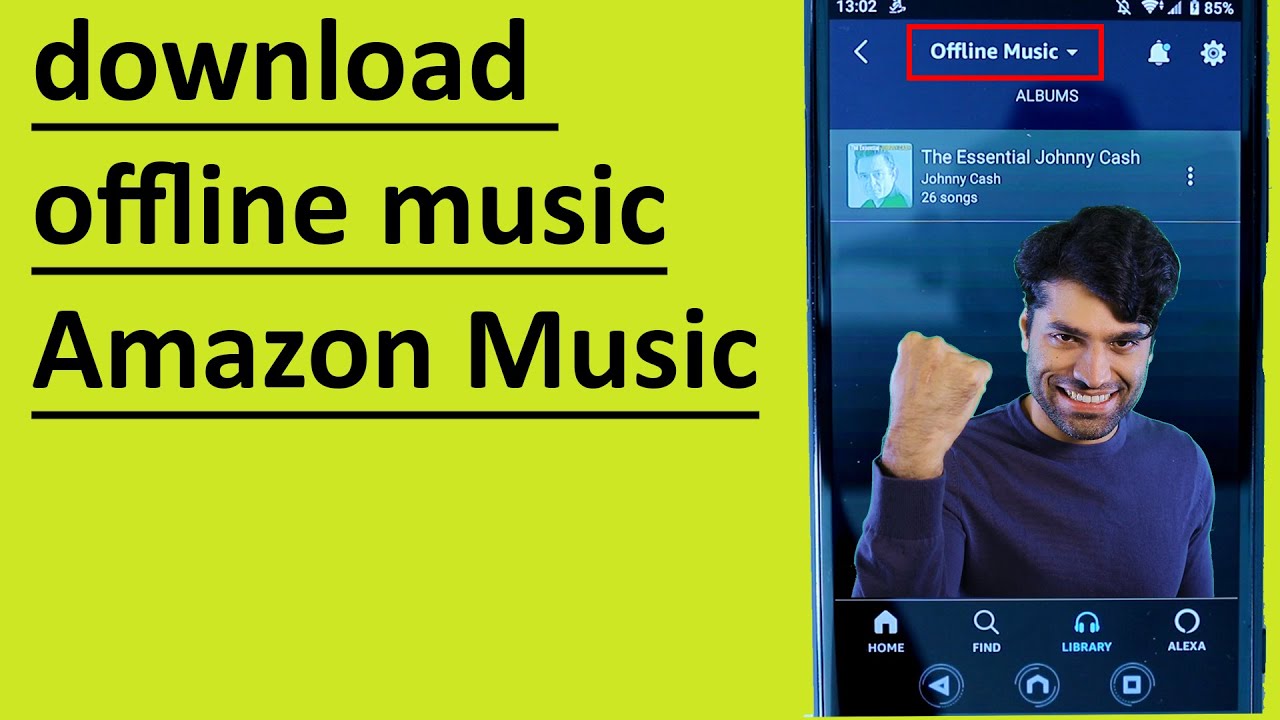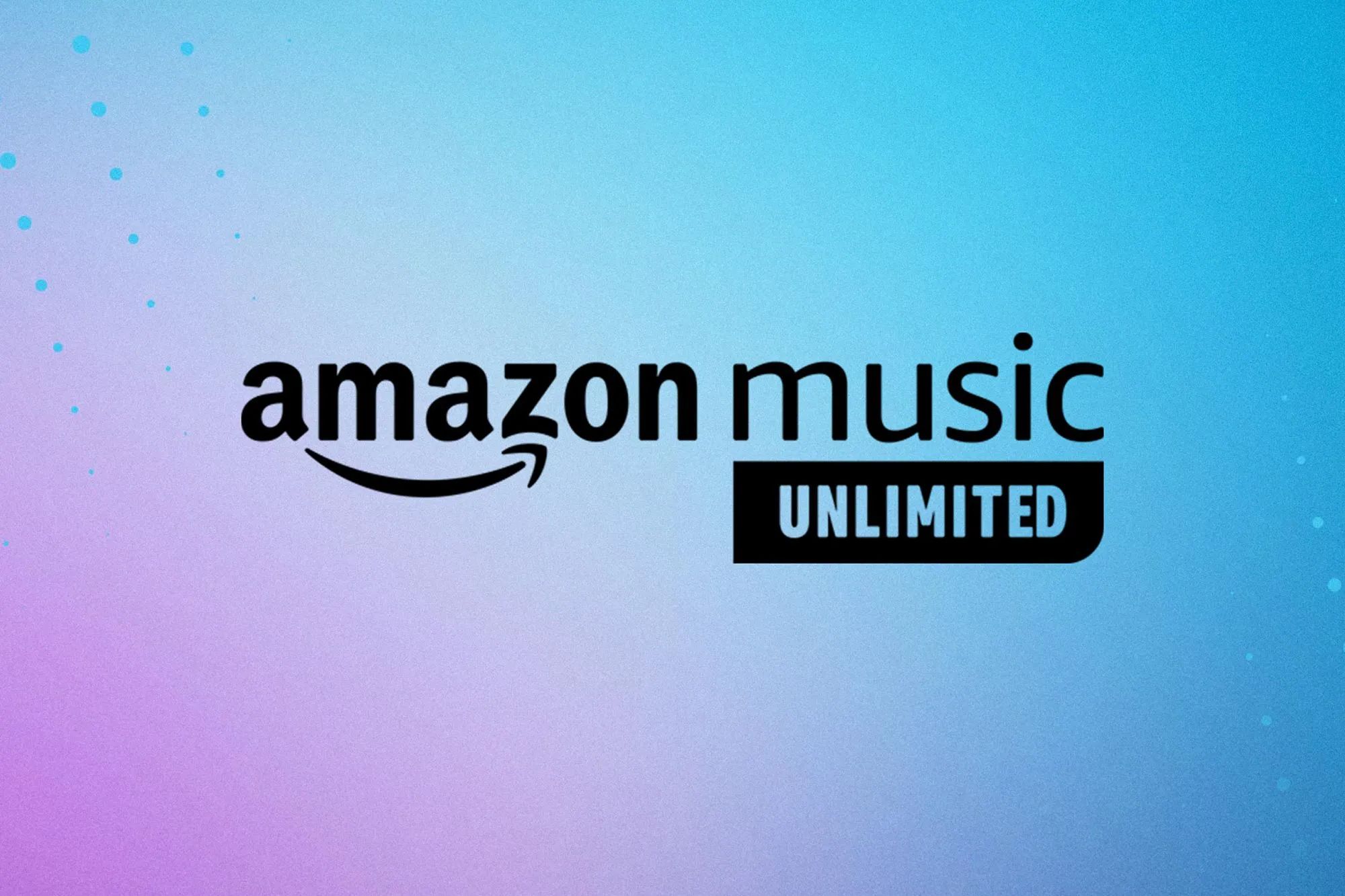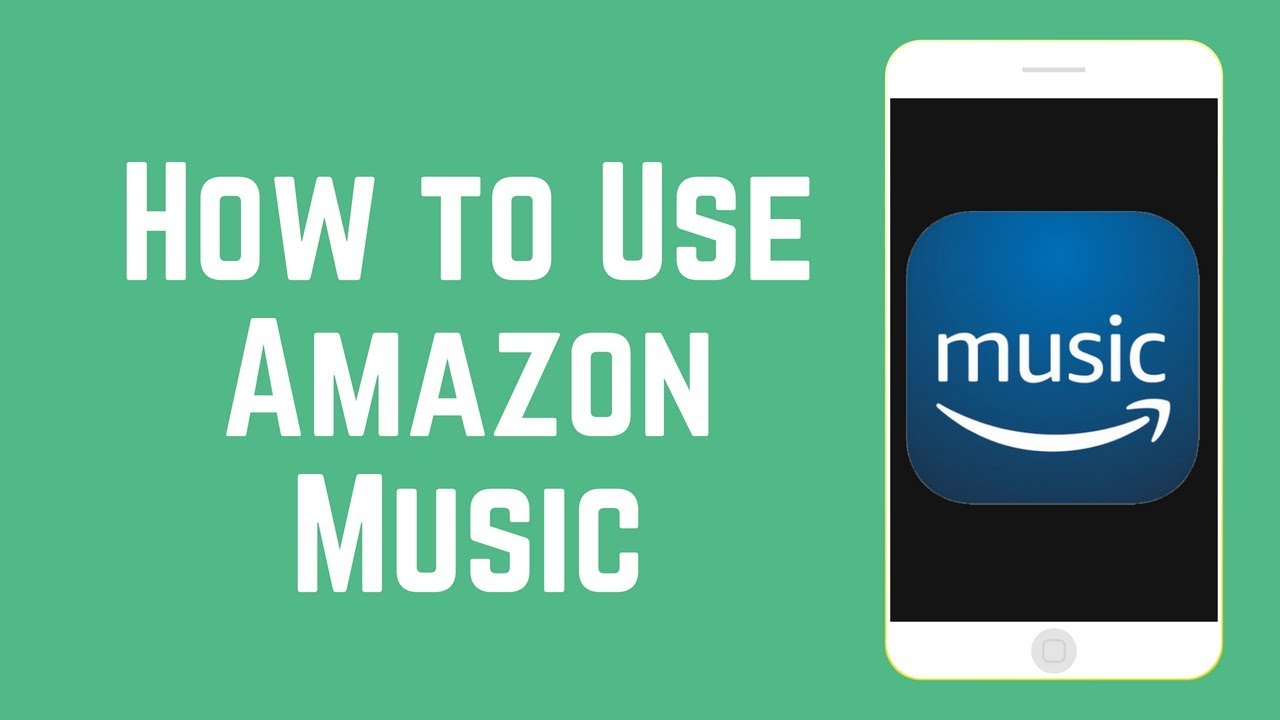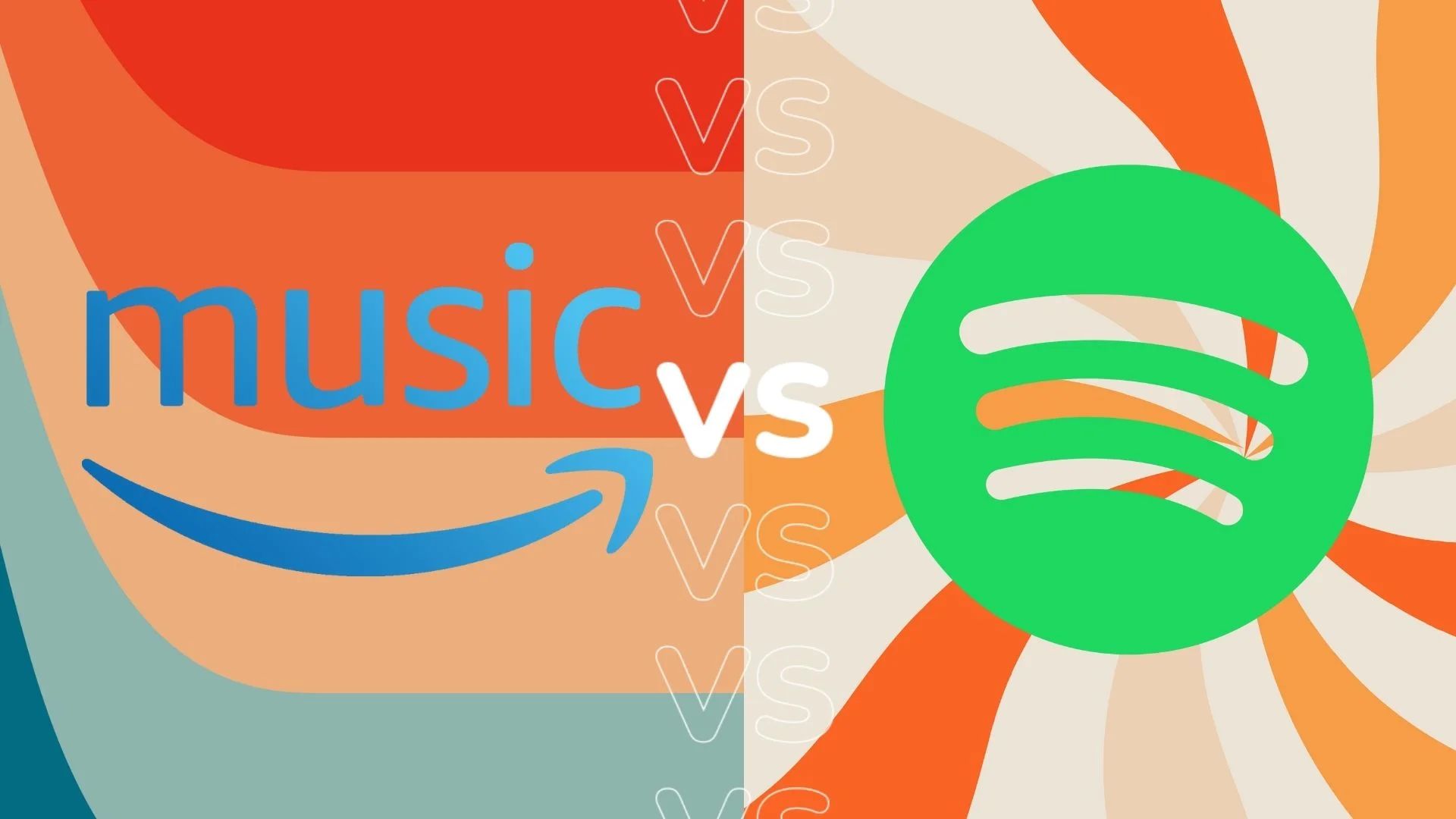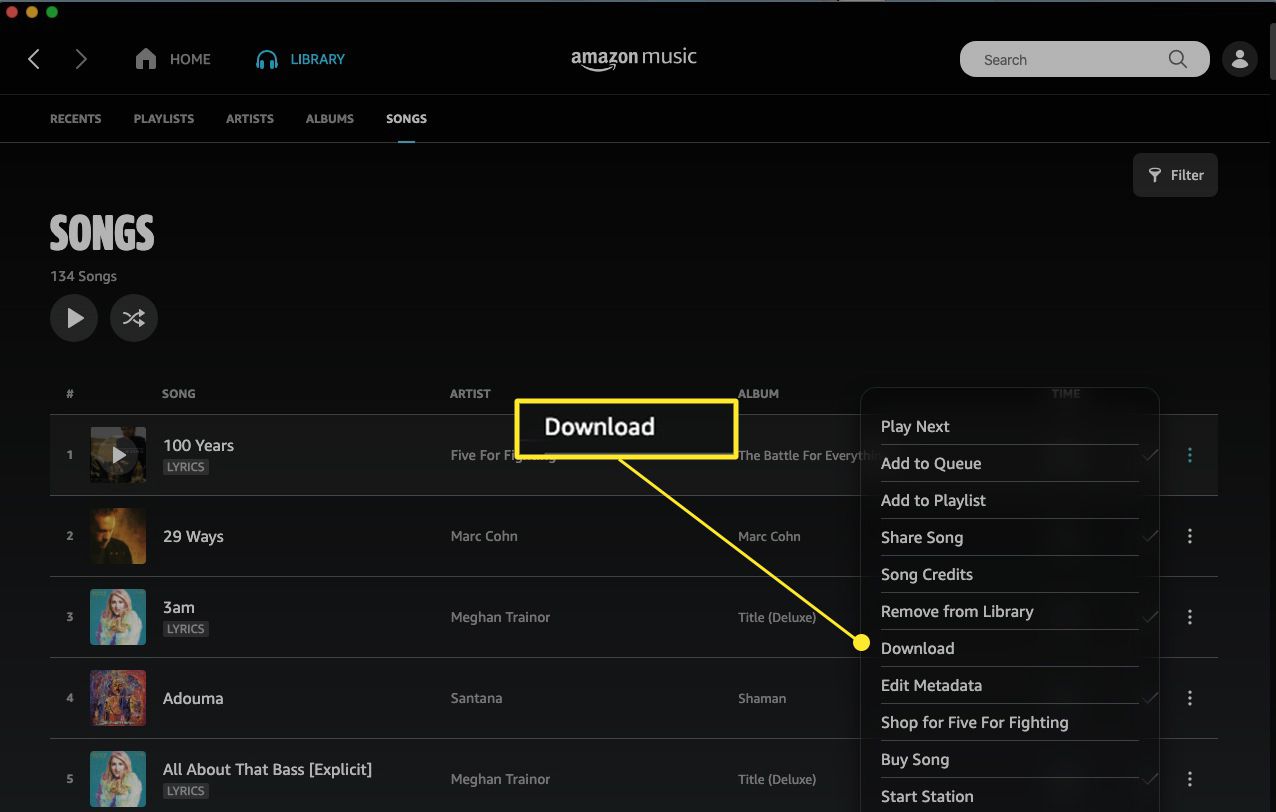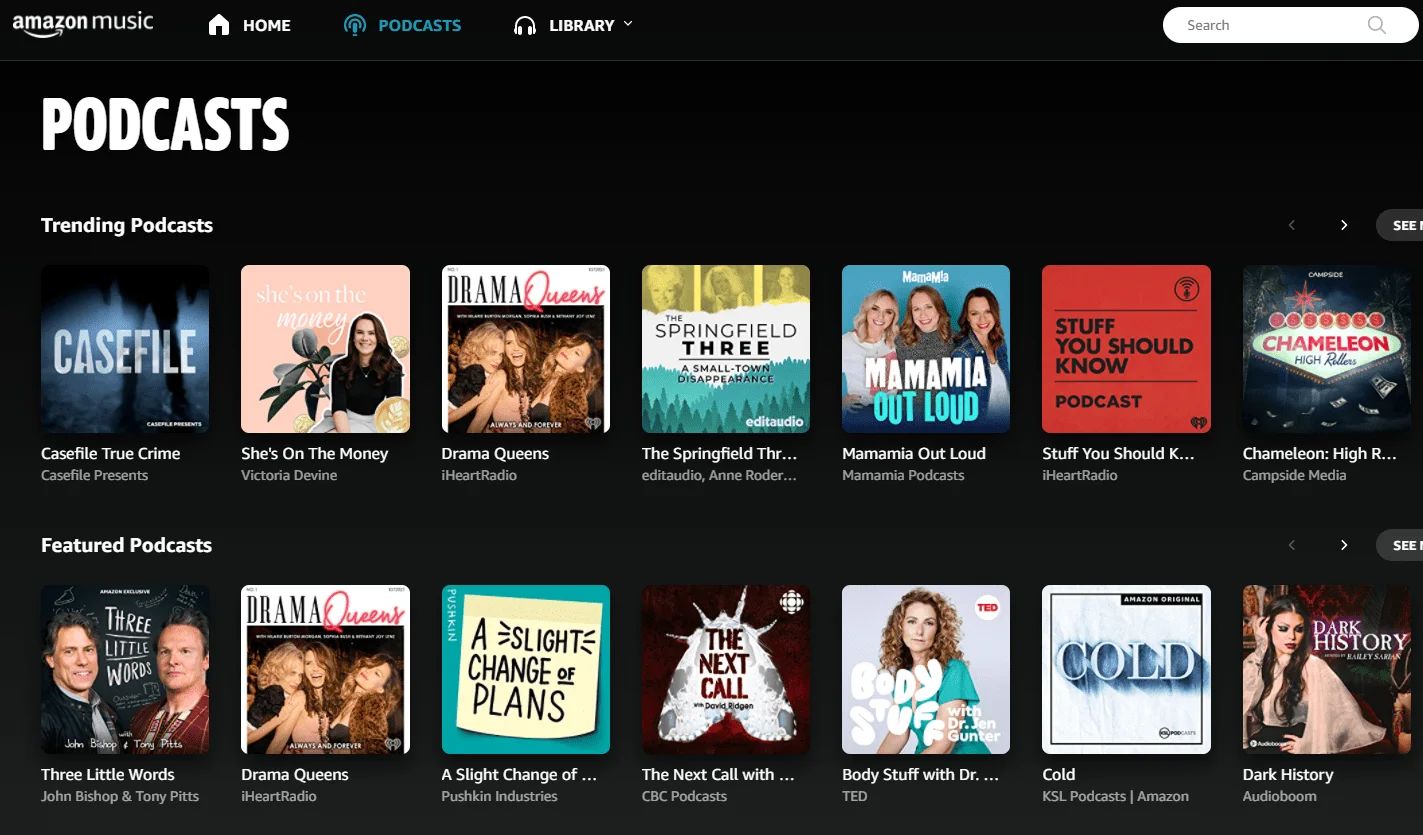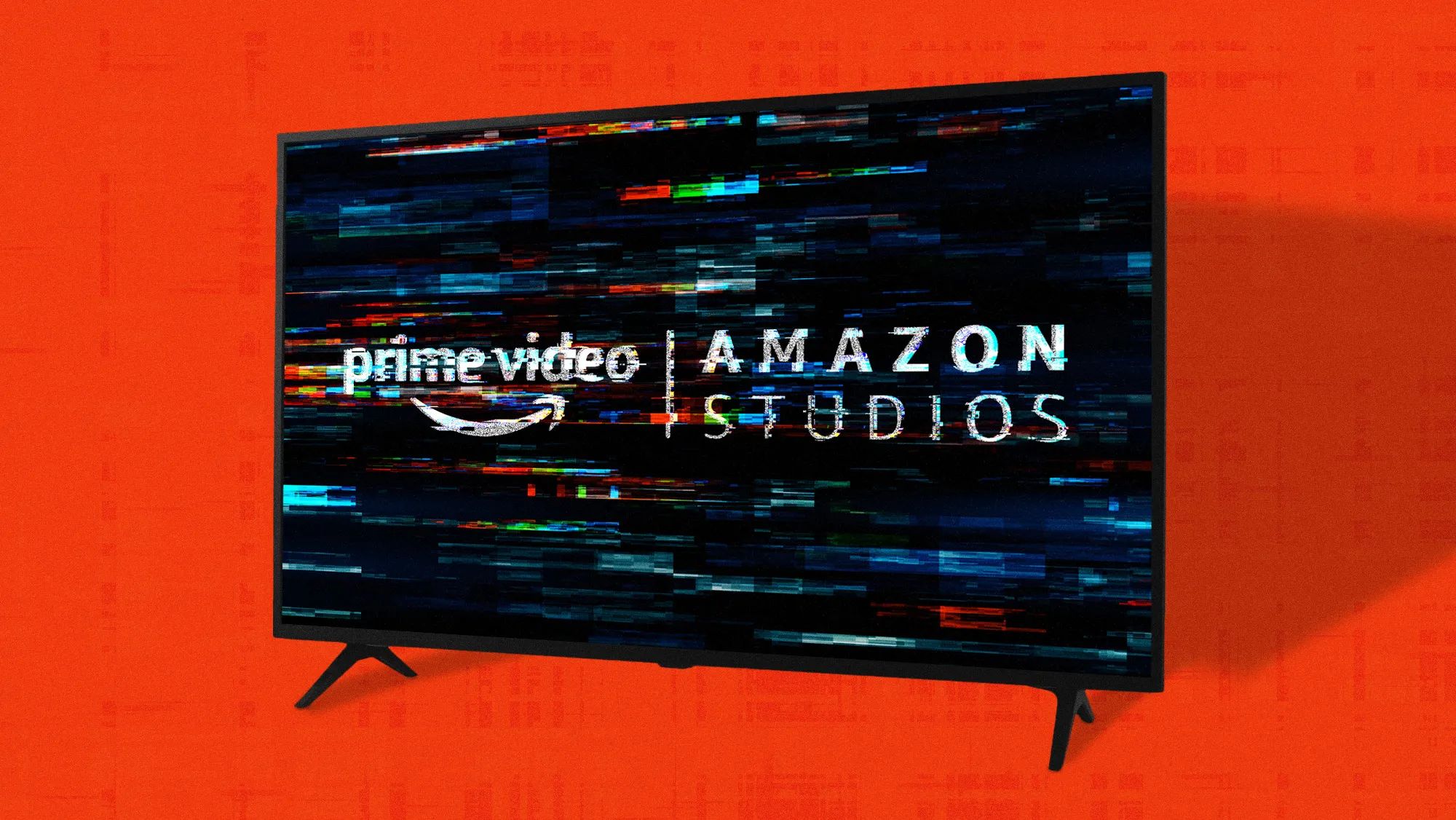How Do I Listen To Amazon Music Offline
Listening to your favorite music on Amazon Music doesn’t have to be limited to online streaming. With the ability to listen offline, you can enjoy your music even when you don’t have an internet connection. Whether you’re traveling, in an area with poor network coverage, or simply want to conserve your data, Amazon Music’s offline feature is a convenient option. Follow the steps below to start listening to Amazon Music offline.
To begin, you’ll need to download the Amazon Music app on your device. The app is available for both iOS and Android users and can be easily found in their respective app stores. Once you’ve installed the app, open it and sign in to your Amazon Music account.
Enabling offline mode is straightforward. Simply navigate to the settings menu within the app. Depending on the version of the app you’re using, you may find the offline mode option under the general settings or in a dedicated offline settings section. Toggle the switch to enable offline mode.
Now that you’ve enabled offline mode, it’s time to create your offline playlists. Choose the songs or albums you want to listen to offline and add them to a playlist. You can create multiple playlists to organize your music according to your preferences. Make sure to save the playlists for offline access.
Managing your offline playlists is as easy as managing your regular playlists. You can edit the content of your offline playlists, remove songs, or add new ones whenever you have an internet connection. Keep in mind that any changes made to your offline playlists will only take effect when you’re connected to the internet.
Once you’ve downloaded and organized your offline playlists, you’re ready to listen to Amazon Music offline. Simply switch to offline mode in the app settings and select the desired playlist from the downloaded section. Your offline playlist will now be available for playback without requiring an internet connection.
It’s important to note that offline access is available only for Amazon Music Unlimited and Amazon Prime Music subscribers. If you’re using the free version of Amazon Music, offline mode won’t be accessible. Additionally, not all songs or albums may be available for offline playback due to licensing restrictions. However, the majority of the Amazon Music library can be enjoyed offline.
Now that you know how to listen to Amazon Music offline, you can enjoy your favorite tunes wherever you go, even without a stable internet connection. It’s a fantastic feature that allows you to have all your music readily available, ensuring that you never miss a beat.
Introduction
Music has the power to transport us to different worlds, evoke emotions, and make us feel alive. With the advent of streaming platforms like Amazon Music, accessing a vast library of songs has become easier than ever. However, what if you want to listen to your favorite tunes without an internet connection? That’s where the offline feature of Amazon Music comes in handy.
Listening to Amazon Music offline allows you to enjoy your favorite tracks, albums, and playlists, even when you’re not connected to the internet. This feature is particularly useful for occasions when you’re traveling, in areas with poor network coverage, or simply want to conserve data while jamming to your favorite tunes.
In this article, we will guide you through the process of listening to Amazon Music offline, step by step. We will explore how to download the Amazon Music app, enable offline mode, create and manage offline playlists, and finally, how to enjoy your music offline.
Do keep in mind that the ability to listen to Amazon Music offline is available to Amazon Music Unlimited and Amazon Prime Music subscribers. If you’re using the free version of Amazon Music, offline access won’t be available. Additionally, licensing restrictions may limit the availability of certain songs or albums for offline playback. Nevertheless, the majority of the Amazon Music library can be enjoyed offline.
So, if you’re ready to take your music on the go and experience the joy of listening to your favorite tracks anytime, anywhere, let’s dive into the world of Amazon Music offline. Follow our guide, and soon you’ll be grooving to your favorite beats even without an internet connection.
Downloading Amazon Music
Before you can start listening to Amazon Music offline, you’ll need to download the Amazon Music app on your device. The app is available for both iOS and Android users and can be easily found in their respective app stores.
To download the app, simply open the App Store (for iOS) or Google Play Store (for Android) on your device. Search for “Amazon Music” in the search bar and look for the official Amazon Music app. Once you locate it, tap on the “Install” or “Get” button to begin the download and installation process.
Wait for the app to complete downloading and installing onto your device. Once the installation is complete, you can open the Amazon Music app and proceed with signing in to your Amazon Music account. If you don’t have an account, you can create one for free.
Once you’ve signed in to your Amazon Music account, you’ll have access to the vast music library that Amazon Music offers. However, to download and listen to music offline, you’ll need to have an active subscription to either Amazon Music Unlimited or Amazon Prime Music. Without a subscription, you won’t be able to utilize the offline feature.
Having the Amazon Music app installed on your device is the first step towards enjoying your favorite tunes offline. Whether you’re using an iPhone, iPad, Android smartphone, or tablet, the app provides a seamless and user-friendly experience for music lovers.
Now that you’ve successfully downloaded and installed the Amazon Music app, you’re one step closer to being able to listen to your favorite tracks offline. The next section will cover how to enable offline mode within the Amazon Music app, so you can start enjoying your favorite tunes anytime, anywhere.
Enabling Offline Mode
Once you have the Amazon Music app installed on your device, it’s time to enable the offline mode feature. Enabling offline mode allows you to download your favorite songs, albums, and playlists to your device for offline playback.
To enable offline mode, open the Amazon Music app and sign in to your Amazon Music account if you haven’t already done so. Once you’re signed in, navigate to the settings menu within the app. Depending on the version of the app you’re using, you may find the offline mode option under the general settings or in a dedicated offline settings section.
In the settings menu, look for the option to enable offline mode. Toggle the switch to enable offline mode and allow the app to prepare for offline playback.
Enabling offline mode will prompt the app to start downloading the content of your offline playlists, as well as any individual songs or albums you select. This process may take some time, depending on the size of the files and your internet connection speed.
It’s important to note that enabling offline mode on the Amazon Music app will disable streaming over a cellular network. This means that the app will only allow music playback when connected to a Wi-Fi network or when in offline mode. This is to ensure that you don’t accidentally use up your data allowance while listening to music.
Once you have successfully enabled offline mode, you’re ready to start downloading and enjoying your favorite songs offline. In the next section, we’ll guide you through the process of creating and managing your offline playlists so that you can have all your favorite tracks readily available even without an internet connection.
Creating and Managing Offline Playlists
Now that you have enabled offline mode in the Amazon Music app, it’s time to create and manage your offline playlists. Creating offline playlists allows you to organize your favorite songs, albums, and playlists so that they are easily accessible for offline playback.
To create an offline playlist, start by browsing through the vast collection of music available on the Amazon Music app. You can search for specific songs, albums, or artists, or explore curated playlists and recommendations based on your preferences.
Once you’ve found a song or album you’d like to add to your offline playlist, simply tap the “…” (ellipsis) icon next to the song or album and select the option to add it to a playlist. You can create a new playlist or add the music to an existing one.
To manage your offline playlists, go to the “Your Library” section of the Amazon Music app. Here, you’ll find all your created playlists, including the offline playlists. Tap on a playlist to view and edit its content.
Within the playlist, you can add or remove songs, reorder the songs to your desired sequence, and even rename the playlist. To add more songs to the playlist, simply find the desired songs or albums and follow the same steps mentioned earlier to add them to the playlist.
It’s worth noting that any changes made to your offline playlists will only take effect when you’re connected to the internet. So, make sure to save any changes you make to your playlists to ensure they are updated for offline playback.
Managing your offline playlists allows you to tailor your music collection to your preferences, ensuring that you have all your favorite songs at your fingertips, even without an internet connection. Now that you have created and organized your offline playlists, it’s time to move on to the next section and learn how to listen to Amazon Music offline.
Listening to Amazon Music Offline
Now that you have downloaded and organized your offline playlists, you’re ready to start listening to Amazon Music offline. Follow the steps below to enjoy your favorite tunes without requiring an internet connection.
First, make sure you are in offline mode within the app settings. This ensures that the Amazon Music app will only play the music that has been downloaded for offline playback.
Next, navigate to the “Your Library” section in the Amazon Music app. Here, you’ll find all your created playlists, including the offline playlists you have prepared. Tap on the desired playlist to access its content.
With your chosen offline playlist open, you can now tap on any song or album to start playing it. The Amazon Music app will seamlessly play the music from your offline library without requiring an internet connection.
While listening to your offline playlist, you’ll have the flexibility to control playback options such as play, pause, skip, and adjust the volume. You can also use additional features like repeat and shuffle to enhance your listening experience.
It’s important to note that while in offline mode, the Amazon Music app will not be able to stream music from the internet. This means that you will only have access to the songs, albums, and playlists that you have downloaded for offline playback.
Additionally, keep in mind that the availability of certain songs or albums for offline playback may be subject to licensing restrictions. However, the majority of the Amazon Music library can be enjoyed offline, ensuring that you have a wide variety of music at your disposal wherever you go.
Now that you know how to listen to Amazon Music offline, you can indulge in your favorite tracks and playlists no matter where you are. Whether you’re on a long flight, exploring remote areas, or simply want to save data, the offline feature of Amazon Music allows you to enjoy your music without limitations.
Frequently Asked Questions
Here are some common questions about listening to Amazon Music offline:
1. Can I listen to Amazon Music offline without a subscription?
No, offline access is available only for Amazon Music Unlimited and Amazon Prime Music subscribers. The free version of Amazon Music does not offer offline playback.
2. Can I download all songs and albums for offline playback?
No, not all songs and albums are available for offline playback. The availability of songs for offline mode may be subject to licensing restrictions. However, a vast majority of the Amazon Music library can be enjoyed offline.
3. Can I create and download multiple offline playlists?
Yes, you can create and download multiple offline playlists in the Amazon Music app. This allows you to organize your music according to your preferences and have different playlists readily available for offline playback.
4. Can I change the content of my offline playlists?
Yes, you can edit the content of your offline playlists. However, any changes you make to your offline playlists will only take effect when you’re connected to the internet. So, make sure to save the changes to update the playlist for offline playback.
5. How much storage space do I need for offline music?
The amount of storage space required depends on the number of songs, albums, and playlists you download for offline playback. The Amazon Music app provides an estimate of the storage space used, allowing you to manage your downloaded content efficiently.
6. Can I listen to Amazon Music offline on multiple devices?
Yes, you can listen to Amazon Music offline on multiple devices as long as you are signed in to your Amazon Music account. However, keep in mind that each device will require its own separate downloads of the music for offline playback.
These are just a few frequently asked questions about listening to Amazon Music offline. If you have more specific questions or encounter any issues, it’s recommended to check the Amazon Music support documentation or reach out to their customer support for further assistance.
Conclusion
Being able to listen to Amazon Music offline provides a convenient and enjoyable music experience, allowing you to access your favorite songs, albums, and playlists even without an internet connection. With the Amazon Music app and its offline mode feature, you can download and organize your music library, create personalized playlists, and enjoy your music on the go.
In this article, we explored the process of downloading the Amazon Music app, enabling offline mode, creating and managing offline playlists, and finally, listening to Amazon Music offline. We also answered some common questions to help you navigate through the offline music experience.
Remember, to access the offline feature, you need a subscription to Amazon Music Unlimited or Amazon Prime Music. The majority of the Amazon Music library is available for offline playback, although some songs or albums may be subject to licensing restrictions.
Whether you’re traveling, in an area with poor network coverage, or simply want to conserve data, the ability to listen to Amazon Music offline ensures that your favorite tracks are always at your fingertips. It allows you to immerse yourself in your music, no matter where life takes you.
So, go ahead and start enjoying the freedom of offline music. Download the Amazon Music app, enable offline mode, create your offline playlists, and embark on a musical journey with Amazon Music. With just a few taps, you can have your favorite songs ready to go whenever you want, wherever you are.