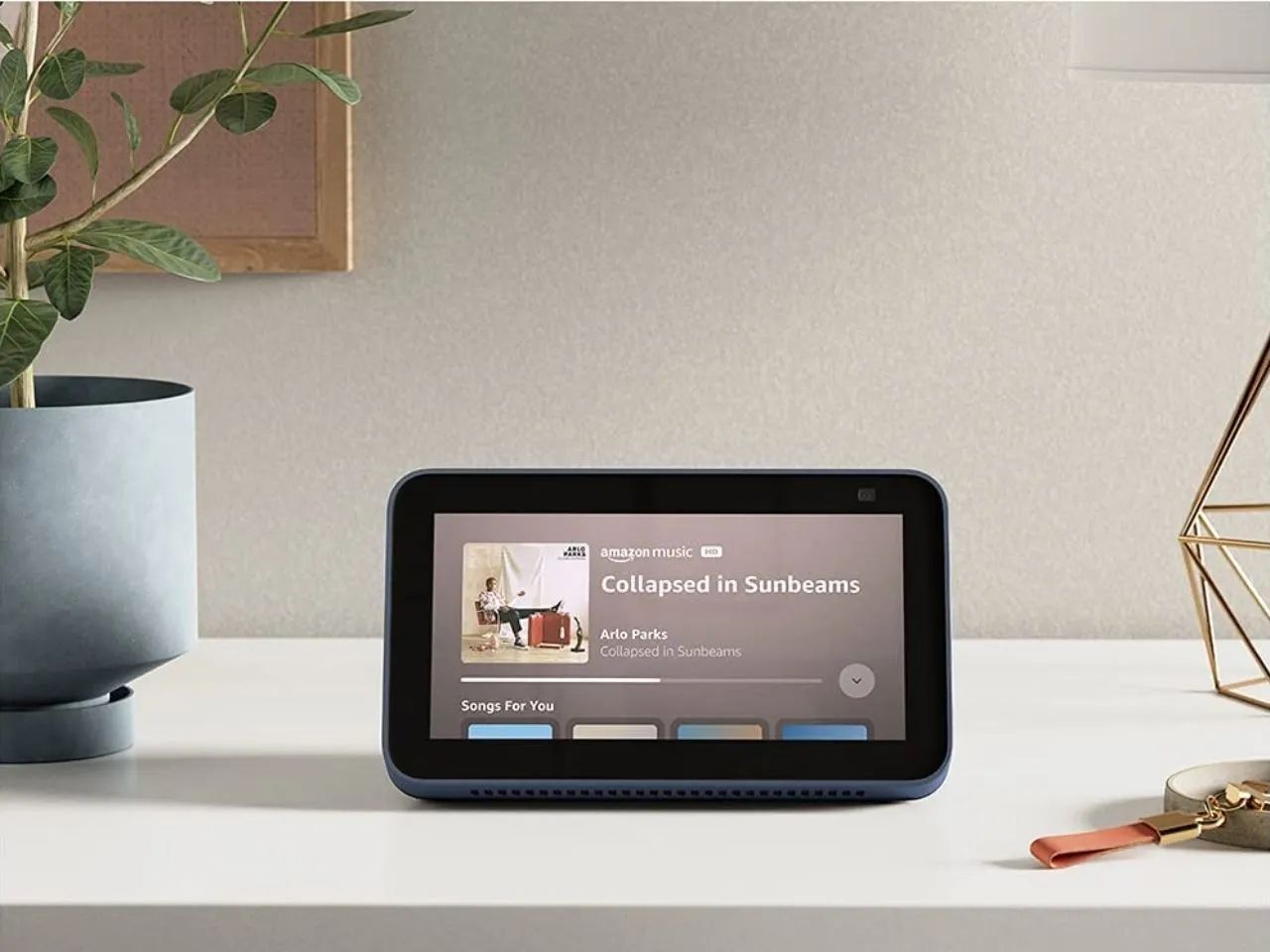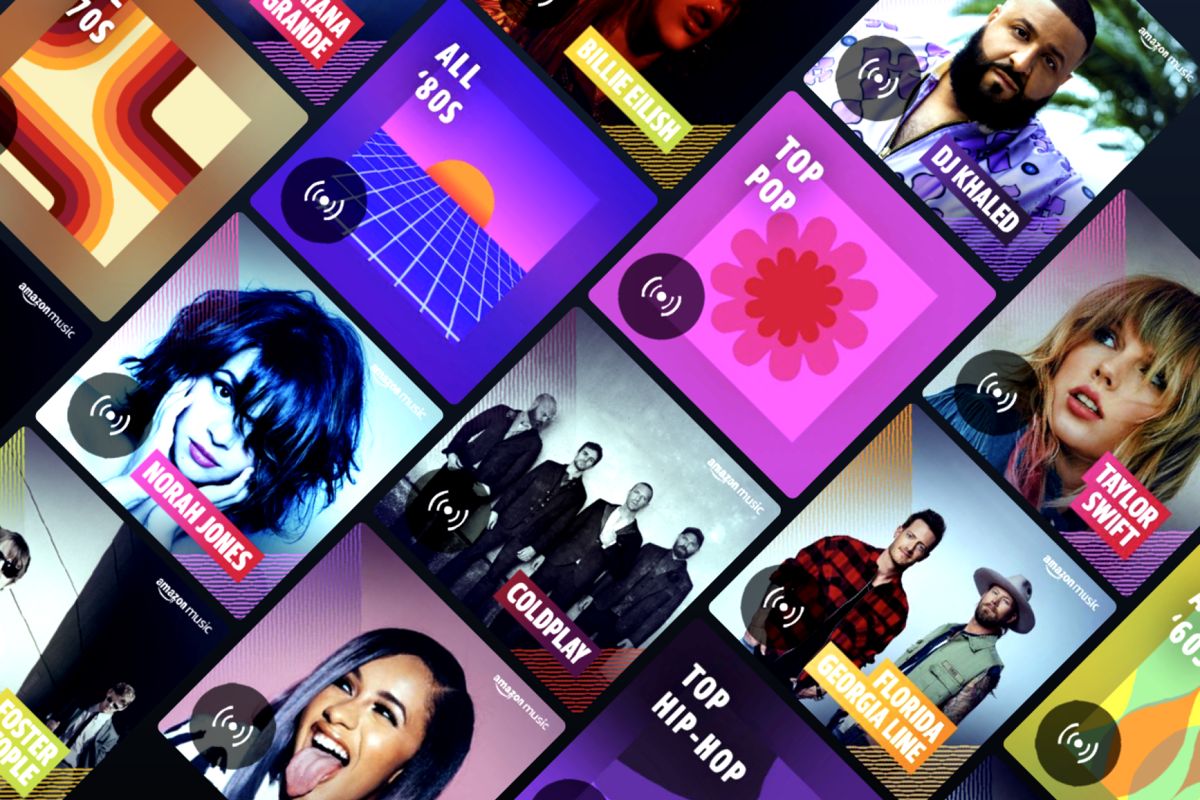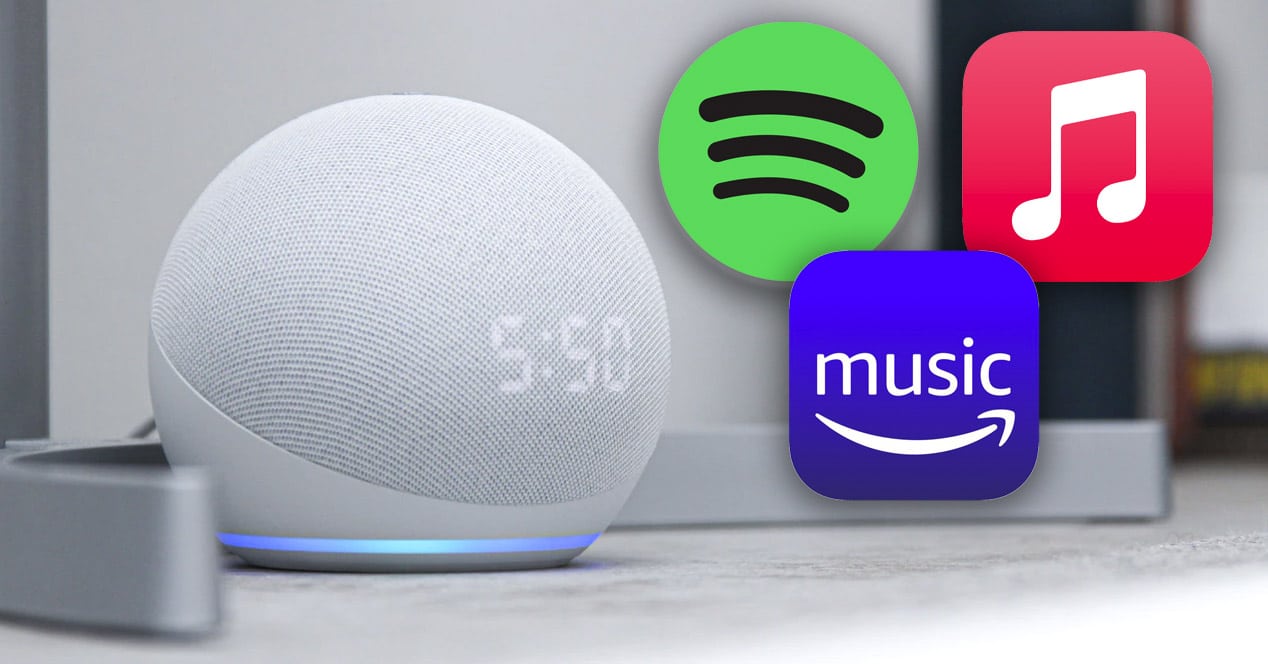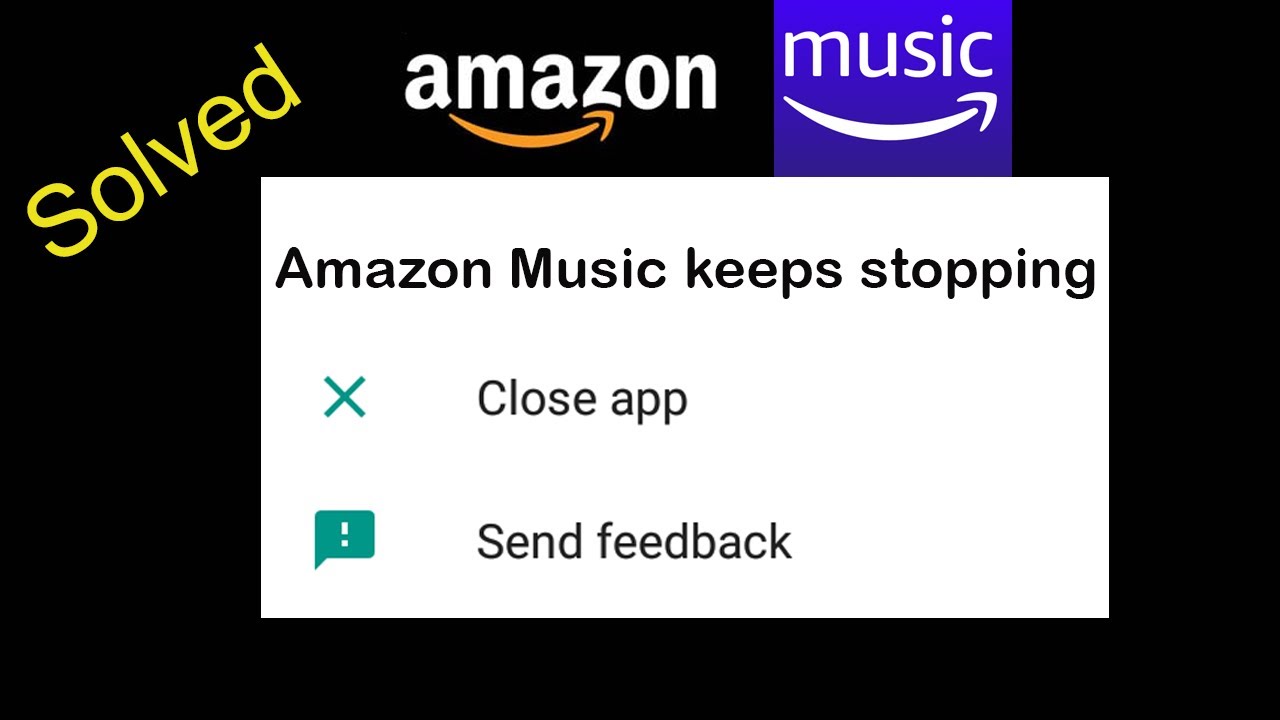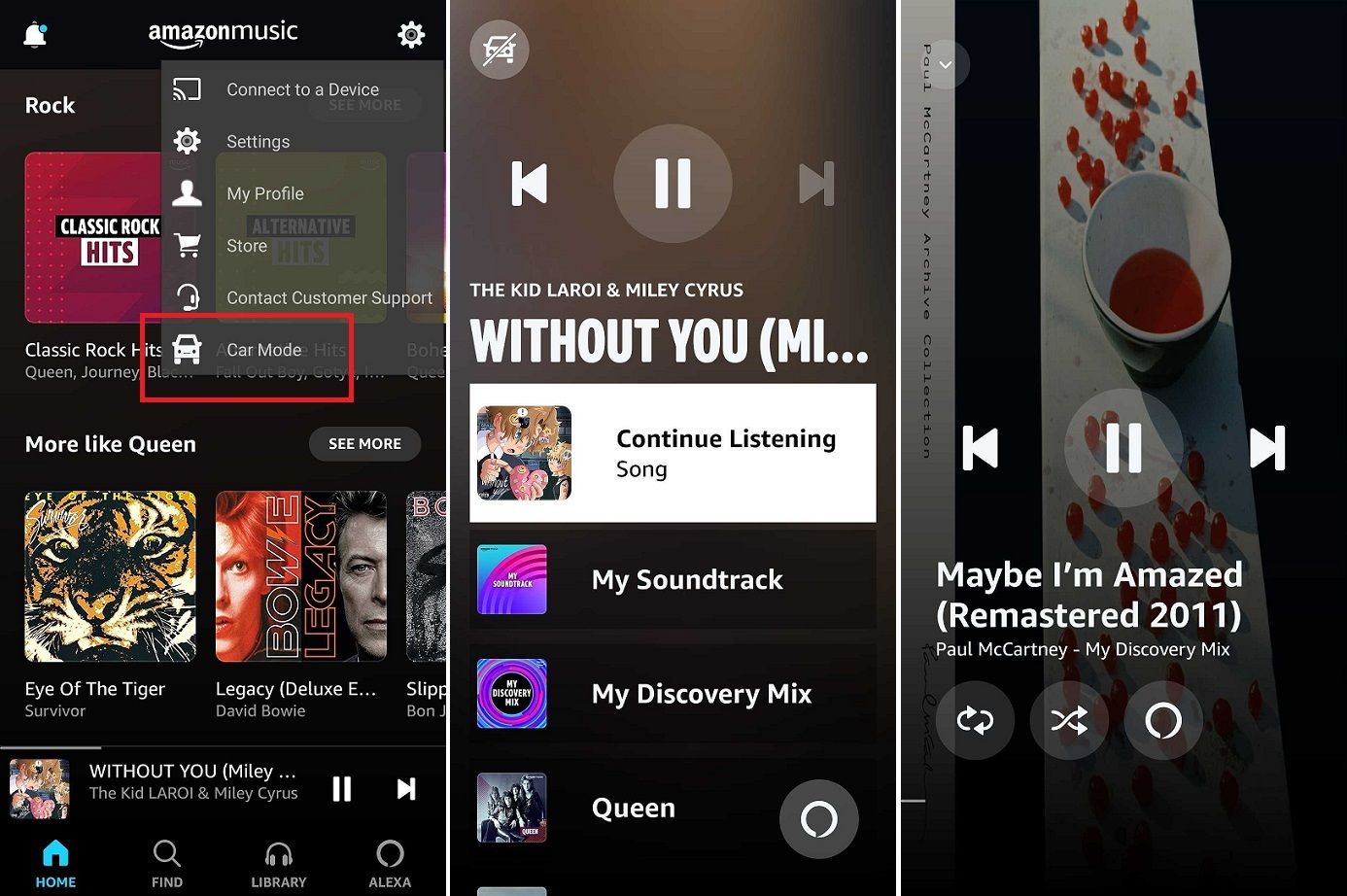Introduction
Listening to music is a common way to relax, unwind, and enjoy some alone time. Many people turn to music streaming services like Amazon Music to access a vast library of songs and create personalized playlists. However, it can be frustrating when your Amazon Music suddenly stops playing, disrupting your listening experience. If you’re wondering why this happens, don’t worry – there are several possible reasons for the interruption.
In this article, we will explore the various factors that may cause your Amazon Music to stop playing unexpectedly. We’ll delve into issues like poor internet connection, app or system updates, cache and data problems, and more. By understanding these potential causes, you can troubleshoot and resolve the issue, ensuring uninterrupted enjoyment of your favorite tunes.
So, if you’re tired of your Amazon Music abruptly ending, let’s dive into the possible reasons behind this playback interruption and explore the solutions to get your music flowing smoothly again.
Poor Internet Connection
One of the most common reasons why your Amazon Music might stop playing is a poor internet connection. Whether you’re using a Wi-Fi network or cellular data, a weak or unstable connection can lead to frequent pauses and buffering issues.
If you’re experiencing interruptions in your music playback, check your internet connection. Start by testing the internet speed on your device using a speed testing app or website. If the results show a slow connection, try the following troubleshooting steps:
- Move closer to your Wi-Fi router: If you’re using Wi-Fi, being closer to the router can improve the signal strength, leading to a more stable connection.
- Eliminate signal interference: Keep your device away from other electronic devices that might cause interference, such as cordless phones, microwave ovens, or Bluetooth devices.
- Reset your router: Sometimes, a simple power cycle of your Wi-Fi router can help resolve connectivity issues. Unplug the router from the power source for a few seconds, then plug it back in and wait for it to restart.
- Switch to a different network: If possible, try connecting to a different Wi-Fi network or switch to cellular data to see if the issue persists. This can help determine if the problem is specific to your network or device.
By addressing any issues with your internet connection, you can minimize the chances of your Amazon Music stopping abruptly and enjoy uninterrupted playback of your favorite tunes.
App or System Update
Another factor that can cause your Amazon Music to stop playing is an outdated app or system software. App developers often release updates to fix bugs, improve performance, and introduce new features. Similarly, your device’s operating system receives regular updates to enhance security and performance.
If you haven’t updated the Amazon Music app or your device’s software in a while, it’s worth checking for any available updates. Here’s how:
- For Amazon Music app updates: Open the app store on your device (such as the Google Play Store for Android or the App Store for iOS), search for “Amazon Music,” and see if an update is available. If there is, download and install it.
- For system software updates: Go to the settings on your device, look for the “Software Update” or “System Update” option, and check if an update is available. If so, follow the prompts to download and install it.
After updating the app or system software, relaunch the Amazon Music app and check if the playback issue has been resolved.
It’s important to keep both your apps and system software up to date to ensure optimal performance and compatibility. Updating regularly can help prevent potential issues that may lead to the interruption of your music playback.
Cache and Data Issues
Cache and data accumulation can also contribute to the problem of Amazon Music stopping unexpectedly. Over time, the app’s cache and stored data can become cluttered and corrupted, leading to performance issues and playback interruptions. Clearing the cache and data can often resolve these issues.
To clear the cache and data for the Amazon Music app, follow these steps:
- On Android:
- Go to “Settings” and tap on “Apps” or “Application Manager”.
- Find and select “Amazon Music”.
- Tap on “Storage” and you will see options to clear cache and clear data. Tap on each option to clear the cache and data respectively.
- On iOS:
- Go to your device’s “Settings” and scroll down to find “Amazon Music”.
- Tap on “Amazon Music” and select “Offload App” to remove the app from your device temporarily. This will remove the app and its data, but keep your preferences intact.
- After a few moments, tap on “Reinstall App” to download and reinstall it. This will ensure a fresh installation without the accumulated cache and data.
Clearing the cache and data may require you to sign in again to your Amazon Music account, but this process usually resolves any cache-related issues and improves app performance.
Remember that clearing the cache and data will remove any downloaded songs or playlists, so make sure to download them again if needed. By doing so, you can eliminate potential cache and data issues that may be causing Amazon Music to stop playing unexpectedly.
Background App Refresh
Background App Refresh is a feature available on most smartphones that allows apps to refresh their content in the background, even when you’re not actively using them. While this feature is designed to improve the user experience by keeping apps up to date, it can sometimes interfere with the playback of Amazon Music.
If your Amazon Music stops playing unexpectedly, it’s worth checking if Background App Refresh is enabled for the app. Here’s how to disable it:
- On iOS:
- Go to your device’s “Settings” and scroll down to find “Amazon Music”.
- Tap on “Amazon Music” and toggle off the option for “Background App Refresh”.
- On Android:
- Go to “Settings” and tap on “Apps” or “Application Manager”.
- Find and select “Amazon Music”.
- Tap on “Battery” and then “Battery Optimization”.
- On the next screen, tap on “All Apps” and find “Amazon Music”.
- Change the setting from “Optimize” to “Don’t optimize” to prevent the app from being optimized for battery usage.
Disabling Background App Refresh for Amazon Music can prevent the app from running in the background and potentially interfering with playback. However, keep in mind that this may affect the app’s ability to fetch updates and new content when you’re not actively using it.
By adjusting the Background App Refresh settings, you can ensure that Amazon Music receives the necessary resources to provide uninterrupted playback of your favorite songs.
Battery Optimization Settings
Battery optimization settings on smartphones are designed to conserve battery life by limiting the background activity of apps. However, these settings can sometimes affect the performance of Amazon Music, causing it to unexpectedly stop playing. Adjusting the battery optimization settings for the app can help resolve this issue.
Here’s how to check and modify battery optimization settings for Amazon Music:
- On Android:
- Go to “Settings” and tap on “Apps” or “Application Manager”.
- Find and select “Amazon Music”.
- Tap on “Battery” and then “Battery Optimization”.
- On the next screen, tap on “All Apps” and find “Amazon Music”.
- Change the setting from “Optimize” to “Don’t optimize” to prevent the app from being optimized for battery usage.
- On iOS:
- Go to your device’s “Settings” and scroll down to find “Battery”.
- Tap on “Battery” and scroll down to find “Battery Health”.
- Under “Battery Health”, tap on “Optimized Battery Charging” and disable it.
- Return to the main “Battery” settings page and scroll down to find “App Store”.
- Tap on “App Store” and ensure that “Offload Unused Apps” is turned off.
Modifying the battery optimization settings allows Amazon Music to run more efficiently in the background, reducing the likelihood of interruptions in playback. However, keep in mind that changing these settings may slightly impact your overall battery life, as the app will have more freedom to operate in the background.
By adjusting the battery optimization settings specifically for Amazon Music, you can ensure a smoother and uninterrupted music listening experience on your device.
Sleep Mode
Sleep mode, also known as Do Not Disturb or Silent Mode, is a useful feature on smartphones that prevents notifications, calls, and other interruptions while you’re sleeping or need some uninterrupted time. However, having sleep mode enabled can sometimes interfere with the playback of Amazon Music, causing it to stop unexpectedly.
If you’re experiencing playback interruptions, it’s worth checking if your device’s sleep mode settings are affecting Amazon Music. Here’s how to adjust the sleep mode settings:
- On iOS:
- Go to your device’s “Settings” and scroll down to find “Do Not Disturb”.
- Tap on “Do Not Disturb” and ensure that it is turned off or set to a scheduled time that doesn’t overlap with your music listening sessions.
- On Android:
- Go to “Settings” and tap on “Sound” or “Sound & Notification”.
- Look for “Do Not Disturb” or a similar option, and tap on it.
- Adjust the settings to either turn off sleep mode or customize it to allow notifications from Amazon Music.
By disabling sleep mode or adjusting its settings to allow notifications from Amazon Music, you can ensure that the app continues playing without interruptions, even when your device is in a sleep mode.
It’s essential to balance the need for uninterrupted music listening with the functionality of sleep mode. By finding the right settings, you can enjoy uninterrupted playback while still benefiting from the peace and quiet of sleep mode.
Bluetooth or Wired Headphone Issues
If you’re using Bluetooth or wired headphones to listen to Amazon Music and your playback keeps stopping, there may be issues with the headphones themselves. Connectivity problems, low battery levels, or compatibility issues can all contribute to interruptions in your music playback.
Here are a few troubleshooting steps you can take:
For Bluetooth headphones:
- Make sure your headphones are fully charged: Low battery levels can result in unstable connections and intermittent playback. Charge your headphones fully and try again.
- Ensure your headphones are within range: Bluetooth connections have limited range, usually around 30 feet. Stay within range of your device to maintain a stable connection.
- Disconnect and reconnect your headphones: Disable Bluetooth on your device, wait a few seconds, and then enable it again. This can help establish a fresh connection with your headphones.
- Forget and reconnect your headphones: On your device, navigate to the Bluetooth settings, find your headphones in the list of paired devices, and select “Forget” or “Unpair.” Then, re-pair your headphones by following the manufacturer’s instructions.
For wired headphones:
- Check the headphone jack: Ensure that the headphone jack on your device is clean and free from debris. Use a small brush or compressed air to remove any dirt or lint that may be obstructing the connection.
- Try a different set of wired headphones: If possible, test your device with another pair of wired headphones to rule out any issues with the original pair.
- Check the compatibility: Different headphone models may have varying levels of compatibility with certain devices. Refer to the manufacturer’s instructions or check with customer support to ensure your headphones are compatible.
By troubleshooting and addressing any issues with your Bluetooth or wired headphones, you can minimize interruptions in your Amazon Music playback and enjoy a seamless listening experience.
Connection with Other Devices
When listening to Amazon Music on multiple devices simultaneously, such as a smartphone, tablet, or computer, it’s essential to ensure a stable and consistent connection between these devices. If there are issues with the connection, it can lead to unexpected interruptions in your playback.
Here are a few steps you can take to address potential connection issues:
- Check your Wi-Fi or network connection: Make sure that all devices are connected to a stable Wi-Fi network or have a strong cellular data signal. Weak or unstable connections can result in playback interruptions.
- Restart your devices: Turn off all devices involved in your Amazon Music playback, including your smartphone, tablet, computer, or any additional devices such as smart speakers. Then, turn them back on and try again. This can help refresh the network connections and resolve any temporary glitches.
- Ensure devices are up to date: Make sure that all devices have the latest software updates installed. Outdated operating systems or Amazon Music app versions can sometimes cause compatibility issues and playback interruptions.
- Check simultaneous device streaming limits: Some music streaming services, including Amazon Music, have limitations on the number of devices that can simultaneously stream content under one account. Verify if you are exceeding any streaming limits and adjust accordingly.
- Disable automatic playback on other devices: Amazon Music has a feature called “AutoPlay” which automatically starts playing music on other connected devices. This can sometimes cause interruptions if another device starts playing music unexpectedly. Disable this feature if necessary.
- Switch to a single device: If possible, try playing Amazon Music on a single device to see if the issue persists. This can help determine if the interruptions are specific to the device connection or a broader network-related issue.
By addressing any connection issues and optimizing the setup between your devices, you can minimize interruptions and enjoy uninterrupted playback of your favorite songs on Amazon Music.
Music Streaming Subscription Issues
If your Amazon Music keeps stopping unexpectedly, it’s worth considering whether there are any issues related to your music streaming subscription. A problem with your subscription might affect your ability to access and play music seamlessly.
Here are a few potential subscription-related issues to check:
- Subscription status: Ensure that your Amazon Music subscription is active and up to date. Log in to your Amazon Music account and verify your subscription status. If your subscription has expired or there are payment issues, it may impact your playback experience.
- Streaming plan limitations: Different Amazon Music plans offer varying features and restrictions. Confirm that your plan allows for uninterrupted streaming and doesn’t have any limitations on the number of devices or simultaneous streams.
- Geo-restrictions: Certain songs or playlists may be restricted to specific regions due to licensing agreements. If you’re in a different location from where your Amazon Music subscription is registered, some content may not be available for playback.
- Offline playback: If you’ve downloaded songs or playlists for offline listening, ensure that your downloaded content is still valid and accessible. Sometimes, expired licenses or changes to your subscription may affect your ability to play downloaded content.
- Check with customer support: If you’ve ruled out other potential causes and are still experiencing issues with your subscription, reach out to Amazon Music customer support for assistance. They can help troubleshoot subscription-specific problems and provide you with the necessary solutions.
By verifying your subscription status, understanding the limitations of your plan, and reaching out to support if needed, you can resolve any subscription-related issues that might be causing interruptions in your Amazon Music playback.
Conclusion
Experiencing interruptions in your Amazon Music playback can be frustrating, but by understanding the potential causes, you can troubleshoot and resolve these issues. Poor internet connection, outdated app or system software, cache and data problems, background app refresh, battery optimization settings, sleep mode, headphone issues, connection problems with other devices, and subscription-related issues are all factors that can contribute to playback interruptions.
To address these issues, make sure you have a stable internet connection, update your Amazon Music app and device software regularly, clear the app’s cache and data, adjust background app refresh and battery optimization settings, take sleep mode into consideration, troubleshoot headphone connectivity, ensure a stable connection to other devices, and verify your subscription status and plan limitations. Through these steps, you can minimize interruptions and enjoy uninterrupted playback of your favorite music on Amazon Music.
If you’ve tried the suggested solutions and are still experiencing issues, it’s recommended to reach out to Amazon Music’s customer support for further assistance. They can provide personalized guidance to help resolve any persistent problems you may face.
Remember, troubleshooting playback issues requires a bit of patience and experimentation, as the underlying causes can vary from device to device. By addressing these potential issues proactively, you can ensure a seamless and enjoyable music listening experience on Amazon Music.