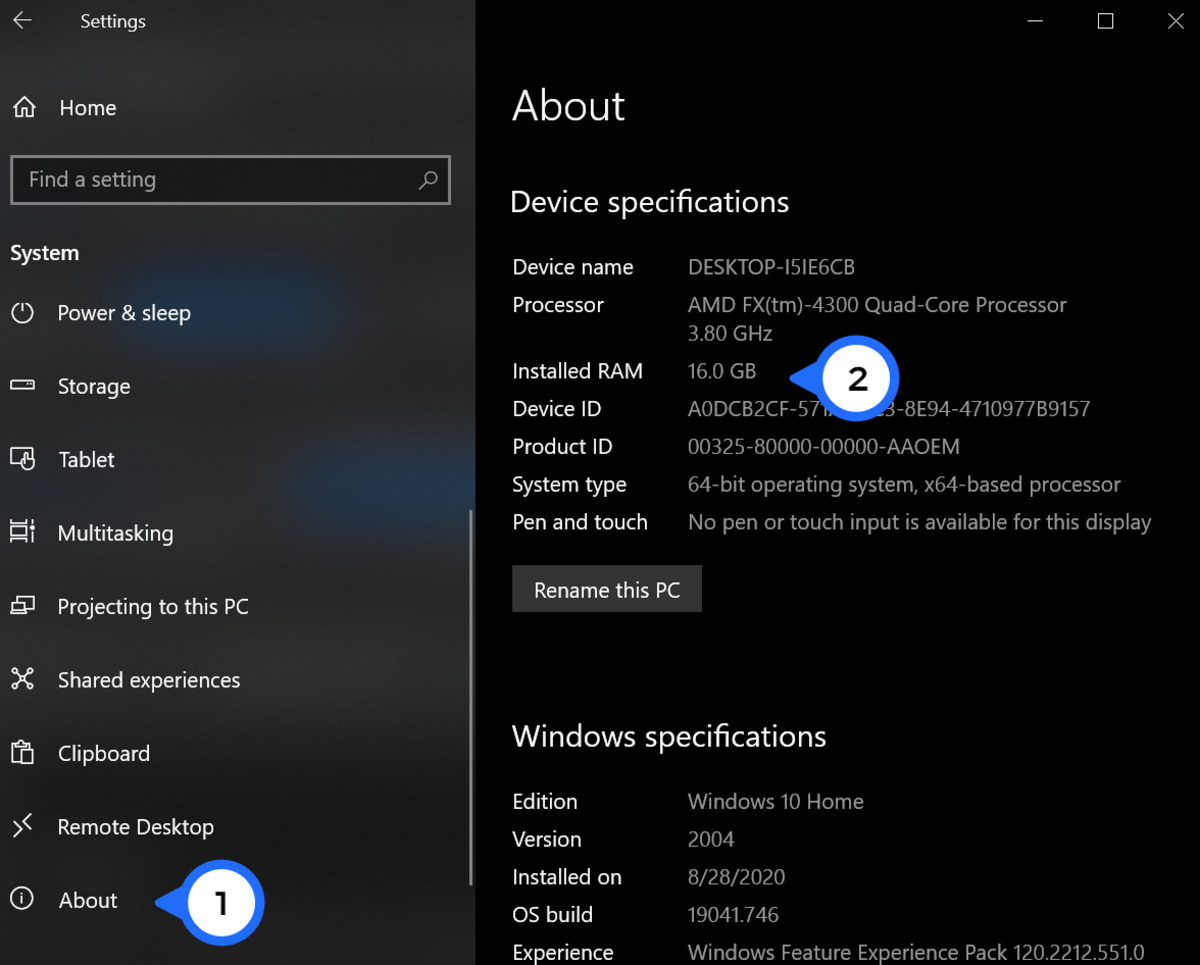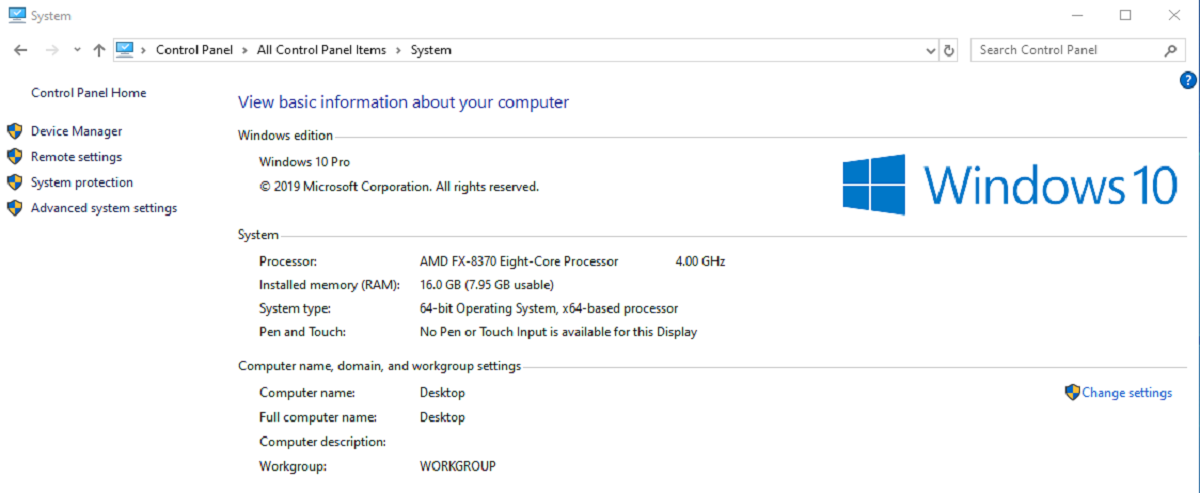What is RAM speed?
RAM speed, also known as memory speed or memory clock speed, refers to the rate at which data can be read from or written to computer memory (RAM). It is measured in megahertz (MHz) and indicates how quickly the RAM can transfer data between the computer’s memory and the processor.
RAM speed plays a crucial role in determining the overall performance of a computer, particularly in tasks that involve frequent data access and retrieval. When a program or application is running, it needs to quickly fetch and store data in the RAM, and the faster the RAM speed, the more efficiently this process can be carried out.
Higher RAM speeds can result in faster loading times for applications, smoother multitasking, and improved system responsiveness. This is especially noticeable when working with resource-intensive tasks such as video editing, gaming, and other memory-intensive applications.
It’s important to note that RAM speed is not the same as the capacity of the RAM module. The capacity determines how much data the RAM can store, while the speed determines how quickly that data can be accessed and processed.
RAM speed is specified by the manufacturer and is one of the factors to consider when purchasing or upgrading RAM modules for your computer. Common RAM speeds include 2133 MHz, 2400 MHz, 2666 MHz, and higher. It’s crucial to ensure that the RAM speed is compatible with your motherboard’s specifications to avoid potential issues.
Ultimately, higher RAM speed can lead to improved computer performance, but the actual impact may vary depending on various factors such as the type of tasks being performed and the overall configuration of the system.
Why is RAM speed important?
The speed of your computer’s RAM (Random Access Memory) can have a significant impact on overall system performance. Here’s why RAM speed is important:
1. Faster Data Processing: RAM speed determines how quickly data can be accessed and processed by your computer’s processor. When the RAM speed is faster, data can be retrieved and transferred more quickly, resulting in faster application loading times and smoother multitasking.
2. Improved Application Performance: RAM plays a crucial role in running applications smoothly. With faster RAM speed, the applications can quickly retrieve and store data, leading to quicker response times, reduced lag, and improved overall performance.
3. Enhanced Gaming Experience: Gamers can greatly benefit from faster RAM speed. It allows games to load quicker, reduces stuttering and frame drops, and provides a smoother gaming experience. This is especially important for graphically intensive games or those that require a larger amount of memory.
4. Efficient Resource Management: RAM speed helps in efficient resource management. When your computer performs tasks, it stores temporary data in RAM for quick access. Faster RAM speed allows for efficient management and utilization of system resources, leading to improved productivity and responsiveness.
5. Future-Proofing: Investing in RAM with higher speed can help future-proof your computer. As software and applications become more demanding, having faster RAM ensures that your system can handle the increased workload without experiencing performance bottlenecks.
6. Compatibility: It’s important to ensure that your RAM speed is compatible with other components of your computer, such as the motherboard and CPU. Not all systems can support higher RAM speeds, so it’s crucial to check the specifications and limitations of your hardware to avoid compatibility issues.
In summary, RAM speed plays a crucial role in overall system performance, affecting application loading times, multitasking capabilities, gaming experience, resource management, and future-proofing. When choosing or upgrading RAM, considering the speed along with other factors can result in a noticeable improvement in your computer’s performance.
How do I find out my RAM speed on Windows?
If you’re using a Windows operating system and want to find out the speed of your RAM (Random Access Memory), here are a few methods you can try:
1. Task Manager: Press Ctrl + Shift + Esc to open the Task Manager. In the Task Manager window, select the Performance tab. Under the Memory section, you will find information about the speed of your RAM.
2. System Information: Press the Windows key + R to open the Run dialog box. Type msinfo32 and hit Enter. This will open the System Information window. Look for the Memory section and you will find details about the speed of your RAM.
3. Command Prompt: Open the Command Prompt by pressing the Windows key + R, typing cmd, and hitting Enter. In the command prompt window, type wmic MemoryChip get Speed and press Enter. You will see the RAM speed information displayed in megahertz (MHz).
4. Third-Party Software: There are many third-party software programs available that can provide detailed information about your computer’s hardware, including the speed of your RAM. Some popular options include CPU-Z, Speccy, and HWiNFO. Simply download and install one of these programs, and it will provide you with comprehensive information about your RAM speed.
Once you have determined the speed of your RAM, it’s important to compare it with the specifications mentioned by the manufacturer or the documentation of your computer. This will help ensure that your RAM is running at its optimal speed and is compatible with other components of your system.
By following these methods, you can easily find out the speed of your RAM on a Windows operating system. Having this information can be useful when troubleshooting performance issues, upgrading your system, or simply gaining a better understanding of your computer’s hardware configuration.
How do I find out my RAM speed on Mac?
If you’re using a Mac computer and want to determine the speed of your RAM (Random Access Memory), there are a few methods you can use:
1. About This Mac: Click on the Apple menu icon in the top-left corner of your screen and select About This Mac. In the popup window, click on the Memory tab. Here, you can see the speed of your RAM listed next to the Memory line.
2. System Profiler: Click on the Apple menu icon and select About This Mac. In the window that appears, click on the System Report button. In the System Information window, select Memory from the sidebar. Here, you can find detailed information about your RAM, including the speed.
3. Terminal: Open the Terminal app by going to Applications > Utilities > Terminal. In the Terminal window, type the following command and press Enter:
system_profiler SPHardwareDataType |grep Memory
This command will display information about your computer’s hardware, including the RAM speed.
4. Third-Party Software: There are several third-party apps available in the Mac App Store that can provide detailed information about your computer’s hardware, including the RAM speed. Some popular options include iStat Menus, Macs Fan Control, and MacTracker. Download and install one of these apps, and it will display comprehensive details about your Mac’s RAM speed.
Once you have determined the speed of your RAM, you can compare it with the specifications provided by the manufacturer or the documentation of your Mac. This will help ensure that your RAM is running at its optimal speed and is compatible with your Mac’s other hardware components.
By using these methods, you can easily find out the speed of your RAM on a Mac computer. Knowing this information can be helpful when troubleshooting performance issues, upgrading your system’s memory, or gaining a better understanding of your Mac’s hardware configuration.
How do I find out my RAM speed on Linux?
If you’re using a Linux-based operating system and want to determine the speed of your RAM (Random Access Memory), there are a few methods you can use:
1. Command Line: Open the Terminal by pressing Ctrl + Alt + T or searching for “Terminal” in the applications menu. In the terminal window, type the following command and press Enter:
sudo dmidecode -t 17 | grep -i speed
This command will display information about your computer’s memory, including the RAM speed.
2. System Information: Many Linux distributions provide a system information utility that displays detailed information about your system hardware, including RAM speed. Look for a system information application in your applications menu or search for “system information” in your distribution’s package manager.
3. lshw: Open the Terminal and install the lshw utility if you don’t already have it installed. Use the following command to install it:
sudo apt-get install lshw
Once installed, run the following command to display detailed information about your hardware, including the RAM speed:
sudo lshw -short -C memory
4. GUI Utilities: Depending on your Linux distribution, there may be graphical user interface (GUI) utilities available that can provide detailed information about your system hardware, including RAM speed. Some popular options include Hardinfo, KDE Info Center, and GNOME System Monitor. Install one of these utilities using your package manager, and it should display comprehensive information about your system’s RAM speed.
Once you have determined the speed of your RAM, you can compare it with the specifications provided by the manufacturer or the documentation of your computer. This will help ensure that your RAM is running at its optimal speed and is compatible with your system’s other hardware components.
By using these methods, you can easily find out the speed of your RAM on a Linux operating system. Having this information can be useful when troubleshooting performance issues, upgrading your system’s memory, or gaining a better understanding of your hardware configuration.
How do I know if my RAM speed is optimal?
Determining if your RAM speed is optimal requires considering various factors and assessing the performance of your system. Here are some key points to consider:
1. Manufacturer’s Specifications: Check the specifications provided by your RAM manufacturer or consult the documentation of your computer to find the recommended or maximum supported RAM speed for your system. If your RAM speed matches or exceeds these specifications, then it is likely optimal for your system.
2. Compatibility with System Components: Ensure that your RAM speed is compatible with other components of your system, such as the motherboard and processor. Incompatible RAM speed can lead to stability issues or prevent the system from achieving its full performance potential. Consult your motherboard or computer’s documentation to determine the supported RAM speed.
3. Application Performance: Monitor the performance of your system while running resource-intensive applications. If you notice significant slowdowns, lag, or excessive loading times, it might indicate that the RAM speed is not sufficient for handling the demands of those applications. Upgrading to a higher RAM speed could potentially improve the performance in such scenarios.
4. Benchmarking and Stress Testing: Run benchmarking or stress-testing applications that specifically test RAM performance. These tests can provide insights into the speed and efficiency of your RAM under various workloads, helping you identify any performance bottlenecks. Compare your results with similar systems or published benchmarks to determine if your RAM speed is optimal or if an upgrade could yield improvements.
5. Hardware Monitoring Tools: Utilize hardware monitoring tools that can provide real-time information about your system’s performance, including RAM utilization and response times. These tools can help you identify any potential issues related to RAM speed and make adjustments accordingly.
6. System Stability: If your system is stable and performs well across various tasks, the RAM speed is likely adequate for your needs. Stability issues, crashes, or frequent system freezes could indicate an inadequate RAM speed. In such cases, upgrading to faster RAM modules could help resolve these issues.
It’s important to note that RAM speed is just one component of system performance, and other factors like CPU, storage, and graphics capabilities also contribute. Optimal RAM speed is subjective and depends on your specific requirements and usage patterns. Evaluating these factors and considering the overall performance of your system will help you determine if your RAM speed is optimal or if an upgrade is necessary.
How can I increase my RAM speed?
Increasing the speed of your RAM (Random Access Memory) can potentially improve your computer’s overall performance. Here are a few methods you can try:
1. Upgrade to Faster RAM Modules: The most direct way to increase your RAM speed is to upgrade to faster RAM modules. Look for RAM modules with higher MHz ratings. For example, if you currently have DDR3 RAM, consider upgrading to DDR4 RAM, which generally offers faster speeds. Make sure to check the compatibility of the new RAM modules with your motherboard before purchasing.
2. Enable XMP/DOCP Profiles: Many motherboards support XMP (Extreme Memory Profile) or DOCP (DRAM Overclocking Profile) profiles. These profiles allow you to take advantage of higher RAM speeds by automatically configuring the settings in the BIOS. Access your BIOS settings when starting up your computer and enable the XMP/DOCP profile for your RAM modules.
3. Adjust Memory Timings: Memory timings refer to the latency and responsiveness of your RAM. By tweaking the memory timings in your BIOS settings, you may be able to achieve better RAM performance. However, be cautious when adjusting memory timings, as incorrect settings can lead to system instability. Consult your motherboard’s documentation or online resources for guidance on adjusting memory timings.
4. Overclocking: Overclocking your RAM involves increasing the voltage and frequency beyond their default settings to achieve faster speeds. However, overclocking can generate additional heat and stress on your RAM modules, so ensure that your computer’s cooling system is adequate to prevent overheating. Overclocking should be done with caution and is recommended for experienced users.
5. Keep the RAM Modules Cool: Elevated temperatures can adversely affect RAM performance. Make sure your computer’s cooling system is functioning optimally to keep the RAM modules cool. Cleaning the internal components of dust and ensuring proper airflow can help maintain lower temperatures and prevent thermal throttling.
6. Upgrade Other Components: While upgrading your RAM speed can improve performance, it’s important to consider the overall balance of your system. Upgrading other components like the CPU and storage drive can also contribute to better overall performance. Identifying bottlenecks and addressing them holistically can lead to more significant performance improvements.
Remember that not all systems or RAM modules are capable of achieving higher speeds. Always check your motherboard’s specifications and limitations to ensure compatibility before attempting to increase RAM speed. Additionally, be aware that increasing RAM speed may provide diminishing returns, and the actual impact on system performance may vary.
It’s recommended to consult your motherboard’s documentation or seek guidance from online forums or communities for more specific instructions and guidance when attempting to increase the speed of your RAM.
Does RAM speed affect gaming performance?
RAM (Random Access Memory) speed can have a noticeable impact on gaming performance, especially in certain scenarios. Here’s how RAM speed can affect gaming:
1. Loading Times: Faster RAM speed can significantly reduce loading times in games. When a game loads data from the RAM, higher speed enables quicker access, allowing the game to load assets, textures, and levels faster. This leads to shorter wait times and a more seamless gaming experience.
2. Smoother Gameplay: RAM speed can improve the overall smoothness and responsiveness of gameplay. Higher RAM speed ensures quicker retrieval and storage of game data, reducing any potential lag or stutters. This is particularly noticeable in open-world games or those with large environments that require frequent data streaming.
3. Multitasking and Background Processes: Faster RAM speed allows for smoother multitasking while gaming. If you like to have background processes running, such as video streaming or voice chat applications, having faster RAM can help in handling these tasks efficiently without impacting game performance.
4. VR and High-Fidelity Games: Virtual reality (VR) gaming and graphically demanding games with high-fidelity visuals can benefit from faster RAM speed. These types of games require a significant amount of data to be loaded and processed in real-time. Faster RAM speed ensures smooth rendering of high-resolution textures, complex physics calculations, and dynamic lighting effects.
5. Frame Rates: While RAM speed alone may not directly impact frame rates, it can help improve the consistency of frame rates. Faster RAM speed ensures faster data transfer between the RAM and GPU, reducing any potential bottlenecks that could lead to frame rate drops or fluctuations.
It’s important to note that RAM speed is just one factor that affects gaming performance. Other components, such as the GPU, CPU, and storage drive, also play crucial roles. Upgrading RAM speed alone might not lead to a significant improvement if other components are limiting performance.
It’s advisable to check the minimum and recommended system requirements of the games you play. This will help determine the optimal RAM speed for your specific gaming needs. Additionally, consider the overall balance of your system and ensure compatibility between the RAM and other components for optimal performance.
In summary, RAM speed can positively impact gaming performance by reducing loading times, improving responsiveness, and delivering smoother gameplay. While faster RAM speed can contribute to an enhanced gaming experience, it’s important to consider the overall system configuration and balance when aiming for optimal gaming performance.
Does RAM speed affect overall system performance?
RAM (Random Access Memory) speed does have an impact on the overall performance of a computer system. Here are some key points to consider regarding the influence of RAM speed on system performance:
1. Multitasking and Responsiveness: Faster RAM speed allows for quicker access to data and faster retrieval of instructions, resulting in improved multitasking capabilities and system responsiveness. When running multiple applications simultaneously or switching between tasks, higher RAM speed enables smoother transitions and faster execution of commands.
2. Application Loading Times: RAM speed affects the loading times of applications, including software, games, and operating systems. With faster RAM speed, applications can retrieve and store data more quickly, resulting in shorter loading times. This can lead to a more efficient and productive user experience.
3. Data Transfer and Processing: RAM speed plays a crucial role in data transfer and processing within a computer system. When the RAM speed is faster, the CPU can more quickly access and process data stored in RAM, leading to improved efficiency and faster overall performance.
4. System Stability: Inadequate RAM speed may lead to performance issues, system crashes, or instability, especially when running memory-intensive tasks or resource-demanding applications. Insufficient RAM speed can create a bottleneck in data transfer, hindering the system’s ability to meet the demands of running multiple processes simultaneously.
5. Virtualization and Resource-Intensive Tasks: RAM speed is particularly relevant for virtualization and resource-intensive tasks such as video editing, 3D rendering, and complex simulations. These tasks often require large amounts of data to be processed and stored in RAM. Faster RAM speed ensures quicker data access and can significantly improve the performance of such tasks.
6. Gaming Performance: As mentioned in the previous section, RAM speed can impact gaming performance. Faster RAM speed reduces loading times, enhances in-game responsiveness, and helps maintain smoother gameplay. However, it’s important to note that other components, such as the CPU and GPU, also play crucial roles in gaming performance.
It’s important to consider that RAM speed is just one component of the overall system configuration. Other factors, such as CPU performance, storage speed, and GPU capabilities, also contribute to the overall performance of a computer system.
When upgrading RAM speed, it is crucial to ensure compatibility with other system components and consider the specific requirements of the desired tasks or applications. A well-balanced system with properly matched components will result in optimal overall performance.
Conclusion
RAM speed, or memory clock speed, is an important factor that can impact the performance of your computer system. Faster RAM speed enables quicker data access, faster application loading times, seamless multitasking, and smoother gameplay. It plays a crucial role in overall system responsiveness and user experience.
Determining the optimal RAM speed for your system requires considering various factors such as the manufacturer’s specifications, compatibility with other components, and the specific requirements of your tasks or applications. Upgrading to faster RAM modules, enabling XMP/DOCP profiles, adjusting memory timings, and ensuring proper cooling are some methods to increase RAM speed.
RAM speed’s impact on gaming performance is significant, reducing loading times, improving in-game responsiveness, and enhancing the overall gaming experience. However, it’s important to note that gaming performance is influenced by other components as well, such as the CPU and GPU.
Beyond gaming, RAM speed affects overall system performance as well. It enhances multitasking capabilities, responsiveness across various applications, and stability during resource-intensive tasks. Faster RAM speed enables quicker data transfer and processing, leading to improved system efficiency and productivity.
While upgrading RAM speed can bring improvements, it’s essential to consider the overall system configuration and balance. Other components, such as the CPU, storage drive, and graphics capabilities, also influence system performance. A well-matched and compatible system configuration is crucial for achieving optimal performance.
By understanding the importance of RAM speed and its impact on overall system performance, you can make informed decisions when it comes to purchasing and upgrading your computer’s RAM. Consider your specific needs, tasks, and compatibility requirements to ensure that your RAM speed is optimized for the best possible performance.