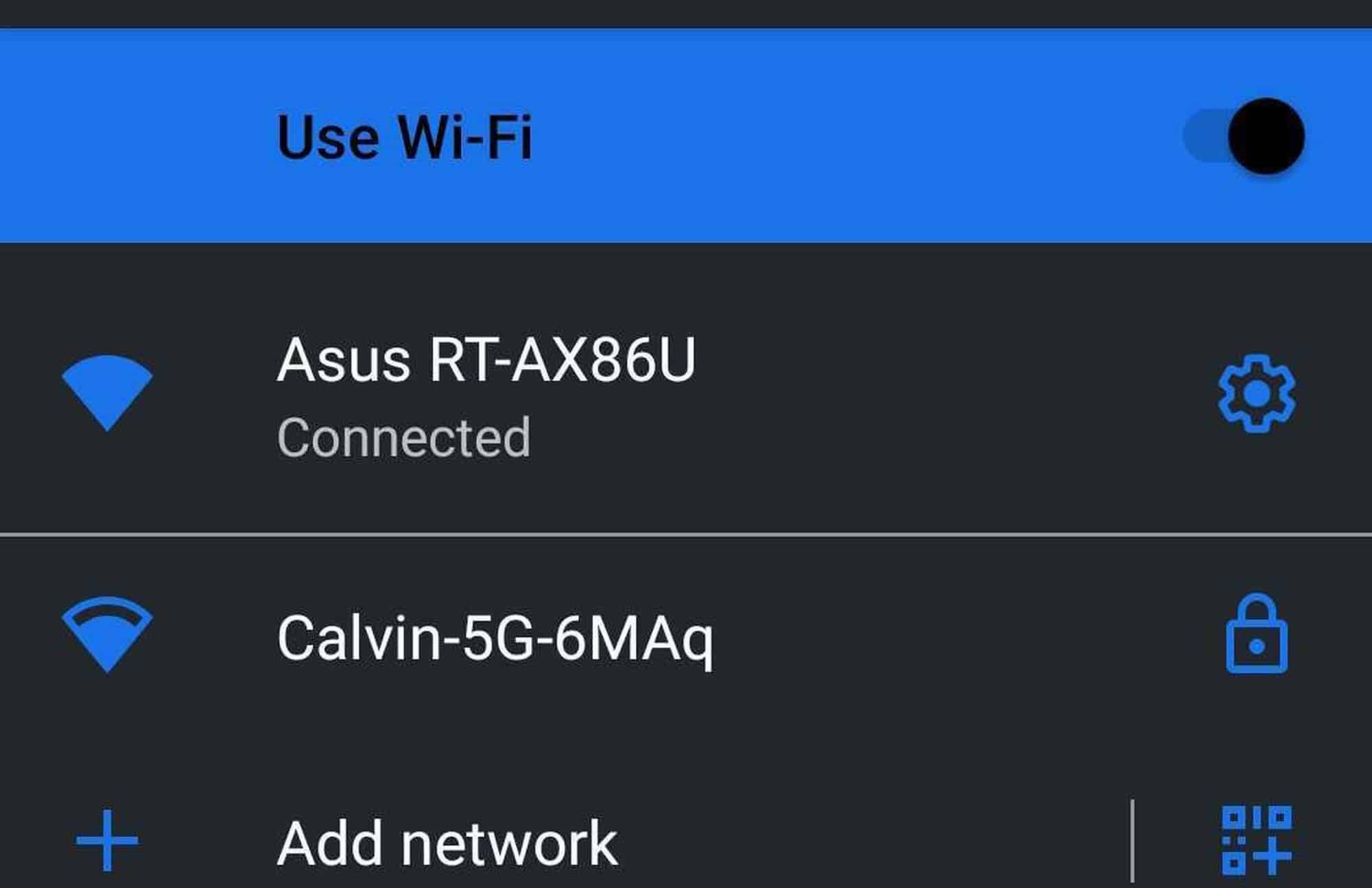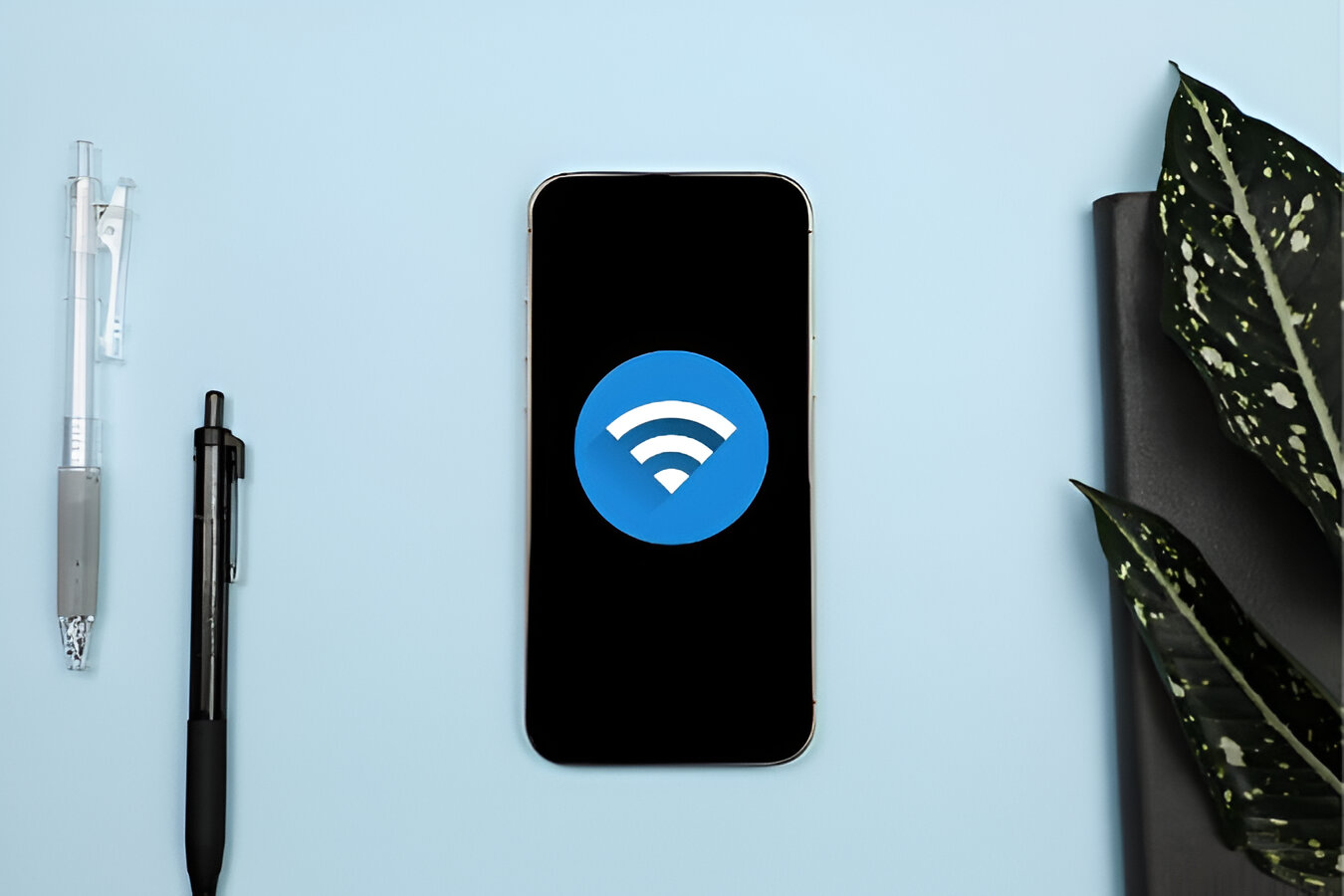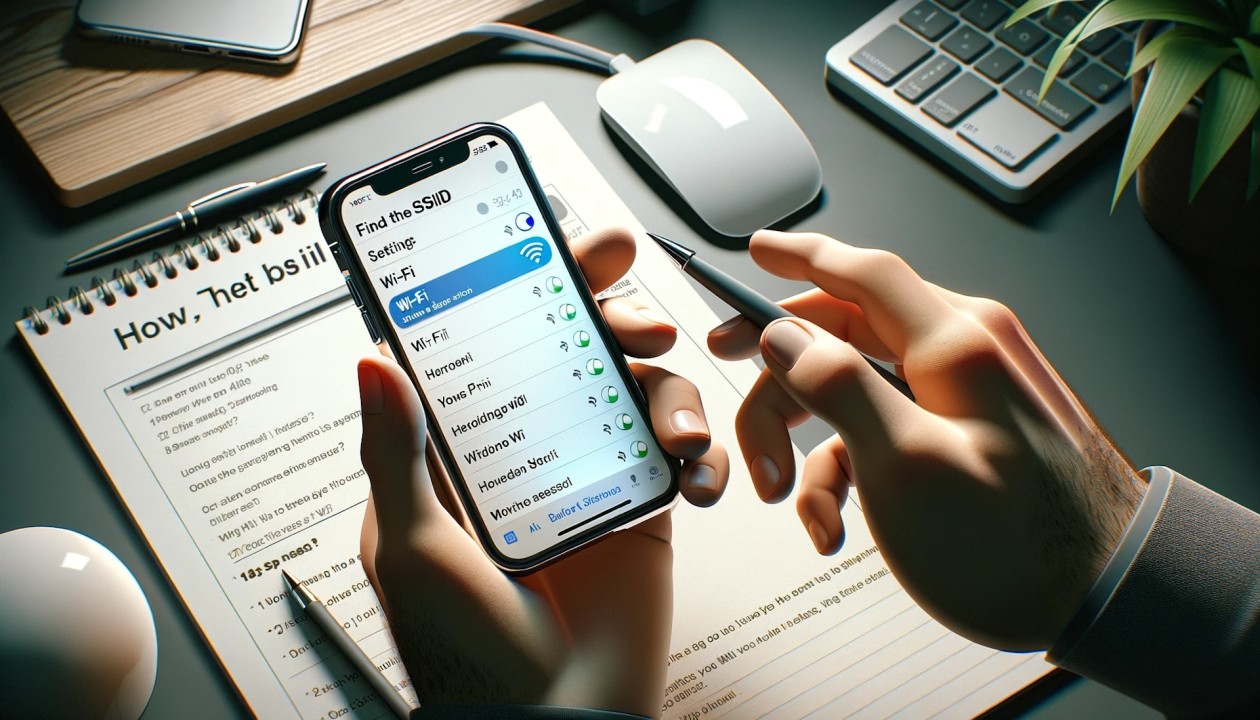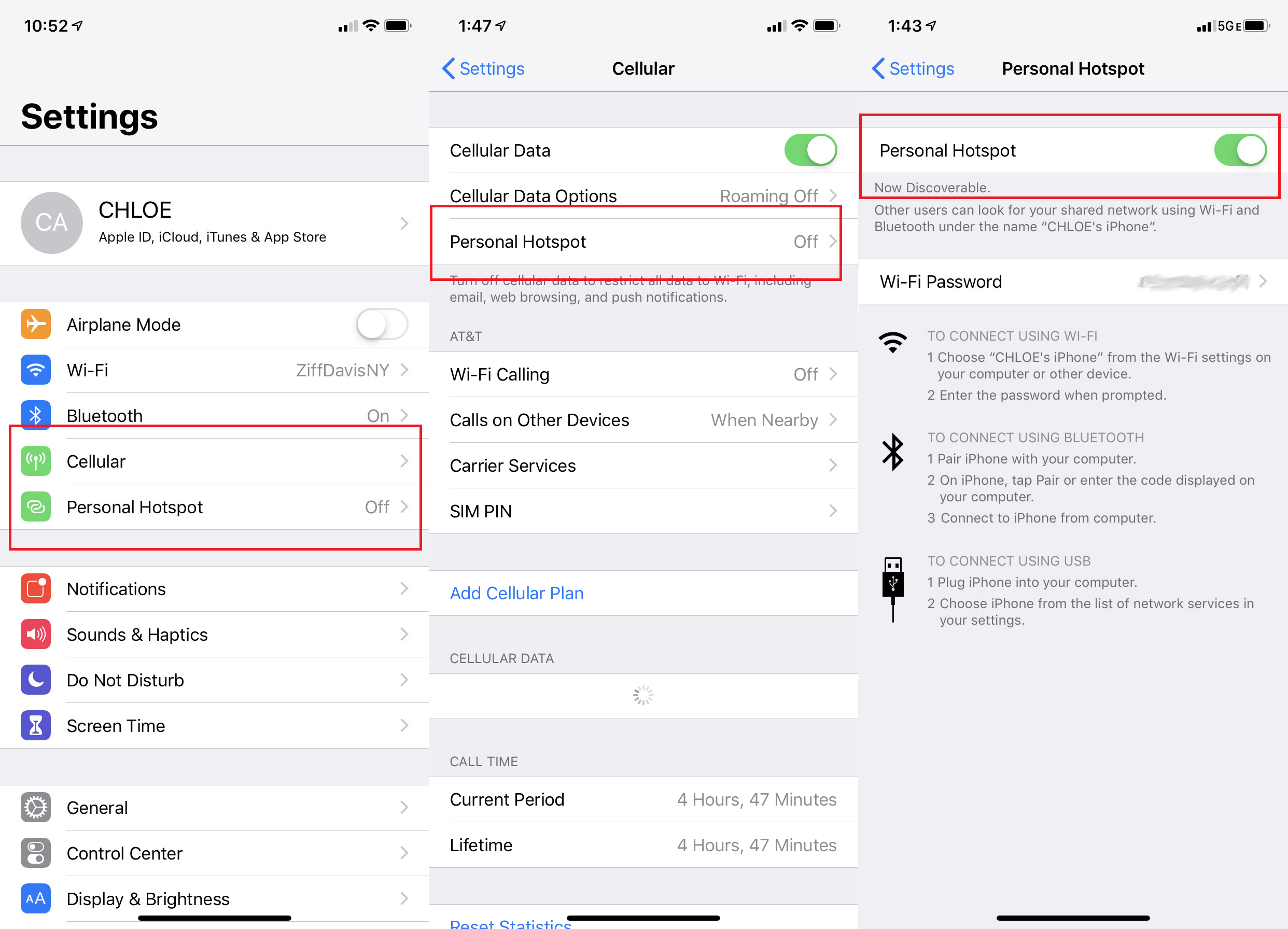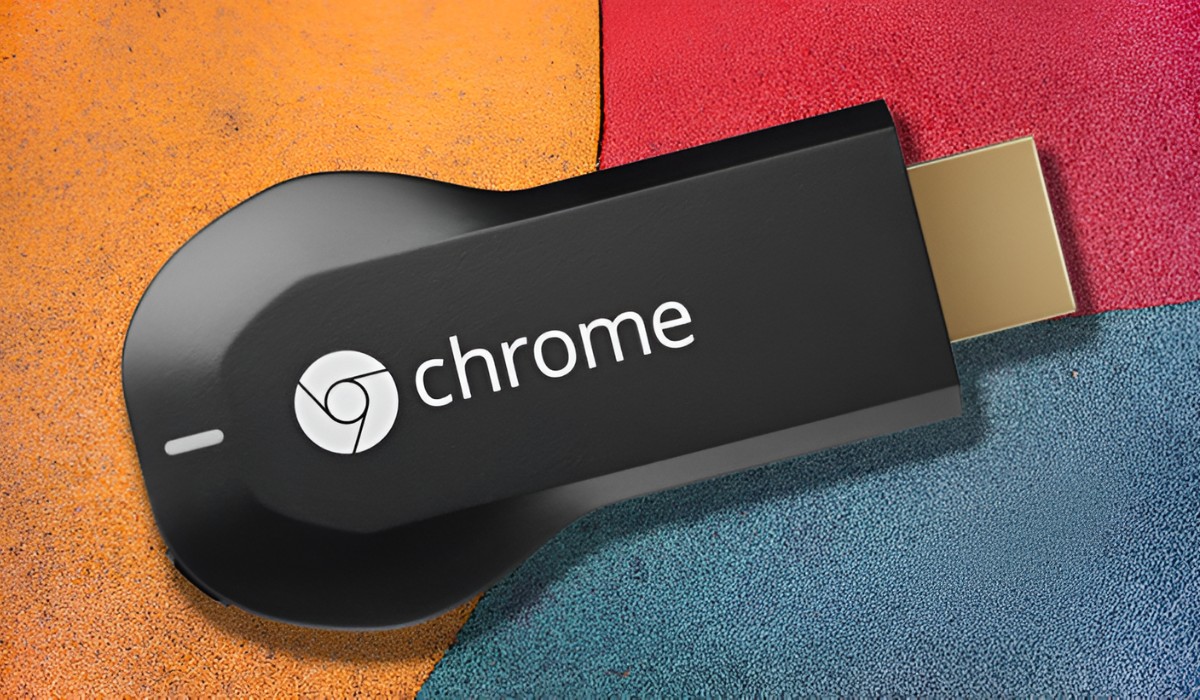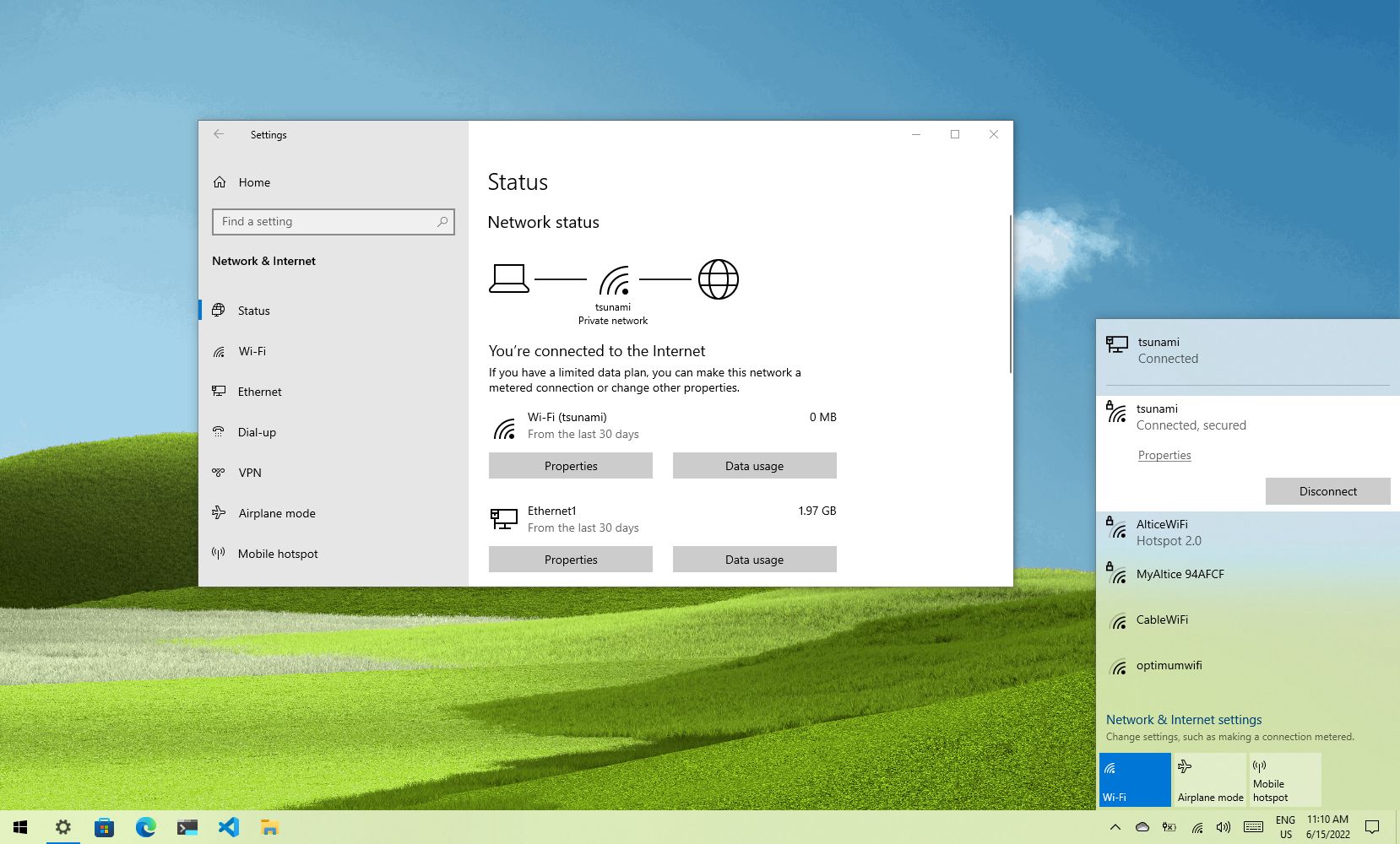Introduction
When it comes to connecting to a Wi-Fi network on your Android phone, one of the essential pieces of information you need is the SSID (Service Set Identifier). The SSID is a unique identifier given to a wireless network, allowing devices to connect and communicate with it.
Finding your SSID on an Android phone is crucial for various reasons. Whether you’re setting up a new device, troubleshooting connectivity issues, or simply sharing your network with friends, knowing your SSID is essential.
In this article, we will explore different methods to help you easily find the SSID on your Android phone. From using the built-in Wi-Fi settings to checking the router’s information or using third-party apps, we’ve got you covered.
But before we dive into the methods, let’s take a quick look at what an SSID is and why it’s important to have this information at hand.
What is an SSID?
SSID stands for Service Set Identifier. It is a unique identifier assigned to a wireless network, allowing devices to recognize and connect to it. Think of it as the name of your Wi-Fi network that distinguishes it from other nearby networks.
When you turn on Wi-Fi on your Android phone, it scans the surrounding area to detect available networks. The SSID is what your phone uses to identify and display the names of these networks to you. So, when you see a list of Wi-Fi networks on your phone, each item in the list represents a different SSID.
SSID names can range from generic default names, such as “Linksys” or “NETGEAR,” to customized names chosen by the network’s owner. Often, people personalize their SSID to reflect their personality, location, or business name. For example, “SmithFamilyHome” or “CafeSundays.”
It’s important to note that the SSID alone does not provide any security to your Wi-Fi network. It is merely an identifier. The security of your network is determined by the type of encryption and password you have set up.
Now that you have a clear understanding of what an SSID is, let’s explore why it’s essential to find your SSID on your Android phone.
Why do I need to find my SSID?
Finding your SSID on your Android phone is essential for several reasons:
- Connecting to a network: Whether you’re setting up a new device or trying to connect to a Wi-Fi network, knowing the SSID is crucial. Without it, you won’t be able to select the correct network from the list of available options on your phone.
- Troubleshooting network issues: If you’re facing connectivity issues or experiencing slow internet speeds, knowing your SSID is the first step in troubleshooting the problem. By confirming that you’re connected to the correct network, you can rule out any issues related to incorrect network selection.
- Sharing your network: When sharing your Wi-Fi network with friends, family, or guests, you may need to provide them with the SSID. By sharing this information, they can easily locate and connect to your network without any confusion or guesswork.
- Configuring devices: When configuring certain devices, such as smart TVs, game consoles, or smart home devices, you may need to manually enter the SSID during the setup process. Having this information readily available ensures a smooth configuration and avoids any setup errors.
- Identifying neighboring networks: By knowing your SSID, you can easily distinguish your network from other nearby networks. This becomes especially useful in densely populated areas or places with multiple networks in close proximity. Identifying your SSID helps you ensure that you’re connecting to the correct network and not inadvertently using someone else’s.
Now that you understand the importance of finding your SSID, let’s explore the methods you can use to easily locate it on your Android phone.
Method 1: Using the Wi-Fi settings
The first and most straightforward method to find your SSID on your Android phone is by using the built-in Wi-Fi settings. Here’s how:
- Open the Settings app on your Android phone. You can usually find it in the app drawer or by swiping down from the top of the screen and tapping the gear icon.
- Scroll down and tap on Wi-Fi. This will open the Wi-Fi settings menu, where you can see the list of available networks.
- Look for the Wi-Fi network you are currently connected to. The name displayed next to it is the SSID of your network.
- If you are not currently connected to any network, you can still see the available networks by enabling Wi-Fi. The names listed here are the SSIDs of the networks.
By following these steps, you can easily find the SSID of the network you are connected to or the available networks in your vicinity. This method works on most Android devices and can be used for both secure and open networks.
However, if you are unable to find the SSID using this method, don’t worry. There are alternative methods you can try to determine your SSID.
Method 2: Using the router’s information
If you have access to your router’s settings, you can easily find the SSID from there. Here’s how:
- Connect your Android phone to your Wi-Fi network.
- Open a web browser on your phone and enter your router’s IP address in the address bar. Common router IP addresses are “192.168.0.1” or “192.168.1.1.” If you’re not sure about your router’s IP address, you can usually find it on the back or bottom of the router.
- You will be prompted to enter the router’s login credentials. Enter the username and password to access the router’s settings page. If you haven’t changed the default username and password, you can check your router’s documentation for the default credentials.
- Once you have logged in, navigate to the Wi-Fi settings or wireless settings section of your router’s configuration page. Here, you will find the SSID listed.
- Take note of the SSID displayed on the router’s settings page. You can also customize the SSID from this page if you wish.
- Exit the router’s settings page and disconnect from the router’s network if desired.
By accessing your router’s settings and locating the Wi-Fi or wireless settings section, you can easily view and retrieve the SSID of your network. This method is useful if you don’t have access to the Wi-Fi settings on your Android phone or if you prefer to view the SSID directly from the router.
If accessing the router’s settings page seems daunting or if you face any difficulties during this process, don’t worry. There are alternative methods to find your SSID without accessing the router’s settings, which we will explore next.
Method 3: Using a third-party app
If you’re unable to find the SSID using the built-in Wi-Fi settings or router’s information, you can turn to third-party apps for assistance. There are several Wi-Fi management apps available on the Google Play Store that can help you retrieve your SSID. Here’s how:
- Open the Google Play Store app on your Android phone.
- Search for “Wi-Fi Analyzer” or “Wi-Fi Scanner” and choose a reputable app from the search results.
- Install and open the app on your phone.
- Grant the necessary permissions to the app to access your device’s Wi-Fi settings.
- Navigate to the app’s main screen, where you will find a list of available Wi-Fi networks in your vicinity.
- Locate your network in the list. The name displayed next to it is the SSID of your network.
Using a third-party app can provide a more detailed overview of the available Wi-Fi networks nearby, along with their signal strength and other useful information. It can be particularly helpful if you are in a densely populated area with numerous networks competing for signal space.
However, keep in mind that relying on third-party apps may introduce some security and privacy risks. Make sure to download apps from reputable sources and carefully review the permissions they require before granting access to your device’s settings.
If you prefer not to use third-party apps or if this method doesn’t work for you, don’t worry. There is one more method that can help you find your SSID, which we will explore next.
Method 4: Checking the router’s label
If you have physical access to your Wi-Fi router, another easy way to find the SSID is by checking the label on the router itself. Many routers have a sticker or label affixed to them, which contains important information, including the SSID. Here’s how to find the SSID using this method:
- Locate your Wi-Fi router. It is usually placed in a central location in your home or office.
- Inspect the router for a sticker or label. This label often contains information such as the default login credentials, serial number, and the SSID.
- Look for the SSID on the label. It may be listed as “SSID,” “Network Name,” or something similar.
- Take note of the SSID listed on the router’s label.
Checking the router’s label is a quick and straightforward way to find the SSID without any technical knowledge or the need for additional devices. This method is especially useful if you cannot access the Wi-Fi settings on your phone or if you prefer to find the SSID directly from the router itself.
Once you have found the SSID using any of the above methods, you can easily connect to your Wi-Fi network, troubleshoot connectivity issues, or share the network with others without any confusion.
Now that you have explored various methods to find your SSID on your Android phone, you can choose the method that suits you best based on your preference and the resources available to you.
Troubleshooting tips
While finding your SSID on your Android phone should be a straightforward process, there may be instances where you encounter difficulties. Here are some troubleshooting tips to help you overcome common challenges:
- Reset Wi-Fi settings: If you’re having trouble finding your SSID, try resetting your Wi-Fi settings on your Android phone. Go to the Wi-Fi settings menu and tap on the three-dot menu icon. Then, select “Reset Wi-Fi, mobile & Bluetooth.” This will reset your network settings, including the saved networks, and may resolve any issues you’re experiencing.
- Check Wi-Fi antenna: Ensure that your Android phone’s Wi-Fi antenna is functioning correctly. Sometimes, a faulty antenna can cause issues with detecting networks. You can do this by testing Wi-Fi connectivity with another device or by restarting your phone to refresh the Wi-Fi antenna.
- Move closer to the router: If you’re having trouble seeing available networks, try moving closer to your Wi-Fi router. Sometimes, weak Wi-Fi signals can hinder network detection, particularly if you’re far away from the router or in an area with interference. Moving closer can help improve signal strength and increase the chances of detecting the SSID.
- Restart the router: If you’re unable to find the SSID even after trying different methods, consider restarting your Wi-Fi router. A simple power cycle can often resolve temporary issues and restore proper network functionality.
- Check network compatibility: Ensure that your Android phone’s Wi-Fi radio is compatible with the network being broadcasted. Some older or less common Wi-Fi standards, such as 802.11b or 802.11a, may not be supported by all devices. Check your phone’s specifications or consult the manufacturer’s documentation to confirm compatibility.
By following these troubleshooting tips, you can overcome common obstacles and improve your chances of finding the SSID on your Android phone. Remember to be patient and try different methods if one doesn’t work initially.
With the SSID at hand, you can confidently connect to your Wi-Fi network, troubleshoot any issues, and enjoy uninterrupted internet access on your Android phone.
Conclusion
Finding the SSID on your Android phone is crucial for connecting to Wi-Fi networks, troubleshooting issues, and sharing your network with others. We explored four different methods to help you easily locate the SSID: using the Wi-Fi settings, checking the router’s information, using a third-party app, and checking the router’s label.
By accessing the Wi-Fi settings on your phone, you can quickly find the SSID of the network you are connected to or view the available networks in your vicinity. Alternatively, you can retrieve the SSID from your router’s settings page if you have access to it. Third-party apps provide a more detailed overview of nearby networks, while checking the router’s label offers a direct way to find the SSID.
If you encounter difficulties, troubleshooting tips such as resetting Wi-Fi settings, checking the Wi-Fi antenna, moving closer to the router, restarting the router, or verifying network compatibility can help resolve any issues you may face.
With the SSID information readily available, you can now confidently connect to your Wi-Fi network, troubleshoot any connectivity problems, and enjoy a seamless online experience on your Android phone.