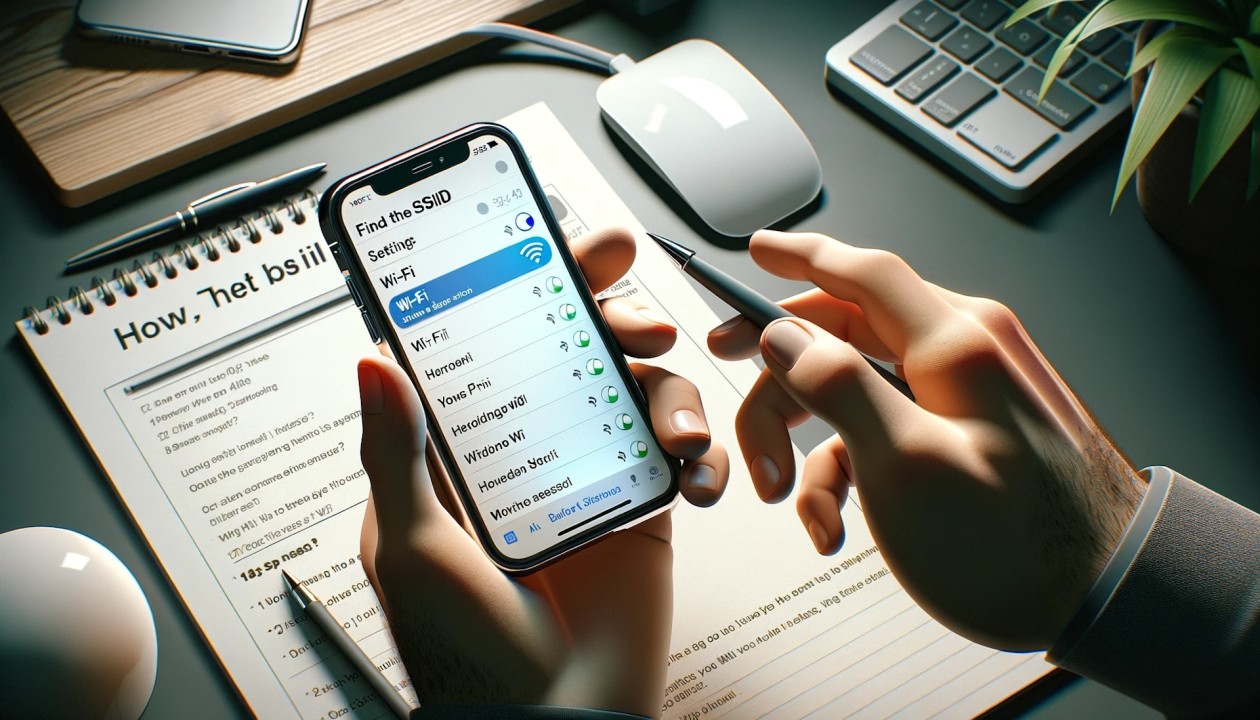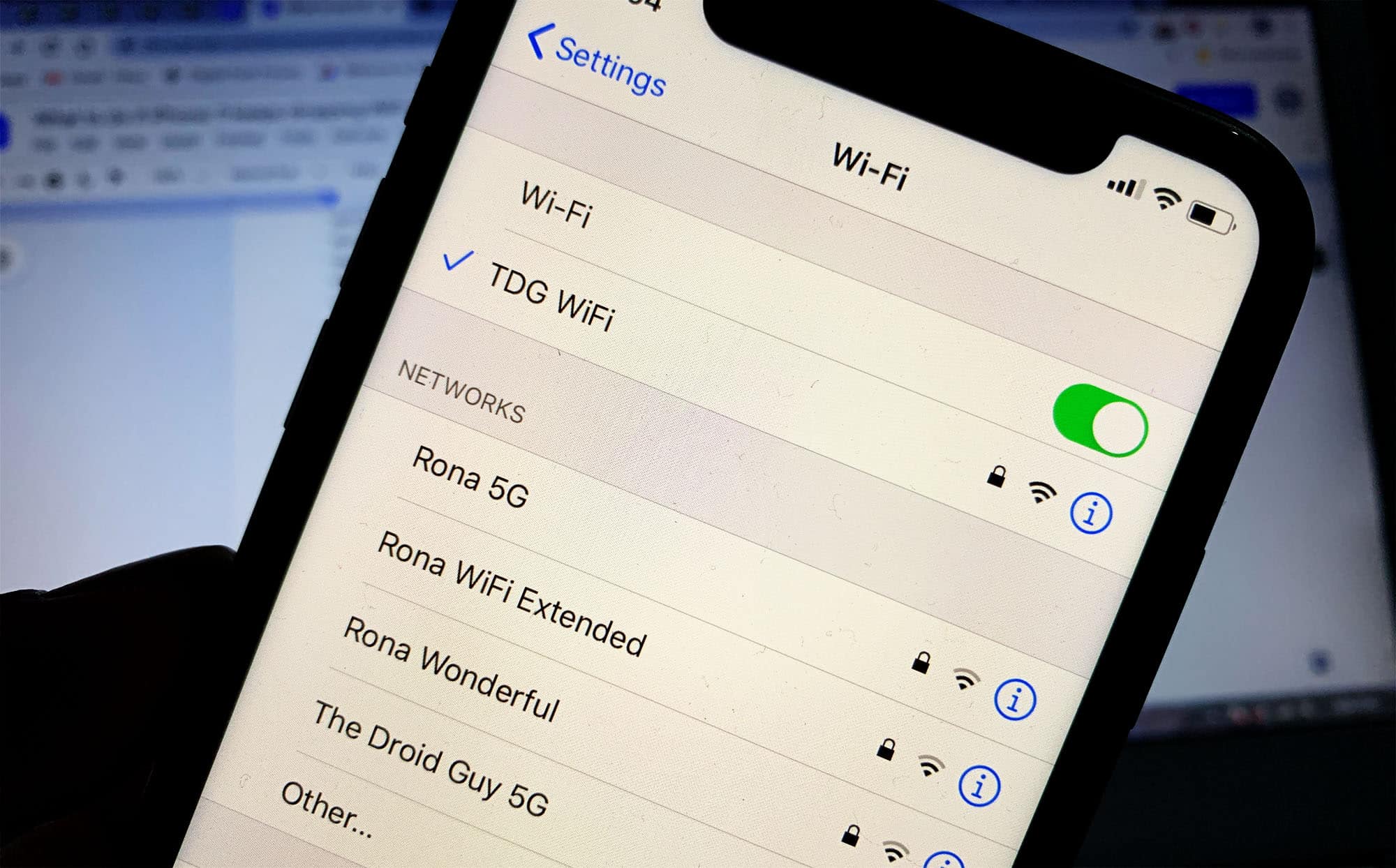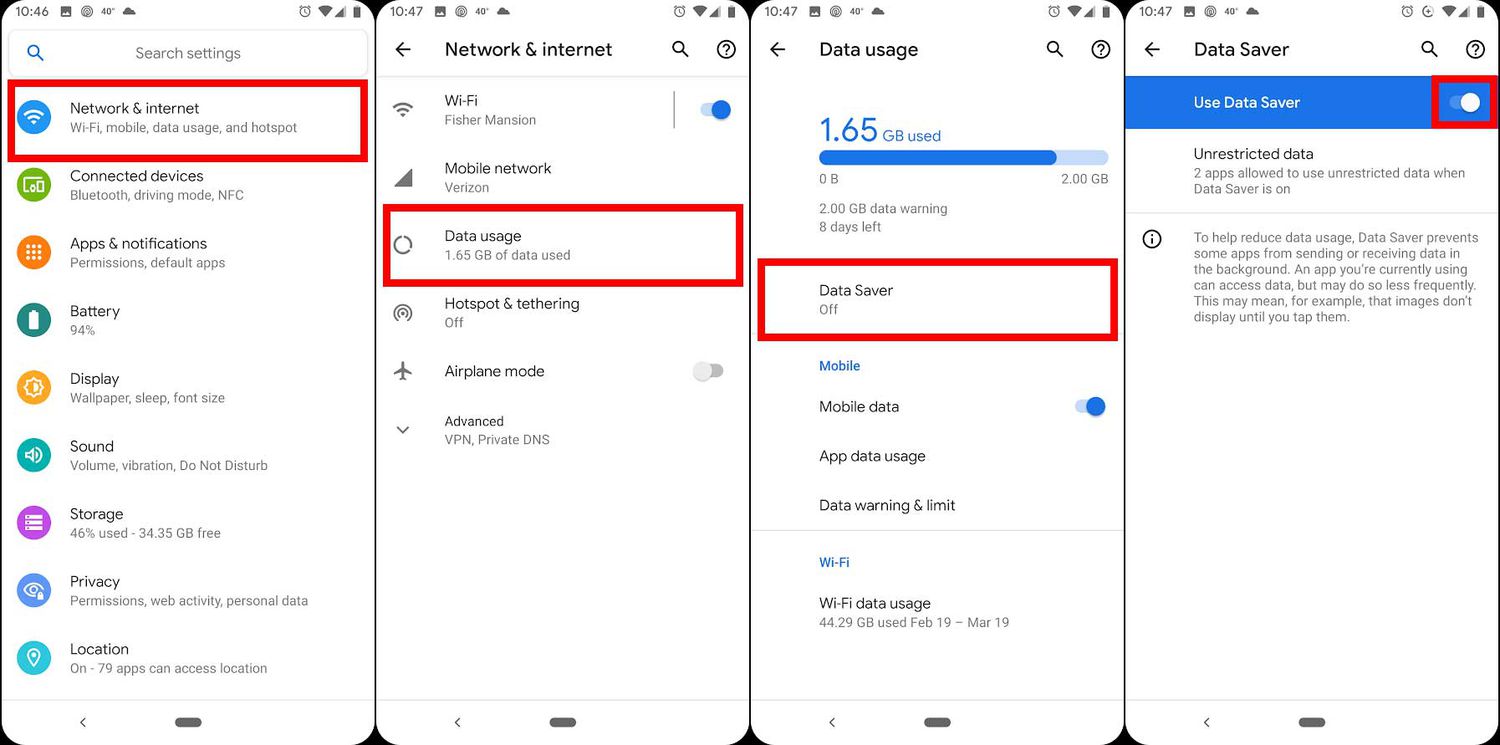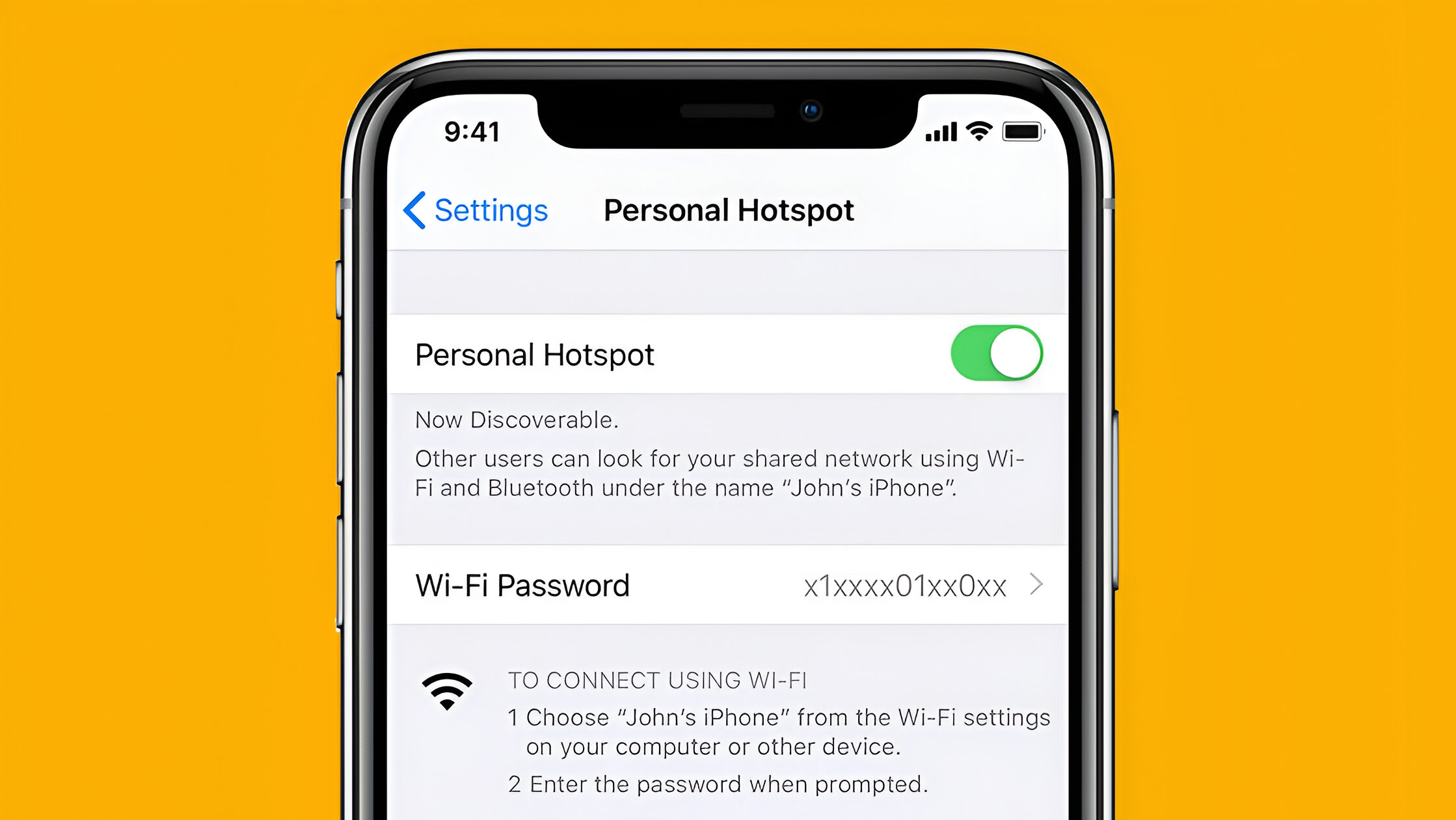Introduction
When you're on the go and in need of internet access, locating the Service Set Identifier (SSID) of a Wi-Fi hotspot is essential. The SSID is the unique name that identifies a wireless network, allowing you to distinguish it from other available networks. Whether you're at a café, airport, or hotel, knowing how to find the SSID of a hotspot can save you time and frustration. In this guide, we'll walk you through the quick steps to locate the SSID of a hotspot and connect to it seamlessly.
Understanding the process of locating the SSID of a hotspot is particularly valuable in today's fast-paced digital age. With the increasing reliance on mobile devices and the growing demand for internet connectivity, being able to swiftly identify and connect to a Wi-Fi hotspot can greatly enhance your productivity and convenience. Whether you're a frequent traveler, a remote worker, or simply someone who enjoys staying connected while on the move, mastering the art of finding and connecting to Wi-Fi hotspots is a valuable skill.
By following the simple steps outlined in this guide, you'll gain the confidence to effortlessly identify and connect to Wi-Fi hotspots, ensuring that you can stay connected and productive wherever you go. So, let's dive into the quick and easy steps that will empower you to locate the SSID of a hotspot and enjoy seamless internet access on the go.
Step 1: Open the Wi-Fi Settings
To begin the process of locating the SSID of a Wi-Fi hotspot, the first step is to open the Wi-Fi settings on your device. Whether you're using a smartphone, tablet, or laptop, accessing the Wi-Fi settings is typically a straightforward task. Here's a detailed breakdown of how to accomplish this essential first step:
For Mobile Devices:
-
Android Devices: On an Android device, navigate to the "Settings" menu, which is often represented by a gear icon. From there, look for the "Connections" or "Network & Internet" option, then select "Wi-Fi." This will open the Wi-Fi settings, allowing you to view available networks, including nearby hotspots.
-
iOS Devices: If you're using an iPhone or iPad, accessing the Wi-Fi settings is equally simple. Head to the "Settings" app, which is identifiable by the gear icon, and tap on "Wi-Fi." This will display a list of available Wi-Fi networks, enabling you to proceed with locating the desired hotspot.
For Laptops and Computers:
-
Windows OS: On a Windows laptop or computer, the process involves clicking on the Wi-Fi icon located in the system tray at the bottom right corner of the screen. This action will open a panel showing available Wi-Fi networks, allowing you to proceed with identifying the hotspot's SSID.
-
Mac OS: If you're using a MacBook or iMac, accessing the Wi-Fi settings is a matter of clicking on the Wi-Fi icon in the menu bar at the top right corner of the screen. This will reveal a dropdown menu displaying nearby Wi-Fi networks, giving you the opportunity to locate the SSID of the hotspot you intend to connect to.
By opening the Wi-Fi settings on your device, you gain access to a comprehensive list of available networks, including the Wi-Fi hotspots in your vicinity. This initial step sets the stage for the subsequent actions required to pinpoint the specific SSID of the hotspot you wish to connect to, paving the way for a seamless and efficient internet connection experience.
Step 2: Look for the SSID
Once you have accessed the Wi-Fi settings on your device, the next crucial step is to locate the SSID of the Wi-Fi hotspot you wish to connect to. The SSID serves as the unique identifier for the wireless network, enabling you to distinguish it from other available networks in the vicinity. Here's a detailed breakdown of how to effectively pinpoint the SSID of the desired hotspot:
Visual Identification:
Upon accessing the Wi-Fi settings, you will be presented with a list of available networks, each accompanied by its respective SSID. The SSID is typically displayed alongside the network name, allowing you to visually identify the hotspot you intend to connect to. Take note of the names of the available networks and look for the specific SSID associated with the hotspot you wish to join.
Signal Strength and Network Security:
In addition to the SSID, the Wi-Fi settings on your device may provide valuable information such as signal strength and network security details for each available network. Assessing the signal strength can help you determine the proximity and accessibility of the hotspot, ensuring a stable and reliable connection. Furthermore, the network security information, which may indicate whether a network is secured with a password or is open for public access, can guide your decision-making process when selecting a Wi-Fi hotspot.
Hidden SSIDs:
It's important to note that some Wi-Fi networks may have a hidden SSID, meaning that the network name is not broadcasted and does not appear in the list of available networks. In such cases, you may need to manually enter the SSID of the hidden network to establish a connection. If you are aware that the hotspot you are looking for has a hidden SSID, your device's Wi-Fi settings may provide an option to manually add a network by entering the SSID and, if required, the network's security details.
Network Characteristics and Additional Information:
As you browse through the list of available networks, you may encounter additional details about each network, such as the network band (e.g., 2.4GHz or 5GHz), network type (e.g., public or private), and any specific network features or restrictions. Paying attention to these characteristics can further assist you in identifying the SSID of the hotspot that aligns with your connectivity preferences and requirements.
By carefully examining the available networks and identifying the specific SSID of the Wi-Fi hotspot you intend to connect to, you are one step closer to seamlessly accessing the internet while on the go. The ability to effectively locate the SSID within the Wi-Fi settings empowers you to make informed decisions regarding network selection and connectivity, ensuring a smooth and efficient transition to the next step of connecting to the desired hotspot.
Step 3: Connect to the Hotspot
After successfully locating the SSID of the Wi-Fi hotspot you intend to connect to, the final step involves establishing a seamless connection to the identified network. This pivotal stage ensures that you can harness the benefits of internet access offered by the hotspot, enabling you to stay connected and productive while on the move. Here's a comprehensive guide on how to effectively connect to the Wi-Fi hotspot using your device:
For Mobile Devices:
Android Devices:
- Navigate back to the list of available Wi-Fi networks within the device's settings.
- Locate the SSID of the hotspot you wish to connect to and tap on it to initiate the connection process.
- If the hotspot is secured with a password, you will be prompted to enter the network's password to authenticate the connection. Enter the password and proceed to connect.
iOS Devices:
- Return to the Wi-Fi settings and select the identified SSID of the hotspot from the list of available networks.
- If the hotspot is password-protected, you will be prompted to input the network password. Enter the password and proceed with the connection establishment.
For Laptops and Computers:
Windows OS:
- Click on the identified SSID of the Wi-Fi hotspot from the list of available networks in the Wi-Fi settings.
- If the hotspot requires a password for access, a prompt will appear for you to enter the network password. Input the password and proceed with connecting to the hotspot.
Mac OS:
- From the list of available Wi-Fi networks, select the identified SSID of the hotspot you wish to connect to.
- If the hotspot is secured, you will be required to enter the network password to initiate the connection. Enter the password as prompted to complete the connection process.
Upon successfully entering the correct password and initiating the connection process, your device will establish a secure connection to the Wi-Fi hotspot, granting you access to the internet services provided by the network. Once connected, you can enjoy seamless browsing, streaming, and communication, leveraging the convenience and efficiency of the Wi-Fi hotspot to fulfill your connectivity needs.
By following these straightforward steps to connect to the identified Wi-Fi hotspot, you can ensure a smooth and hassle-free transition to enjoying internet access while on the go. Whether you're at a café, airport, or any other location offering Wi-Fi connectivity, mastering the process of connecting to a hotspot empowers you to stay connected and engaged, enhancing your overall digital experience in diverse environments.
Conclusion
In conclusion, mastering the art of locating the SSID of a Wi-Fi hotspot and connecting to it seamlessly is a valuable skill that empowers individuals to stay connected and productive while on the go. The ability to swiftly identify and access Wi-Fi hotspots not only enhances convenience but also plays a pivotal role in facilitating efficient communication, information access, and work-related tasks in diverse settings.
By following the quick steps outlined in this guide, individuals can confidently navigate the process of finding and connecting to Wi-Fi hotspots using their mobile devices, laptops, or computers. Opening the Wi-Fi settings, visually identifying the SSID, and establishing a secure connection to the desired hotspot are fundamental actions that enable seamless access to internet services in public spaces, workplaces, and various other locations.
Furthermore, the significance of understanding the nuances of Wi-Fi connectivity extends beyond mere convenience. In today's digital landscape, where remote work, online collaboration, and digital communication are integral aspects of daily life, the ability to swiftly connect to Wi-Fi hotspots is a catalyst for enhanced productivity and connectivity.
Moreover, the process of locating and connecting to Wi-Fi hotspots underscores the importance of adaptability and resourcefulness in leveraging available technology for seamless connectivity. Whether it's staying connected during travel, accessing online resources in public spaces, or collaborating with others remotely, the proficiency in navigating Wi-Fi hotspot connectivity contributes to a well-rounded digital experience.
In essence, the quick steps outlined in this guide serve as a foundational framework for individuals to confidently engage with Wi-Fi hotspots, harnessing the benefits of internet access in a variety of environments. The seamless integration of Wi-Fi connectivity into daily routines empowers individuals to stay informed, connected, and engaged, reflecting the dynamic nature of modern digital lifestyles.
By embracing the knowledge and skills presented in this guide, individuals can navigate the digital landscape with confidence, leveraging the availability of Wi-Fi hotspots to enrich their experiences, enhance their productivity, and stay connected in an increasingly interconnected world. As technology continues to evolve and connectivity remains a cornerstone of modern living, the ability to locate and connect to Wi-Fi hotspots stands as a testament to the adaptability and resourcefulness of individuals in leveraging digital tools for seamless connectivity.