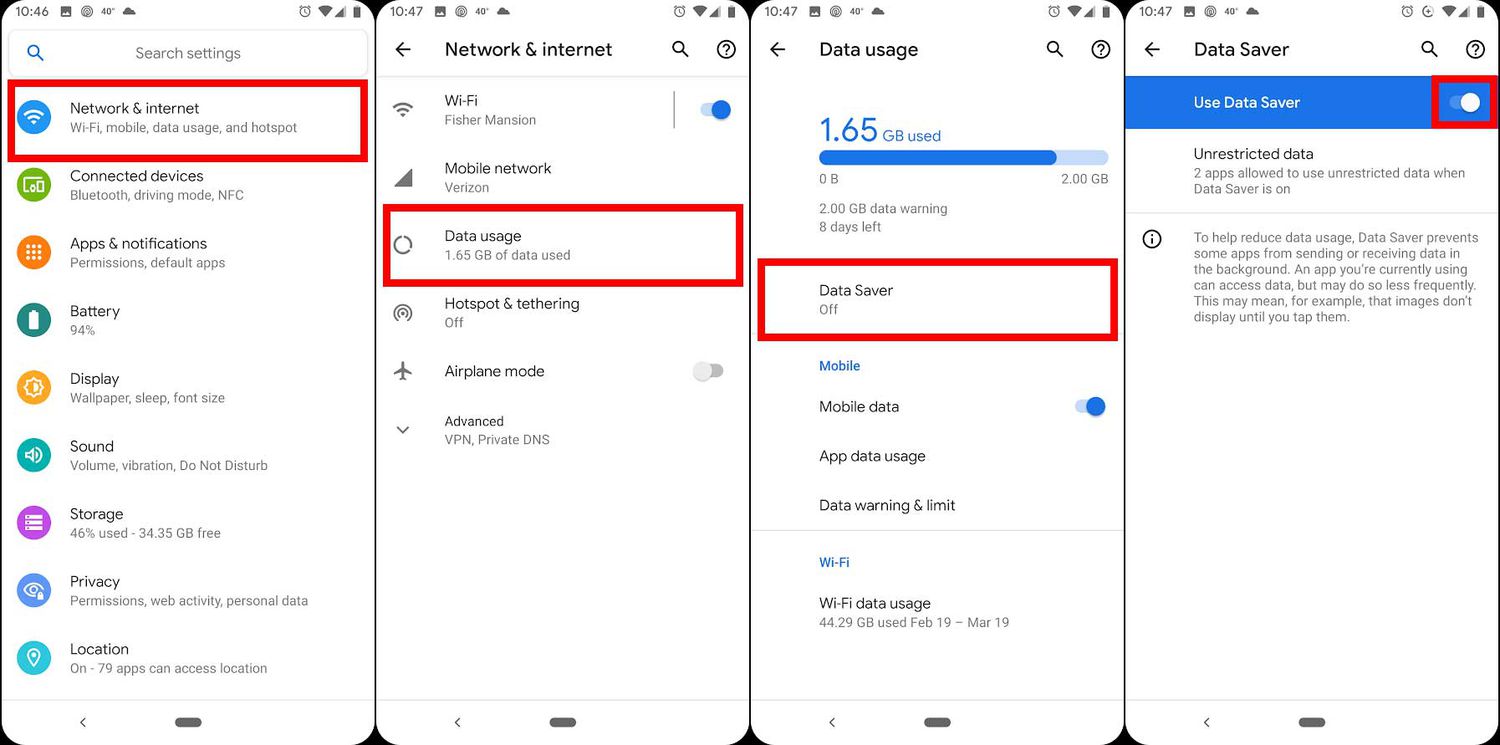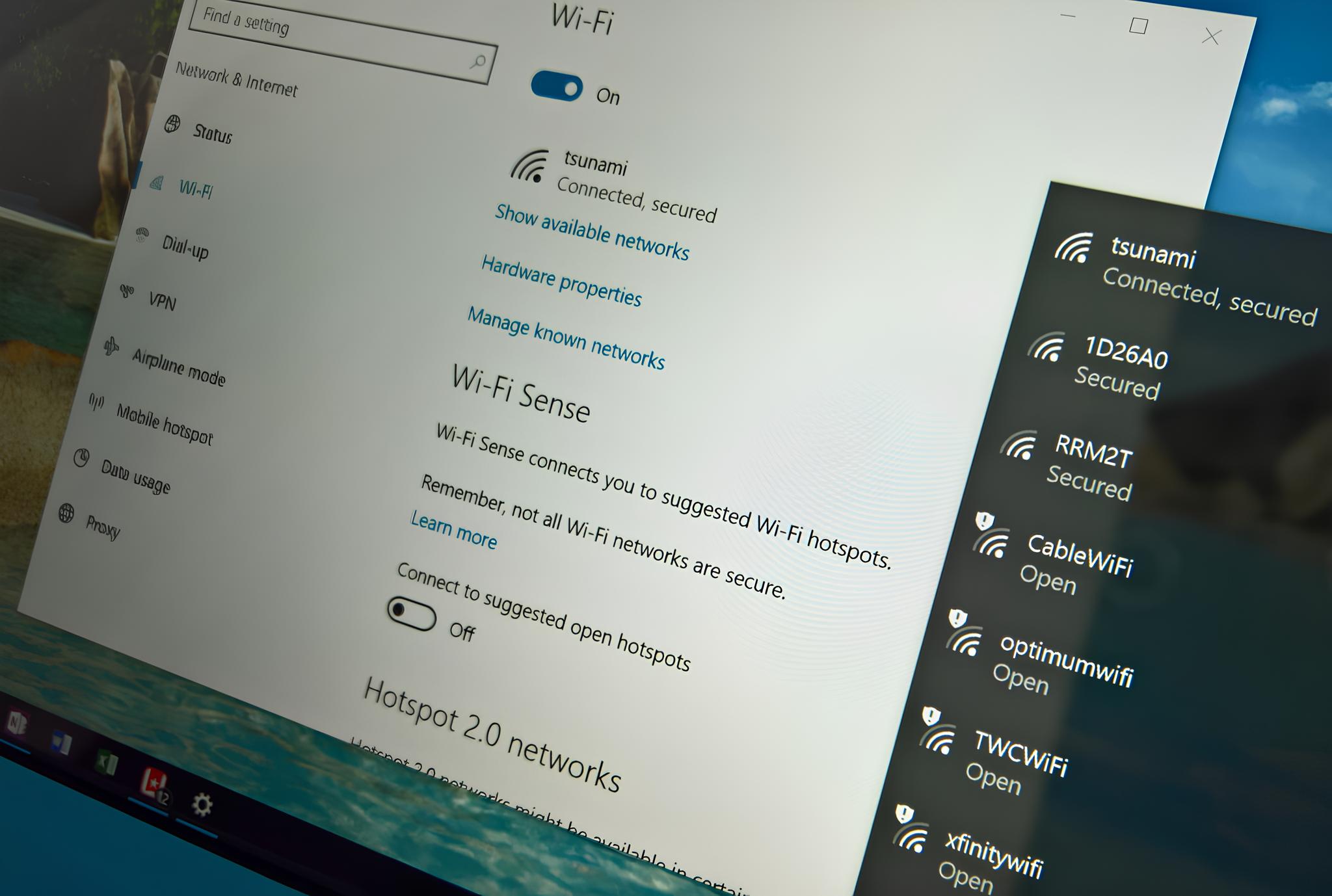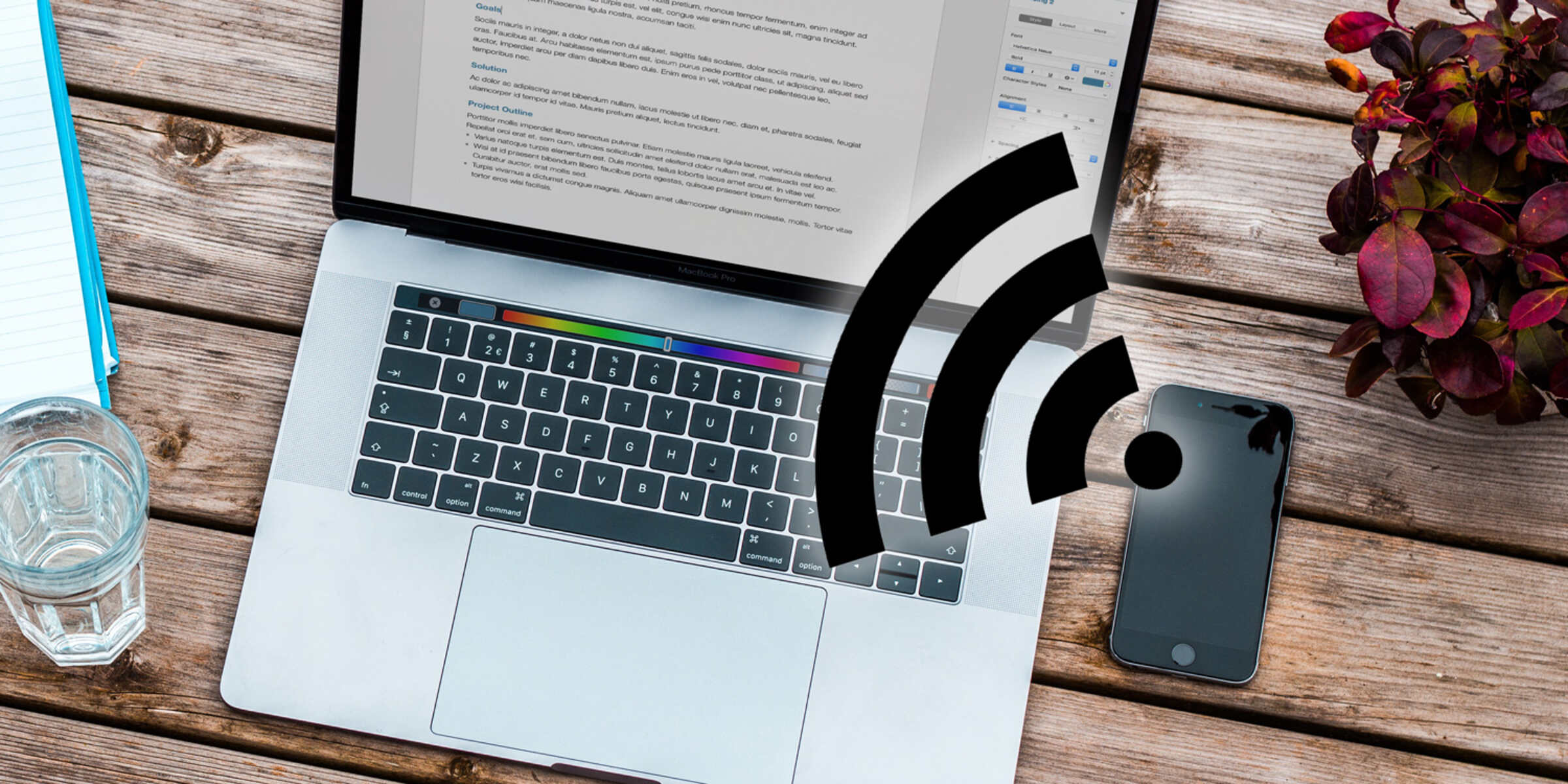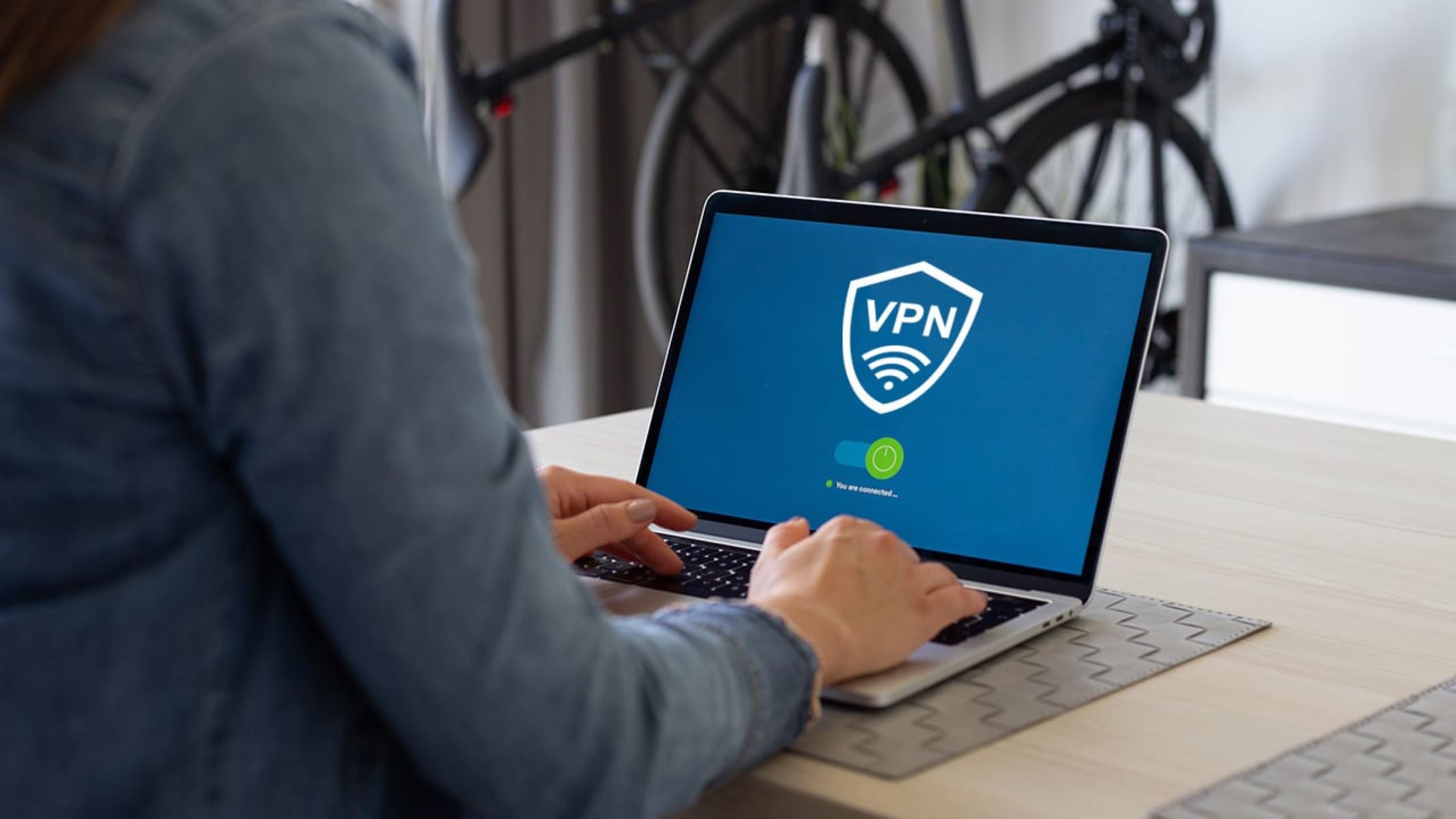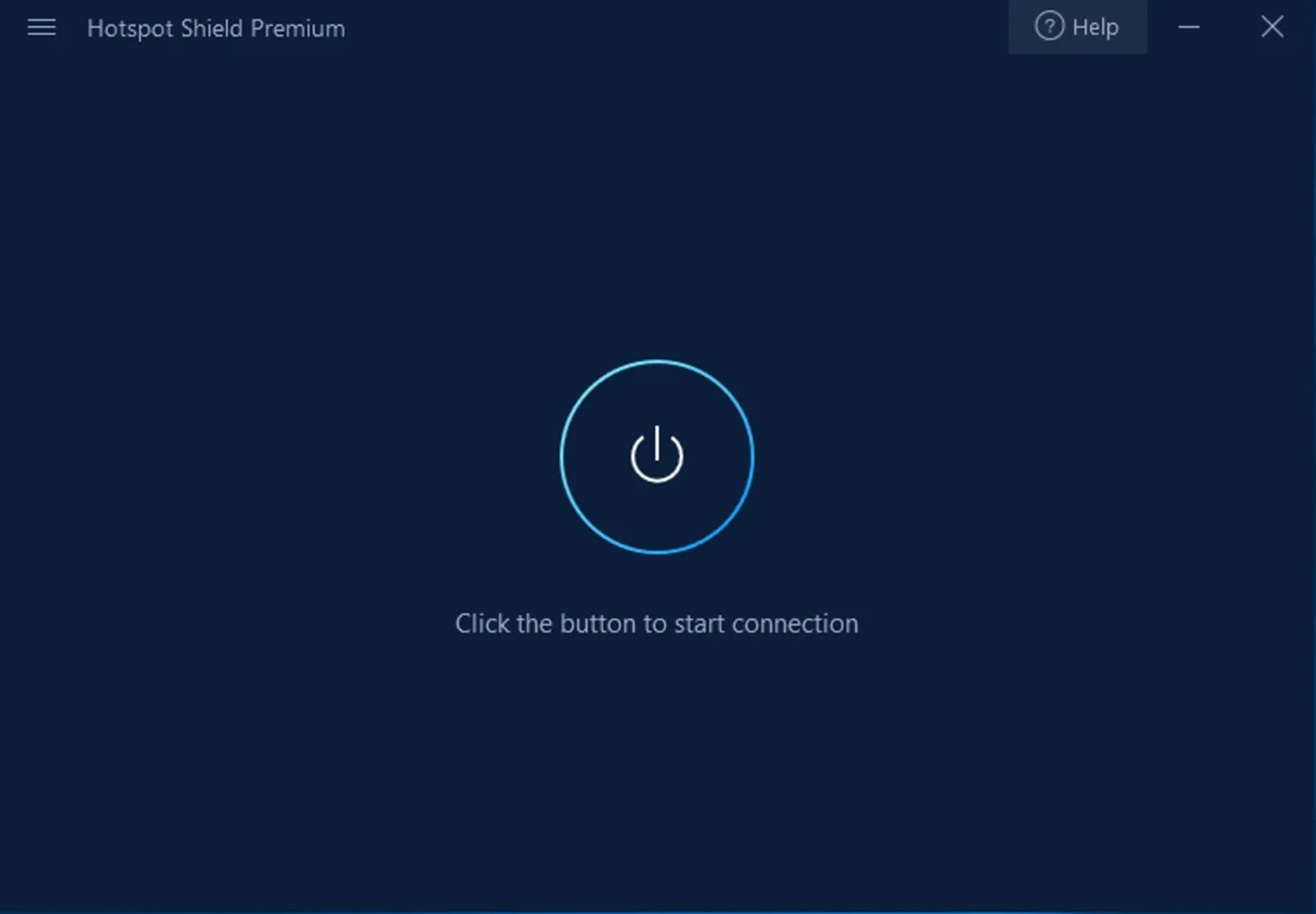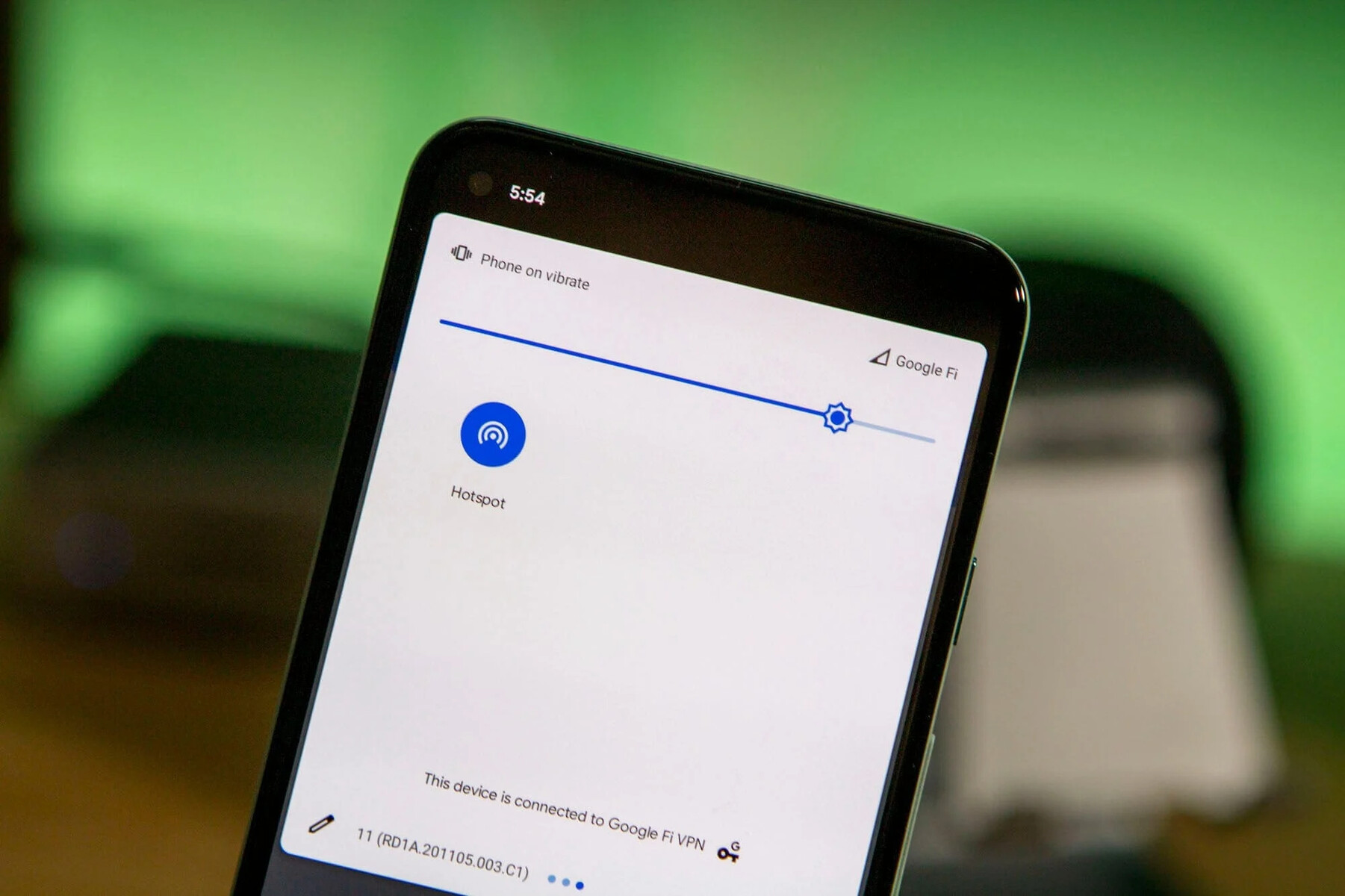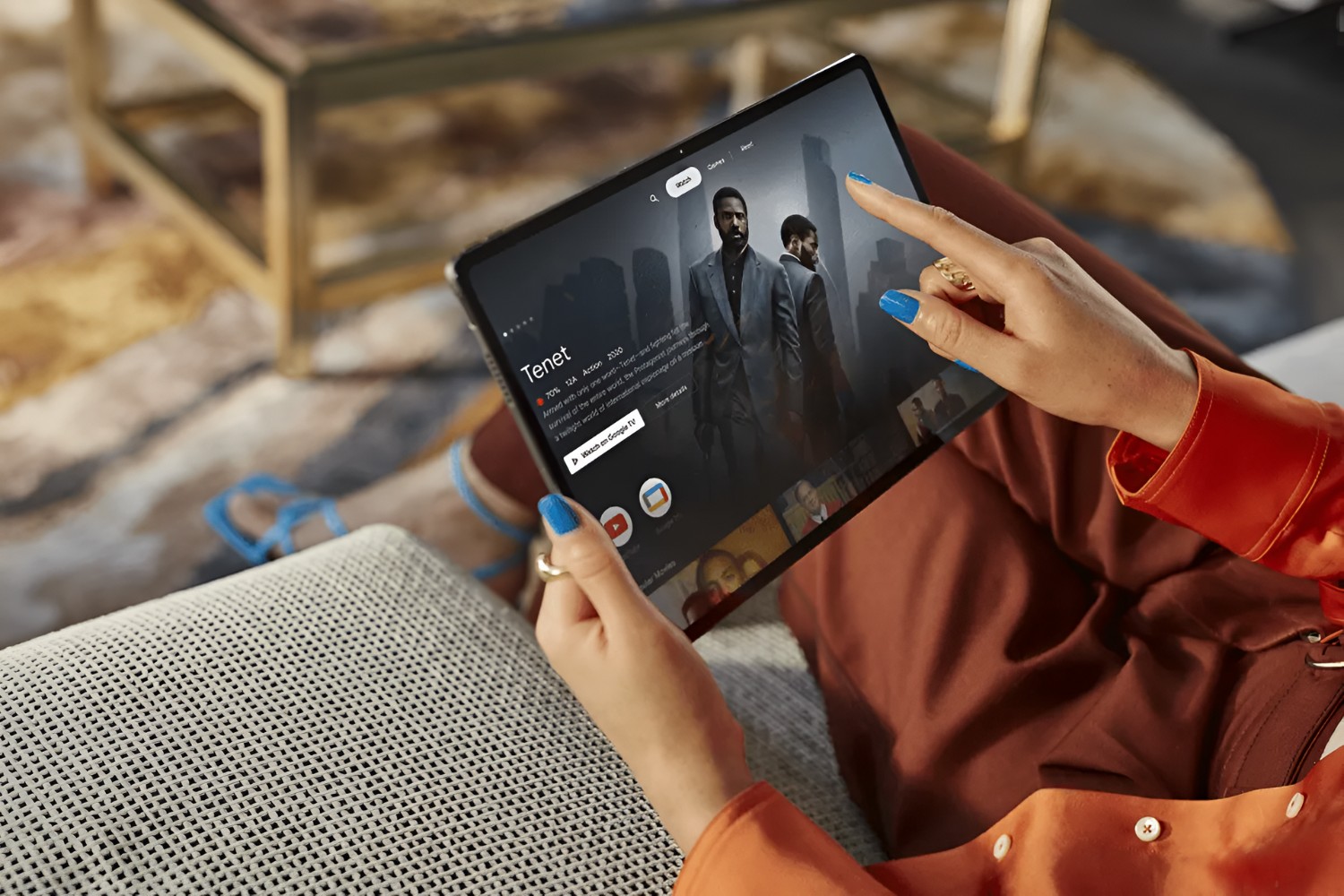What is a Hotspot?
A hotspot is a feature on mobile devices that allows you to share your cellular data connection with other devices. Essentially, it turns your phone or tablet into a portable Wi-Fi router, providing internet access to nearby devices such as laptops, tablets, or other smartphones. This can be incredibly useful in situations where a traditional Wi-Fi connection is unavailable, such as when traveling or when you need to connect your laptop to the internet in a location without Wi-Fi.
When you enable the hotspot feature on your Android device, it creates a Wi-Fi network that other devices can connect to. This network is secured with a password to ensure that only authorized users can access it. The devices that connect to your hotspot can then use your mobile data connection to access the internet, just as they would with a traditional Wi-Fi network.
Hotspots are particularly handy for sharing your internet connection with friends or colleagues when you're out and about. They can also be a lifesaver in emergency situations when you need to quickly establish an internet connection for your laptop or tablet. Additionally, using your phone as a hotspot can be a cost-effective alternative to purchasing a separate mobile Wi-Fi device, especially if you only need occasional internet access for your other devices.
In essence, a hotspot on an Android device serves as a bridge between your cellular data connection and other Wi-Fi-enabled devices, providing a convenient way to stay connected on the go.
By understanding the concept and functionality of a hotspot, you can make the most of this feature on your Android device and ensure seamless internet connectivity for all your devices, regardless of your location.
How to Enable Hotspot on Android Devices
Enabling the hotspot feature on your Android device is a straightforward process that can be accomplished in just a few simple steps. Whether you need to share your mobile data with a friend's device or connect your laptop to the internet while on the go, activating the hotspot functionality on your Android device can provide a convenient solution. Here's a step-by-step guide to help you enable the hotspot feature on your Android device:
-
Access the Settings Menu: Begin by unlocking your Android device and navigating to the "Settings" app. This can typically be found on your home screen or in the app drawer. Once you've located the "Settings" app, tap to open it.
-
Select the "Network & Internet" Option: Within the "Settings" menu, look for the "Network & Internet" option and tap on it to proceed. This section houses various connectivity settings, including those related to Wi-Fi, mobile data, and hotspot functionality.
-
Access the Hotspot Settings: Once inside the "Network & Internet" menu, locate and tap on the "Hotspot & tethering" option. This is where you can manage the settings related to the hotspot feature on your Android device.
-
Enable the Hotspot: Within the "Hotspot & tethering" menu, you should see the "Wi-Fi hotspot" option. Tap on this to access the hotspot settings. From here, you can enable the hotspot feature by toggling the switch to the "On" position. You may also have the option to configure the hotspot settings, such as the network name (SSID) and password.
-
Configure Hotspot Settings (Optional): If you wish to customize the hotspot settings, such as changing the network name or password, you can do so within the "Wi-Fi hotspot" settings menu. This allows you to personalize the hotspot network to your preference.
-
Connect to the Hotspot: Once the hotspot is enabled, other devices can now detect and connect to it. They will need to enter the specified password to establish a connection and begin using your mobile data.
By following these steps, you can easily enable the hotspot feature on your Android device and start sharing your mobile data connection with other devices. This can be particularly useful when you need to provide internet access to a laptop, tablet, or another smartphone in the absence of a traditional Wi-Fi network. With the hotspot feature at your disposal, you can stay connected wherever you go, ensuring that your devices have access to the internet when you need it most.
How to Connect to a Hotspot on Android Devices
Connecting to a hotspot on an Android device is a simple and intuitive process that allows you to access the internet using the shared mobile data connection from another device. Whether you're connecting to a friend's hotspot or to your own device acting as a hotspot, the following steps will guide you through the process:
-
Access the Wi-Fi Settings: Begin by unlocking your device and accessing the Wi-Fi settings. This can usually be done by swiping down from the top of the screen to open the quick settings panel and tapping on the Wi-Fi icon. Alternatively, you can navigate to the "Settings" app and select the "Wi-Fi" option.
-
Scan for Available Networks: Once in the Wi-Fi settings, your device will scan for available Wi-Fi networks, including any nearby hotspots. Look for the name of the hotspot you wish to connect to in the list of available networks. The name of the hotspot, also known as the SSID, should be provided by the owner of the hotspot device.
-
Connect to the Hotspot: Tap on the name of the hotspot to initiate the connection process. If the hotspot is secured with a password, you will be prompted to enter the password to authenticate the connection. Once the correct password is entered, your device will establish a connection to the hotspot.
-
Confirmation of Connection: Upon successful connection, your device will display a confirmation message, indicating that you are now connected to the hotspot. You will also see the Wi-Fi icon in the status bar, signifying that you are connected to a Wi-Fi network.
-
Access the Internet: With the connection established, you can now use the internet on your device through the shared mobile data connection. You can browse the web, check emails, stream media, and perform various online activities just as you would on a traditional Wi-Fi network.
-
Managing Connected Devices: If you are the owner of the hotspot, you can manage the devices connected to your hotspot through the hotspot settings on your Android device. This allows you to monitor and control the devices that are utilizing your mobile data connection.
By following these steps, you can seamlessly connect to a hotspot on your Android device and leverage the shared mobile data connection for internet access. Whether you're connecting for work, leisure, or staying connected while traveling, the ability to easily connect to a hotspot enhances your device's versatility and ensures that you can stay connected wherever you go.
Managing Hotspot Settings
Managing hotspot settings on your Android device allows you to customize and control various aspects of the hotspot feature, ensuring a personalized and secure experience for both you as the hotspot owner and the devices connecting to your hotspot. By accessing the hotspot settings, you can tailor the network configuration to your preferences and efficiently manage connected devices. Here's a detailed look at the key aspects of managing hotspot settings on your Android device:
Accessing Hotspot Settings
To manage your hotspot settings, navigate to the "Settings" app on your Android device and select the "Network & Internet" option. Within this menu, locate and tap on the "Hotspot & tethering" section to access the hotspot settings. Here, you will find a range of options that allow you to configure and manage your hotspot network.
Customizing Network Name and Password
One of the primary settings you can manage is the network name (SSID) and password for your hotspot. By customizing the network name, you can make it easily identifiable to those connecting to your hotspot. Similarly, setting a strong and unique password ensures the security of your hotspot, preventing unauthorized access and usage of your mobile data.
Managing Connected Devices
Within the hotspot settings, you can view and manage the devices that are currently connected to your hotspot. This feature provides visibility into the devices utilizing your mobile data connection and allows you to monitor their activity. Additionally, you have the ability to block specific devices from accessing your hotspot, providing control over the connected devices.
Data Usage Monitoring
Some Android devices offer the functionality to monitor the data usage of connected devices. This feature enables you to track the amount of data consumed by each connected device, allowing you to manage and allocate your mobile data effectively. By understanding the data usage patterns of connected devices, you can optimize your hotspot usage and prevent excessive data consumption.
Hotspot Configuration Options
Depending on your device and Android version, you may have access to additional configuration options within the hotspot settings. These options can include the ability to restrict the number of connections, manage the Wi-Fi frequency band, and customize other advanced settings to enhance the performance and security of your hotspot.
By effectively managing your hotspot settings, you can create a tailored and secure environment for sharing your mobile data connection with other devices. This level of control ensures that your hotspot operates according to your preferences and security standards, providing a reliable and efficient internet-sharing solution for your various devices.
Troubleshooting Hotspot Issues
When using the hotspot feature on your Android device, you may encounter occasional issues that can disrupt the seamless sharing of your mobile data connection with other devices. Understanding how to troubleshoot these issues can help you quickly resolve connectivity problems and ensure that your hotspot operates effectively. Here are some common hotspot issues and troubleshooting steps to address them:
1. Connectivity Problems
If devices are unable to connect to your hotspot or experience frequent disconnections, start by verifying that the hotspot feature is enabled on your Android device. Ensure that the network name (SSID) and password are correctly entered on the devices attempting to connect. Additionally, check for any interference from other nearby Wi-Fi networks that may be affecting the hotspot signal. Restarting the hotspot and the devices attempting to connect can often resolve connectivity issues.
2. Slow or Unstable Connection
When devices connected to your hotspot experience slow or unstable internet speeds, consider the proximity of the connected devices to your Android device. Moving closer to the hotspot device can improve signal strength and, subsequently, the connection stability and speed. Additionally, check for any background apps or processes on your Android device that may be consuming a significant portion of the available mobile data, impacting the overall hotspot performance.
3. Authentication Errors
If devices encounter authentication errors when attempting to connect to your hotspot, double-check the password you've set for the hotspot network. Ensure that the correct password is entered on the connecting devices, taking into account the distinction between uppercase and lowercase characters. If authentication errors persist, consider changing the hotspot password to rule out any potential password-related issues.
4. Device Compatibility
Some older or incompatible devices may have difficulty connecting to certain hotspot configurations. If you encounter compatibility issues, try adjusting the hotspot configuration settings, such as the Wi-Fi frequency band or security protocol, to accommodate a wider range of devices. Additionally, keeping your Android device's operating system and hotspot-related software up to date can improve compatibility with various devices.
5. Overheating and Performance
Extended use of the hotspot feature can sometimes lead to overheating of your Android device, potentially impacting its overall performance. If you notice overheating issues, consider taking breaks from using the hotspot to allow your device to cool down. Additionally, placing your device in a well-ventilated area or using it in a cooler environment can help mitigate overheating concerns.
By understanding and addressing these common hotspot issues, you can optimize the performance and reliability of the hotspot feature on your Android device. Troubleshooting connectivity problems, ensuring compatibility with connected devices, and managing potential performance issues can help you maintain a robust and efficient hotspot solution for sharing your mobile data connection.