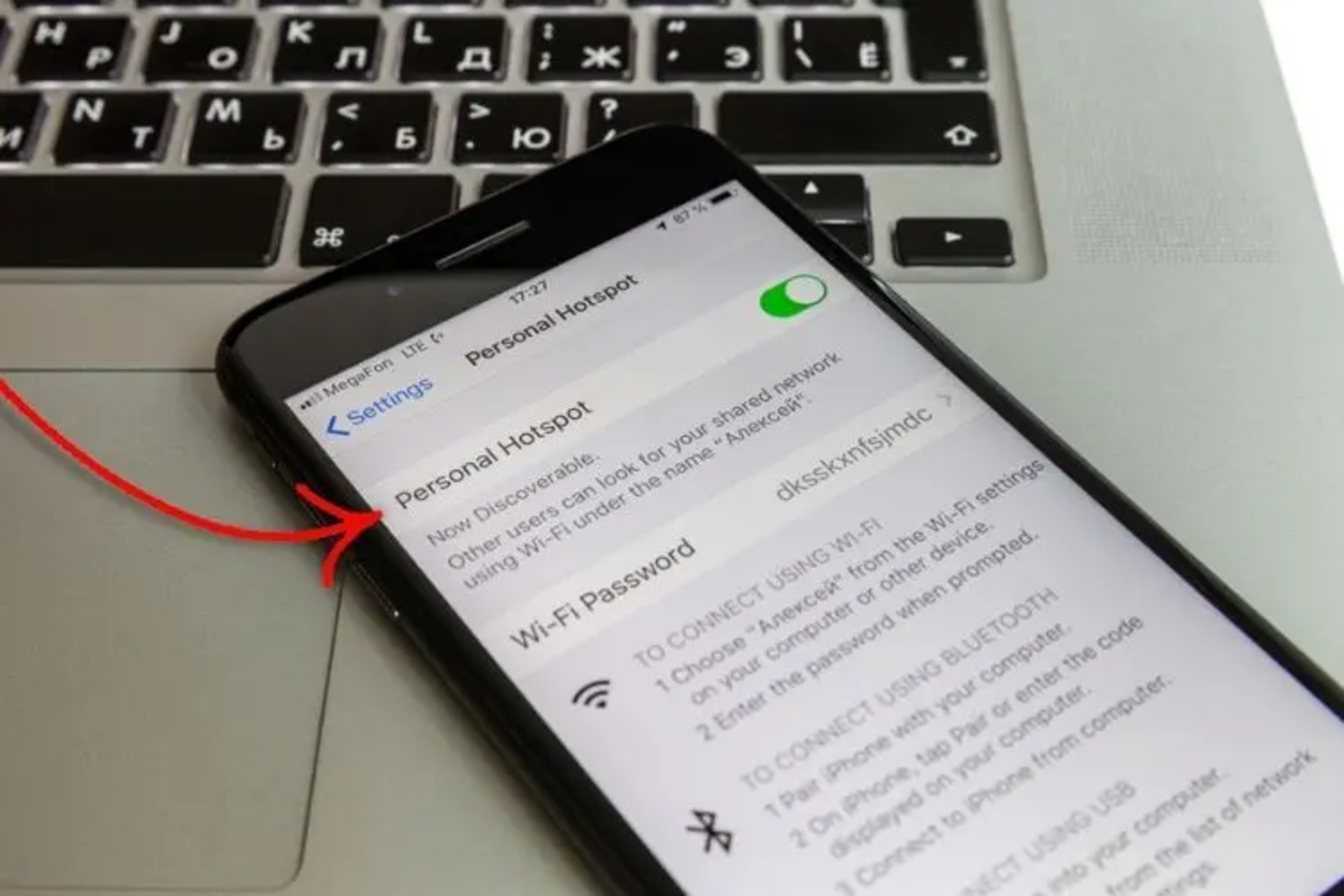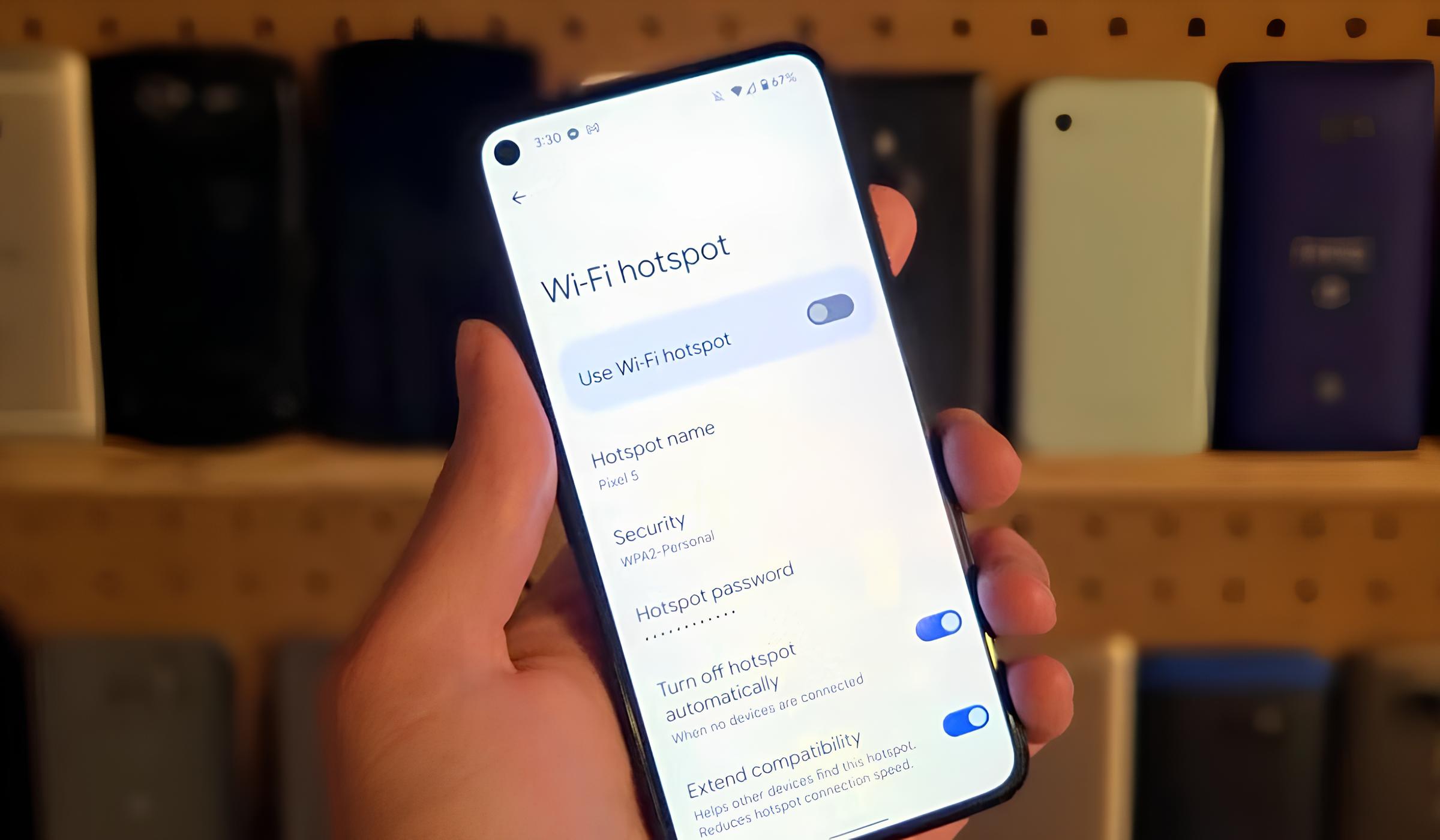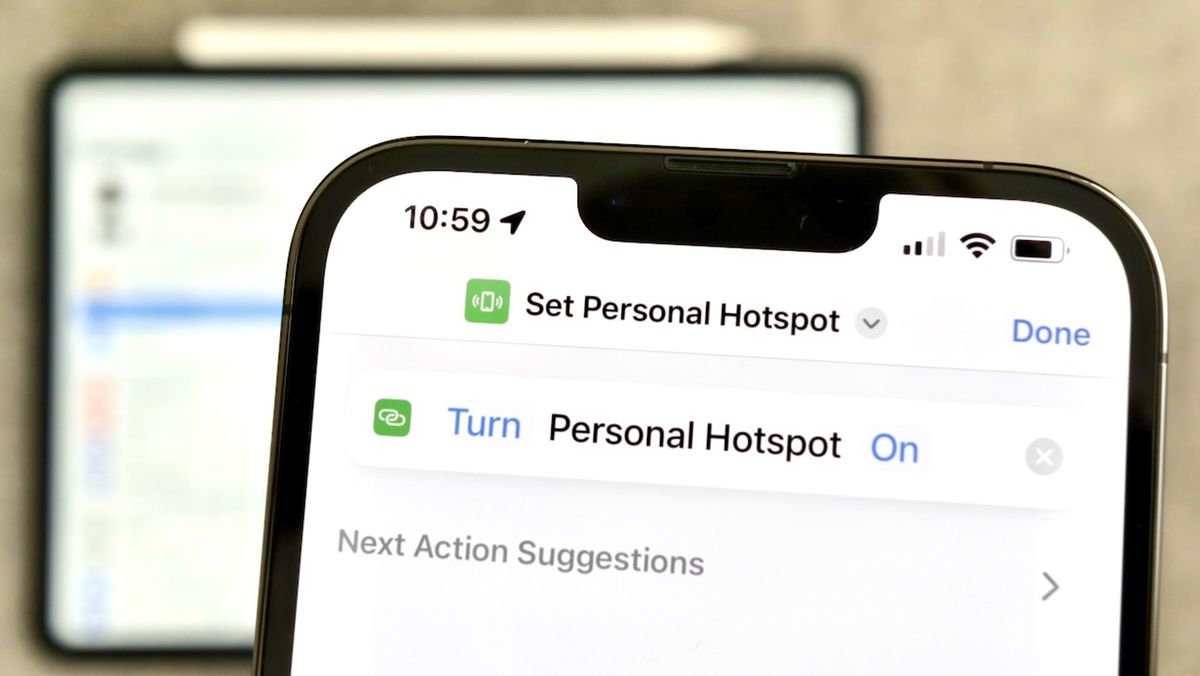Introduction
When it comes to utilizing the internet on the go, iPhone users often rely on their devices' hotspot feature to stay connected. However, there are instances when users need to identify the Service Set Identifier (SSID) of their iPhone hotspot for various reasons, such as troubleshooting connectivity issues or connecting additional devices. The SSID serves as the unique name of the Wi-Fi network created by the iPhone, allowing other devices to identify and connect to it.
In this comprehensive guide, we will explore two methods for finding the SSID of an iPhone hotspot. The first method involves locating the SSID directly on the iPhone, while the second method focuses on identifying the SSID from a connected device. Whether you're a tech-savvy individual or someone who is new to navigating wireless network settings, this guide will equip you with the knowledge needed to effortlessly locate the SSID of your iPhone hotspot.
Understanding how to find the SSID of an iPhone hotspot is essential for troubleshooting connectivity issues, ensuring secure connections, and efficiently managing your wireless network. By following the step-by-step instructions provided in this guide, you'll gain the confidence to navigate your iPhone's hotspot settings with ease. Let's dive into the methods and uncover the simple yet effective ways to discover the SSID of your iPhone hotspot.
Method 1: Finding SSID of iPhone Hotspot on the iPhone
Locating the SSID of your iPhone hotspot directly on the device is a straightforward process. Follow these simple steps to effortlessly find the SSID:
-
Access Settings: Begin by unlocking your iPhone and navigating to the home screen. Tap on the "Settings" app, which is typically represented by a gear icon.
-
Select Personal Hotspot: Within the Settings menu, scroll down and tap on "Personal Hotspot." This option is easily identifiable by its distinctive icon and the "Personal Hotspot" label.
-
View SSID: Once you've accessed the Personal Hotspot settings, you will find the SSID displayed at the top of the screen. It is listed as "Wi-Fi Password" followed by the SSID name. The SSID is the unique name of your iPhone hotspot, allowing other devices to identify and connect to it.
-
Note the SSID: Take note of the SSID displayed on the screen. This name is what you will use when connecting other devices to your iPhone hotspot. It's advisable to jot down the SSID or take a screenshot for future reference, especially if you plan to connect multiple devices or frequently share your hotspot.
By following these simple steps, you can quickly and conveniently locate the SSID of your iPhone hotspot directly on the device itself. This method provides a hassle-free way to access the SSID information, ensuring that you can effortlessly connect other devices to your iPhone hotspot without any unnecessary complications.
Understanding how to access the SSID of your iPhone hotspot on the device itself is essential for managing your wireless network effectively. Whether you need to share your hotspot with friends, troubleshoot connectivity issues, or simply ensure a secure and seamless connection, having easy access to the SSID is crucial. Now that you've mastered Method 1, let's explore an alternative approach to finding the SSID of your iPhone hotspot on a connected device.
Remember, the SSID is the unique identifier of your iPhone hotspot, and being able to quickly locate it enhances your ability to manage and utilize your hotspot with confidence and ease.
Method 2: Finding SSID of iPhone Hotspot on a Connected Device
When it comes to identifying the SSID of your iPhone hotspot from a connected device, the process is equally straightforward. This method is particularly useful when you need to connect a new device to your iPhone hotspot and require the SSID information. Follow these simple steps to effortlessly find the SSID on a connected device:
-
Access Wi-Fi Settings: Begin by unlocking the device you wish to connect to your iPhone hotspot. Navigate to the device's Wi-Fi settings, typically found in the Settings menu.
-
Locate Available Networks: Within the Wi-Fi settings, the device will scan for available networks. Look for the list of available Wi-Fi networks, where you should find your iPhone hotspot listed among the options.
-
Identify the iPhone Hotspot: In the list of available networks, look for the name that corresponds to your iPhone's SSID. The SSID is the unique name of your iPhone hotspot, allowing other devices to identify and connect to it.
-
Connect to the iPhone Hotspot: Once you've identified the iPhone hotspot in the list of available networks, select it and proceed to enter the Wi-Fi password. Upon successful connection, the device will display the SSID name, confirming that you are connected to your iPhone hotspot.
By following these straightforward steps, you can effortlessly identify the SSID of your iPhone hotspot on a connected device. This method provides a convenient way to access the SSID information when connecting new devices to your iPhone hotspot, ensuring a seamless and secure connection.
Understanding how to find the SSID of your iPhone hotspot on a connected device is essential for efficiently managing your wireless network. Whether you're connecting a new smartphone, tablet, or laptop to your iPhone hotspot, having the ability to effortlessly locate the SSID enhances your connectivity experience.
Now that you've mastered both methods for finding the SSID of your iPhone hotspot, you are well-equipped to manage and utilize your hotspot with confidence and ease. Whether you're troubleshooting connectivity issues, sharing your hotspot with friends, or connecting new devices, the knowledge of locating the SSID empowers you to navigate your wireless network settings effortlessly.
Conclusion
In conclusion, mastering the art of finding the SSID of your iPhone hotspot is a valuable skill that empowers you to efficiently manage your wireless network and ensure seamless connectivity for all your devices. By exploring the two methods outlined in this guide, you have gained the knowledge needed to effortlessly locate the SSID of your iPhone hotspot, whether directly on the device or from a connected device.
Understanding how to access the SSID of your iPhone hotspot directly on the device itself provides a convenient way to manage and share your hotspot with friends, family, or colleagues. By simply navigating to the Personal Hotspot settings on your iPhone, you can quickly identify the SSID and share it with others, facilitating smooth connections and hassle-free sharing of your internet connection.
Additionally, the ability to identify the SSID of your iPhone hotspot from a connected device equips you with the means to effortlessly connect new devices to your hotspot. Whether you're adding a new smartphone, tablet, or laptop to your network, the knowledge of locating the SSID ensures that you can seamlessly establish secure connections without unnecessary complications.
By mastering both methods for finding the SSID of your iPhone hotspot, you have enhanced your capability to troubleshoot connectivity issues, manage your wireless network effectively, and ensure a secure and seamless connection for all your devices. Whether you're at home, in the office, or on the go, having easy access to the SSID information enhances your ability to utilize your iPhone hotspot with confidence and ease.
Remember, the SSID serves as the unique identifier of your iPhone hotspot, allowing other devices to identify and connect to it. By being proficient in locating the SSID, you have elevated your capacity to manage and utilize your iPhone hotspot, ensuring that you can navigate wireless network settings effortlessly and share your internet connection with ease.
Armed with the knowledge gained from this guide, you are well-prepared to make the most of your iPhone hotspot, troubleshoot connectivity issues effectively, and facilitate seamless connections for all your devices. Embrace the confidence that comes with mastering the art of finding the SSID of your iPhone hotspot, and enjoy the benefits of effortlessly managing your wireless network.