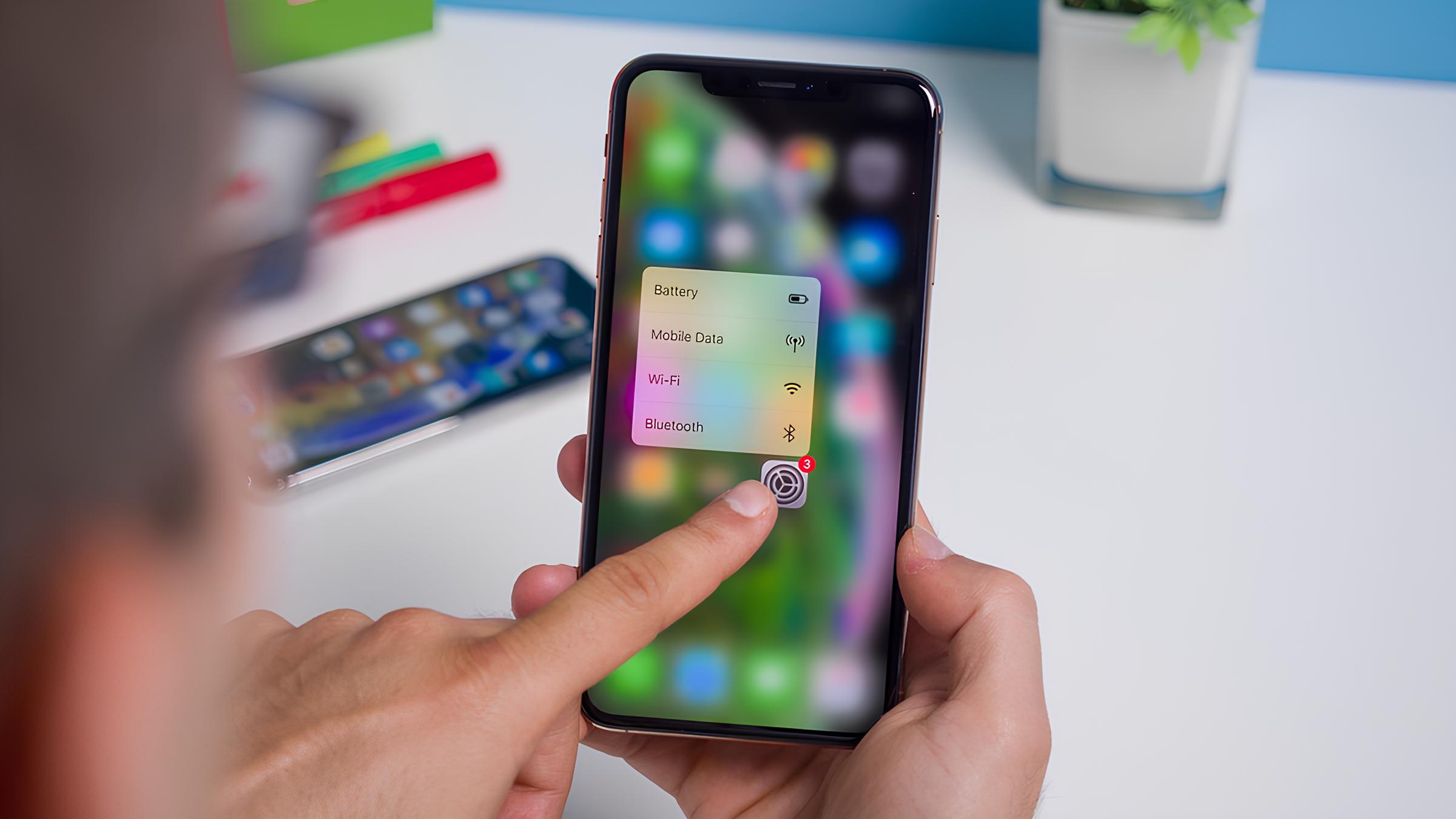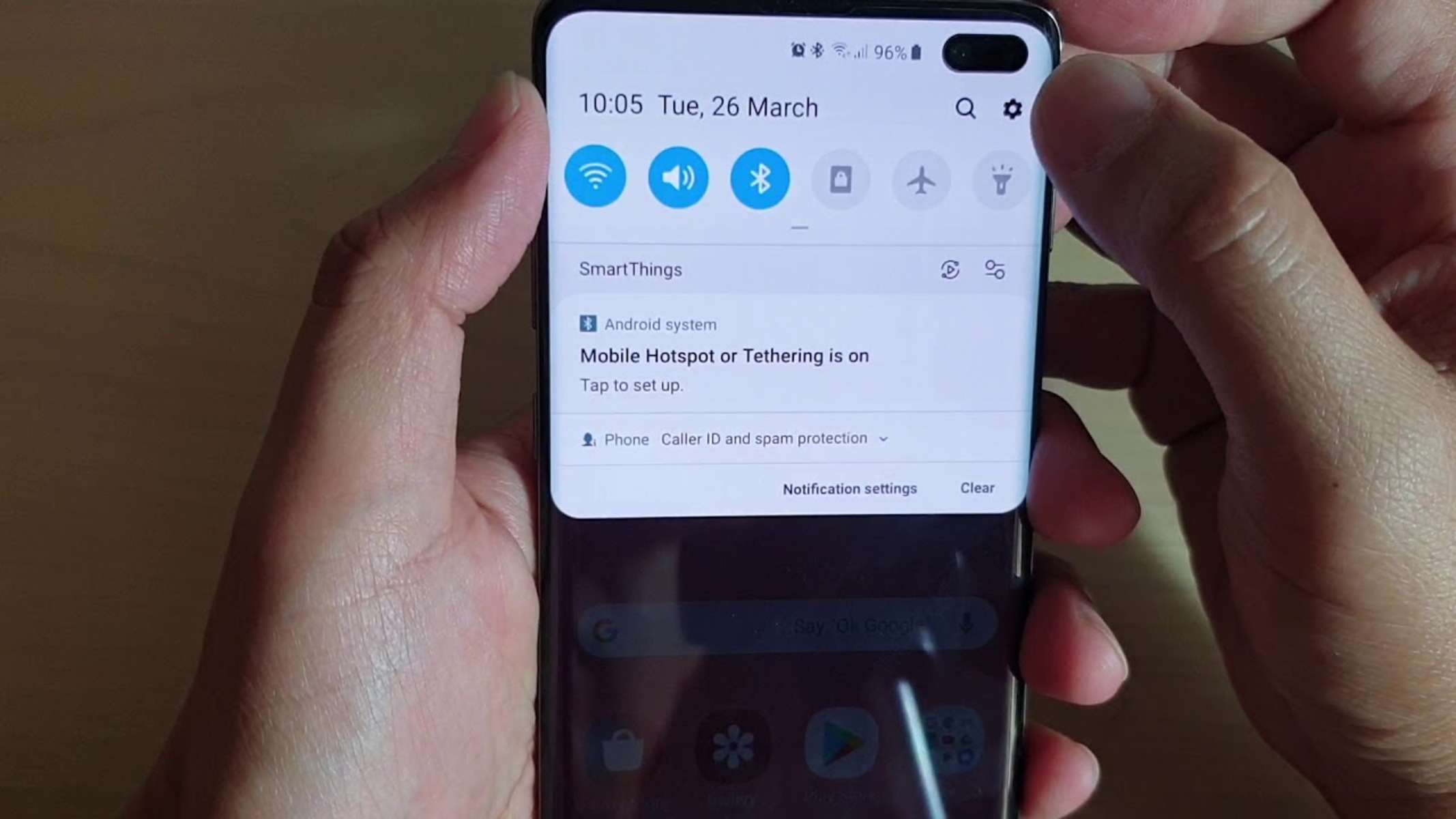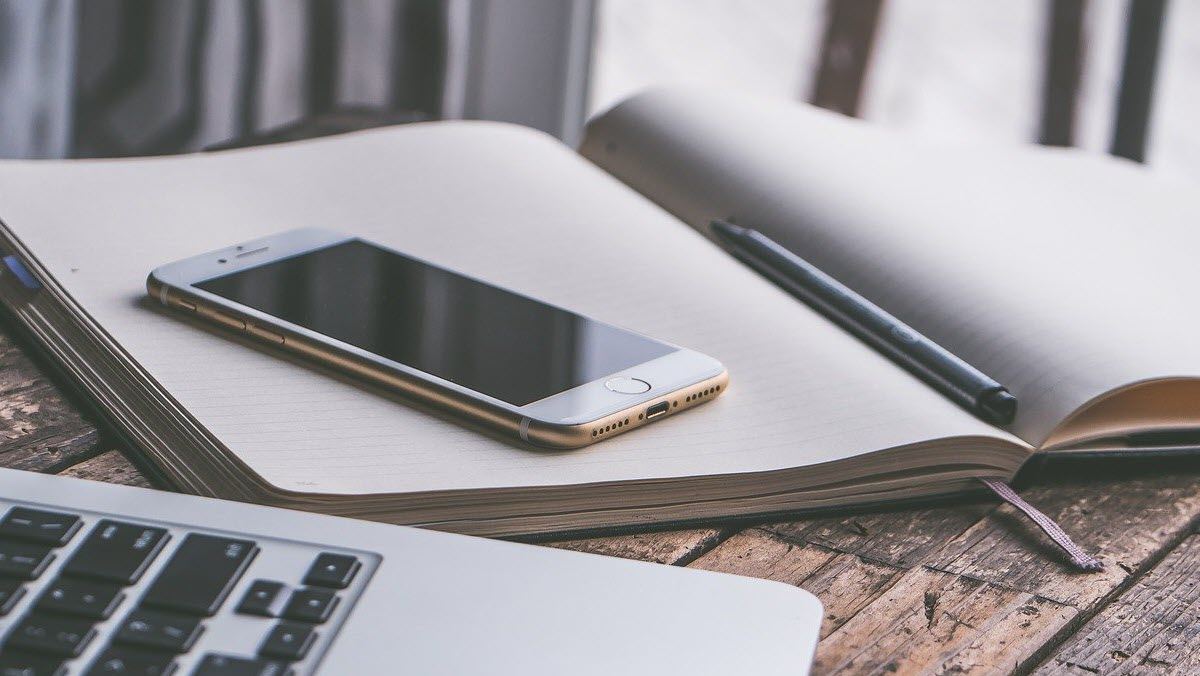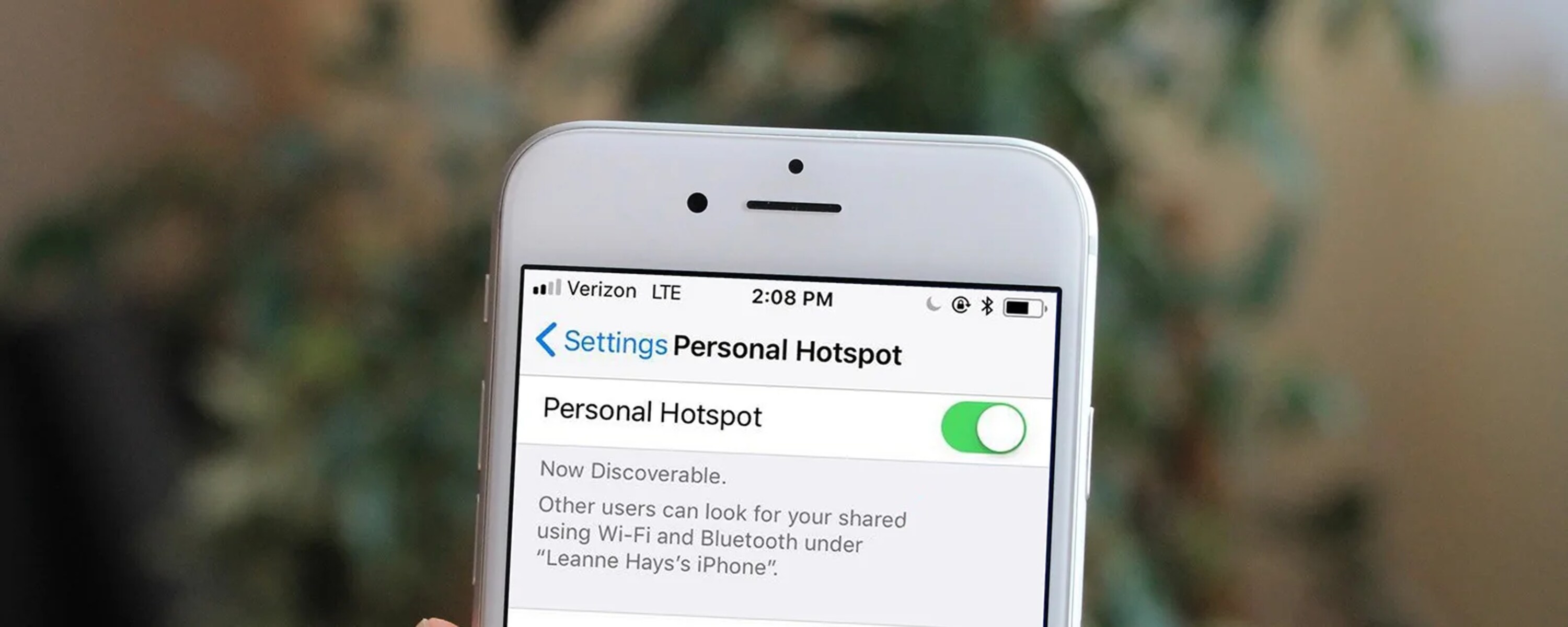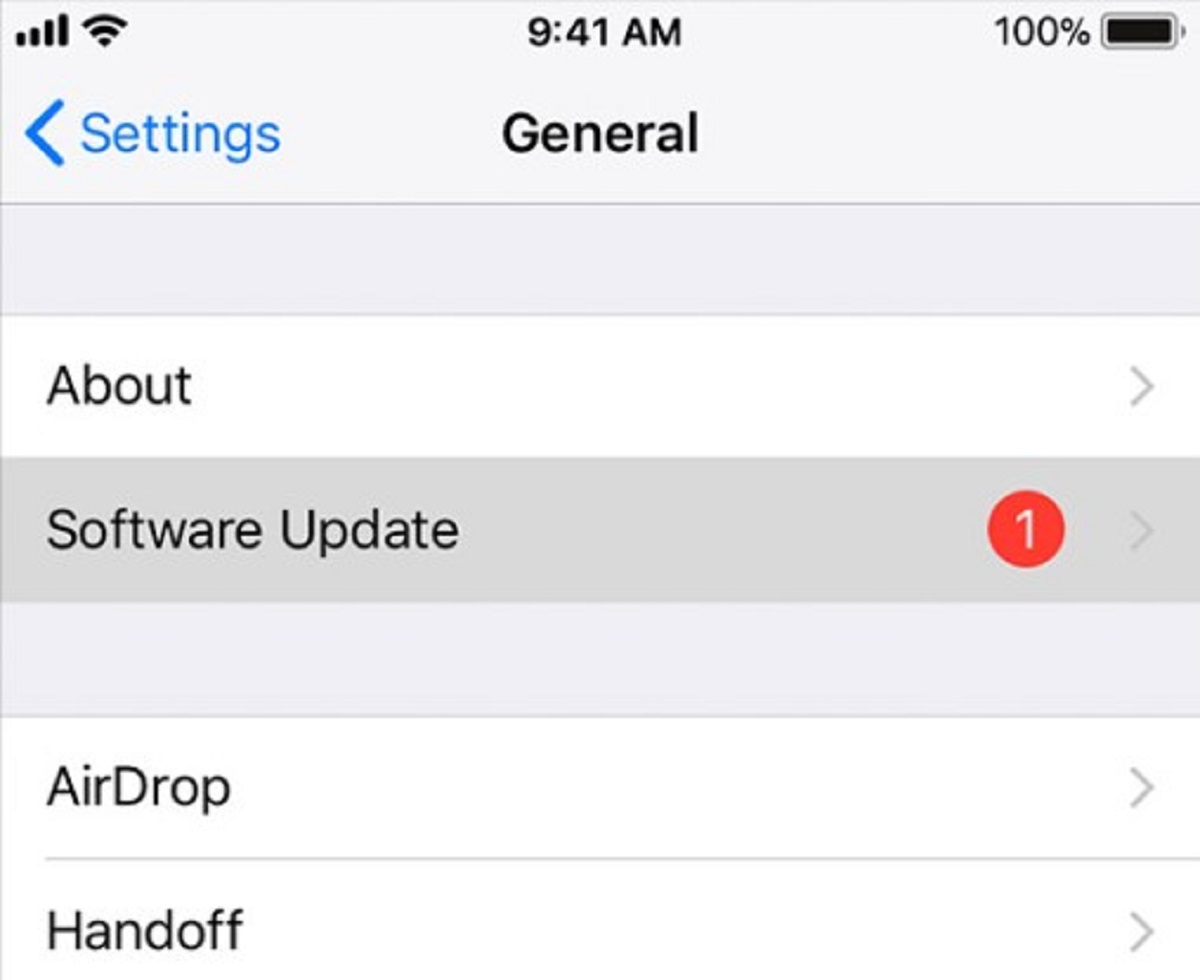Introduction
Setting up a personal hotspot on your iPhone can provide a convenient solution for sharing your cellular data connection with other devices, such as laptops, tablets, or other smartphones. Whether you're on the go, traveling, or simply in a location with limited or no Wi-Fi access, enabling the personal hotspot feature allows you to create a portable Wi-Fi network for your devices to connect to.
By utilizing your iPhone's cellular data, you can transform it into a mobile Wi-Fi hotspot, enabling internet access for other devices. This feature can be particularly useful when you need to work on a laptop in an area without available Wi-Fi, or when you want to provide internet access to friends or family members using their devices.
In the following sections, we will provide easy-to-follow instructions on how to set up a hotspot on your iPhone. This step-by-step guide will walk you through the process of accessing the personal hotspot settings, turning on the hotspot, connecting devices to the network, and managing the hotspot settings to ensure a seamless and secure connection.
With these instructions, you can quickly and efficiently enable the personal hotspot feature on your iPhone, allowing you to share your cellular data connection with other devices. Whether you're in a coffee shop, at a hotel, or simply away from traditional Wi-Fi networks, having the ability to create a personal hotspot can significantly enhance your connectivity and productivity. Let's dive into the steps to set up your iPhone as a hotspot and unlock the potential of your mobile data connection.
Step 1: Accessing the Personal Hotspot settings
Accessing the Personal Hotspot settings on your iPhone is the first step towards creating a portable Wi-Fi network for other devices to connect to. To begin, navigate to the "Settings" app on your iPhone's home screen. The "Settings" app is represented by a gear icon and serves as the central hub for customizing various aspects of your device's functionality.
Once you have opened the "Settings" app, you can easily locate the "Personal Hotspot" option by scrolling down and tapping on the "Personal Hotspot" menu. This will direct you to the settings page dedicated to configuring and managing your iPhone's personal hotspot feature.
Upon accessing the "Personal Hotspot" settings, you will be presented with several options to customize your hotspot's functionality. Here, you can adjust settings such as the Wi-Fi password, which allows you to control access to your hotspot network, and the name of your hotspot, which is the identifier that other devices will see when searching for available Wi-Fi networks.
Furthermore, within the "Personal Hotspot" settings, you can also manage the connection method for sharing your cellular data. This includes options for connecting via Wi-Fi, Bluetooth, or USB, providing flexibility in how other devices can tether to your iPhone's data connection.
It's important to note that the availability of the "Personal Hotspot" settings may vary based on your cellular carrier and subscription plan. If you do not see the "Personal Hotspot" option within your iPhone's settings, it's recommended to reach out to your carrier for assistance in enabling this feature, as it may require specific provisioning or activation.
In summary, accessing the "Personal Hotspot" settings on your iPhone is a straightforward process that allows you to configure and customize the parameters of your hotspot network. By navigating to the "Settings" app and selecting the "Personal Hotspot" menu, you can easily begin the setup process for enabling your iPhone to function as a portable Wi-Fi hotspot, providing a convenient way to share your cellular data connection with other devices.
Step 2: Turning on the Personal Hotspot
Enabling the personal hotspot feature on your iPhone is a simple yet powerful capability that transforms your device into a portable Wi-Fi hotspot, allowing other devices to connect and utilize its cellular data connection. Once you have accessed the "Personal Hotspot" settings in the "Settings" app, the next step is to turn on the hotspot and make it available for other devices to join.
To activate the personal hotspot, simply toggle the switch next to the "Personal Hotspot" option to the "on" position. This action initiates the process of creating a Wi-Fi network using your iPhone's cellular data, enabling other devices to discover and connect to the hotspot. Upon turning on the personal hotspot, your iPhone will display important information, such as the Wi-Fi network name (SSID) and the Wi-Fi password, which are essential for other devices to successfully join the network.
The Wi-Fi network name, also known as the SSID (Service Set Identifier), serves as the identifier for your personal hotspot and is what other devices will see when searching for available Wi-Fi networks. This name can be customized within the "Personal Hotspot" settings, allowing you to personalize the network name to your preference. Additionally, the Wi-Fi password, which is also displayed upon enabling the hotspot, provides a layer of security by ensuring that only authorized users can connect to your hotspot network.
Once the personal hotspot is turned on, other devices, such as laptops, tablets, or other smartphones, can easily discover and connect to the network using the provided Wi-Fi network name and password. This seamless connectivity empowers you to share your iPhone's cellular data connection with multiple devices, facilitating productivity, communication, and entertainment across various platforms.
It's important to note that while the personal hotspot is active, your iPhone will continue to utilize its cellular data to provide internet access to connected devices. As such, it's advisable to monitor your data usage, especially if you have limited data allocation from your cellular plan. Additionally, the battery life of your iPhone may be impacted when the personal hotspot is in use, so it's prudent to consider the device's power management to ensure uninterrupted connectivity.
In summary, turning on the personal hotspot on your iPhone is a straightforward process that unleashes the potential of your device as a mobile Wi-Fi hotspot. By simply toggling the "Personal Hotspot" switch to the "on" position and sharing the provided Wi-Fi network name and password, you can seamlessly extend your iPhone's cellular data connection to other devices, enabling connectivity on the go, at home, or in any location where traditional Wi-Fi networks may be unavailable.
Step 3: Connecting devices to the hotspot
Once the personal hotspot on your iPhone is activated and the Wi-Fi network name and password are displayed, connecting other devices to the hotspot is a seamless process. Whether you're using a laptop, tablet, or another smartphone, these devices can easily join the hotspot network, allowing them to leverage your iPhone's cellular data connection for internet access.
To connect a device to the hotspot, begin by accessing the Wi-Fi settings on the device you wish to connect. Navigate to the Wi-Fi settings menu and locate the list of available Wi-Fi networks. Within this list, you should see the Wi-Fi network name (SSID) of your iPhone's hotspot, which you previously configured. Tap on the network name to initiate the connection process.
Upon selecting the hotspot network, you will be prompted to enter the Wi-Fi password. This password, which was displayed when you activated the personal hotspot, serves as a security measure to ensure that only authorized users can join the network. Enter the provided password and proceed to connect to the hotspot.
Once the correct password is entered, the device will establish a connection to the hotspot, enabling access to the internet through your iPhone's cellular data. You will typically see a confirmation message indicating a successful connection to the hotspot network.
After the device is successfully connected to the hotspot, it can begin utilizing the internet just as it would on a traditional Wi-Fi network. This means that you can browse the web, stream media, check emails, and engage in various online activities using the shared cellular data connection from your iPhone.
It's important to note that the number of devices that can simultaneously connect to your iPhone's hotspot may be limited based on your carrier's plan and your device's capabilities. Additionally, the overall performance of the hotspot network may be influenced by factors such as signal strength and network congestion, so it's advisable to manage the number of connected devices to ensure a smooth and reliable internet experience for all users.
In summary, connecting devices to the hotspot created by your iPhone is a straightforward process that enables seamless access to your device's cellular data connection. By entering the provided Wi-Fi password and establishing the connection through the device's Wi-Fi settings, you can extend internet access to other devices, fostering productivity and connectivity in various scenarios where traditional Wi-Fi networks may be unavailable.
Step 4: Managing the hotspot settings
After setting up and activating the personal hotspot on your iPhone, it's essential to understand how to manage the hotspot settings effectively. Managing these settings allows you to customize the hotspot experience, control access to the network, and optimize the connection for enhanced functionality.
One crucial aspect of managing the hotspot settings is the ability to adjust the Wi-Fi password. By regularly updating the Wi-Fi password within the "Personal Hotspot" settings, you can enhance the security of your hotspot network. This practice ensures that unauthorized users are unable to connect to the network, safeguarding your cellular data and maintaining control over the devices that access the hotspot.
Additionally, within the "Personal Hotspot" settings, you have the option to modify the Wi-Fi network name (SSID). Customizing the network name enables you to personalize the hotspot and make it easily recognizable to the devices seeking to connect. This can be particularly useful in crowded Wi-Fi environments, as a distinct network name simplifies the process of identifying and selecting the correct hotspot network.
Another aspect of managing the hotspot settings involves monitoring the connected devices. By accessing the "Personal Hotspot" settings, you can view the list of devices currently connected to your hotspot network. This visibility allows you to track the number of devices utilizing the hotspot and manage the overall network load. If necessary, you can disconnect specific devices to optimize the performance of the hotspot and ensure a smooth internet experience for all connected users.
Furthermore, managing the hotspot settings provides the flexibility to choose the connection method for sharing your cellular data. Within the "Personal Hotspot" settings, you can select the preferred connection method, including Wi-Fi, Bluetooth, or USB. This customization empowers you to tailor the hotspot functionality based on the devices you intend to connect, offering versatility and convenience in establishing the connection.
Moreover, it's important to consider the data usage while managing the hotspot settings. Monitoring the data consumption of connected devices and your iPhone's cellular plan allocation is crucial to avoid exceeding data limits. By staying mindful of data usage, you can prevent unexpected charges and ensure that the shared cellular data is utilized efficiently across all connected devices.
In summary, managing the hotspot settings on your iPhone involves customizing the Wi-Fi password and network name, monitoring connected devices, selecting the connection method, and being mindful of data usage. By effectively managing these settings, you can maintain the security, performance, and efficiency of your iPhone's personal hotspot, ensuring a seamless and reliable internet-sharing experience for all connected devices.
Conclusion
In conclusion, setting up a personal hotspot on your iPhone opens up a world of possibilities for extending your cellular data connection to other devices. By following the easy instructions outlined in this guide, you can seamlessly transform your iPhone into a portable Wi-Fi hotspot, enabling connectivity for laptops, tablets, and other smartphones in various scenarios.
The process begins with accessing the Personal Hotspot settings within the iPhone's Settings app, where you can configure essential parameters such as the Wi-Fi network name, password, and connection method. Turning on the Personal Hotspot activates the feature, allowing other devices to discover and connect to the network using the provided credentials.
Connecting devices to the hotspot is a straightforward process that empowers users to leverage the iPhone's cellular data for internet access. By entering the Wi-Fi password and establishing the connection through the device's Wi-Fi settings, seamless connectivity is achieved, fostering productivity and communication across multiple platforms.
Effective management of the hotspot settings, including customizing the Wi-Fi password and network name, monitoring connected devices, and selecting the preferred connection method, ensures a secure, efficient, and versatile hotspot experience. By staying mindful of data usage and optimizing the network load, users can maximize the benefits of sharing their iPhone's cellular data with other devices.
In essence, the ability to set up and manage a personal hotspot on your iPhone provides a valuable solution for staying connected in diverse environments, from remote locations with limited Wi-Fi access to situations where traditional networks may be unavailable. Whether you're traveling, working remotely, or simply seeking to share internet access with friends and family, the personal hotspot feature enhances your connectivity and productivity on the go.
By embracing the capabilities of your iPhone as a mobile Wi-Fi hotspot, you can unlock the full potential of your cellular data connection, creating a seamless and reliable internet-sharing experience for all connected devices. With the convenience and flexibility offered by the personal hotspot feature, you can stay connected, productive, and entertained, regardless of your location or the availability of traditional Wi-Fi networks.