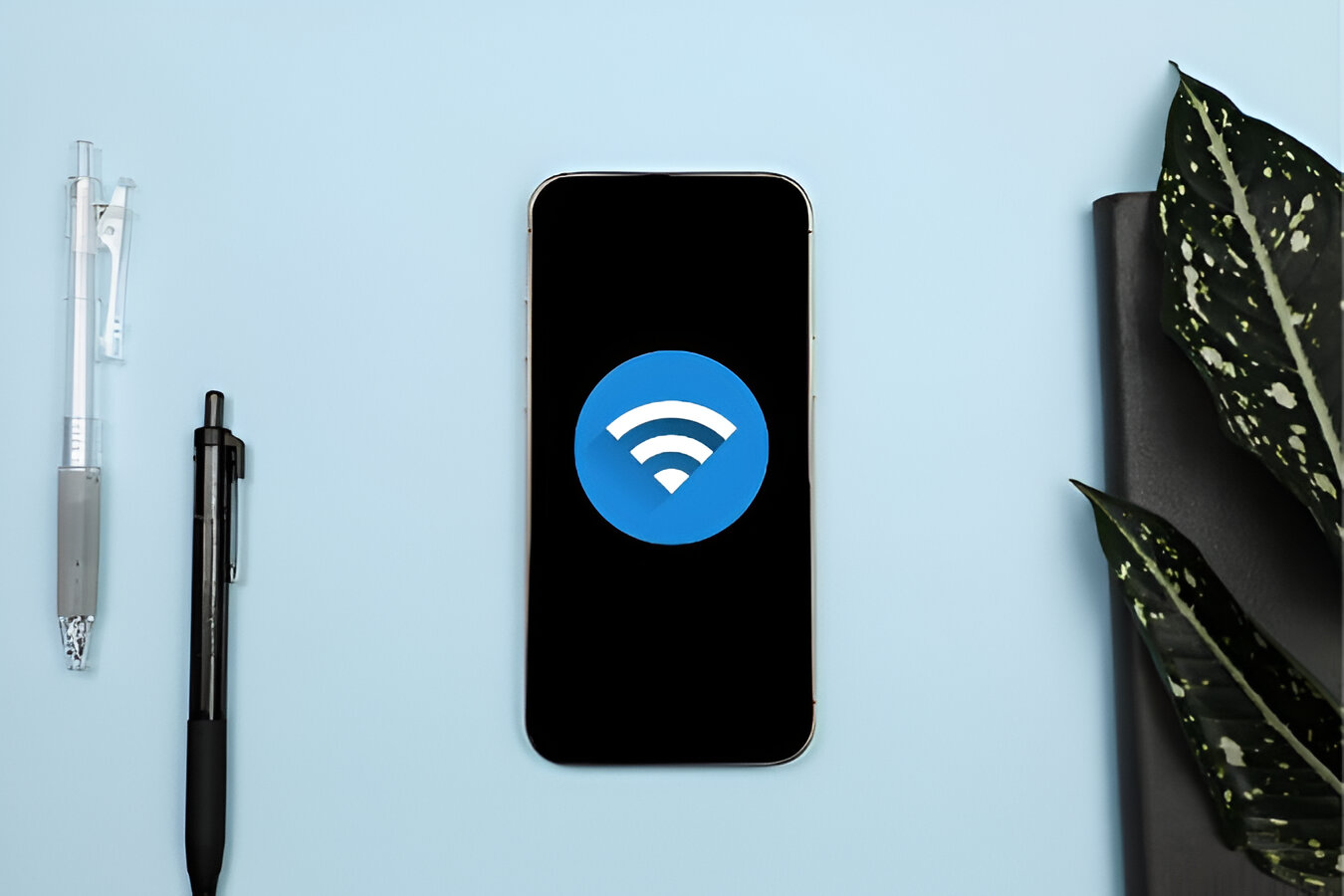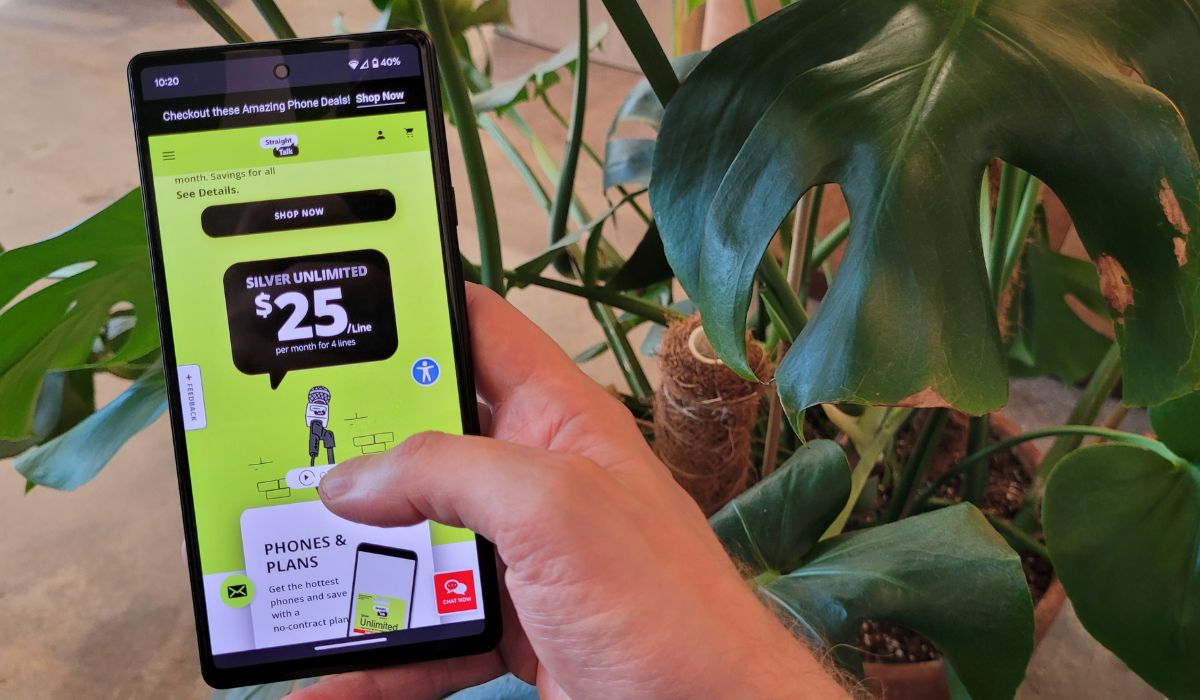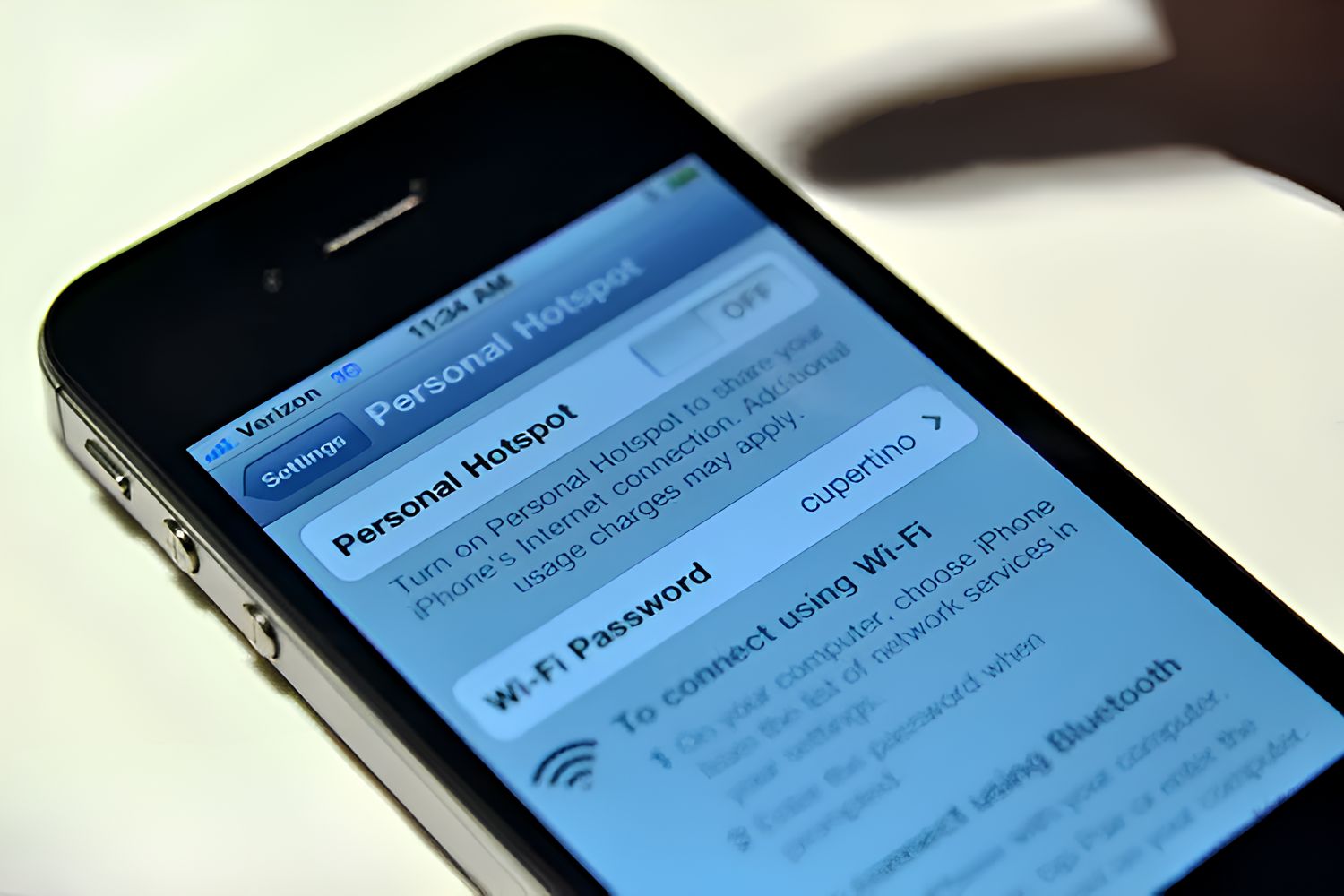Introduction
Transforming your phone into a mobile hotspot can be a game-changer, offering the freedom to connect your other devices to the internet when traditional Wi-Fi isn't available. Whether you're on the go, working remotely, or simply need a backup internet connection, setting up a mobile hotspot on your phone can provide the connectivity you need. This comprehensive guide will walk you through the step-by-step process of turning your phone into a powerful hotspot, allowing you to harness its internet capabilities and share them with other devices.
By following these instructions, you'll be able to seamlessly set up a mobile hotspot, customize its settings, and efficiently manage the connected devices. Whether you're using an Android or iOS device, the setup process is straightforward and can significantly enhance your connectivity options. With the increasing reliance on digital devices for work, communication, and entertainment, having a reliable mobile hotspot can be a valuable asset in your technological toolkit.
As we delve into the setup instructions, it's important to note that utilizing your phone as a mobile hotspot may consume data from your cellular plan. Therefore, it's advisable to monitor your data usage and consider any potential charges that may apply. Additionally, understanding the compatibility of your phone and its capability to support a mobile hotspot is crucial for a successful setup. With these considerations in mind, let's embark on the journey of transforming your phone into a versatile mobile hotspot, unlocking a world of connectivity possibilities.
Step 1: Check Compatibility
Before diving into the process of setting up your phone as a mobile hotspot, it's essential to ensure that your device is compatible with this feature. Both Android and iOS devices offer the functionality to enable a mobile hotspot, but certain factors need to be considered to confirm compatibility.
Android Devices
For Android users, verifying compatibility involves checking whether your device supports the mobile hotspot feature. Most modern Android smartphones and tablets come equipped with this capability, allowing you to share your cellular data connection with other devices. To confirm compatibility:
- Navigate to the Settings app on your Android device.
- Look for the "Network & internet" or "Connections" section, where you should find the "Hotspot & tethering" option.
- Tap on "Hotspot & tethering" to access the settings related to mobile hotspot functionality.
- If you see the "Mobile hotspot" or "Wi-Fi hotspot" option, your device is compatible with creating a mobile hotspot.
iOS Devices
For iPhone and iPad users, checking compatibility involves ensuring that your device supports the Personal Hotspot feature, which allows you to share your cellular data connection via a Wi-Fi, Bluetooth, or USB connection. To confirm compatibility:
- Open the Settings app on your iOS device.
- Look for the "Personal Hotspot" or "Cellular" section, which is typically located within the "Cellular" or "Mobile Data" settings.
- If you find the "Personal Hotspot" option, your iOS device is compatible with serving as a mobile hotspot.
It's important to note that some carriers or cellular plans may impose restrictions on using the mobile hotspot feature. Therefore, it's advisable to check with your mobile service provider to ensure that your plan includes mobile hotspot capabilities and to understand any associated terms or limitations.
By confirming the compatibility of your device, you can proceed with confidence to the next steps of enabling and customizing your mobile hotspot, leveraging its connectivity potential to enhance your digital experiences.
Step 2: Enable Hotspot
Enabling the hotspot feature on your phone empowers it to function as a wireless access point, allowing other devices to connect and utilize its cellular data connection. This functionality is particularly useful when traditional Wi-Fi networks are unavailable, providing a convenient and reliable alternative for accessing the internet.
Android Devices
For Android users, activating the hotspot feature involves navigating to the "Hotspot & tethering" settings within the device's "Network & internet" or "Connections" section. Once located, tapping on the "Mobile hotspot" or "Wi-Fi hotspot" option enables the feature, allowing you to customize settings such as the network name (SSID) and password.
iOS Devices
iPhone and iPad users can enable the Personal Hotspot feature by accessing the "Personal Hotspot" or "Cellular" settings within the device's Settings app. Toggling the switch to enable Personal Hotspot activates the feature, granting the ability to customize the network name and password for secure connectivity.
Upon enabling the hotspot feature, your phone effectively transforms into a beacon of connectivity, broadcasting its availability for other devices to join. This seamless process sets the stage for leveraging your phone's cellular data to power the internet connectivity of laptops, tablets, and other Wi-Fi-enabled devices.
It's important to note that while the hotspot feature is active, your phone's battery life may be impacted, especially if multiple devices are connected and actively utilizing the shared data connection. Therefore, it's advisable to monitor your phone's battery level and consider connecting it to a power source if prolonged hotspot usage is anticipated.
By enabling the hotspot feature on your phone, you unlock the potential to create a personal Wi-Fi network on the go, offering a valuable solution for staying connected in various scenarios, including travel, remote work, and emergencies. This capability exemplifies the adaptability and versatility of modern smartphones, transforming them into powerful hubs of connectivity that enhance productivity and convenience.
Step 3: Set Up Hotspot Name and Password
Configuring the hotspot name and password is a crucial step in ensuring the security and accessibility of your mobile hotspot. By customizing these settings, you can establish a personalized Wi-Fi network that safeguards your data while allowing authorized devices to connect seamlessly.
Personalizing the Hotspot Name (SSID)
The hotspot name, also known as the Service Set Identifier (SSID), serves as the identifier for your Wi-Fi network. When other devices search for available networks, they will see the SSID you've chosen for your hotspot. Personalizing the hotspot name not only adds a touch of individuality but also makes it easier for you and your authorized users to identify and connect to the network amidst other available Wi-Fi options.
When selecting a hotspot name, consider using a distinctive and easily recognizable title. Whether it's your name, a creative moniker, or a reference to a specific location, a unique SSID can enhance the user experience and simplify the process of identifying your hotspot amid other available networks.
Establishing a Secure Password
Equally important is the establishment of a strong and secure password for your hotspot. This password serves as a barrier against unauthorized access, ensuring that only individuals with the designated password can connect to your mobile hotspot.
When creating a password, it's advisable to prioritize security by using a combination of uppercase and lowercase letters, numbers, and special characters. This diverse combination enhances the complexity of the password, making it more resistant to unauthorized attempts to breach the network's security.
By setting up a robust password, you fortify your mobile hotspot against potential security threats, safeguarding your data and preserving the integrity of your internet connection. Additionally, it's essential to avoid using easily guessable passwords, such as common words or sequential number patterns, as they can compromise the security of your hotspot.
Balancing Security and Accessibility
While prioritizing security is paramount, it's also important to balance it with accessibility for authorized users. Striking this balance ensures that your mobile hotspot remains secure while allowing trusted devices to connect seamlessly, fostering a user-friendly experience.
Upon customizing the hotspot name and password, your mobile hotspot is poised to offer a secure and personalized Wi-Fi network, ready to accommodate the connectivity needs of your devices. This tailored approach to configuring the hotspot settings elevates the user experience, providing a seamless and secure environment for accessing the internet through your phone's cellular data connection.
Step 4: Connect Devices to Hotspot
Once your mobile hotspot is active and its settings are customized, connecting devices to it is a straightforward process that unlocks the power of your phone's internet connectivity. Whether you're using a laptop, tablet, or another smartphone, joining your mobile hotspot's network allows these devices to access the internet seamlessly, leveraging your phone's cellular data.
Android Devices
For Android users seeking to connect their devices to the mobile hotspot, the process involves accessing the Wi-Fi settings on the device. Upon locating the list of available Wi-Fi networks, the name of your customized hotspot (SSID) should be visible. Selecting your hotspot's name prompts the device to request the password you established during the setup process. Once the correct password is entered, the device establishes a connection to your mobile hotspot, enabling internet access through your phone's cellular data.
iOS Devices
Similarly, iPhone, iPad, and other iOS device users can connect to the mobile hotspot by accessing the Wi-Fi settings. The personalized hotspot name (SSID) should appear in the list of available networks, allowing users to select it and input the designated password. Upon successful authentication, the device becomes connected to your mobile hotspot, harnessing the internet connectivity provided by your phone's cellular data.
By connecting devices to your mobile hotspot, you extend the reach of your phone's internet capabilities, enabling seamless access for a diverse array of devices. This capability is particularly valuable in situations where traditional Wi-Fi networks are unavailable or unreliable, empowering you to stay connected and productive regardless of your location.
It's important to be mindful of the number of devices connected to your mobile hotspot, as excessive simultaneous connections can impact the speed and stability of the shared internet connection. Monitoring the connected devices and their data usage can help ensure an optimal experience for all users while maximizing the utility of your mobile hotspot.
With your devices successfully connected to the mobile hotspot, you can enjoy the flexibility and convenience of accessing the internet through your phone's cellular data, enhancing your digital experiences and enabling productivity on the go.
Step 5: Manage Hotspot Settings
Managing the settings of your mobile hotspot empowers you to optimize its functionality, customize its behavior, and ensure a seamless connectivity experience for all connected devices. By delving into the hotspot settings, you can fine-tune various aspects to align with your preferences and usage requirements, enhancing the overall performance and security of your mobile hotspot.
Customizing Network Band and Channel
Within the hotspot settings, you may have the option to customize the network band and channel used by your mobile hotspot. This feature allows you to mitigate potential interference from other Wi-Fi networks and optimize the signal strength and stability of your hotspot. By selecting the appropriate network band and channel, you can enhance the reliability and speed of the internet connection provided by your mobile hotspot, especially in crowded or congested wireless environments.
Managing Connected Devices
Monitoring and managing the devices connected to your mobile hotspot is a valuable aspect of hotspot settings management. This functionality enables you to view the list of connected devices, identify their data usage, and potentially prioritize certain devices for bandwidth allocation. By staying informed about the devices utilizing your mobile hotspot, you can maintain control over its performance and ensure equitable access for all connected users.
Data Usage and Limitations
Some mobile hotspot settings may include features for monitoring data usage and setting limitations to prevent excessive consumption of cellular data. This capability allows you to track the data usage of connected devices, set alerts for reaching predefined thresholds, and establish limits to prevent overuse. By managing data usage within the hotspot settings, you can exercise greater control over your cellular data consumption and avoid unexpected depletion of your data plan.
Power Management
Efficient power management settings for your mobile hotspot can contribute to prolonged battery life and sustained operation. These settings may include options to automatically turn off the hotspot when idle, optimize power usage during periods of inactivity, and conserve energy to extend the longevity of your phone's battery. By managing power-related settings, you can strike a balance between connectivity and battery preservation, ensuring that your mobile hotspot remains available when needed while conserving energy during periods of inactivity.
Security and Encryption
The security and encryption settings within the hotspot management interface allow you to reinforce the protection of your Wi-Fi network. By configuring advanced security protocols, such as WPA2-PSK (Wi-Fi Protected Access 2 – Pre-Shared Key), and implementing encryption standards, you can fortify the integrity of your mobile hotspot against unauthorized access and potential security threats. These settings play a pivotal role in safeguarding your data and privacy while promoting a secure environment for wireless connectivity.
By engaging with the various aspects of hotspot settings management, you can elevate the performance, security, and efficiency of your mobile hotspot, ensuring that it remains a reliable and versatile resource for accessing the internet. Customizing these settings empowers you to tailor the behavior of your mobile hotspot to align with your specific requirements, fostering a seamless and secure connectivity experience for all connected devices.
Conclusion
In conclusion, the process of transforming your phone into a mobile hotspot offers a myriad of benefits, empowering you to extend your internet connectivity to other devices in diverse scenarios. By following the step-by-step instructions outlined in this guide, you have gained the knowledge and confidence to leverage your phone's cellular data as a reliable and versatile resource for accessing the internet on the go.
The compatibility check ensured that your device is equipped to support the mobile hotspot feature, laying the foundation for a seamless setup process. Enabling the hotspot functionality on your phone unlocked the potential to create a personal Wi-Fi network, providing a valuable alternative for internet connectivity when traditional Wi-Fi networks are unavailable.
Customizing the hotspot name and password allowed you to establish a secure and personalized Wi-Fi network, balancing security with accessibility for authorized users. This tailored approach fortified the integrity of your mobile hotspot while enhancing the user experience for all connected devices.
Connecting devices to your mobile hotspot extended the reach of your phone's internet capabilities, enabling seamless access for a diverse array of devices. This capability exemplifies the adaptability and convenience of utilizing your phone as a wireless access point, fostering productivity and connectivity in various contexts.
Furthermore, managing the hotspot settings empowered you to optimize its functionality, customize its behavior, and ensure a seamless connectivity experience for all connected devices. By delving into the hotspot settings, you gained the ability to fine-tune various aspects, such as network band and channel selection, device management, data usage monitoring, power management, and security protocols.
In essence, the process of setting up and managing a mobile hotspot on your phone equips you with a powerful tool for staying connected, productive, and adaptable in an ever-evolving digital landscape. Whether you're traveling, working remotely, or seeking a reliable backup internet connection, the ability to transform your phone into a mobile hotspot offers a valuable solution for navigating the demands of modern connectivity.
As you embark on your journey with a newly established mobile hotspot, remember to monitor your data usage, prioritize security, and optimize the settings to align with your specific requirements. By doing so, you can fully harness the potential of your phone's cellular data, transforming it into a beacon of connectivity that enhances your digital experiences and empowers seamless access to the internet for all your devices.