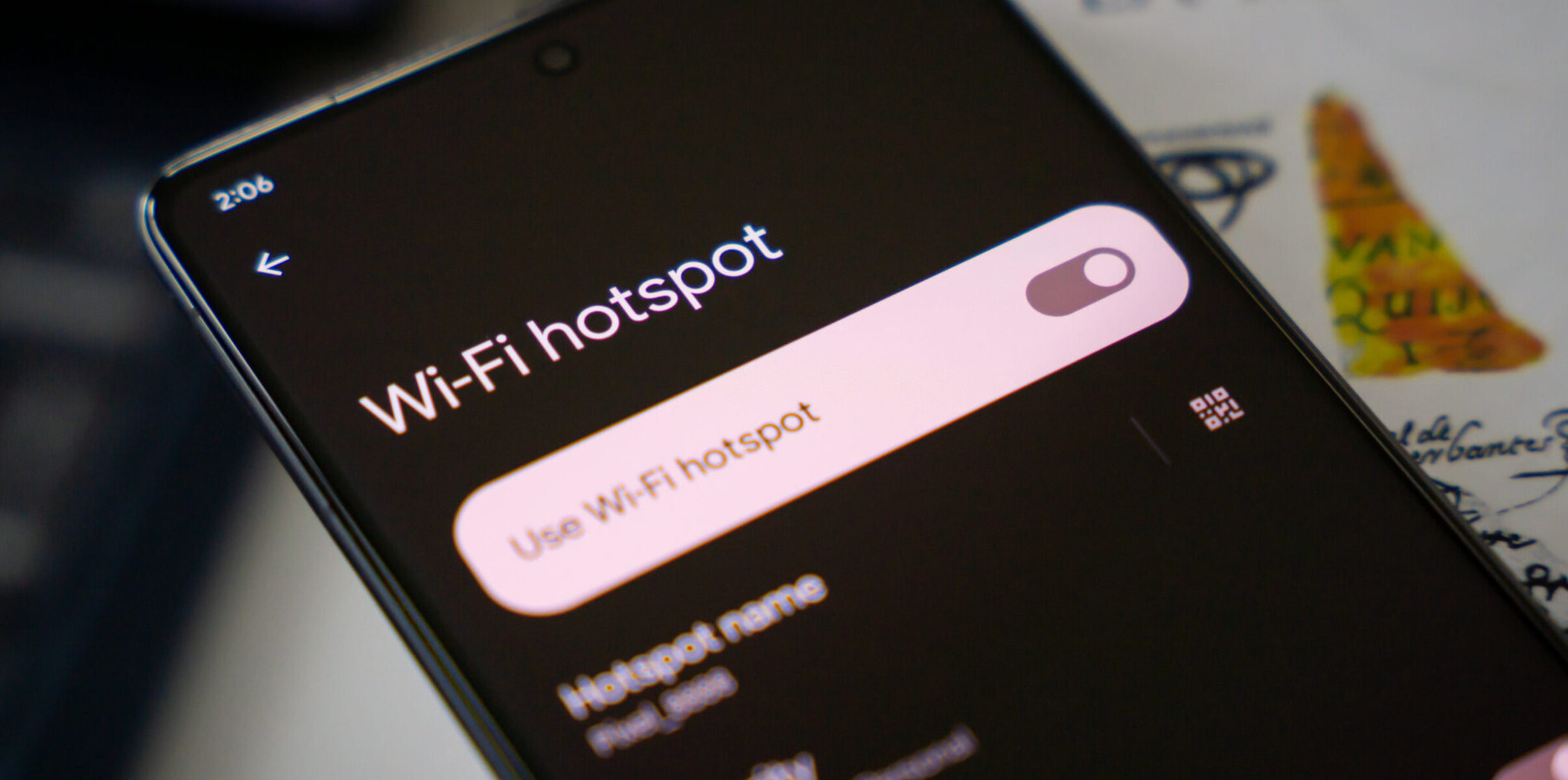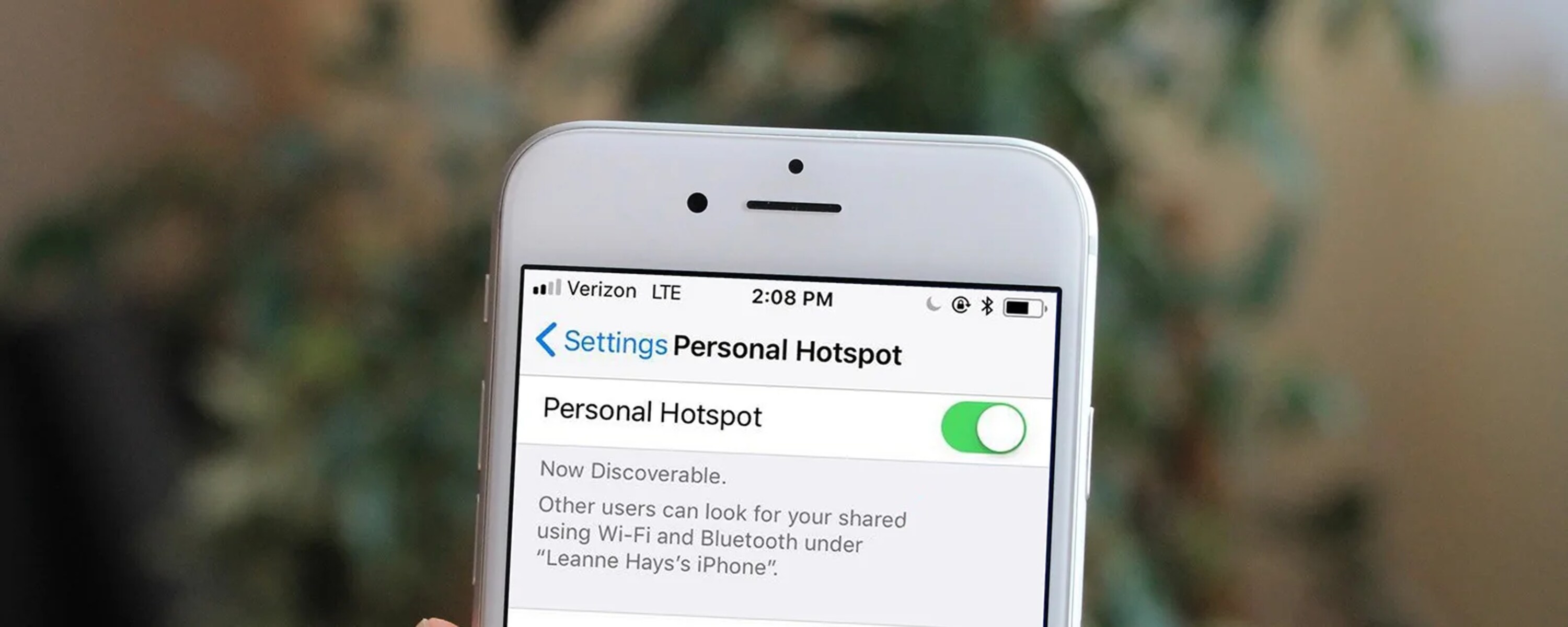Introduction
In today's fast-paced world, staying connected is more important than ever. Whether you're traveling, working remotely, or simply need a backup internet connection, using your phone as a hotspot can be a game-changer. With just a few taps on your smartphone, you can transform it into a portable Wi-Fi hotspot, allowing you to connect other devices, such as laptops, tablets, or even other smartphones, to the internet.
The process of setting up your phone as a hotspot is surprisingly simple and can be a lifesaver in various situations. It's like having a personal Wi-Fi signal wherever you go, ensuring that you're never far from the online world. Additionally, using your phone as a hotspot can be a cost-effective solution, especially when you need internet access for a short period or in a location where traditional Wi-Fi options are limited.
In this quick how-to guide, we'll walk you through the step-by-step process of turning your phone into a hotspot. Whether you're a tech enthusiast or a novice user, this guide will equip you with the knowledge to harness the full potential of your smartphone and stay connected on the go. So, let's dive in and discover how easy it is to unleash the power of your phone as a hotspot.
Now, let's move on to the practical steps of checking the compatibility of your device for hotspot functionality.
Step 1: Check Compatibility
Before diving into the process of setting up your phone as a hotspot, it's crucial to ensure that your device supports this feature. Most modern smartphones, including those running on iOS and Android platforms, come equipped with the ability to function as a hotspot. However, it's essential to verify this capability before proceeding.
For iOS Devices:
If you're using an iPhone, checking the compatibility for hotspot functionality is straightforward. Navigate to the "Settings" app on your iPhone and look for the "Personal Hotspot" option. If this option is available, it indicates that your iPhone supports hotspot functionality. You can also check with your mobile carrier to confirm that your data plan includes hotspot usage.
For Android Devices:
For Android users, the process may vary slightly depending on the device manufacturer and the version of the operating system. Typically, you can find the hotspot feature within the "Settings" menu under the "Network & Internet" or "Connections" section. Look for the "Mobile Hotspot" or "Tethering" option. If available, it means that your Android device is compatible with hotspot functionality.
Additional Considerations:
It's important to note that while most smartphones support hotspot capabilities, there may be variations in the terminology used to describe this feature across different devices and operating systems. For instance, some devices may refer to it as "Mobile Hotspot," "Tethering," or "Personal Hotspot." Understanding the specific terminology used by your device is essential for locating and activating the hotspot feature effectively.
In addition to checking the device's compatibility, it's advisable to review your mobile data plan to ensure that it includes hotspot usage. Some carriers may require an additional subscription or feature activation for hotspot functionality. Verifying these details will help you avoid any unexpected charges or limitations when using your phone as a hotspot.
By confirming the compatibility of your device and the availability of hotspot functionality, you can proceed with confidence to the next step of enabling the hotspot feature on your smartphone.
Now that we've covered the essential aspect of checking compatibility, let's move on to the next step of enabling the hotspot feature on your phone.
Step 2: Enable Hotspot
Enabling the hotspot feature on your smartphone is a straightforward process that empowers you to share your device's internet connection with other devices. Whether you're using an iPhone or an Android device, the steps to activate the hotspot functionality are designed to be user-friendly and efficient. By following the instructions below, you can seamlessly enable the hotspot feature and begin sharing your internet connection with other devices.
For iOS Devices:
-
Access the Settings: Start by unlocking your iPhone and navigating to the "Settings" app. The Settings icon is typically located on your home screen and resembles a gear or cogwheel.
-
Select Personal Hotspot: Within the Settings menu, look for the "Personal Hotspot" option. Tap on it to access the hotspot settings.
-
Activate the Hotspot: Toggle the switch next to "Personal Hotspot" to turn it on. You may be prompted to set up the hotspot by creating a Wi-Fi password for secure access. Follow the on-screen instructions to complete the setup.
-
Verify the Hotspot Status: Once the hotspot is activated, you'll notice a blue bar at the top of your iPhone's screen, indicating that the hotspot is active. You can also find the name of your hotspot and the number of connected devices in this section.
For Android Devices:
-
Access the Settings: Depending on your device's manufacturer and software version, the location of the hotspot settings may vary slightly. Generally, you can find the hotspot feature within the "Settings" menu under "Network & Internet" or "Connections."
-
Navigate to Hotspot/Tethering: Look for the "Mobile Hotspot" or "Tethering" option within the settings menu. Tap on it to access the hotspot settings.
-
Enable the Hotspot: Toggle the switch to activate the hotspot feature. You may have the option to configure the hotspot settings, including the network name (SSID) and password for secure access.
-
Check Hotspot Status: Once the hotspot is activated, a notification or indicator will appear on your device, confirming that the hotspot is active. You can also review the number of connected devices and manage the hotspot settings from this section.
By following these simple steps, you can quickly enable the hotspot feature on your smartphone, transforming it into a portable Wi-Fi hotspot. Once the hotspot is active, you're ready to connect other devices and enjoy internet access on the go.
Now that you've successfully enabled the hotspot feature on your smartphone, let's proceed to the next step of connecting devices to your hotspot.
Step 3: Connect Devices
Now that your smartphone's hotspot feature is active, it's time to connect other devices and make the most of your portable Wi-Fi network. Whether you need to get work done on your laptop, stream music on your tablet, or simply browse the web on another smartphone, connecting to your hotspot is a seamless process. Below, we'll explore the steps to connect various devices to your hotspot, ensuring that you can stay connected wherever you go.
For Laptops and Computers:
-
Windows PC:
- Navigate to the network settings on your Windows PC by clicking on the network icon in the taskbar.
- Select your smartphone's hotspot from the list of available networks and enter the password if prompted.
- Once connected, you can start using the internet on your Windows PC through the smartphone's hotspot.
-
Mac:
- Click on the Wi-Fi icon in the menu bar and choose your smartphone's hotspot from the available networks.
- Enter the password for the hotspot if required and click "Join."
- Your Mac will now be connected to the smartphone's hotspot, allowing you to access the internet seamlessly.
For Tablets and Smart Devices:
-
iPad or Android Tablet:
- Open the Wi-Fi settings on your tablet and select your smartphone's hotspot from the list of available networks.
- Enter the password for the hotspot and tap "Connect."
- Once connected, your tablet will have internet access through the smartphone's hotspot.
-
Another Smartphone:
- Access the Wi-Fi settings on the second smartphone and choose your hotspot from the list of available networks.
- Enter the password for the hotspot and tap "Connect" to establish the connection.
- The second smartphone will now be connected to the hotspot, enabling internet access on the go.
Additional Considerations:
- Security: When connecting devices to your hotspot, it's essential to prioritize security by using a strong password and enabling WPA2 encryption if available. This helps protect your hotspot from unauthorized access and ensures a secure connection for all connected devices.
- Data Usage: Keep an eye on data usage, especially if you're using a limited data plan. Activities such as streaming video or downloading large files can consume data quickly, so it's advisable to use your hotspot for essential tasks to avoid exceeding your data limit.
By following these steps, you can effortlessly connect laptops, tablets, and other smart devices to your smartphone's hotspot, creating a versatile and convenient Wi-Fi network on the go. With your devices connected, you're ready to make the most of your portable hotspot and stay connected wherever your adventures take you.
Step 4: Adjust Settings
After setting up your phone as a hotspot and connecting your devices, it's essential to explore and adjust the hotspot settings to optimize your experience and ensure seamless connectivity. The settings allow you to customize various aspects of your hotspot, including network name (SSID), password, security protocols, and device management. By fine-tuning these settings, you can enhance security, manage connected devices, and tailor the hotspot to your specific preferences.
Customizing Network Name and Password
One of the primary settings to adjust is the network name (SSID) and password for your hotspot. Personalizing the network name allows you to easily identify your hotspot among other available networks, especially in crowded Wi-Fi environments. Additionally, setting a strong and memorable password is crucial for securing your hotspot and preventing unauthorized access. By accessing the hotspot settings on your smartphone, you can modify the network name and password to align with your preferences and security requirements.
Security and Encryption
Ensuring the security of your hotspot is paramount, especially when sharing your internet connection in public or shared spaces. Most smartphones offer security options such as WPA2 encryption, which provides robust protection against unauthorized access. Adjusting the security settings to enable WPA2 encryption adds an extra layer of security to your hotspot, safeguarding your data and the devices connected to it. By prioritizing security in the hotspot settings, you can enjoy peace of mind while using your portable Wi-Fi network.
Device Management and Restrictions
Some smartphones provide advanced features for managing connected devices and imposing restrictions on hotspot usage. These settings allow you to view the list of devices connected to your hotspot, monitor their activity, and even restrict access to specific devices if necessary. By accessing the device management options in the hotspot settings, you can effectively oversee and control the usage of your hotspot, ensuring that it remains efficient and secure.
Power Saving and Performance Optimization
In certain cases, adjusting the hotspot settings can contribute to optimizing power consumption and overall performance. Some smartphones offer power-saving modes or performance optimization features that can be applied to the hotspot functionality. By exploring these settings, you can tailor the hotspot to operate efficiently while conserving battery life, making it an ideal solution for extended usage periods.
By delving into the hotspot settings on your smartphone, you can fine-tune various aspects of the hotspot functionality to align with your preferences and requirements. Whether it's enhancing security, managing connected devices, or optimizing performance, adjusting the settings empowers you to maximize the potential of your phone as a hotspot.
Now that we've covered the crucial aspect of adjusting the hotspot settings, you're well-equipped to harness the full capabilities of your portable Wi-Fi network. With the settings optimized to your preferences, you can enjoy seamless connectivity and efficient hotspot usage, ensuring that you're always connected wherever your adventures take you.
Step 5: Monitor Usage
Once your smartphone is serving as a hotspot and other devices are connected, it's essential to monitor the usage to ensure efficient and responsible utilization of your portable Wi-Fi network. By keeping an eye on the data consumption, managing connected devices, and understanding usage patterns, you can optimize the hotspot experience and avoid potential issues such as excessive data usage or unauthorized access.
Tracking Data Usage
Monitoring the data usage of your hotspot is crucial, especially if you're operating within the constraints of a limited data plan. Both iOS and Android devices offer built-in tools to track data usage, allowing you to view the amount of data consumed by the hotspot. By accessing the data usage or hotspot statistics within the settings of your smartphone, you can gain insights into the data consumption, set usage alerts, and monitor the overall data usage pattern over time. This proactive approach enables you to stay within your data limits and avoid unexpected charges while using the hotspot for various tasks.
Managing Connected Devices
As the administrator of the hotspot, it's beneficial to have visibility and control over the devices connected to your network. Most smartphones provide a feature to view the list of connected devices, including their names, IP addresses, and connection status. By reviewing the connected devices within the hotspot settings, you can ensure that only authorized devices have access to your hotspot. Additionally, this visibility allows you to identify any unauthorized connections and take appropriate action to safeguard the security and performance of your hotspot.
Understanding Usage Patterns
By monitoring the usage patterns of your hotspot, you can gain valuable insights into the types of activities consuming the most data and the devices that are utilizing the hotspot extensively. This understanding enables you to make informed decisions about optimizing usage, implementing restrictions if necessary, and identifying opportunities to conserve data. Whether it's identifying bandwidth-intensive applications or recognizing peak usage periods, having a clear understanding of usage patterns empowers you to manage the hotspot effectively and tailor its operation to meet your specific needs.
Setting Usage Limits and Alerts
Some smartphones offer the capability to set usage limits and alerts for the hotspot, allowing you to proactively manage data consumption and prevent excessive usage. By configuring usage limits and alerts within the hotspot settings, you can establish thresholds for data consumption and receive notifications when approaching or exceeding these limits. This proactive approach empowers you to maintain control over the hotspot usage, avoid unexpected data depletion, and make informed decisions about data allocation for various connected devices.
Optimizing Performance and Efficiency
Monitoring the usage of your hotspot also presents opportunities to optimize its performance and efficiency. By analyzing usage patterns, identifying data-intensive activities, and managing connected devices, you can fine-tune the hotspot settings to operate at peak efficiency. This may involve adjusting security protocols, implementing usage restrictions, or optimizing power-saving features to ensure that the hotspot delivers reliable connectivity while conserving resources.
By actively monitoring the usage of your smartphone's hotspot, you can maintain control, optimize performance, and ensure responsible utilization of your portable Wi-Fi network. Whether it's tracking data consumption, managing connected devices, or setting usage alerts, staying vigilant about hotspot usage empowers you to make the most of this valuable feature while staying within your data limits and enjoying seamless connectivity.
Now that you're equipped with the knowledge to monitor the usage of your hotspot effectively, you can confidently manage and optimize its operation, ensuring that you're always in control of your portable Wi-Fi network.
Conclusion
In conclusion, harnessing the power of your smartphone as a portable Wi-Fi hotspot opens up a world of connectivity and convenience. The ability to share your device's internet connection with other devices seamlessly bridges the gap between staying connected and being on the move. By following the simple steps outlined in this guide, you can transform your smartphone into a versatile hotspot, enabling you to work, communicate, and access online resources wherever you go.
From checking the compatibility of your device to enabling the hotspot feature, connecting devices, adjusting settings, and monitoring usage, each step contributes to a seamless and efficient hotspot experience. Whether you're using an iOS or Android device, the process is designed to be user-friendly, allowing you to unleash the full potential of your smartphone as a hotspot with ease.
By customizing the hotspot settings, prioritizing security, and monitoring usage, you can ensure responsible and efficient utilization of your portable Wi-Fi network. Understanding the capabilities of your smartphone as a hotspot empowers you to stay connected on your terms, whether it's for work, entertainment, or essential online activities.
As you venture into the world of mobile connectivity, remember to consider the practical aspects of hotspot usage, including data management, device security, and performance optimization. By staying informed and proactive, you can make the most of your smartphone's hotspot feature while maintaining control over data consumption and device connectivity.
Ultimately, the ability to use your phone as a hotspot transcends traditional connectivity limitations, offering a flexible and reliable solution for accessing the internet on the go. Whether you're traveling, working remotely, or simply seeking an alternative to traditional Wi-Fi options, your smartphone's hotspot capability empowers you to stay connected with confidence and convenience.
With this comprehensive guide at your disposal, you're well-equipped to embark on your hotspot journey, leveraging the full potential of your smartphone to create a portable Wi-Fi network that aligns with your lifestyle and connectivity needs. Embrace the versatility of your smartphone as a hotspot and enjoy the freedom of staying connected wherever your adventures take you.