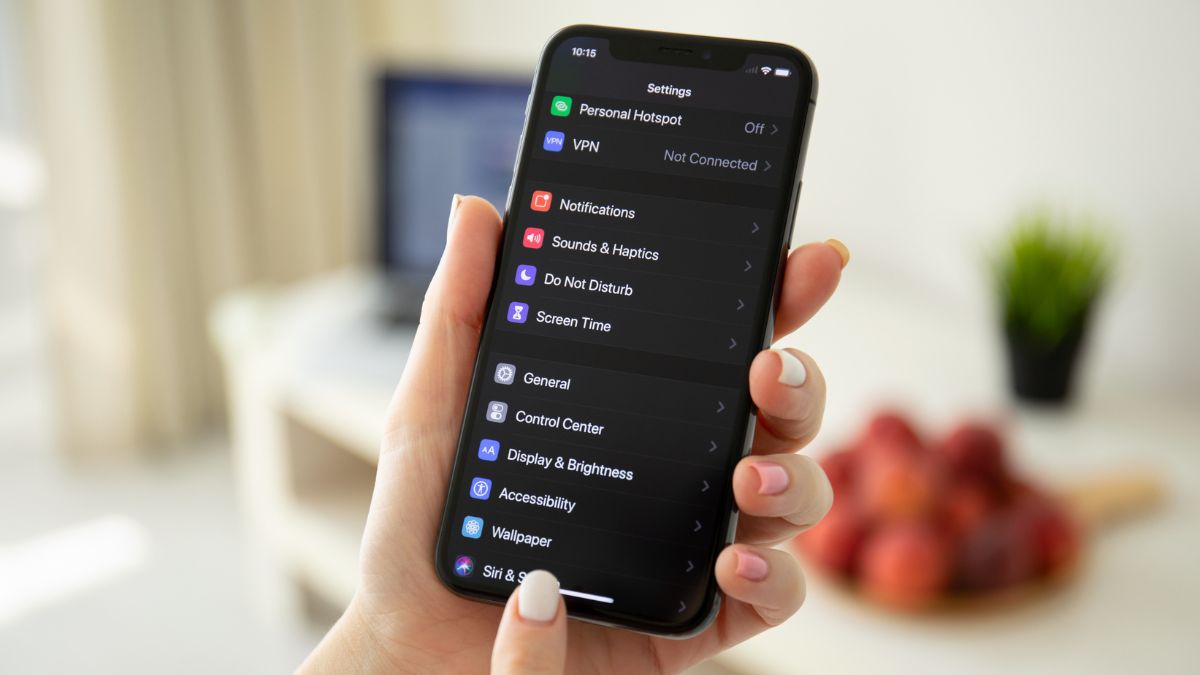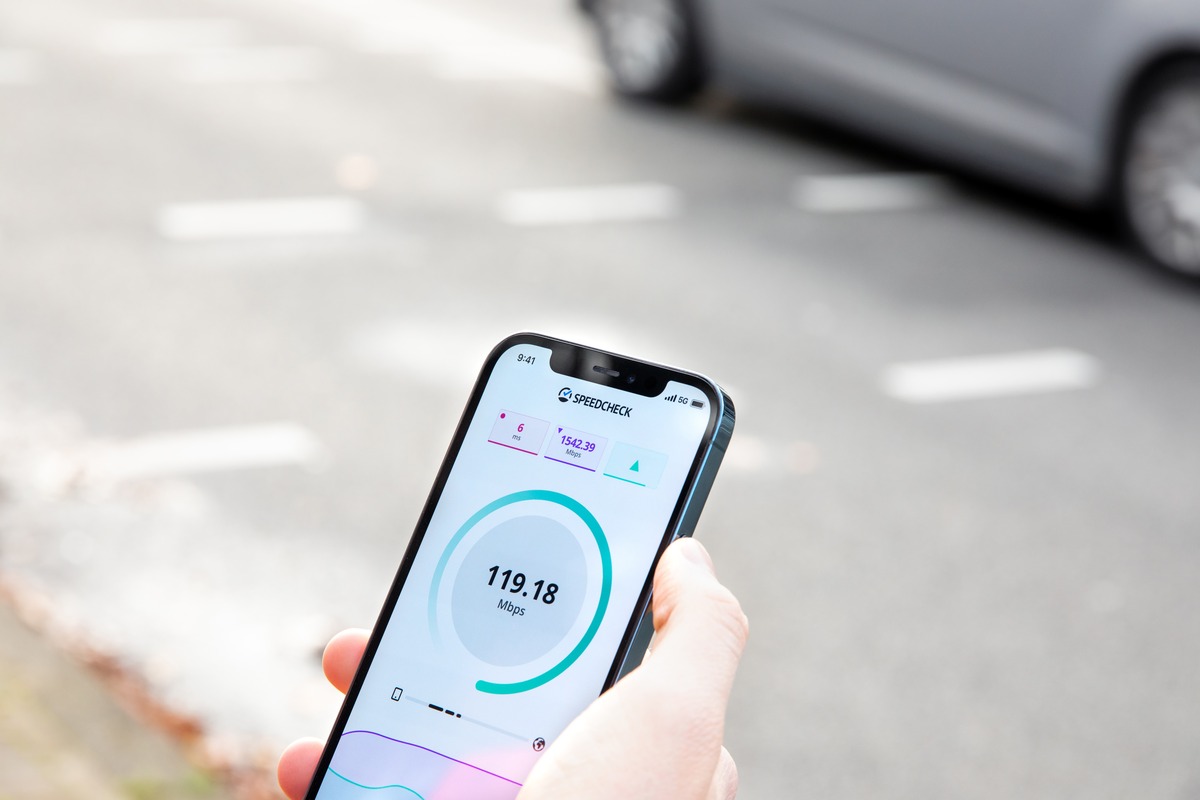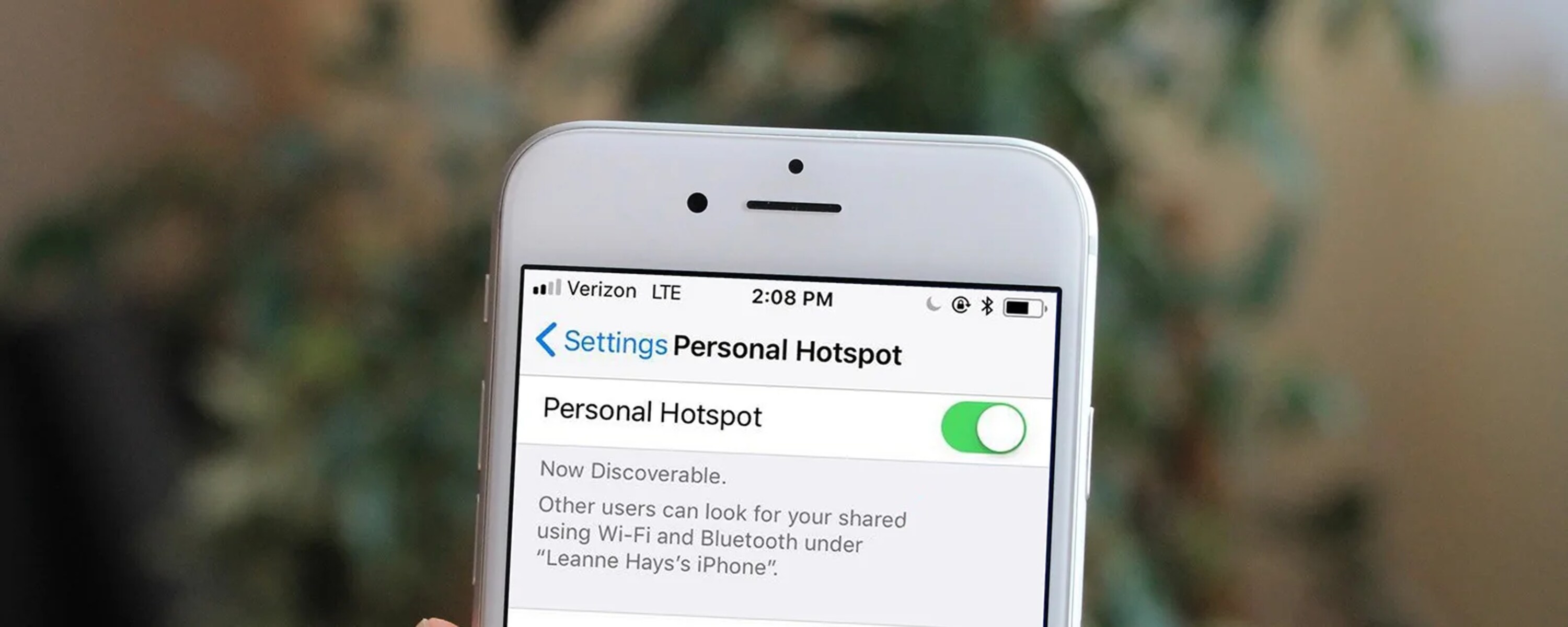Introduction
When it comes to sharing internet connectivity on the go, the Personal Hotspot feature on the iPhone is a convenient tool. Whether you're traveling, working remotely, or simply need to provide internet access to other devices, the Personal Hotspot feature allows you to turn your iPhone into a portable Wi-Fi hotspot. However, there are times when you may need to disable this feature for various reasons. Perhaps you no longer require internet sharing, or you want to conserve battery life by turning off the hotspot. Whatever the reason, this quick guide will walk you through the simple steps to delete or turn off the Personal Hotspot on your iPhone.
By following the steps outlined in this guide, you will be able to navigate through your iPhone's settings with ease, locate the Personal Hotspot option, and disable it effortlessly. Whether you're new to the iPhone or simply need a refresher on managing your device's settings, this guide will provide you with the knowledge and confidence to make the necessary adjustments to your Personal Hotspot settings.
So, if you find yourself in a situation where you no longer need to share your iPhone's internet connection or want to conserve battery life by turning off the hotspot, this guide is here to help. Let's dive into the simple yet essential steps to access and disable the Personal Hotspot feature on your iPhone.
Step 1: Accessing Settings
Accessing the settings on your iPhone is the first step towards managing various features and configurations, including the Personal Hotspot. To begin, unlock your iPhone by entering your passcode or using Face ID or Touch ID. Once you're on the home screen, look for the "Settings" app. This app is represented by a gear icon and is typically located on the first page of your home screen or within a folder labeled "Utilities."
Upon locating the "Settings" app, tap on it to open the settings menu. The settings menu is a central location for customizing and adjusting various aspects of your iPhone's functionality. It is divided into sections, each containing specific options for managing different features of your device.
As you enter the settings menu, you will notice a list of options such as "Airplane Mode," "Wi-Fi," "Bluetooth," and more. These options allow you to control connectivity, display, sound, privacy, and other essential settings on your iPhone. To proceed to the next step of disabling the Personal Hotspot, you will need to navigate through this menu to find the specific setting related to the Personal Hotspot feature.
To simplify the process of finding the Personal Hotspot setting, you can utilize the search bar at the top of the settings menu. By typing "Personal Hotspot" into the search bar, the settings menu will display relevant options related to the Personal Hotspot feature, allowing you to access it directly without manually scrolling through the entire settings menu.
Alternatively, if you prefer to navigate the settings menu manually, you can scroll through the list of options until you find the "Personal Hotspot" setting. This option is typically located in the "Cellular" or "Mobile Data" section of the settings menu, depending on your iPhone's model and iOS version.
Once you have successfully accessed the "Personal Hotspot" setting, you are ready to proceed to the next step of disabling the feature. This involves selecting the "Personal Hotspot" option and making the necessary adjustments to turn off the hotspot, which will be covered in the following step.
Accessing the settings on your iPhone is a fundamental skill that allows you to manage and customize various features according to your preferences and needs. Whether it's adjusting connectivity options, privacy settings, or display preferences, the settings menu serves as a central hub for maintaining and optimizing your iPhone's functionality. With the first step of accessing settings completed, you are now prepared to navigate to the specific setting for the Personal Hotspot and proceed with the process of turning it off.
Step 2: Choosing Personal Hotspot
After successfully accessing the settings menu on your iPhone, the next crucial step is to locate and select the "Personal Hotspot" option. This pivotal selection will enable you to manage the settings related to your iPhone's hotspot feature and proceed with the process of turning it off.
Upon entering the settings menu, you can navigate through the list of options to find the "Personal Hotspot" setting. Depending on your iPhone model and iOS version, the "Personal Hotspot" option is typically located within the "Cellular" or "Mobile Data" section. As you scroll through the settings menu, keep an eye out for the "Personal Hotspot" label, which signifies the specific setting you need to select.
Once you've located the "Personal Hotspot" option, tap on it to access the corresponding settings. This action will direct you to a screen where you can manage the configuration and activation status of your iPhone's Personal Hotspot. Within this section, you will find options to adjust the hotspot's settings, including turning it off to cease internet sharing with other devices.
Choosing the "Personal Hotspot" option grants you access to a range of settings and information related to your hotspot feature. Here, you can view details such as the Wi-Fi password for your hotspot, the number of connected devices, and the data usage while the hotspot is active. This valuable information allows you to monitor and manage the usage of your Personal Hotspot effectively.
In addition to managing the settings, you can also customize the Wi-Fi password for your hotspot within this section. By selecting the "Wi-Fi Password" option, you can set a new password or choose to use the default password generated by your iPhone. This feature provides an added layer of security and control over who can access your hotspot, ensuring that your internet connection remains secure and protected.
As you navigate through the "Personal Hotspot" settings, take a moment to familiarize yourself with the available options and information presented on the screen. This step will empower you to make informed decisions when it comes to managing and customizing your iPhone's hotspot feature.
By choosing the "Personal Hotspot" option within the settings menu, you have taken a significant stride towards managing the configuration and activation status of your iPhone's hotspot. This step sets the stage for the final and crucial action of turning off the Personal Hotspot, which will be covered in the subsequent step.
Step 3: Turning Off Personal Hotspot
Once you have accessed the "Personal Hotspot" settings on your iPhone, the final step involves turning off the hotspot to cease internet sharing with other devices. This process is straightforward and can be completed with a few simple taps, allowing you to conserve battery life and data usage when the hotspot is no longer needed.
To begin, within the "Personal Hotspot" settings, you will find the option to toggle the hotspot on or off. This toggle switch is represented by a simple on/off button, allowing you to activate or deactivate the hotspot with ease. By default, the hotspot is turned on when it is initially configured, enabling other devices to connect and utilize your iPhone's internet connection.
To turn off the Personal Hotspot, simply tap the toggle switch to change its status from "on" to "off." As you do so, the hotspot feature will be deactivated, and any connected devices will no longer have access to your iPhone's internet connection. This action effectively stops the sharing of your internet connection, allowing you to regain full control over your device's connectivity.
Once the Personal Hotspot is turned off, the settings screen will reflect the updated status, indicating that the hotspot is no longer active. Additionally, any devices that were previously connected to your hotspot will be disconnected, ensuring that they no longer have access to your iPhone's internet connection.
It's important to note that turning off the Personal Hotspot does not delete or remove the feature from your iPhone. Instead, it simply deactivates the hotspot, allowing you to easily re-enable it when the need arises. This flexibility enables you to manage the hotspot feature according to your specific usage scenarios, ensuring that you can quickly adapt to changing connectivity requirements.
By turning off the Personal Hotspot when it is not in use, you can conserve your iPhone's battery life and reduce unnecessary data usage. This proactive approach to managing the hotspot feature promotes efficient use of your device's resources while ensuring that you have control over when and how your internet connection is shared with other devices.
With the hotspot successfully turned off, you have completed the essential steps to manage and disable the Personal Hotspot feature on your iPhone. Whether you no longer require internet sharing or simply want to conserve battery life, this process empowers you to make informed decisions regarding your device's connectivity.
Conclusion
In conclusion, managing and disabling the Personal Hotspot on your iPhone is a straightforward process that empowers you to take control of your device's connectivity. By following the simple steps outlined in this quick guide, you have gained the knowledge and confidence to access the settings, choose the Personal Hotspot option, and turn off the hotspot with ease.
The ability to navigate through the settings menu, locate the Personal Hotspot setting, and make the necessary adjustments underscores the user-friendly design of the iPhone's interface. Whether you are a seasoned iPhone user or new to the platform, the intuitive nature of the settings menu ensures that you can manage essential features such as the Personal Hotspot effortlessly.
Turning off the Personal Hotspot not only conserves your iPhone's battery life but also allows you to regulate data usage and control the sharing of your internet connection with other devices. This level of control is invaluable, especially in scenarios where internet sharing is no longer required or when preserving battery life becomes a priority.
Furthermore, the flexibility to enable or disable the Personal Hotspot according to your specific needs underscores the adaptability and user-centric approach of the iPhone's functionality. This flexibility ensures that you can tailor your device's connectivity to align with your usage patterns and preferences, promoting a personalized and efficient user experience.
By proactively managing the Personal Hotspot feature, you can optimize your iPhone's resources, enhance privacy and security, and maintain a seamless and reliable internet connection. This proactive approach empowers you to make informed decisions regarding your device's connectivity, ensuring that you have the control and flexibility to adapt to changing connectivity requirements.
In essence, the process of deleting or turning off the Personal Hotspot on your iPhone exemplifies the user-centric design and functionality of the device. By providing a seamless and intuitive experience, the iPhone empowers users to manage essential features with ease, promoting efficiency, control, and adaptability in a rapidly evolving digital landscape.
With the insights gained from this quick guide, you are well-equipped to navigate the settings, manage the Personal Hotspot, and optimize your iPhone's connectivity according to your specific needs. Whether it's conserving battery life, regulating data usage, or maintaining control over internet sharing, the ability to disable the Personal Hotspot puts you in the driver's seat, ensuring that your iPhone's connectivity aligns with your lifestyle and preferences.