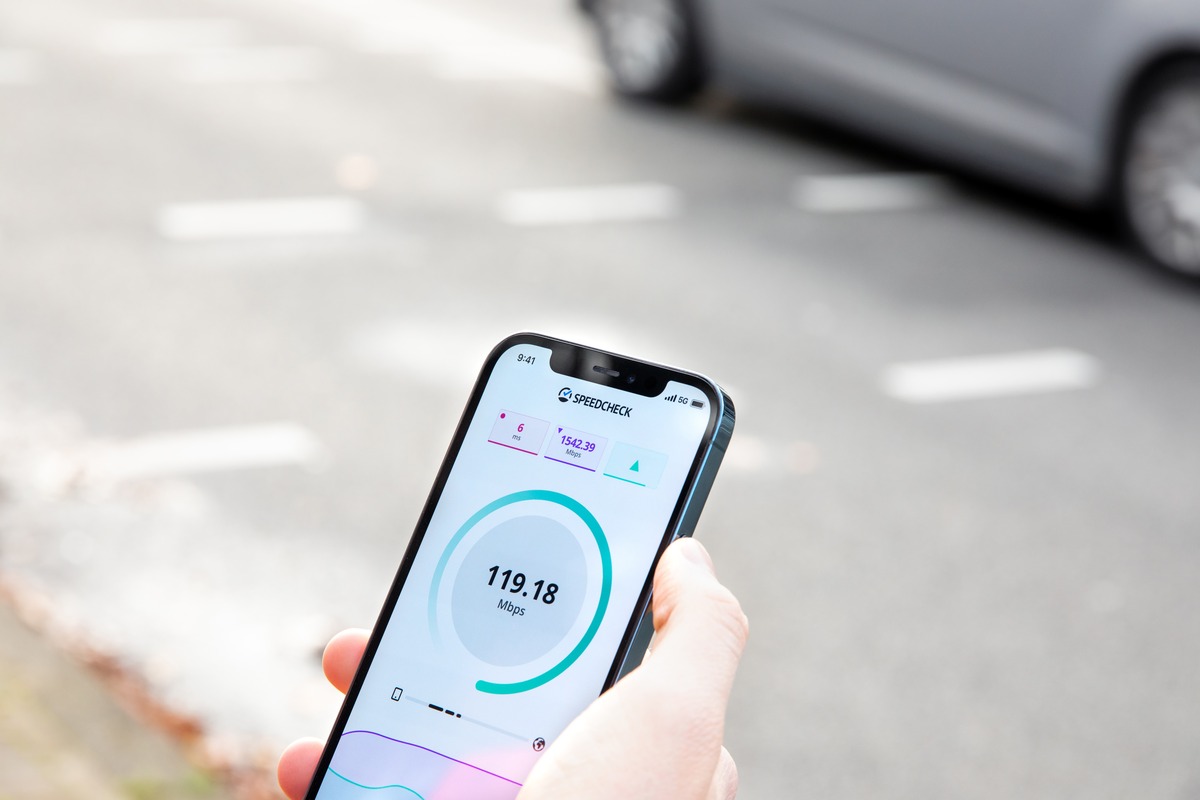Introduction
Activating the personal hotspot feature on your iPhone X can significantly enhance your connectivity options by allowing you to share your device's internet connection with other devices. Whether you're on the go, in a location with limited Wi-Fi access, or simply need to provide internet access to another device, enabling the personal hotspot feature on your iPhone X can be a game-changer.
In this quick guide, we'll walk you through the simple steps to activate the hotspot feature on your iPhone X. With just a few taps, you can transform your iPhone X into a portable Wi-Fi hotspot, providing seamless internet access to your other devices or those of your friends and colleagues.
By the end of this guide, you'll be equipped with the knowledge and confidence to harness the power of your iPhone X's personal hotspot feature, ensuring that you can stay connected and productive wherever you go.
Let's dive into the step-by-step process of activating the personal hotspot on your iPhone X and unleashing the full potential of your device's connectivity capabilities.
Step 1: Accessing Settings
Accessing the settings on your iPhone X is the first crucial step in activating the personal hotspot feature. To begin, unlock your iPhone X by either using Face ID or entering your passcode. Once you're on the home screen, locate and tap on the "Settings" app. The Settings app is represented by a gear icon and is typically found on the first page of your home screen or in the dock at the bottom of the screen.
Upon tapping the Settings app, you will be greeted by a comprehensive array of options to customize and manage your device. The settings are organized into sections, making it easy to navigate and locate the specific feature you wish to configure. From Wi-Fi and Bluetooth to Cellular and Personal Hotspot, the Settings app serves as the control center for your iPhone X's functionalities.
As you enter the Settings app, you'll notice the familiar layout, with various options displayed in a list format. To proceed with activating the personal hotspot, scroll down or navigate through the options to find the "Personal Hotspot" tab. This tab is typically located below the "Cellular" and "Carrier" settings, reflecting its significance as a key feature for sharing your device's internet connection.
Upon locating the "Personal Hotspot" tab, tap on it to access the corresponding settings. This action will open a new screen dedicated to configuring the personal hotspot feature. Here, you will have the opportunity to customize the hotspot settings, including the Wi-Fi password and the option to enable the feature. It's important to ensure that your cellular plan supports personal hotspot usage, as some carriers may require an additional subscription for this feature.
With the "Personal Hotspot" settings now accessible, you're one step closer to unleashing the full potential of your iPhone X's connectivity. The next step involves enabling the personal hotspot feature, which will pave the way for seamlessly sharing your device's internet connection with other devices. This pivotal step will be covered in detail in the subsequent section, propelling you closer to harnessing the power of your iPhone X's personal hotspot feature.
By smoothly navigating through the settings and accessing the "Personal Hotspot" tab, you've set the stage for transforming your iPhone X into a portable Wi-Fi hotspot. With this foundational step accomplished, you're well on your way to enjoying enhanced connectivity options and the ability to share your internet connection with ease.
Stay tuned for the next step, where we'll delve into the process of enabling the personal hotspot feature on your iPhone X, bringing you closer to a seamless and versatile connectivity experience.
Step 2: Enabling Personal Hotspot
Enabling the personal hotspot feature on your iPhone X is a straightforward process that empowers you to share your device's internet connection with other devices. Once you've accessed the "Personal Hotspot" settings, the next crucial step involves enabling this feature to initiate the seamless sharing of your iPhone X's internet connectivity.
Upon tapping the "Personal Hotspot" tab within the Settings app, you'll be presented with a dedicated screen to configure and activate the hotspot feature. At the top of this screen, you'll find the toggle switch to enable the personal hotspot. The switch is represented by a slider, allowing you to effortlessly turn the feature on or off with a simple tap.
To enable the personal hotspot, simply tap the slider, causing it to shift from the "Off" position to the "On" position. As you do so, your iPhone X will instantly begin broadcasting its Wi-Fi signal, creating a hotspot that other devices can connect to. This intuitive process ensures that you can swiftly activate the personal hotspot feature, transforming your device into a portable Wi-Fi hub.
In addition to enabling the personal hotspot, this screen also provides the option to set a Wi-Fi password for your hotspot. By tapping on the "Wi-Fi Password" field, you can enter a custom password of your choice, securing your hotspot and preventing unauthorized access. This password adds a layer of security to your hotspot, ensuring that only individuals with the password can join the network and benefit from your device's internet connection.
Once you've enabled the personal hotspot and, if desired, set a Wi-Fi password, your iPhone X is now fully equipped to share its internet connection with other devices. The seamless activation of this feature underscores the user-friendly design of the iPhone X, empowering you to harness its connectivity capabilities with ease.
With the personal hotspot feature enabled, your iPhone X becomes a versatile tool for facilitating internet access across a range of devices, including laptops, tablets, and other smartphones. Whether you're in a remote location, on the move, or simply need to extend connectivity to additional devices, the personal hotspot feature offers a convenient solution, ensuring that you can stay connected and productive in various scenarios.
By seamlessly enabling the personal hotspot on your iPhone X, you've unlocked a valuable capability that enhances your connectivity options. This pivotal step sets the stage for the final phase of the process, where we'll delve into the seamless connection of devices to your iPhone X's hotspot, culminating in a comprehensive and versatile connectivity experience.
Step 3: Connecting Devices
With the personal hotspot feature enabled on your iPhone X, the final step involves seamlessly connecting other devices to your device's hotspot. Whether you need to provide internet access to a laptop, tablet, or another smartphone, the process of connecting devices to your iPhone X's hotspot is intuitive and efficient.
To begin, navigate to the device that you wish to connect to your iPhone X's hotspot. This could be a laptop, tablet, or another smartphone, each equipped with Wi-Fi capabilities. Access the Wi-Fi settings on the device and locate the list of available networks. Within this list, you should see your iPhone X's hotspot network, typically identified by the name of your device followed by a unique identifier.
Select your iPhone X's hotspot network from the list of available networks, and if prompted, enter the Wi-Fi password that you set when enabling the personal hotspot feature. This password serves as a security measure, ensuring that only authorized users can connect to your hotspot and benefit from your device's internet connection.
Once the correct password is entered, the device will establish a connection to your iPhone X's hotspot, enabling seamless access to the internet. You'll notice the Wi-Fi icon on the connected device indicating a successful connection, affirming that the device is now utilizing your iPhone X's internet connectivity.
With the device successfully connected to your iPhone X's hotspot, you can now enjoy internet access on that device, leveraging your iPhone X's robust internet connection. Whether you need to browse the web, stream media, or access online services, the connected device can seamlessly harness the internet connectivity provided by your iPhone X's hotspot.
It's important to note that the number of devices that can simultaneously connect to your iPhone X's hotspot may be limited by your carrier or cellular plan. Be sure to review the specifics of your cellular plan to understand any potential limitations on the number of connected devices.
By effortlessly connecting devices to your iPhone X's hotspot, you've harnessed the full potential of the personal hotspot feature, transforming your device into a portable Wi-Fi hub. This seamless connectivity capability ensures that you can extend internet access to a range of devices, enabling productivity and connectivity in various settings.
With the personal hotspot feature activated and devices successfully connected, you've completed the process of leveraging your iPhone X's connectivity to enhance your digital experience. Whether you're on the go, working remotely, or simply seeking to extend internet access to additional devices, the personal hotspot feature on your iPhone X offers a versatile and user-friendly solution for seamless connectivity.
Conclusion
In conclusion, activating the personal hotspot feature on your iPhone X unlocks a world of possibilities, empowering you to seamlessly share your device's internet connection with other devices. This quick guide has provided a comprehensive walkthrough of the simple steps involved in harnessing the power of your iPhone X's personal hotspot, ensuring that you can stay connected and productive in a variety of scenarios.
By accessing the Settings app and navigating to the "Personal Hotspot" tab, you took the first crucial step towards transforming your iPhone X into a portable Wi-Fi hotspot. This initial phase set the stage for enabling the personal hotspot feature, allowing you to seamlessly share your device's internet connectivity with other devices.
Enabling the personal hotspot was a straightforward process, accomplished by tapping the toggle switch within the "Personal Hotspot" settings. This action instantly activated the hotspot, creating a Wi-Fi hub that other devices could connect to. Additionally, the option to set a custom Wi-Fi password added a layer of security to the hotspot, ensuring that only authorized users could join the network.
The final step involved connecting other devices to your iPhone X's hotspot, a seamless process that allowed for the extension of internet access to laptops, tablets, and other smartphones. By leveraging your iPhone X's robust internet connection, connected devices could seamlessly access online services, stream media, and browse the web, enhancing productivity and connectivity in various settings.
In essence, the personal hotspot feature on your iPhone X offers a user-friendly and versatile solution for extending internet access to a range of devices. Whether you're in a remote location, on the move, or simply seeking to share your internet connection with friends and colleagues, the personal hotspot feature is a valuable tool for staying connected and productive.
With the completion of this guide, you are now equipped with the knowledge and confidence to activate and utilize the personal hotspot feature on your iPhone X. By seamlessly sharing your device's internet connection, you can enhance your digital experience, ensuring that connectivity is always within reach, no matter where you are.
In essence, the personal hotspot feature on your iPhone X offers a user-friendly and versatile solution for extending internet access to a range of devices. Whether you're in a remote location, on the move, or simply seeking to share your internet connection with friends and colleagues, the personal hotspot feature is a valuable tool for staying connected and productive.
With the completion of this guide, you are now equipped with the knowledge and confidence to activate and utilize the personal hotspot feature on your iPhone X. By seamlessly sharing your device's internet connection, you can enhance your digital experience, ensuring that connectivity is always within reach, no matter where you are.