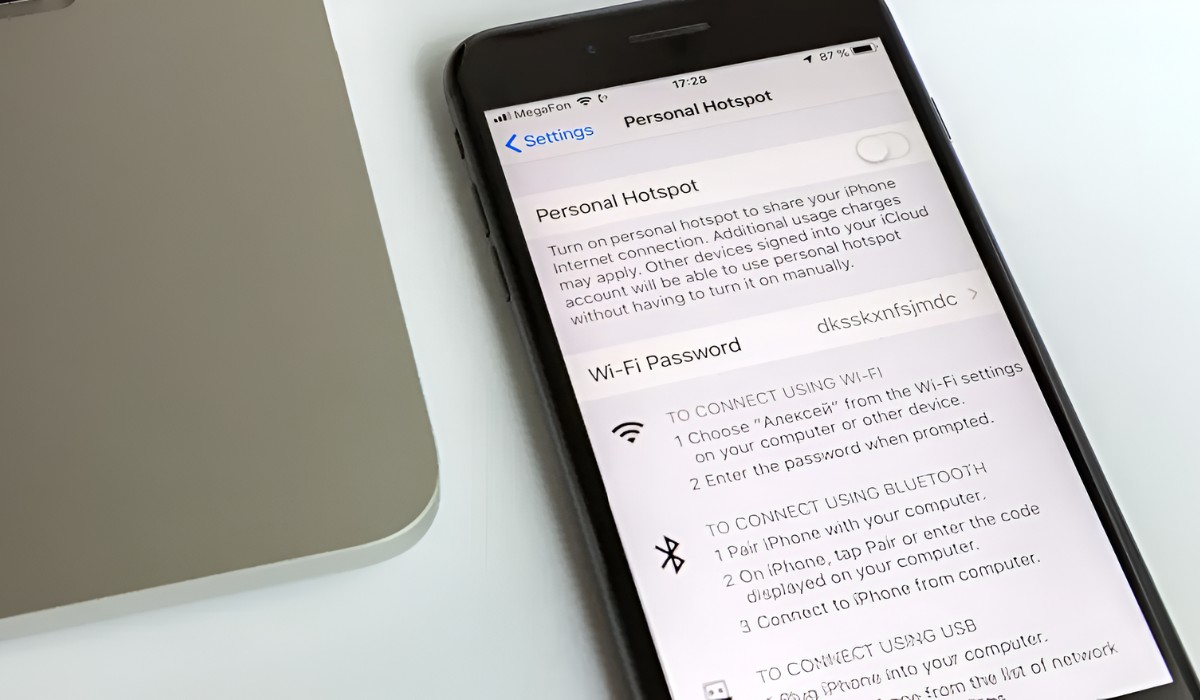Introduction
In today's fast-paced world, staying connected is more important than ever. Whether you're a professional on the go or a student needing internet access for your studies, having a reliable and secure internet connection is crucial. Fortunately, with the advancement of technology, the ability to create a personal hotspot using your iPhone 7 provides a convenient solution for accessing the internet on the move.
The iPhone 7's hotspot feature allows you to share your cellular data connection with other devices, such as laptops, tablets, and other smartphones. This means that even if you're in a location without Wi-Fi, you can still get online by using your iPhone 7 as a hotspot. This feature is particularly useful when traveling, attending meetings, or working remotely, as it ensures that you can maintain productivity regardless of your physical location.
In this comprehensive guide, we will delve into the process of setting up and using the hotspot feature on your iPhone 7. From enabling the hotspot to connecting devices and managing settings, we'll cover everything you need to know to make the most of this valuable functionality. Additionally, we'll address common troubleshooting issues that may arise, ensuring that you can quickly resolve any potential challenges and continue using your hotspot seamlessly.
By the end of this guide, you'll have a solid understanding of how to leverage the hotspot feature on your iPhone 7 to stay connected and productive wherever you go. So, let's dive in and explore the world of iPhone 7 hotspots, empowering you to harness the full potential of your device for seamless internet connectivity.
What is a Hotspot?
A hotspot refers to a feature that enables a device, such as a smartphone, to function as a wireless access point, providing internet connectivity to other devices. In the context of the iPhone 7, the hotspot feature allows the device to share its cellular data connection with other compatible devices, essentially creating a portable Wi-Fi network. This means that if you're in a location without access to a traditional Wi-Fi network, you can still get online by using your iPhone 7 as a hotspot.
The hotspot feature is particularly valuable in situations where a reliable internet connection is essential but not readily available. Whether you're traveling, attending meetings, or working remotely, the ability to create a personal hotspot with your iPhone 7 ensures that you can stay connected and productive regardless of your physical location.
When you enable the hotspot feature on your iPhone 7, it broadcasts a Wi-Fi signal that other devices can connect to. This allows those devices to access the internet using the iPhone's cellular data connection. The iPhone 7 essentially acts as a bridge, facilitating internet connectivity for devices such as laptops, tablets, and other smartphones.
One of the key advantages of using a hotspot is its portability. Since the iPhone 7 is a compact and versatile device, it can easily serve as a hotspot wherever you go. Whether you're in a coffee shop, on a train, or at a client's office, having the ability to create a personal hotspot ensures that you're never far from a reliable internet connection.
Furthermore, the hotspot feature on the iPhone 7 is designed with security in mind. By default, it requires a password for other devices to connect, ensuring that your personal hotspot remains secure and that only authorized users can access it.
In essence, a hotspot is a powerful tool that empowers iPhone 7 users to extend their internet connectivity to other devices, enabling seamless access to the online world in a variety of scenarios. By understanding how to effectively utilize this feature, iPhone 7 owners can maximize the utility of their devices and ensure that they remain connected and productive wherever they go.
How to Turn on Hotspot on iPhone 7
Enabling the hotspot feature on your iPhone 7 is a straightforward process that allows you to share your device's cellular data connection with other devices. Whether you need internet access for your laptop, tablet, or another smartphone, turning on the hotspot on your iPhone 7 provides a convenient solution for staying connected on the go.
Here's a step-by-step guide to turning on the hotspot feature on your iPhone 7:
-
Accessing Settings: Begin by unlocking your iPhone 7 and navigating to the home screen. Locate and tap on the "Settings" app, which is represented by a gear icon.
-
Selecting Personal Hotspot: Within the Settings menu, scroll down and tap on "Personal Hotspot." This option is typically located near the top of the menu, making it easily accessible.
-
Activating the Hotspot: Once you've accessed the Personal Hotspot settings, you'll see a toggle switch next to the "Personal Hotspot" option. To turn on the hotspot, simply tap the toggle switch to activate it. When the hotspot is active, the toggle switch will turn green, indicating that the feature is now enabled.
-
Setting a Wi-Fi Password (Optional): For added security, you have the option to set a Wi-Fi password for your hotspot. This ensures that only authorized users can connect to your hotspot. To set a password, tap on the "Wi-Fi Password" option and enter a secure password of your choice.
-
Connecting Devices: With the hotspot activated, other devices can now connect to your iPhone 7's Wi-Fi network. Simply locate the Wi-Fi network on the device you wish to connect and enter the password if you've set one. Once connected, the device will be able to access the internet using your iPhone 7's cellular data connection.
By following these simple steps, you can quickly and easily turn on the hotspot feature on your iPhone 7, transforming it into a portable Wi-Fi network that provides internet connectivity to other devices. This functionality is particularly valuable in situations where traditional Wi-Fi networks are unavailable, allowing you to stay connected and productive wherever you go.
Enabling the hotspot feature on your iPhone 7 not only enhances your own connectivity but also enables others to benefit from your device's internet connection. Whether you're collaborating with colleagues, sharing resources with friends, or simply ensuring that your own devices have access to the internet, the hotspot feature on the iPhone 7 offers a versatile and convenient solution for staying connected on the move.
Connecting Devices to iPhone 7 Hotspot
Once you have successfully enabled the hotspot feature on your iPhone 7, connecting other devices to your hotspot is a simple and seamless process. Whether you need internet access for your laptop, tablet, or another smartphone, the iPhone 7 hotspot allows you to extend its cellular data connection to other compatible devices. Here's a step-by-step guide to connecting devices to your iPhone 7 hotspot:
-
Locating the Wi-Fi Network: On the device you wish to connect, navigate to the Wi-Fi settings. This can usually be found in the device's settings menu or the system tray for quick access. Look for the list of available Wi-Fi networks, and you should see your iPhone 7's hotspot listed.
-
Selecting the iPhone 7 Hotspot: Tap on your iPhone 7's hotspot network to initiate the connection process. If you have set a Wi-Fi password for your hotspot, you will be prompted to enter it at this stage. Once the correct password is entered, the device will establish a connection to the iPhone 7's hotspot.
-
Verifying the Connection: After entering the password, the device will attempt to connect to the iPhone 7's hotspot. Once the connection is established, you will see a confirmation message or icon indicating that the device is now connected to the hotspot.
-
Accessing the Internet: With the device successfully connected to the iPhone 7's hotspot, it can now access the internet using the iPhone's cellular data connection. You can open a web browser or any internet-dependent app to verify that the connection is active and functional.
By following these straightforward steps, you can effortlessly connect other devices to your iPhone 7 hotspot, providing them with access to the internet using your device's cellular data connection. This capability is particularly valuable in situations where traditional Wi-Fi networks are unavailable, allowing you to ensure that you and others can stay connected and productive regardless of the location.
The iPhone 7 hotspot feature not only facilitates your own connectivity but also enables you to share your device's internet connection with others. Whether you're collaborating with colleagues, assisting friends with internet access, or ensuring that your own devices remain connected, the hotspot feature on the iPhone 7 offers a versatile and convenient solution for extending internet connectivity to a range of devices.
Managing Hotspot Settings
Managing the hotspot settings on your iPhone 7 allows you to customize and optimize the functionality of your personal hotspot, ensuring that it meets your specific needs and preferences. By accessing the hotspot settings, you can fine-tune various aspects of the feature, including security, device connectivity, and data usage. Here's a comprehensive look at the key aspects of managing hotspot settings on your iPhone 7:
Accessing Hotspot Settings
To manage the hotspot settings on your iPhone 7, begin by accessing the "Settings" app from the home screen. Within the Settings menu, locate and tap on the "Personal Hotspot" option. This will provide you with access to a range of customizable settings that allow you to tailor the hotspot feature to your requirements.
Setting a Wi-Fi Password
One of the essential aspects of managing hotspot settings is setting a Wi-Fi password for your hotspot. By doing so, you can enhance the security of your hotspot, ensuring that only authorized users can connect to it. Within the Personal Hotspot settings, you'll find the option to set a Wi-Fi password. Choose a strong and memorable password to safeguard your hotspot from unauthorized access.
Managing Connected Devices
Another vital aspect of hotspot management is the ability to monitor and manage the devices connected to your hotspot. Within the Personal Hotspot settings, you can view a list of connected devices, allowing you to see which devices are currently utilizing your iPhone 7's hotspot. This visibility enables you to monitor device activity and ensure that only intended devices are connected.
Data Usage and Restrictions
Managing hotspot settings also involves controlling data usage and implementing restrictions if necessary. Within the Personal Hotspot settings, you can access options to monitor data usage, set data limits, and restrict certain types of content or services. This level of control allows you to manage data consumption effectively and prevent excessive usage or unauthorized access to specific content.
Customizing Hotspot Name
Personalizing the name of your hotspot is another aspect of managing hotspot settings. Within the Personal Hotspot settings, you can modify the name of your hotspot network to make it easily identifiable to other users. This customization adds a personal touch to your hotspot and simplifies the process of connecting to it for authorized users.
By actively managing the hotspot settings on your iPhone 7, you can optimize the functionality of the hotspot feature to align with your specific requirements. Whether it's enhancing security, monitoring device connectivity, controlling data usage, or customizing the hotspot name, taking a proactive approach to managing hotspot settings empowers you to make the most of this valuable feature.
Troubleshooting Common Hotspot Issues
While the hotspot feature on the iPhone 7 is a valuable tool for extending internet connectivity to other devices, users may encounter occasional issues that can disrupt the functionality of the hotspot. Understanding common hotspot issues and knowing how to troubleshoot them is essential for ensuring a seamless and reliable experience. Here are some common hotspot issues and troubleshooting steps to address them:
1. Connection Failures
Troubleshooting Steps:
- Ensure that the hotspot feature is enabled on your iPhone 7.
- Verify that the Wi-Fi password entered on the connecting device is correct.
- Restart the hotspot on your iPhone 7 and attempt to reconnect the device.
2. Slow or Unstable Connection
Troubleshooting Steps:
- Check the cellular signal strength on your iPhone 7. Move to an area with better signal reception if necessary.
- Limit the number of connected devices to improve connection stability and speed.
- Restart your iPhone 7 to refresh the hotspot functionality.
3. Device Not Discoverable
Troubleshooting Steps:
- Verify that the hotspot feature is active and broadcasting on your iPhone 7.
- Restart the Wi-Fi on the device attempting to connect to the hotspot.
- Ensure that the device seeking to connect is within the range of the iPhone 7's hotspot signal.
4. Authentication Errors
Troubleshooting Steps:
- Double-check the Wi-Fi password entered on the connecting device.
- Update the Wi-Fi password on the iPhone 7 if necessary and attempt to reconnect the device.
- Reset network settings on the iPhone 7 to resolve any authentication-related issues.
5. Overheating or Battery Drain
Troubleshooting Steps:
- Avoid using the hotspot feature for extended periods to prevent overheating.
- Keep your iPhone 7 adequately charged while using the hotspot to avoid excessive battery drain.
- Disable the hotspot when not in use to conserve battery life.
By following these troubleshooting steps, users can effectively address common hotspot issues and ensure that the hotspot feature on their iPhone 7 operates smoothly and reliably. Additionally, staying informed about potential hotspot issues and their respective troubleshooting methods empowers users to maintain a consistent and efficient internet-sharing experience, ultimately maximizing the utility of the iPhone 7's hotspot functionality.
Conclusion
In conclusion, the hotspot feature on the iPhone 7 serves as a versatile and invaluable tool for extending internet connectivity to other devices in a wide range of scenarios. By leveraging this feature, iPhone 7 users can transform their devices into portable Wi-Fi networks, ensuring seamless internet access for laptops, tablets, and other smartphones, even in the absence of traditional Wi-Fi networks.
The process of turning on the hotspot on the iPhone 7 is straightforward, allowing users to activate the feature with just a few taps in the device's settings. Once enabled, connecting other devices to the iPhone 7 hotspot is equally simple, providing a hassle-free way to share the device's cellular data connection with colleagues, friends, or family members.
Furthermore, actively managing hotspot settings empowers users to customize and optimize the functionality of the hotspot feature according to their specific requirements. From setting Wi-Fi passwords for enhanced security to monitoring connected devices and controlling data usage, managing hotspot settings allows users to tailor the feature to align with their preferences and usage patterns.
However, it's essential for users to be aware of common hotspot issues and their respective troubleshooting steps to ensure a seamless experience. By addressing issues such as connection failures, slow or unstable connections, device discoverability, authentication errors, and potential overheating or battery drain, users can mitigate disruptions and maintain a reliable hotspot functionality on their iPhone 7.
Ultimately, the hotspot feature on the iPhone 7 empowers users to stay connected and productive, whether they're on the go, working remotely, or simply seeking a convenient way to share internet connectivity with others. This capability adds a layer of flexibility and convenience to the iPhone 7, enhancing its utility as a reliable communication and productivity tool in various personal and professional contexts.
With its seamless setup process, user-friendly connectivity options, and customizable settings, the hotspot feature on the iPhone 7 stands as a testament to the device's versatility and practicality. By understanding and effectively utilizing this feature, iPhone 7 users can harness the full potential of their devices for staying connected and productive wherever they go.