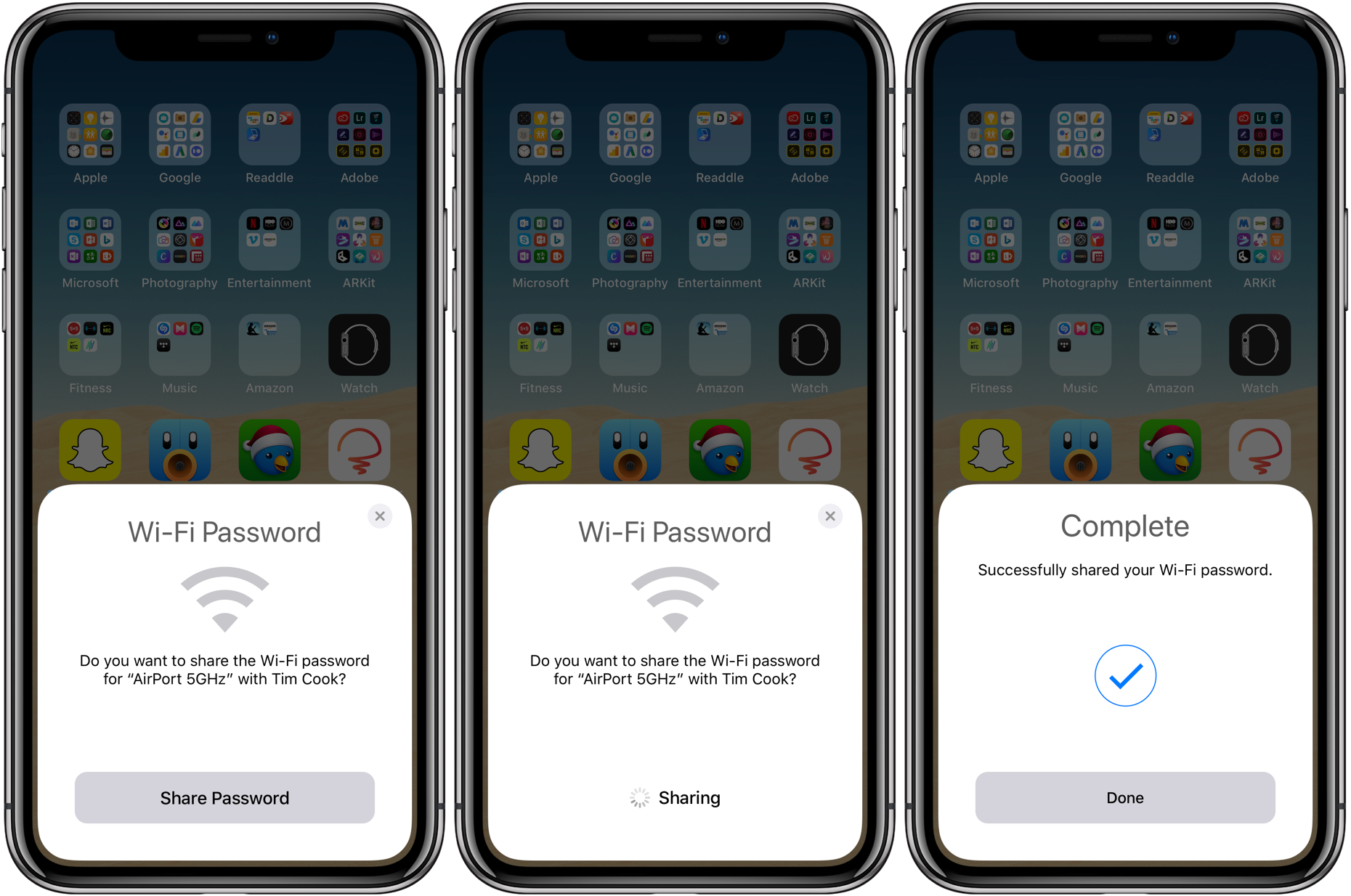Introduction
Turning off the mobile hotspot on your iPhone is a simple yet essential task that many users may need to perform. Whether you've been sharing your internet connection with other devices or simply want to conserve battery life, knowing how to disable the mobile hotspot feature can be quite handy. This quick guide will walk you through the steps to turn off the mobile hotspot on your iPhone, ensuring that you can easily manage your device's connectivity settings.
By following the straightforward instructions provided in this guide, you'll be able to seamlessly deactivate the mobile hotspot feature on your iPhone, allowing you to regain control over your device's internet sharing capabilities. Whether you're in a hurry to conserve battery power or no longer need to share your internet connection with other devices, turning off the mobile hotspot is a quick and effective way to manage your iPhone's connectivity settings.
Now, let's delve into the step-by-step process of accessing your iPhone's settings to disable the mobile hotspot feature, ensuring that you can effortlessly manage your device's internet sharing functionality. Whether you're a seasoned iPhone user or a newcomer to the world of iOS devices, this guide will provide you with the necessary insights to navigate your iPhone's settings and turn off the mobile hotspot with ease.
Step 1: Accessing the Settings
Accessing the settings on your iPhone is the initial step to turning off the mobile hotspot. To begin, unlock your iPhone by either entering your passcode or using Face ID or Touch ID. Once your device is unlocked, locate and tap the "Settings" app on your home screen. The Settings app icon resembles a gear and is typically found on the first page of your home screen or within a folder labeled "Utilities."
Upon tapping the Settings app, you will be presented with a wide array of options to customize and manage your iPhone's settings. The Settings app is divided into sections, each denoted by a header at the top of the screen. These sections include "Airplane Mode," "Wi-Fi," "Bluetooth," "Cellular," and more. To access the specific settings for the mobile hotspot, you will need to navigate to the "Personal Hotspot" section.
Scroll down the main page of the Settings app until you locate the "Personal Hotspot" option. It is typically situated below the "Cellular" and "VPN" settings. Tapping on the "Personal Hotspot" option will redirect you to a new screen dedicated to managing your iPhone's hotspot settings.
Upon entering the "Personal Hotspot" settings, you will have the ability to enable or disable the mobile hotspot feature. This screen also provides options to configure your hotspot's Wi-Fi password and manage connected devices. To proceed with turning off the mobile hotspot, you will need to toggle the switch next to "Personal Hotspot" to the off position.
By successfully accessing the Settings app and navigating to the "Personal Hotspot" section, you have completed the first step towards turning off the mobile hotspot on your iPhone. This straightforward process allows you to seamlessly manage your device's internet sharing settings, ensuring that you have full control over your iPhone's connectivity features.
With the first step accomplished, you are now ready to proceed to the next step of turning off the mobile hotspot on your iPhone. This guide will further outline the subsequent actions required to complete this process, empowering you to efficiently manage your device's connectivity settings.
Step 2: Turning Off the Mobile Hotspot
After accessing the "Personal Hotspot" settings on your iPhone, the next step involves turning off the mobile hotspot feature. This straightforward process allows you to seamlessly manage your device's internet sharing settings, ensuring that you have full control over your iPhone's connectivity features.
To begin, locate the switch next to "Personal Hotspot" on the "Personal Hotspot" settings screen. This switch is used to enable or disable the mobile hotspot feature on your iPhone. By default, the switch is in the "on" position when the mobile hotspot is active. To turn off the mobile hotspot, simply tap the switch, causing it to transition to the "off" position.
Once the switch is in the "off" position, the mobile hotspot on your iPhone will be disabled, and your device will no longer share its internet connection with other devices. This action is particularly useful when you no longer need to share your iPhone's internet connection or wish to conserve battery power by deactivating the mobile hotspot feature.
After successfully turning off the mobile hotspot, you can verify its status by checking the "Personal Hotspot" icon in the Control Center. When the mobile hotspot is active, the "Personal Hotspot" icon is displayed in the Control Center, indicating that your iPhone is sharing its internet connection. However, after turning off the mobile hotspot, this icon will no longer be visible in the Control Center, confirming that the mobile hotspot feature has been disabled.
By following these simple steps, you have effectively turned off the mobile hotspot on your iPhone, allowing you to regain control over your device's internet sharing capabilities. Whether you're looking to conserve battery power or simply no longer need to share your internet connection, this quick and easy process ensures that you can efficiently manage your iPhone's connectivity settings.
With the mobile hotspot successfully turned off, you have completed the essential steps to manage your iPhone's internet sharing features. This seamless process empowers you to make informed decisions about when to enable or disable the mobile hotspot, providing you with the flexibility to customize your device's connectivity settings according to your specific needs.
Conclusion
In conclusion, mastering the process of turning off the mobile hotspot on your iPhone is a valuable skill that empowers you to efficiently manage your device's connectivity settings. By following the simple steps outlined in this guide, you can seamlessly navigate your iPhone's settings and disable the mobile hotspot feature with ease.
The ability to access the "Personal Hotspot" settings and toggle the mobile hotspot switch provides you with the flexibility to control when your iPhone shares its internet connection with other devices. Whether you're looking to conserve battery power, limit data usage, or simply no longer need to share your internet connection, turning off the mobile hotspot ensures that you have full autonomy over your device's connectivity features.
By deactivating the mobile hotspot, you can effectively conserve battery life, especially when your iPhone is running low on power. Disabling the mobile hotspot feature prevents your device from continuously broadcasting its Wi-Fi signal, thereby reducing unnecessary battery drain. This simple action can be particularly beneficial in situations where preserving battery power is essential, such as during travel or when access to a power source is limited.
Moreover, turning off the mobile hotspot allows you to exercise greater control over your data usage. When the mobile hotspot is disabled, your iPhone no longer serves as a conduit for sharing its internet connection with other devices. This can be advantageous when you want to manage your data allocation more effectively, ensuring that your iPhone's internet connectivity is solely dedicated to your personal usage.
Additionally, the process of turning off the mobile hotspot on your iPhone provides a quick and efficient way to manage your device's connectivity settings. Whether you're in a professional setting, social environment, or personal space, having the ability to promptly deactivate the mobile hotspot offers convenience and peace of mind. This level of control ensures that you can tailor your device's connectivity features to suit your specific needs at any given time.
In essence, mastering the process of turning off the mobile hotspot on your iPhone equips you with the knowledge and capability to effectively manage your device's internet sharing functionality. This essential skill provides you with the freedom to conserve battery power, control data usage, and customize your iPhone's connectivity settings according to your unique preferences.
By following the comprehensive steps outlined in this guide, you are now well-equipped to confidently navigate your iPhone's settings and turn off the mobile hotspot with ease, ensuring that you can seamlessly manage your device's connectivity features in various situations.