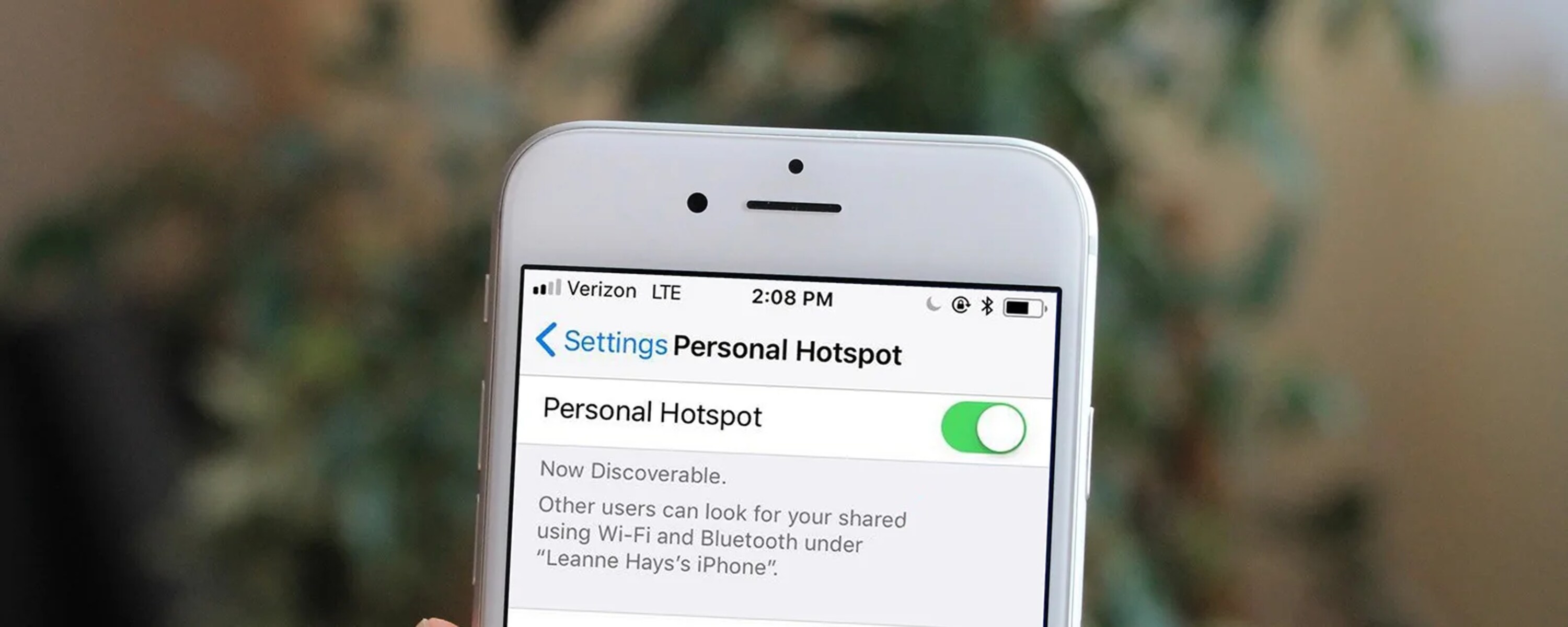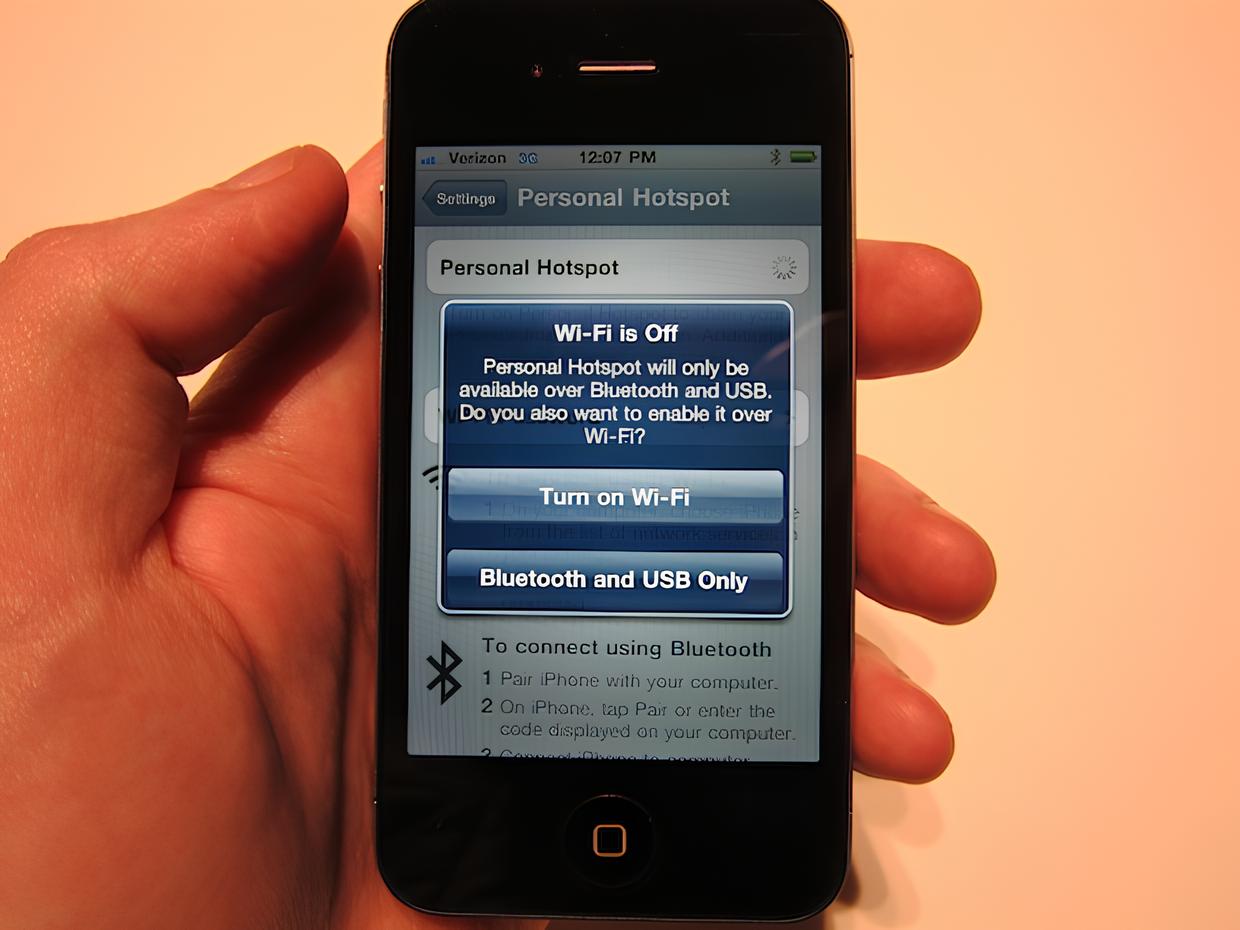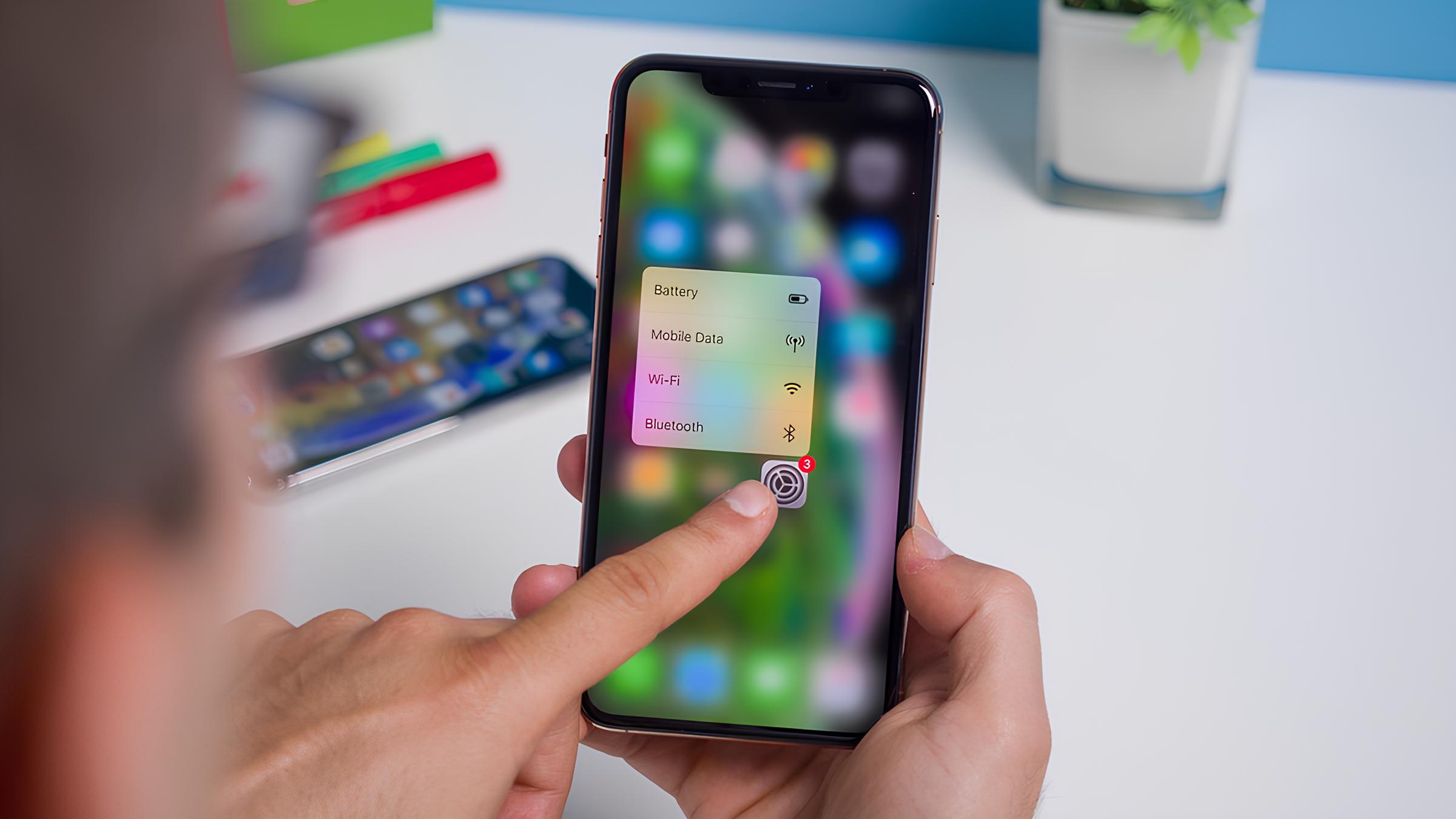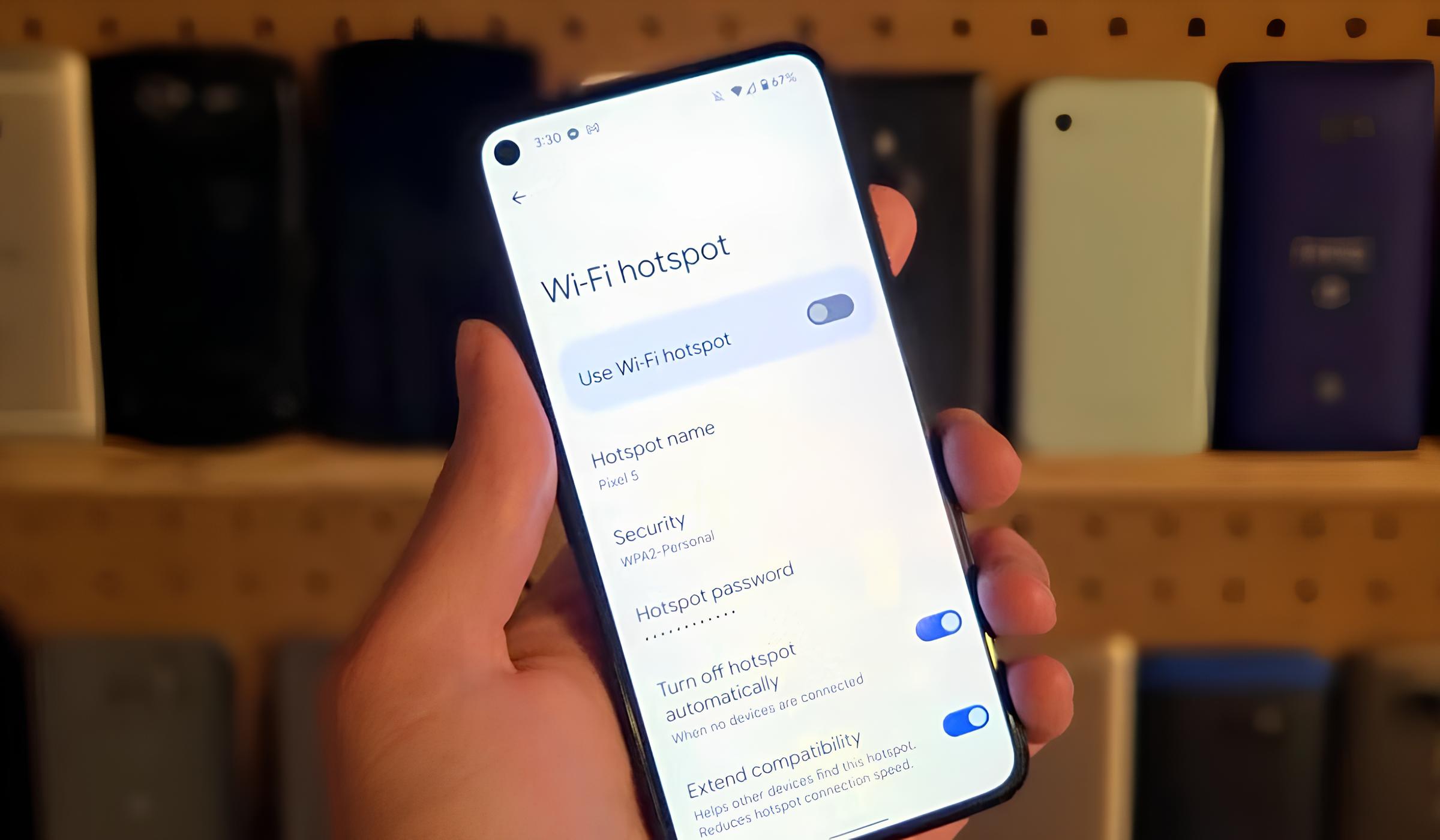Introduction
Enabling the Personal Hotspot feature on your iPhone 12 can transform it into a portable Wi-Fi hotspot, allowing you to share your cellular data connection with other devices. Whether you're on the go, in a location with limited Wi-Fi access, or simply looking to provide internet connectivity to multiple devices, activating the Personal Hotspot can be a game-changer.
With the Personal Hotspot feature, you can seamlessly connect your laptop, tablet, or any other Wi-Fi-enabled device to your iPhone 12, leveraging its cellular data connection. This capability not only provides convenience but also serves as a reliable backup when traditional Wi-Fi networks are unavailable.
In this tutorial, we will walk you through the simple steps to enable the Personal Hotspot on your iPhone 12. By the end of this guide, you'll be equipped with the knowledge to effortlessly set up and utilize this feature, expanding the functionality of your iPhone 12 beyond its primary use as a mobile device. Let's dive into the step-by-step process of harnessing the power of your iPhone 12's cellular connectivity to create a personal Wi-Fi hotspot for your other devices.
Step 1: Accessing Settings
Accessing the Settings menu on your iPhone 12 is the initial step to enable the Personal Hotspot feature. This can be achieved by following a few simple taps on your device.
-
Unlock Your iPhone 12: Start by unlocking your iPhone 12 using Face ID, Touch ID, or your passcode.
-
Locate the Settings App: The Settings app on your iPhone 12 is represented by a gear icon and is usually located on the home screen. If you can't find it, swipe down on the home screen and use the search bar to locate the app by typing "Settings."
-
Open the Settings App: Tap on the Settings app icon to launch it. This will open the main Settings menu, where you can adjust various configurations and preferences for your iPhone 12.
-
Navigate to Personal Hotspot: In the Settings menu, scroll down and look for "Personal Hotspot." It's typically located near the top of the menu, but if you can't find it, you can use the search bar at the top of the Settings menu to quickly locate it. Once you've found "Personal Hotspot," tap on it to access the configuration settings.
Accessing the Settings menu is the foundational step to enable the Personal Hotspot feature on your iPhone 12. Once you've successfully navigated to the Personal Hotspot settings, you're ready to proceed with the next steps to activate and utilize this powerful feature.
By following these simple steps, you can effortlessly access the Settings menu on your iPhone 12 and locate the Personal Hotspot feature, setting the stage for the subsequent steps to enable and configure it to suit your connectivity needs.
Step 2: Enabling Personal Hotspot
Enabling the Personal Hotspot feature on your iPhone 12 is a straightforward process that allows you to share your device's cellular data connection with other devices. Once you've accessed the Settings menu and located the Personal Hotspot settings, you're ready to proceed with activating this valuable feature.
-
Toggle the Personal Hotspot Switch: Upon accessing the Personal Hotspot settings, you'll notice a toggle switch at the top of the screen. This switch allows you to turn the Personal Hotspot feature on or off. To enable the Personal Hotspot, simply tap the toggle switch to activate it. Once enabled, your iPhone 12 will begin broadcasting a Wi-Fi signal, allowing other devices to connect and utilize its cellular data connection.
-
Configure Personal Hotspot Settings: After turning on the Personal Hotspot, you have the option to configure its settings to suit your preferences. You can set a Wi-Fi password to secure the hotspot and restrict unauthorized access. To do this, tap on the "Wi-Fi Password" option and enter a custom password of your choice. This ensures that only users with the designated password can connect to your Personal Hotspot, safeguarding your cellular data and ensuring a secure connection.
-
Connect Using Wi-Fi, Bluetooth, or USB: With the Personal Hotspot enabled and configured, you can connect other devices to it using various methods. The most common approach is to connect via Wi-Fi. On the device you wish to connect, navigate to the Wi-Fi settings and select your iPhone 12 from the list of available networks. Enter the Wi-Fi password you set earlier, and the device will establish a connection to your iPhone 12's Personal Hotspot.
-
Monitor Connected Devices: As you enable the Personal Hotspot, your iPhone 12 provides visibility into the devices connected to it. This feature allows you to monitor the connected devices, view their data usage, and manage the connections as needed. You can access this information directly from the Personal Hotspot settings, providing transparency and control over the devices utilizing your iPhone 12's cellular data connection.
By following these steps, you can seamlessly enable the Personal Hotspot on your iPhone 12, effectively transforming it into a portable Wi-Fi hotspot. Whether you're sharing your cellular data with a laptop, tablet, or any other Wi-Fi-enabled device, the Personal Hotspot feature empowers you to extend your iPhone 12's connectivity to other devices, enhancing productivity and convenience.
Step 3: Connecting Devices
Once you have successfully enabled the Personal Hotspot feature on your iPhone 12, the next step is to connect other devices to leverage its cellular data connection. This process allows you to share the internet connectivity of your iPhone 12 with devices such as laptops, tablets, and other Wi-Fi-enabled gadgets. The flexibility offered by the Personal Hotspot feature enables seamless connectivity for a wide range of devices, catering to your diverse connectivity needs.
Connecting via Wi-Fi
The most common method of connecting devices to your iPhone 12's Personal Hotspot is through Wi-Fi. To initiate the connection, access the Wi-Fi settings on the device you wish to connect and look for your iPhone 12 in the list of available networks. Once located, select your iPhone 12 and enter the Wi-Fi password you configured earlier. Upon successful authentication, the device will establish a secure connection to your iPhone 12's Personal Hotspot, enabling it to access the shared cellular data connection.
Connecting via Bluetooth
In addition to Wi-Fi, you can also connect certain devices to your iPhone 12's Personal Hotspot using Bluetooth. This method is particularly useful for connecting devices that may not have Wi-Fi capabilities but support Bluetooth connectivity. To establish a Bluetooth connection, ensure that Bluetooth is enabled on both your iPhone 12 and the target device. Navigate to the Bluetooth settings on your iPhone 12, and from the list of available devices, select the device you wish to connect. Follow the on-screen prompts to pair and connect the devices via Bluetooth, enabling the target device to utilize your iPhone 12's cellular data connection.
Connecting via USB
Another method of connecting devices to your iPhone 12's Personal Hotspot involves using a USB connection. This approach is beneficial for scenarios where a stable and direct connection is preferred, such as when connecting a laptop to your iPhone 12. To establish a USB connection, use a compatible USB cable to connect your iPhone 12 to the target device. Upon establishing the physical connection, your iPhone 12 will prompt you to trust the connected device. Once trust is established, the target device can utilize your iPhone 12's cellular data connection through the USB tethering feature, providing a reliable and secure connectivity option.
Seamless Connectivity and Productivity
By enabling the Personal Hotspot on your iPhone 12 and connecting other devices through Wi-Fi, Bluetooth, or USB, you can seamlessly extend your device's cellular data connectivity to a diverse range of devices. This capability enhances productivity, facilitates internet access in various environments, and ensures that your devices remain connected even when traditional Wi-Fi networks are unavailable. The flexibility offered by the Personal Hotspot feature empowers you to create a reliable and secure connectivity ecosystem, amplifying the utility of your iPhone 12 beyond its role as a standalone mobile device.
Conclusion
In conclusion, the Personal Hotspot feature on the iPhone 12 serves as a powerful tool for extending internet connectivity to other devices, providing flexibility and convenience in various scenarios. By following the simple steps outlined in this tutorial, you can seamlessly enable and configure the Personal Hotspot, transforming your iPhone 12 into a portable Wi-Fi hotspot.
Upon accessing the Settings menu and activating the Personal Hotspot, you gain the ability to share your device's cellular data connection with devices such as laptops, tablets, and other Wi-Fi-enabled gadgets. The option to set a custom Wi-Fi password ensures secure connectivity, safeguarding your cellular data while allowing authorized devices to connect seamlessly.
The connectivity options, including Wi-Fi, Bluetooth, and USB, offer versatility in connecting a diverse range of devices to your iPhone 12's Personal Hotspot. Whether you prefer the convenience of Wi-Fi connectivity, the compatibility of Bluetooth pairing, or the stability of USB tethering, the Personal Hotspot feature caters to your connectivity needs with ease.
The seamless connectivity facilitated by the Personal Hotspot enhances productivity, enabling you to stay connected and productive in various environments, including areas with limited Wi-Fi access. Whether you're working remotely, traveling, or simply seeking a reliable backup for internet connectivity, the Personal Hotspot on your iPhone 12 empowers you to create a personalized and secure connectivity ecosystem.
As you navigate the settings to enable the Personal Hotspot and connect other devices, you harness the full potential of your iPhone 12's cellular connectivity, extending its functionality beyond traditional mobile use. The ability to monitor connected devices and manage the hotspot settings provides transparency and control, ensuring a seamless and secure connectivity experience.
In essence, the Personal Hotspot feature on the iPhone 12 amplifies the device's utility, offering a valuable solution for sharing internet connectivity and staying connected across multiple devices. By leveraging this feature, you can unlock new possibilities for productivity, collaboration, and access to online resources, making the iPhone 12 a versatile hub for seamless connectivity.
With the knowledge gained from this tutorial, you are well-equipped to harness the power of the Personal Hotspot on your iPhone 12, creating a reliable and secure connectivity environment tailored to your specific needs.