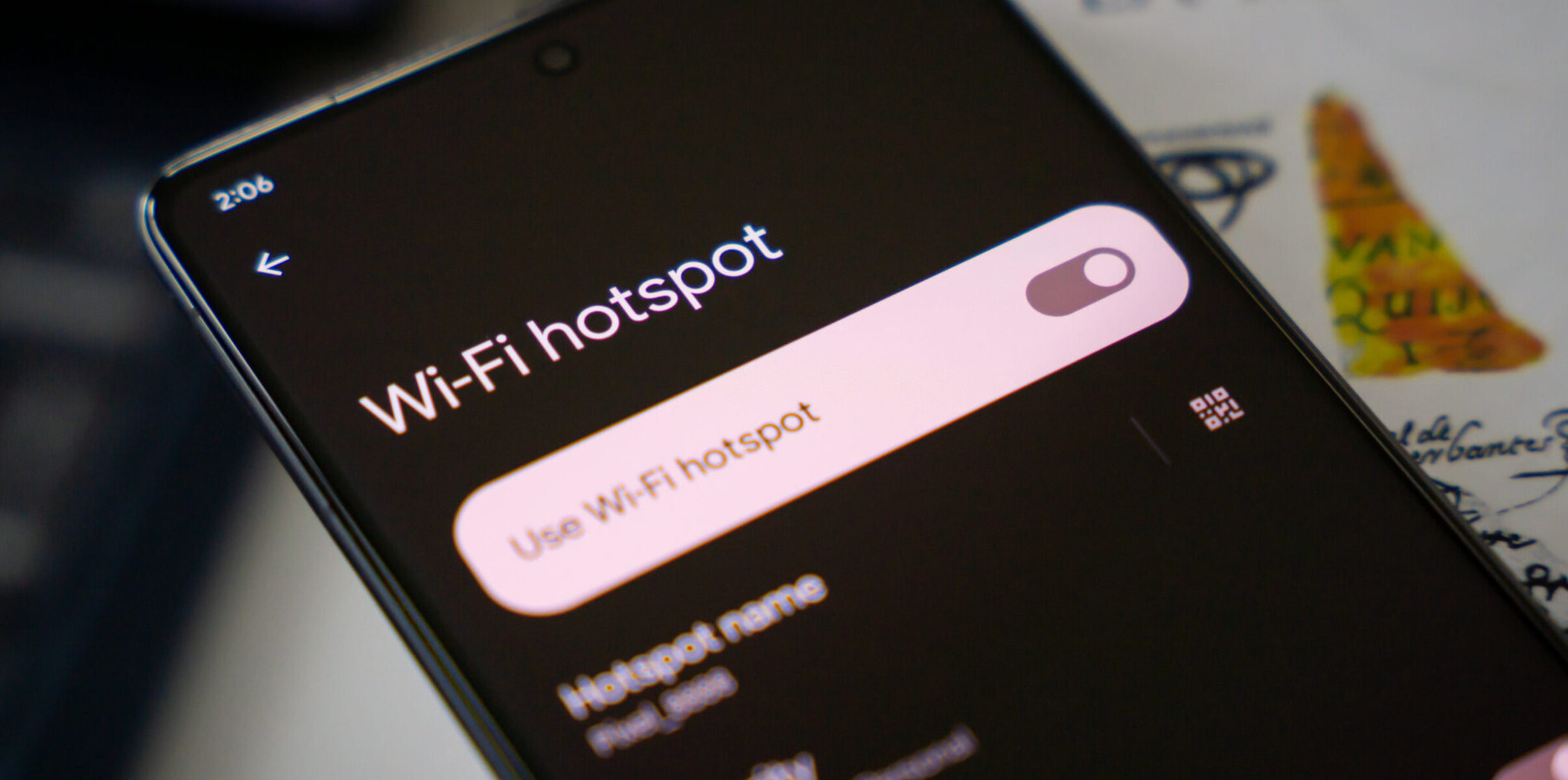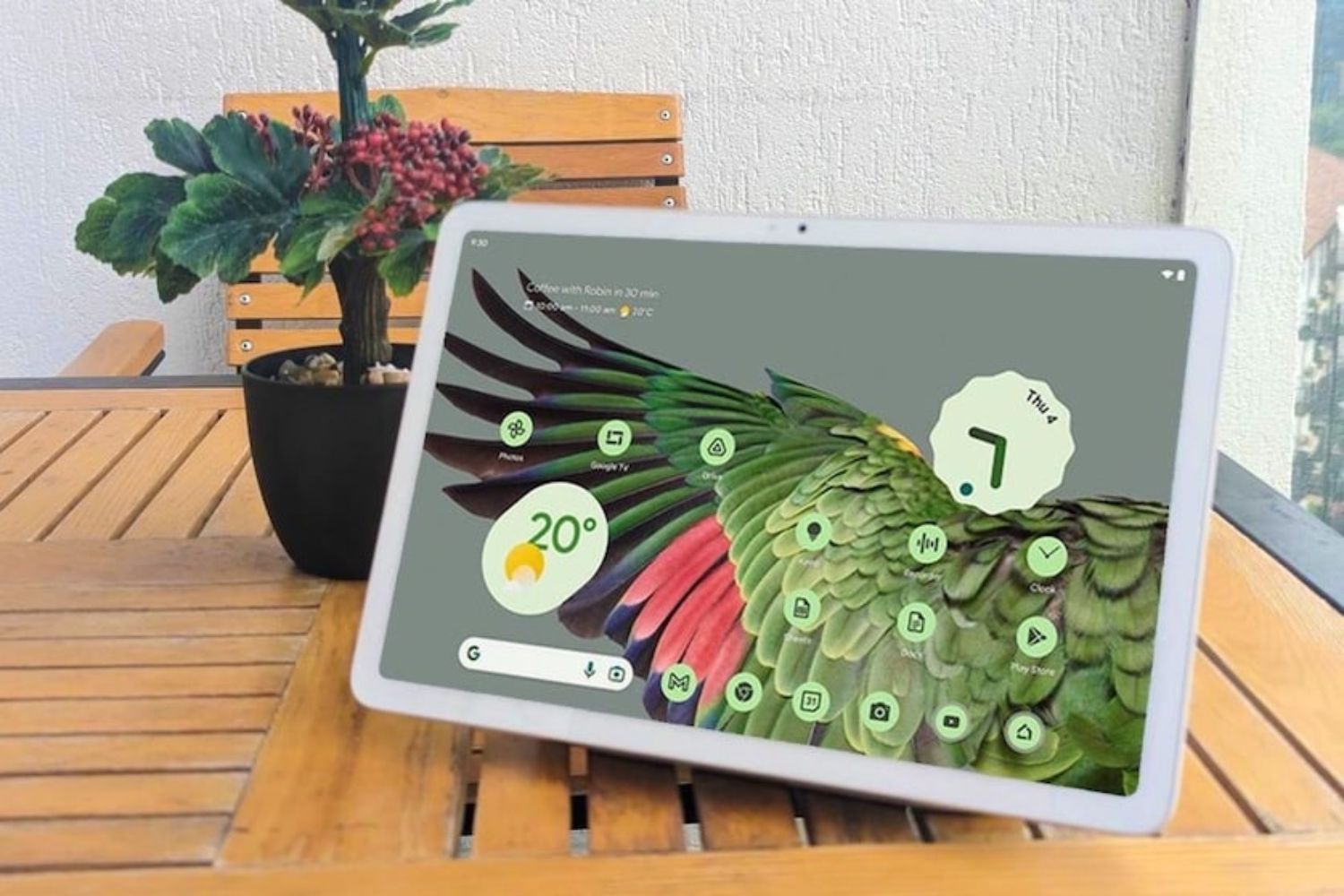Introduction
Have you ever found yourself in a situation where you urgently need to connect a new device to a Wi-Fi hotspot, only to realize that you can't remember the password? It's a common scenario that can be quite frustrating. Fortunately, if you're using an Android phone to tether a Wi-Fi hotspot, there are several ways to locate the hotspot password without having to go through a complicated process.
In this guide, we'll explore three simple methods that can help you quickly retrieve the password for your Android phone's Wi-Fi hotspot. Whether you've forgotten the password or simply need to share it with someone else, these methods will come in handy. By following the steps outlined in this article, you'll be able to effortlessly access the password and get your devices connected to the hotspot in no time.
Now, let's delve into the details of each method to uncover the hotspot password and ensure seamless connectivity for all your devices. Whether you prefer using saved Wi-Fi passwords, leveraging your Google account, or accessing the information directly from your Wi-Fi router, this guide has got you covered. So, let's get started and make the process of locating your Android phone's hotspot password a breeze!
Method 1: Using Saved Wi-Fi Passwords
One of the simplest ways to locate the password for your Android phone's Wi-Fi hotspot is by accessing the saved Wi-Fi passwords on your device. This method is especially useful if you have previously connected a device to the hotspot and the password is saved on your phone. Here's how you can retrieve the password using this approach:
-
Navigate to Wi-Fi Settings: Start by opening the "Settings" app on your Android phone and tap on "Network & Internet." From there, select "Wi-Fi" to access the list of available networks.
-
View Saved Networks: Within the Wi-Fi settings, look for an option such as "Saved Networks" or "Saved Wi-Fi Networks." This will display a list of all the Wi-Fi networks that your device has previously connected to, including the hotspot in question.
-
Retrieve the Password: Locate the name of your Wi-Fi hotspot in the list of saved networks and tap on it. A window will appear, showing the details of the network, including the saved password. In some cases, you might need to tap on "Show Password" or a similar option to reveal the password.
-
Note Down the Password: Once the password is displayed, take note of it or consider copying it to your clipboard. You can then use this password to connect any new devices to the Wi-Fi hotspot without the need to re-enter it manually.
By following these straightforward steps, you can easily access the saved Wi-Fi password for your Android phone's hotspot. This method provides a quick and convenient way to retrieve the password, especially if you have multiple devices that need to connect to the same hotspot. However, if you encounter any difficulties or the password is not saved on your device, don't worry. There are alternative methods that can help you locate the hotspot password, which we'll explore next.
Method 2: Using Google Account
Another convenient method to retrieve the password for your Android phone's Wi-Fi hotspot involves leveraging your Google account. This approach is particularly useful if your Android device is synced with your Google account, as it allows you to access the hotspot password through the Google account settings. Here's a detailed guide on how to use your Google account to locate the Wi-Fi hotspot password:
-
Access Google Account Settings: Begin by opening the "Settings" app on your Android device and navigating to the "Accounts" or "Google" section. Here, you'll find the option to manage your Google account settings.
-
Select Google Account: Tap on the "Google Account" option to access your account details and settings. If prompted, enter your Google account credentials to proceed.
-
Navigate to Security Settings: Within your Google account settings, look for the "Security" or "Security & privacy" section. This is where you can manage various security-related settings and access additional options.
-
View Saved Passwords: Once in the security settings, locate the option to view saved passwords or manage saved passwords. This feature allows you to access the passwords saved through your Google account, including the Wi-Fi hotspot password.
-
Retrieve Hotspot Password: Look for the entry corresponding to your Android phone's Wi-Fi hotspot in the list of saved passwords. You should be able to view the password associated with the hotspot, allowing you to note it down for future use.
-
Note Down the Password: Take note of the Wi-Fi hotspot password or consider copying it to your clipboard for easy access. This ensures that you have the password readily available whenever you need to connect a new device to the hotspot.
Using your Google account to retrieve the Wi-Fi hotspot password offers a seamless and efficient solution, especially if your device is linked to your Google account. By following these steps, you can effortlessly access the hotspot password without the need to manually input it or rely on external sources. This method adds to the convenience of managing your Wi-Fi hotspot and ensures that you can easily share the password with others or connect new devices with ease.
With this method, you can leverage the integration between your Android device and your Google account to streamline the process of locating the Wi-Fi hotspot password. However, if you encounter any challenges or your device isn't synced with a Google account, there are alternative methods available to help you access the hotspot password, as we'll explore in the following section.
Method 3: Using Wi-Fi Router
When it comes to locating the password for your Android phone's Wi-Fi hotspot, another effective method involves accessing the information directly from the Wi-Fi router. This approach is particularly useful if you have physical access to the router or if you are the administrator of the network. By accessing the router settings, you can retrieve the hotspot password with ease. Here's a detailed guide on how to use your Wi-Fi router to locate the Wi-Fi hotspot password:
-
Connect to the Router: Start by ensuring that your Android device is connected to the Wi-Fi network generated by the router. You can do this by accessing the Wi-Fi settings on your device and connecting to the specific network associated with the Wi-Fi router.
-
Access Router Settings: Once connected to the Wi-Fi network, open a web browser on your Android device and enter the router's IP address in the address bar. The router's IP address is typically found on a sticker on the router itself or in the router's documentation. Common router IP addresses include 192.168.0.1 or 192.168.1.1.
-
Enter Login Credentials: Upon entering the router's IP address in the web browser, you will be prompted to enter the router's login credentials. This usually involves entering a username and password. If you haven't modified these credentials, you can find the default login information in the router's documentation or on the router itself.
-
Locate Wi-Fi Settings: Once logged into the router's settings interface, navigate to the section related to Wi-Fi settings or wireless configuration. This section typically contains details about the Wi-Fi network, including the network name (SSID) and the password.
-
Retrieve Hotspot Password: Within the Wi-Fi settings, you should be able to locate the password for the Wi-Fi hotspot associated with your Android phone. The password is often displayed in plain text or masked for security reasons. You can then note down the password for future reference.
-
Ensure Security: After retrieving the hotspot password, it's important to maintain the security of your Wi-Fi network. Consider changing the router's login credentials and the Wi-Fi hotspot password if you suspect any security concerns or if you haven't updated them in a while.
By following these steps, you can effectively use your Wi-Fi router to access the password for your Android phone's Wi-Fi hotspot. This method provides a direct and reliable approach to retrieving the password, especially if you have administrative access to the router. It ensures that you can easily manage and share the hotspot password while maintaining the security of your Wi-Fi network.
Using the Wi-Fi router to locate the Wi-Fi hotspot password adds to the flexibility of managing your network settings and ensures that you have full control over the connectivity options for your devices. However, if you encounter any difficulties or are unable to access the router settings, there are alternative methods available to help you retrieve the hotspot password.
Conclusion
In conclusion, locating the password for your Android phone's Wi-Fi hotspot is an essential aspect of managing your network connectivity and ensuring seamless access for all your devices. Throughout this guide, we've explored three distinct methods that provide convenient and efficient ways to retrieve the hotspot password. Whether you prefer leveraging saved Wi-Fi passwords, utilizing your Google account, or accessing the information directly from your Wi-Fi router, each method offers unique advantages and can be tailored to suit your specific preferences and circumstances.
By utilizing the saved Wi-Fi passwords feature on your Android device, you can easily access the password for your Wi-Fi hotspot if it has been previously connected and saved. This method simplifies the process of retrieving the password, especially if you have multiple devices that need to connect to the same hotspot. It offers a quick and straightforward solution for accessing the password without the need for external assistance or additional tools.
Furthermore, the integration between your Android device and your Google account provides a seamless approach to locating the Wi-Fi hotspot password. By accessing your Google account settings, you can conveniently retrieve the password associated with the hotspot, streamlining the connectivity process and ensuring that you have the password readily available whenever needed.
Additionally, the option to access the Wi-Fi hotspot password directly from the Wi-Fi router offers a reliable and direct method for retrieving the password. This approach is particularly useful for individuals who have administrative access to the router and prefer managing their network settings from the source. By accessing the router settings, you can easily retrieve the hotspot password and maintain control over the security and connectivity aspects of your Wi-Fi network.
In essence, the ability to locate the Wi-Fi hotspot password on your Android phone empowers you to manage your network connectivity with ease and efficiency. Whether you rely on saved passwords, leverage your Google account, or access the router settings, each method contributes to a seamless and user-friendly experience, ensuring that you can effortlessly connect devices to your Wi-Fi hotspot without encountering password-related challenges.
Overall, the diverse range of methods outlined in this guide provides valuable insights into the various approaches available for locating the Wi-Fi hotspot password on your Android phone. By incorporating these methods into your network management practices, you can enhance the accessibility and security of your Wi-Fi hotspot, ultimately improving the connectivity experience for all your devices.