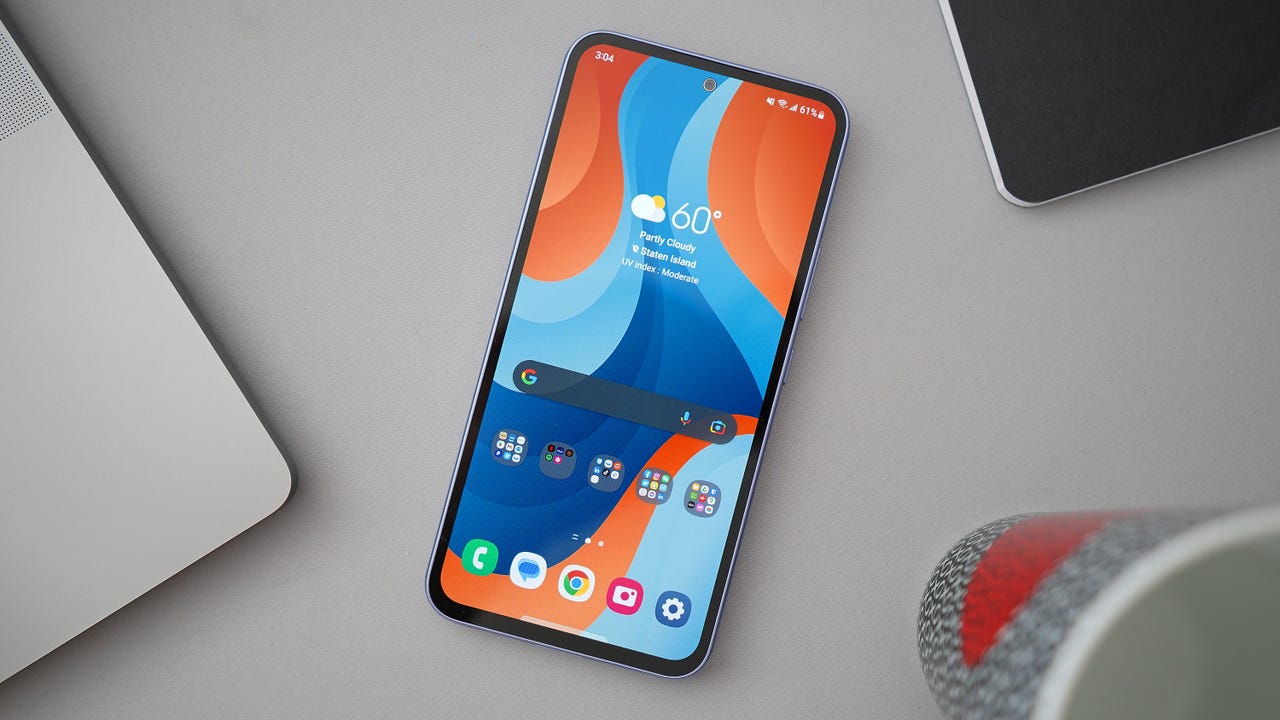Introduction
In today's fast-paced world, staying connected is essential, whether for work, study, or leisure. However, access to a stable internet connection isn't always guaranteed, especially when you're on the go. This is where the hotspot feature on your Samsung Galaxy S20 comes to the rescue. By turning your smartphone into a mobile hotspot, you can share its internet connection with other devices, such as laptops, tablets, or other smartphones, providing them with access to the internet wherever you are.
The hotspot feature is particularly handy in situations where Wi-Fi isn't available, such as when traveling, attending outdoor events, or working in remote locations. It allows you to create a personal Wi-Fi network using your phone's cellular data, enabling you to stay connected and productive even in challenging environments.
With the Samsung Galaxy S20's powerful hardware and advanced networking capabilities, setting up and using the hotspot feature is a seamless experience. Whether you need to quickly connect your laptop to the internet during a business trip or share your phone's data with a friend in need, the hotspot feature offers flexibility and convenience.
In this guide, we'll explore the ins and outs of using the hotspot feature on your Samsung Galaxy S20. From setting up the hotspot to managing its settings and connecting other devices, you'll gain a comprehensive understanding of how to make the most of this invaluable feature. So, grab your Galaxy S20, and let's dive into the world of mobile connectivity!
What is a Hotspot?
A hotspot is a feature that allows you to share your smartphone's internet connection with other devices. Essentially, it turns your Samsung Galaxy S20 into a portable Wi-Fi access point, enabling other devices, such as laptops, tablets, or other smartphones, to connect to the internet using your phone's cellular data. This functionality is particularly beneficial when you find yourself in situations where traditional Wi-Fi networks are unavailable, such as when traveling, attending outdoor events, or working in remote locations.
The hotspot feature works by utilizing your phone's cellular data connection to create a local Wi-Fi network. Once the hotspot is activated on your Samsung Galaxy S20, other devices can detect and connect to this network, allowing them to access the internet through your phone's data connection. This capability is incredibly versatile, as it empowers you to establish a reliable internet connection for multiple devices without the need for a traditional Wi-Fi network.
With the Samsung Galaxy S20's robust hardware and advanced networking capabilities, the hotspot feature delivers a seamless and efficient connectivity solution. Whether you need to quickly connect your laptop to the internet during a business trip or share your phone's data with a friend in need, the hotspot feature provides a flexible and convenient way to stay connected.
Moreover, the hotspot feature on the Samsung Galaxy S20 offers a secure and private internet connection, ensuring that the devices connected to your hotspot can browse the web and access online services with the same level of privacy and security as they would on a traditional Wi-Fi network. This is particularly important when dealing with sensitive information or conducting online transactions, as it helps safeguard your data and privacy while using the hotspot feature.
In essence, a hotspot on your Samsung Galaxy S20 serves as a lifeline to the digital world, allowing you to extend your phone's internet connectivity to other devices seamlessly. Its versatility and ease of use make it a valuable tool for staying connected in various scenarios, making it an indispensable feature for modern mobile users.
Setting up a Hotspot on Samsung Galaxy S20
Setting up a hotspot on your Samsung Galaxy S20 is a straightforward process that empowers you to share your phone's internet connection with other devices. Follow these simple steps to activate the hotspot feature and start sharing your phone's data with ease:
-
Accessing the Hotspot Settings: Begin by unlocking your Samsung Galaxy S20 and navigating to the home screen. From there, swipe down from the top of the screen to reveal the notification panel. Next, locate and tap on the "Settings" icon, which resembles a gear or cogwheel, to access the device's settings menu.
-
Entering the Mobile Hotspot Menu: Within the settings menu, scroll through the available options and select the "Connections" category. From the connections menu, tap on "Mobile Hotspot and Tethering" to access the hotspot settings. Here, you will find the necessary controls to configure and activate the hotspot feature on your Samsung Galaxy S20.
-
Enabling the Hotspot: Once inside the "Mobile Hotspot and Tethering" menu, locate the "Mobile Hotspot" option and toggle the switch to enable the feature. As you do this, your Samsung Galaxy S20 will begin broadcasting a Wi-Fi signal, allowing other devices to detect and connect to the hotspot.
-
Customizing Hotspot Settings: To further customize your hotspot, tap on the "Mobile Hotspot" option to access additional settings. Here, you can set a custom network name (SSID) for your hotspot and define a secure password to control access to the network. Customizing these settings allows you to personalize your hotspot and ensure that only authorized users can connect to it.
-
Completing the Setup: After customizing the hotspot settings to your preferences, you're all set to start sharing your Samsung Galaxy S20's internet connection with other devices. Simply instruct the device you wish to connect to search for available Wi-Fi networks, and select your phone's hotspot from the list. When prompted, enter the password you defined earlier to establish a secure connection.
By following these steps, you can effortlessly set up a hotspot on your Samsung Galaxy S20, transforming your phone into a portable Wi-Fi access point. This functionality empowers you to extend your phone's internet connectivity to other devices, enabling seamless connectivity in various scenarios, from business trips to outdoor adventures. With the hotspot feature activated, you can stay connected and productive, regardless of your location, making your Samsung Galaxy S20 a versatile tool for mobile connectivity.
Connecting Devices to the Hotspot
Once you have successfully set up the hotspot on your Samsung Galaxy S20, connecting other devices to it is a simple and seamless process. Whether you need to provide internet access to your laptop, tablet, or another smartphone, the hotspot feature enables you to extend your phone's connectivity to a wide range of devices. Here's a step-by-step guide on how to connect devices to your Samsung Galaxy S20's hotspot:
-
Locate Available Wi-Fi Networks: On the device you wish to connect to the hotspot, navigate to the Wi-Fi settings. This can usually be found in the device's settings menu or the quick settings panel. Once there, the device will scan for available Wi-Fi networks, including your Samsung Galaxy S20's hotspot.
-
Select the Hotspot: In the list of available Wi-Fi networks, locate your Samsung Galaxy S20's hotspot, which will be identified by the custom network name (SSID) you defined during the hotspot setup. Tap on the hotspot to initiate the connection process.
-
Enter the Hotspot Password: When prompted, enter the secure password you set for the hotspot during the setup process. This password ensures that only authorized users can connect to your hotspot, enhancing the security of your internet connection.
-
Establish the Connection: After entering the password, the device will attempt to establish a connection to your Samsung Galaxy S20's hotspot. Once the connection is successfully established, the device will be able to access the internet using your phone's cellular data.
-
Confirmation: Upon successful connection, the device will display a confirmation message, indicating that it is now connected to your Samsung Galaxy S20's hotspot. At this point, the device is ready to browse the web, stream media, or access online services using the internet provided by your phone.
By following these steps, you can effortlessly connect various devices to your Samsung Galaxy S20's hotspot, providing them with access to the internet wherever you are. Whether you're working on a laptop, streaming content on a tablet, or staying in touch with friends on another smartphone, the hotspot feature ensures that your devices remain connected and productive, even in environments where traditional Wi-Fi networks are unavailable.
The ability to connect multiple devices to your Samsung Galaxy S20's hotspot makes it a versatile tool for enabling seamless connectivity in diverse scenarios, from business trips to outdoor adventures. With the hotspot feature activated, you can share your phone's internet connection with ease, empowering you to stay connected and make the most of your digital experiences on the go.
Managing Hotspot Settings
After setting up the hotspot on your Samsung Galaxy S20, it's essential to familiarize yourself with the various hotspot settings available, allowing you to customize and manage the feature according to your preferences. The hotspot settings menu on the Samsung Galaxy S20 provides valuable options for controlling the behavior and security of your hotspot, ensuring a seamless and secure sharing of your phone's internet connection with other devices.
Accessing Hotspot Settings
To manage the hotspot settings on your Samsung Galaxy S20, begin by accessing the device's settings menu. From there, navigate to the "Connections" category and select "Mobile Hotspot and Tethering." Within this menu, you will find a range of options for customizing and managing the hotspot feature to suit your specific requirements.
Customizing Network Name and Password
One of the key aspects of managing the hotspot settings is customizing the network name (SSID) and password for your hotspot. By selecting the "Mobile Hotspot" option within the settings menu, you can define a unique network name that identifies your hotspot to other devices. Additionally, you can set a secure password to control access to the hotspot, ensuring that only authorized users can connect to the network.
Managing Connected Devices
In the hotspot settings menu, you can also view and manage the devices that are currently connected to your Samsung Galaxy S20's hotspot. This functionality allows you to monitor the devices accessing your hotspot and, if necessary, disconnect specific devices to manage your network's usage and security.
Data Usage and Limits
Another valuable aspect of managing hotspot settings is the ability to monitor data usage and set limits for your hotspot. The Samsung Galaxy S20 provides options for tracking the amount of data consumed by connected devices, enabling you to stay informed about your network usage. Additionally, you can set data limits to prevent excessive usage and manage your cellular data effectively.
Advanced Settings and Security Features
For users seeking advanced control over their hotspot, the Samsung Galaxy S20 offers additional settings for managing security features and network behavior. These options include configuring security protocols, such as WPA3, to enhance the encryption of your hotspot, as well as adjusting the frequency band used for broadcasting the Wi-Fi signal.
By managing the hotspot settings on your Samsung Galaxy S20, you can tailor the feature to meet your specific connectivity needs, ensuring a secure and efficient sharing of your phone's internet connection with other devices. Whether you're prioritizing security, monitoring data usage, or customizing network parameters, the hotspot settings menu empowers you to optimize your mobile connectivity experience, making the Samsung Galaxy S20 a versatile tool for staying connected in various environments.
Conclusion
In conclusion, the hotspot feature on the Samsung Galaxy S20 serves as a powerful tool for extending your phone's internet connectivity to other devices, enabling seamless and reliable connectivity in diverse scenarios. By transforming your smartphone into a portable Wi-Fi access point, the hotspot feature empowers you to stay connected and productive, even in environments where traditional Wi-Fi networks are unavailable.
With its user-friendly setup process, customizable settings, and robust security features, the hotspot on the Samsung Galaxy S20 offers a convenient and versatile solution for sharing your phone's internet connection. Whether you're traveling for business, exploring the great outdoors, or simply in need of a reliable internet connection on the go, the hotspot feature provides the flexibility and convenience to keep your devices connected.
Moreover, the ability to connect multiple devices to your Samsung Galaxy S20's hotspot enhances its utility, allowing you to share your phone's internet connection with laptops, tablets, and other smartphones. This capability extends the reach of your connectivity, enabling you to collaborate, communicate, and access online resources with ease, regardless of your location.
The hotspot feature's management options, including customizing network names and passwords, monitoring data usage, and managing connected devices, further enhance its practicality and control. These settings empower you to tailor the hotspot feature to your specific requirements, ensuring a secure and efficient sharing of your phone's internet connection.
In essence, the hotspot feature on the Samsung Galaxy S20 represents a valuable asset for modern mobile users, offering a seamless and reliable means of extending internet connectivity beyond the confines of traditional Wi-Fi networks. Its ability to provide a secure and private internet connection, coupled with its intuitive setup and management options, makes it an indispensable tool for staying connected and productive in today's dynamic and connected world.
As you navigate through your daily endeavors, whether for work, study, or leisure, the hotspot feature on your Samsung Galaxy S20 stands ready to keep you connected, enabling you to make the most of your digital experiences wherever you may be. With its versatile functionality and user-friendly interface, the hotspot feature exemplifies the Samsung Galaxy S20's commitment to delivering innovative and practical solutions for today's mobile connectivity needs.