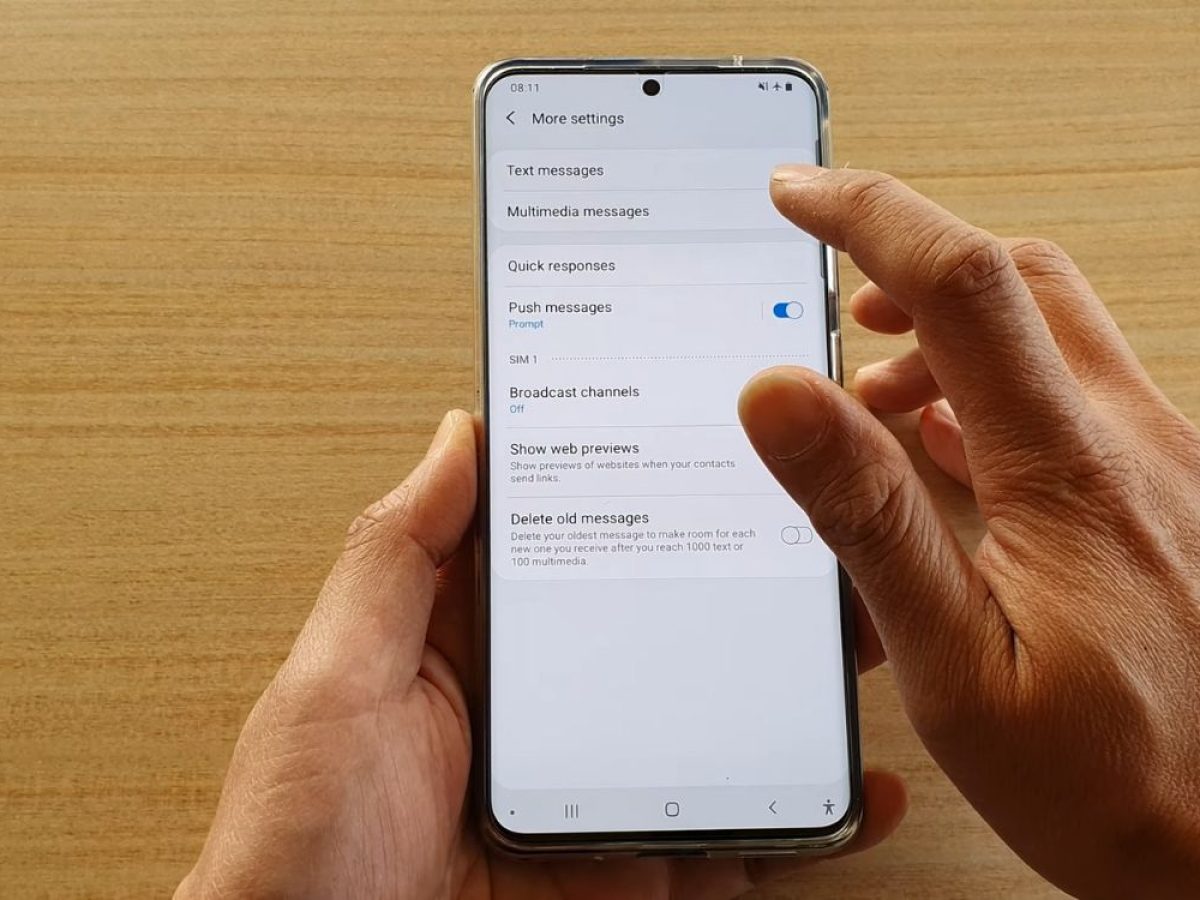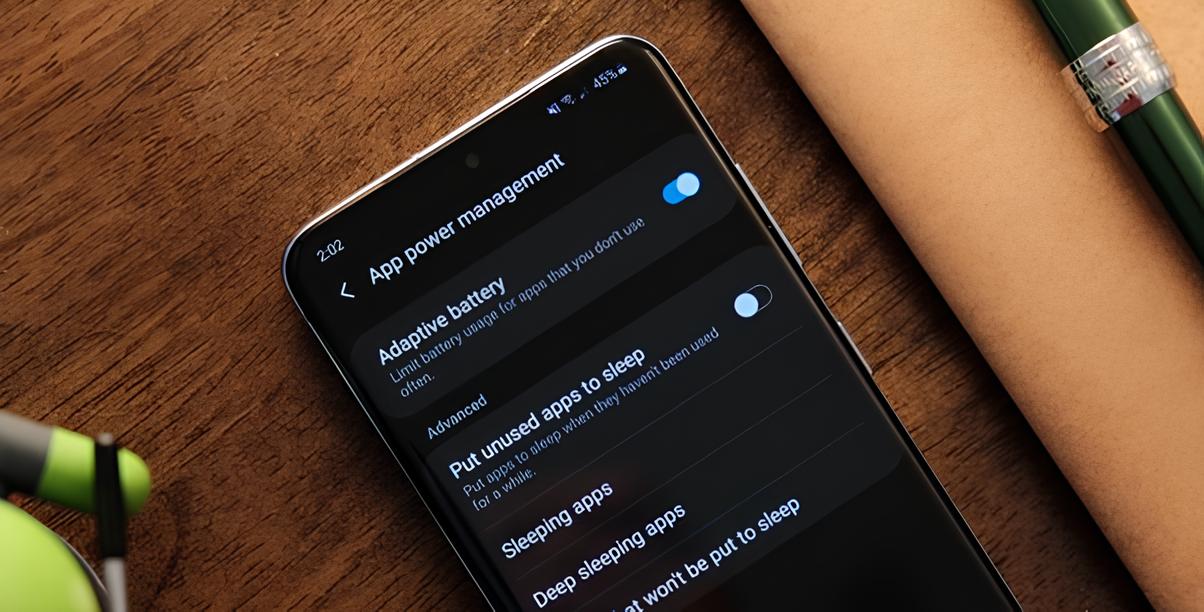Introduction
The Samsung Galaxy S20 is a powerhouse of a smartphone, offering a plethora of features and capabilities. One of the essential functions of any mobile device is the ability to connect to the internet on the go. This is made possible through mobile data, which allows users to access the internet and use various online services without relying on Wi-Fi connections. In this guide, we will walk you through the quick and easy steps to enable mobile data on your Samsung S20.
Whether you're out and about, traveling, or simply away from a Wi-Fi network, having mobile data enabled on your Samsung S20 ensures that you can stay connected and access the online resources you need. By following the simple steps outlined in this guide, you'll be able to seamlessly activate mobile data on your device, allowing you to browse the web, stream media, and stay connected with friends and family, all without the need for a Wi-Fi connection.
The process of enabling mobile data on the Samsung S20 is straightforward and user-friendly, making it accessible to users of all experience levels. By the end of this guide, you'll have a clear understanding of how to access the necessary settings on your device and enable mobile data with ease. So, let's dive into the step-by-step instructions and get your Samsung S20 ready to harness the power of mobile data.
Step 1: Accessing the Settings
Accessing the settings on your Samsung S20 is the first step towards enabling mobile data on your device. The settings menu is where you can customize various aspects of your phone, including network and internet-related configurations. Here's how you can access the settings on your Samsung S20:
-
Unlock Your Device: If your device is locked, unlock it by using your PIN, pattern, password, or biometric authentication method, such as fingerprint or facial recognition.
-
Navigate to the Home Screen: If you're not already on the home screen, press the home button or swipe up from the bottom of the screen to access it.
-
Open the Settings App: Locate the Settings app on your home screen or in the app drawer. The app icon typically resembles a gear or cogwheel. Tap on the Settings app to open it.
-
Scroll Through the Settings: Once the Settings app is open, you'll be presented with a list of various options and configurations. You can scroll through the settings to explore the different categories available, such as Connections, Display, Sounds and vibration, and more.
-
Access the Connections Category: Since we're focusing on enabling mobile data, you'll need to access the "Connections" category within the Settings menu. Tap on "Connections" to proceed.
-
Select Mobile Networks: Within the "Connections" category, you'll find the "Mobile networks" option. Tap on "Mobile networks" to access the settings related to your device's mobile connectivity.
By following these steps, you'll successfully access the settings on your Samsung S20, allowing you to proceed with the next steps to enable mobile data. Accessing the settings is the foundation for customizing and managing various aspects of your device, and it sets the stage for configuring your mobile data settings effectively.
Now that you've accessed the settings, you're ready to move on to the next step and enable mobile data on your Samsung S20. Let's proceed to the next section to continue the process seamlessly.
Step 2: Enabling Mobile Data
Enabling mobile data on your Samsung S20 is a straightforward process that allows you to harness the power of cellular connectivity for accessing the internet and staying connected while on the go. Once you've accessed the settings on your device, the next step is to enable mobile data using the following simple steps:
-
Toggle the Mobile Data Switch: Within the "Mobile networks" settings, you'll find the "Mobile data" option. This is where you can enable or disable mobile data on your device. Tap on the "Mobile data" option to access the toggle switch. By default, the switch may be in the "Off" position, indicating that mobile data is currently disabled. To enable mobile data, simply tap the toggle switch to turn it to the "On" position. Once enabled, the switch will turn green, indicating that mobile data is now active on your Samsung S20.
-
Confirm the Activation: After toggling the mobile data switch to the "On" position, your Samsung S20 will initiate the process of activating mobile data. You may notice a brief delay as the device establishes the connection with your mobile network provider. During this time, the mobile data icon may appear in the status bar at the top of the screen, indicating that mobile data is now active and ready for use.
-
Adjust Additional Settings (Optional): While in the "Mobile networks" settings, you may also have the option to configure additional settings related to mobile data, such as network mode selection, roaming preferences, and access point names (APN). Depending on your specific needs and network requirements, you can explore these additional settings to customize your mobile data connectivity further.
Enabling mobile data on your Samsung S20 empowers you to access a wide range of online services, including web browsing, social media, email, and streaming media, all without the need for a Wi-Fi connection. Whether you're traveling, commuting, or simply away from a Wi-Fi network, having mobile data enabled ensures that you can stay connected and productive, no matter where you are.
By following these simple steps, you've successfully enabled mobile data on your Samsung S20, unlocking the full potential of your device's cellular connectivity. With mobile data activated, you're now ready to seamlessly access the internet and enjoy the benefits of staying connected while on the move.
Now that you've enabled mobile data on your Samsung S20, you're all set to experience the convenience and flexibility of cellular connectivity, allowing you to make the most of your device's capabilities wherever you go.
Step 3: Confirming Mobile Data is Enabled
After enabling mobile data on your Samsung S20, it's essential to confirm that the activation was successful and that your device is now ready to utilize cellular connectivity for accessing the internet and staying connected. Confirming that mobile data is enabled provides assurance that you can seamlessly harness the power of your device's mobile network capabilities. Here's how you can confirm that mobile data is indeed enabled on your Samsung S20:
-
Check the Status Bar: Upon enabling mobile data, your Samsung S20 will display a small icon in the status bar at the top of the screen to indicate that mobile data is active. This icon typically resembles a series of ascending or descending arrows, representing data transmission. The appearance of this icon signifies that your device is now connected to the mobile network and is ready to transmit and receive data.
-
Open a Web Browser or App: To further confirm that mobile data is enabled, you can open a web browser, such as Chrome or Samsung Internet, or launch an app that requires an internet connection, such as a social media app or a news aggregator. Attempt to load a webpage or refresh your social media feed to verify that your device can access the internet using mobile data. If the webpage loads successfully or if the app updates with new content, it indicates that mobile data is indeed active and that your device can seamlessly connect to online services.
-
Monitor Data Usage: Another way to confirm that mobile data is enabled is to monitor your device's data usage. You can access the data usage statistics within the settings of your Samsung S20 to view the amount of data transmitted and received over the mobile network. By reviewing the data usage details, you can verify that data is being utilized through the mobile network, providing additional confirmation that mobile data is active on your device.
By following these steps, you can confidently confirm that mobile data is enabled on your Samsung S20, ensuring that you can make the most of your device's cellular connectivity. With mobile data confirmed to be active, you can seamlessly access the internet, use online services, and stay connected while on the go, all without the need for a Wi-Fi connection.
Confirming the successful activation of mobile data on your Samsung S20 provides peace of mind and reassurance that your device is ready to deliver reliable and efficient connectivity wherever you are. With mobile data enabled, you're empowered to make the most of your device's capabilities, ensuring that you can stay connected and productive in various scenarios, from daily commutes to travel adventures.
Now that you've confirmed that mobile data is enabled on your Samsung S20, you're all set to experience the convenience and flexibility of cellular connectivity, allowing you to make the most of your device's capabilities wherever you go.
Conclusion
Enabling mobile data on your Samsung S20 is a fundamental aspect of harnessing the full potential of your device's connectivity capabilities. By following the quick and easy steps outlined in this guide, you've successfully activated mobile data, empowering your device to seamlessly access the internet and stay connected while on the go.
With mobile data enabled, you can break free from the limitations of Wi-Fi networks and enjoy the flexibility of cellular connectivity. Whether you're traveling, commuting, or simply away from a Wi-Fi hotspot, having mobile data at your fingertips ensures that you can stay connected, productive, and entertained, no matter where you are.
The process of enabling mobile data on the Samsung S20 is designed to be user-friendly and accessible to individuals of all experience levels. By accessing the settings, toggling the mobile data switch, and confirming the activation, you've successfully unlocked the power of cellular connectivity on your device.
Now that mobile data is enabled, you can seamlessly browse the web, stream media, engage with social networks, and stay connected with friends and family, all without the constraints of a Wi-Fi connection. The convenience and flexibility offered by mobile data empower you to make the most of your device's capabilities, ensuring that you can stay connected and productive in various scenarios.
By confirming that mobile data is indeed active on your Samsung S20, you've gained peace of mind and reassurance that your device is ready to deliver reliable and efficient connectivity wherever you go. The ability to monitor data usage and seamlessly access online services further solidifies the confidence in your device's mobile data capabilities.
In conclusion, enabling mobile data on your Samsung S20 opens up a world of possibilities, allowing you to harness the power of cellular connectivity and stay connected in diverse environments. By following the simple steps outlined in this guide, you've taken a significant step towards maximizing the utility of your device, ensuring that you can make the most of its connectivity features with ease and confidence.