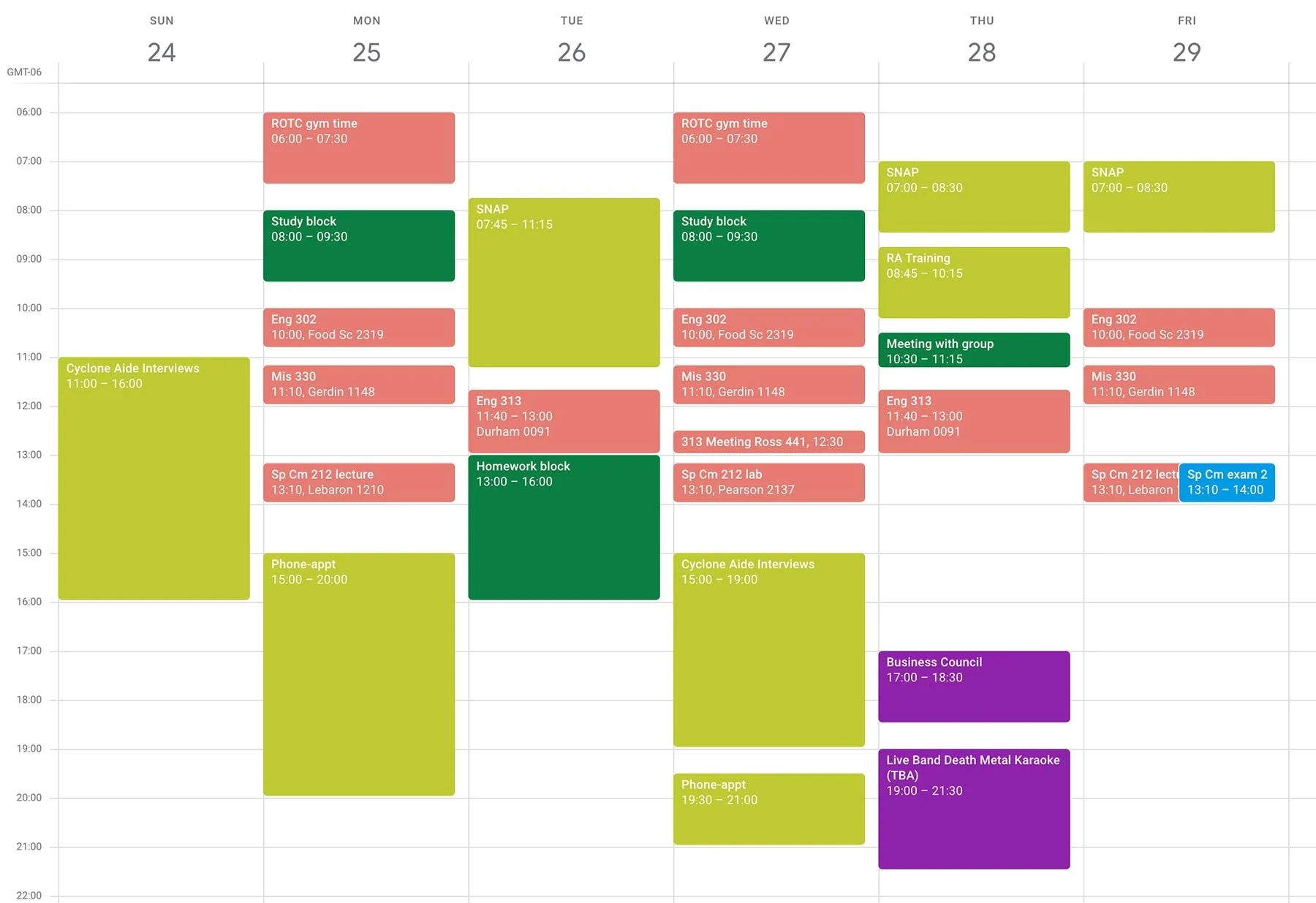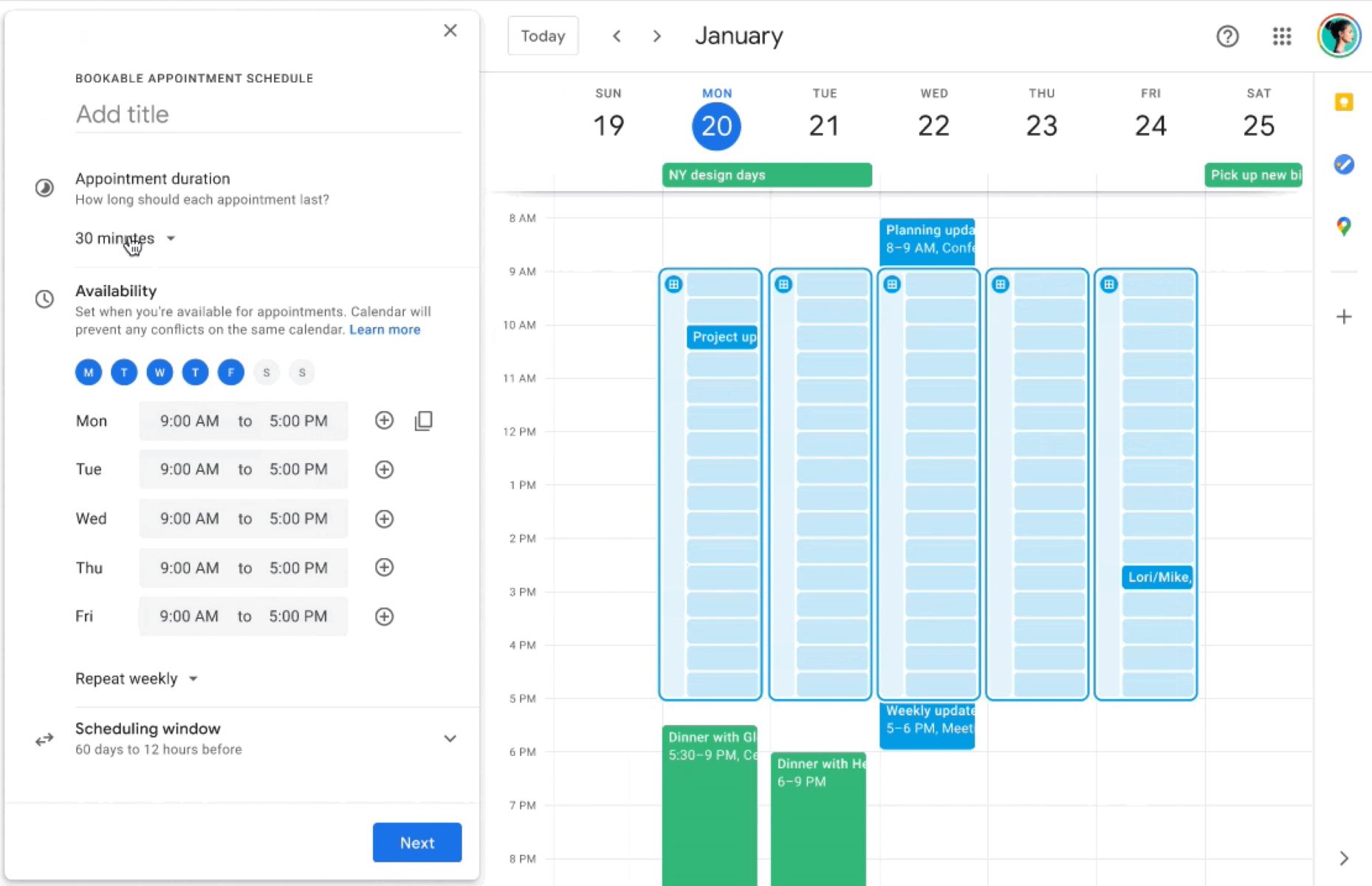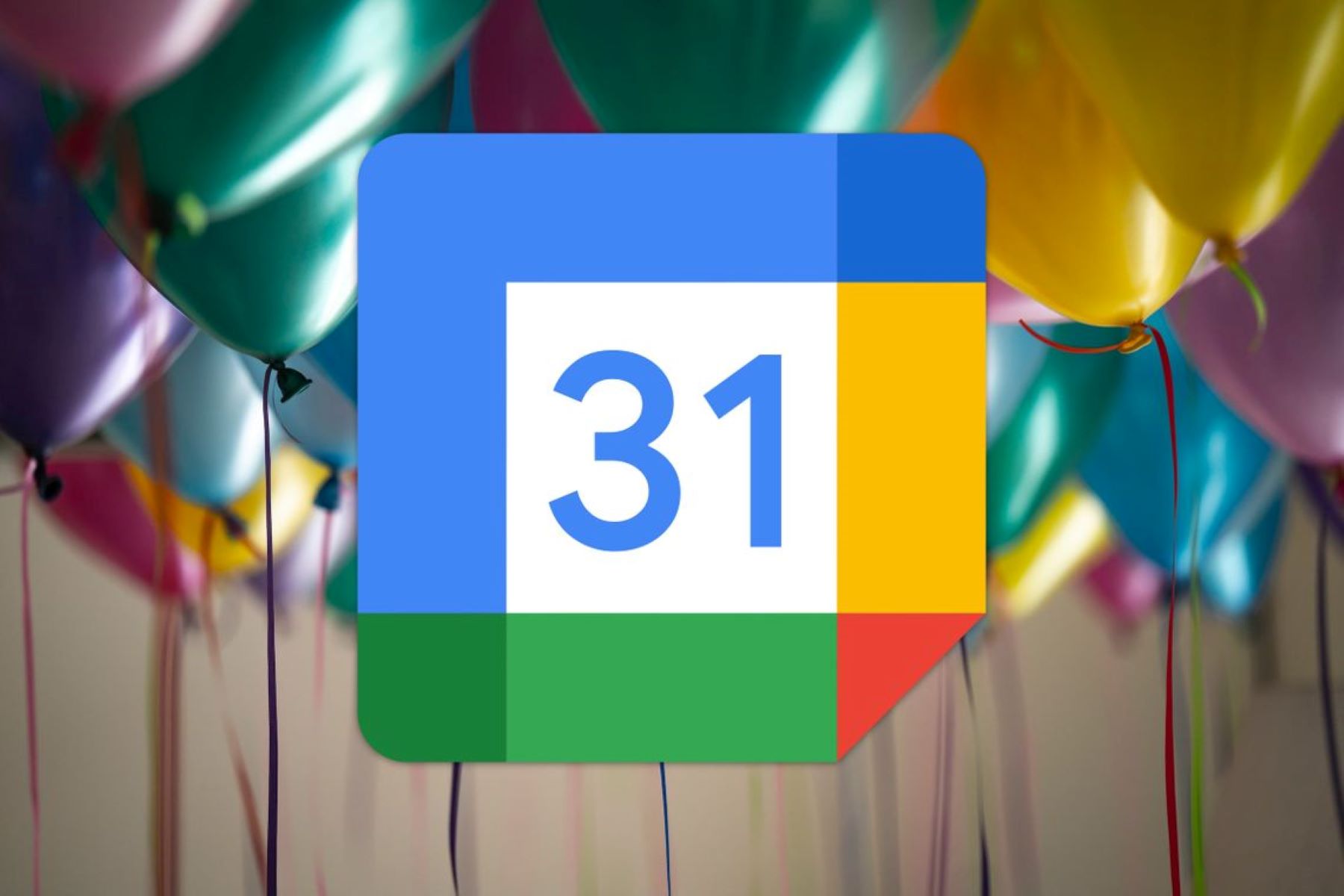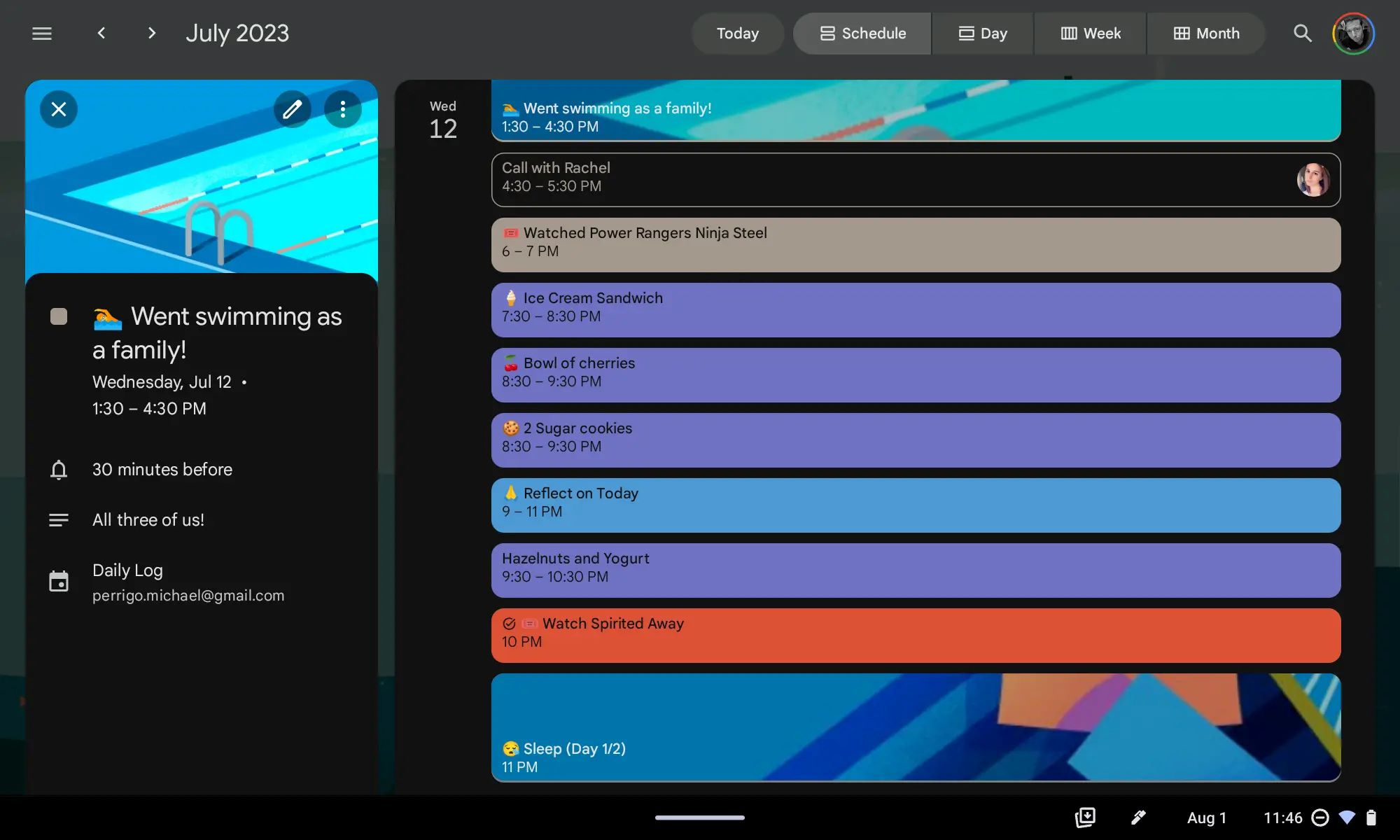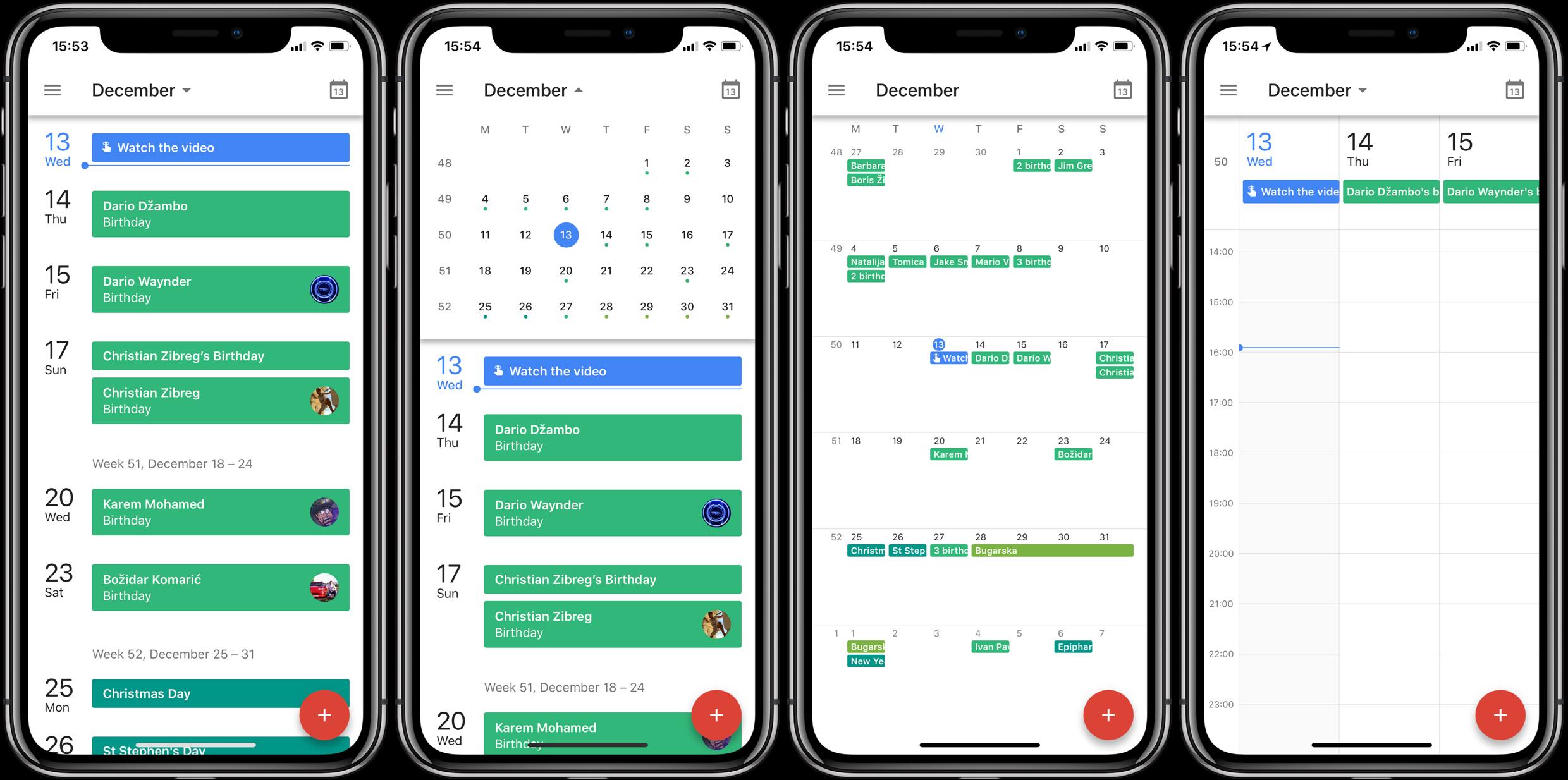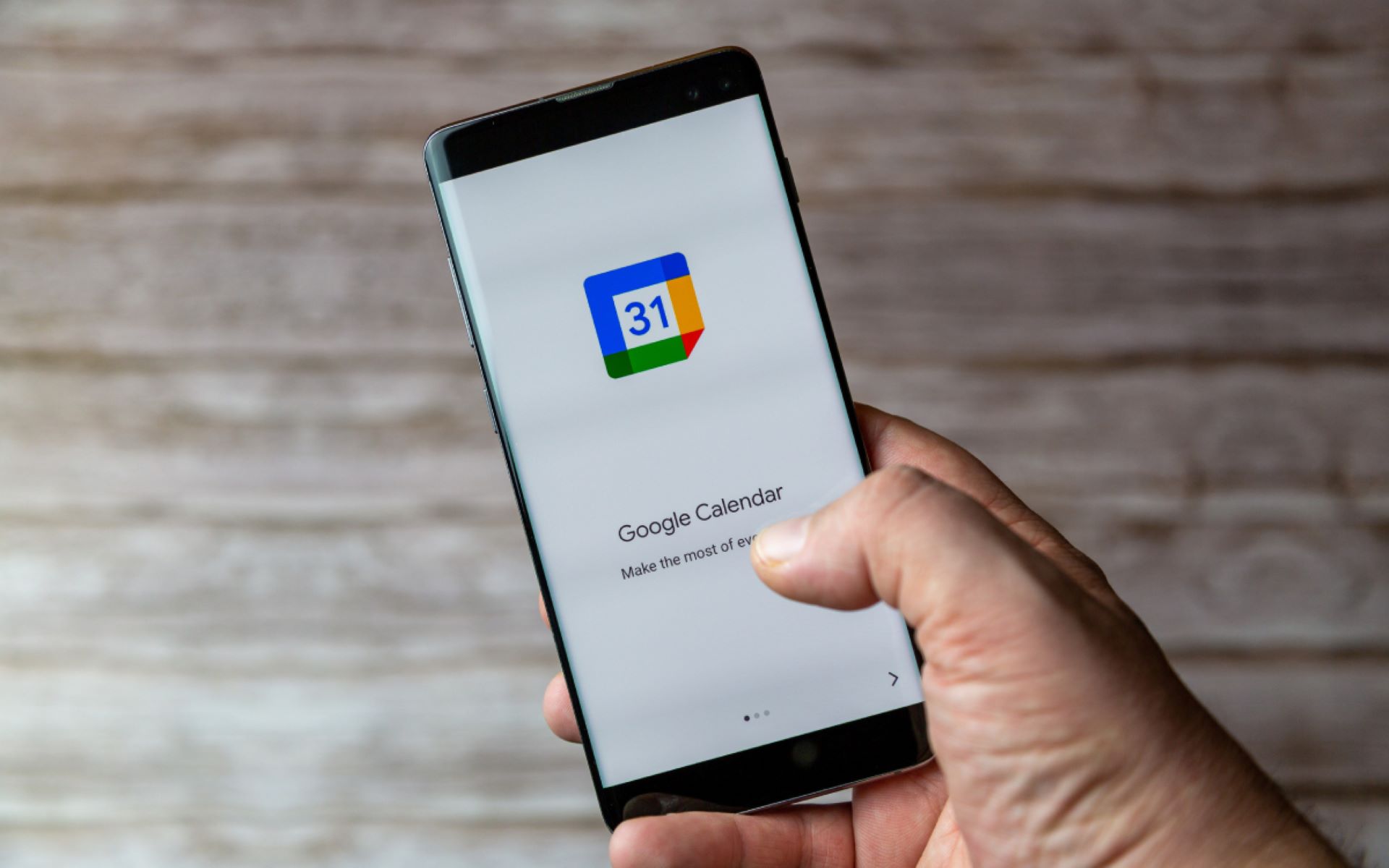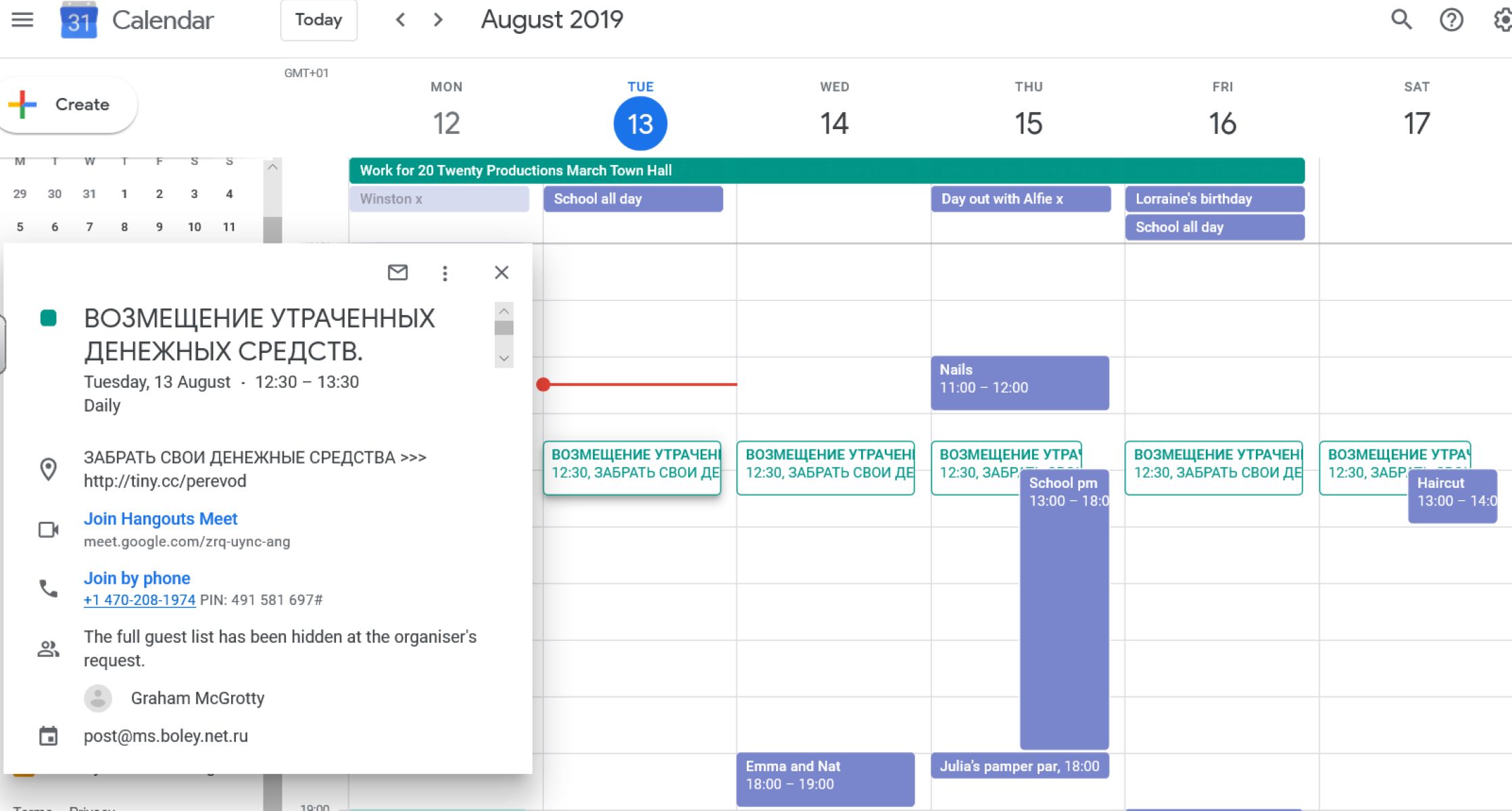Introduction
Google Calendar is a popular tool for managing schedules and staying organized. One of its useful features is the ability to add birthdays to your calendar, allowing you to remember and celebrate those special days for your friends and loved ones. However, there may be instances where you want to remove a birthday from your Google Calendar. Whether it’s a duplicate entry or a personal choice to declutter your calendar, deleting a birthday is a straightforward process that can be done on both the desktop version and mobile app of Google Calendar.
In this article, we will guide you through the steps of deleting a birthday from Google Calendar, providing you with different methods for both desktop and mobile platforms. Additionally, we’ll share a bonus tip on how to hide birthdays from your calendar without permanently deleting them. So, whether you’re struggling with cluttered calendars or simply want to clean up your events, read on to learn how to effectively remove birthdays from Google Calendar.
Why would you want to delete a birthday from Google Calendar?
While Google Calendar offers the convenience of adding birthdays to your schedule, there are several reasons why you may want to delete a birthday from your calendar. Here are a few common scenarios:
- Duplicate entries: Sometimes, when syncing contacts or importing events, duplicate entries may occur. This can clutter your calendar and make it difficult to manage. Deleting duplicate birthday entries can help declutter your calendar and keep it organized.
- Privacy concerns: You may not want to display all birthdays on your calendar. Whether it’s for personal privacy reasons or to maintain a more professional appearance, deleting specific birthdays can provide you with more control over what information is displayed publicly.
- Changing relationships: If you have a birthday event for someone you’re no longer in contact with or have had a falling out with, you may prefer to remove their birthday from your calendar. This can help in moving on and focusing on positive relationships.
- Streamlining your calendar: If you have many birthdays on your calendar and find it overwhelming, deleting certain entries can help streamline your schedule. By removing unnecessary events, you can have a clearer and more focused view of your upcoming appointments and tasks.
These are just a few reasons why you might want to delete a birthday from your Google Calendar. Whether it’s to declutter, maintain privacy, or streamline your schedule, the ability to remove birthdays gives you more control over the information displayed on your calendar. In the following sections, we will walk you through the steps to delete birthdays from Google Calendar on both the desktop and mobile app platforms.
Delete a birthday from Google Calendar on desktop
Deleting a birthday from Google Calendar on the desktop version is a simple process. Follow the steps below to remove a birthday event from your calendar:
- Open your web browser and go to the Google Calendar website.
- Login to your Google account if you haven’t already done so.
- Navigate to the date on your calendar where the birthday event is located. You can use the navigation buttons to scroll through the months or simply click on the desired date in the month view.
- Locate the birthday event you want to delete on your calendar. Birthdays are usually displayed as all-day events and may have a distinctive cake icon.
- Click on the birthday event to open the event details.
- In the event details popup, click on the “Delete” button. A confirmation dialog box will appear.
- Review the confirmation message to ensure that you are deleting the correct birthday event. If you are sure, click on the “Delete” button to proceed with the deletion.
- Your selected birthday event will now be deleted from your Google Calendar, and it will no longer appear on your schedule.
By following these steps, you can easily delete a birthday event from your Google Calendar on the desktop version. It’s important to note that deleting a birthday event will permanently remove it from your calendar, so make sure you are deleting the correct event before confirming the deletion.
Delete a birthday from Google Calendar on the mobile app
If you’re using the Google Calendar mobile app on your smartphone or tablet, you can easily delete a birthday event from your calendar using the following steps:
- Open the Google Calendar app on your mobile device and ensure that you are logged in to your Google account.
- Navigate to the date on your calendar where the birthday event is located. You can swipe left or right to switch between dates or tap on the desired date in the month view.
- Locate the birthday event you want to delete on your calendar. Birthdays are usually displayed as all-day events and may have a cake icon or the person’s profile picture.
- Tap on the birthday event to open the event details.
- In the event details screen, tap on the three-dot menu icon, usually located in the top-right corner of the screen.
- A dropdown menu will appear with various options. Tap on “Delete” or “Remove” to initiate the deletion process.
- A confirmation dialog box will appear, asking you to confirm the deletion. Read the message to make sure you are deleting the correct birthday event, then tap on “Delete” to confirm.
- The selected birthday event will be deleted from your Google Calendar, and it will no longer appear on your schedule.
With these simple steps, you can easily delete a birthday event from your Google Calendar using the mobile app. Always double-check the event details and confirm the deletion to ensure that you are removing the correct event from your calendar.
Bonus tip: How to hide birthdays from Google Calendar without deleting them
If you want to keep track of birthdays without cluttering your main calendar view, you can hide birthday events from Google Calendar without permanently deleting them. This way, you can still access the information when needed, but it won’t be prominently displayed on your calendar. Here’s how you can do it:
- Open your web browser and go to the Google Calendar website.
- Login to your Google account if you haven’t already done so.
- Click on the gear icon in the top-right corner of the screen to access the calendar settings.
- From the dropdown menu, select “Settings”.
- In the settings menu, click on the “Calendars” tab.
- Scroll down to the “Settings for my calendars” section and find the birthday calendar you want to hide. It will be listed under “Other calendars”.
- Click on the “Edit notifications and sharing” link next to the birthday calendar.
- In the “Access permissions” section, select the option “Make available to public” to change it to “Only me”.
- Scroll to the bottom of the page and click on the “Save” button to save the changes.
- Refresh your calendar view, and the birthdays from the hidden calendar will no longer be displayed, but they will still be accessible if you need to view or edit them in the future.
By following these steps, you can hide birthday events from Google Calendar without permanently deleting them. This allows you to maintain a cleaner and more focused calendar view while still having access to the birthday details whenever you need them.
Conclusion
In conclusion, Google Calendar provides a convenient way to manage and organize your schedule, including adding birthday events. However, there may be times when you need to delete a birthday from your calendar. Whether it’s to remove duplicates, maintain privacy, or streamline your schedule, deleting a birthday event is a straightforward process that can be done on both the desktop version and mobile app of Google Calendar.
By following the step-by-step instructions outlined in this article, you can easily delete a birthday from your Google Calendar. Remember to double-check the event details and confirm the deletion to ensure that you are removing the correct event from your calendar.
Additionally, we discussed a bonus tip on how to hide birthday events from Google Calendar without deleting them. This feature allows you to keep track of birthdays without cluttering your main calendar view, providing a cleaner and more focused schedule while still retaining access to the birthday details when needed.
So, whether you’re looking to declutter your calendar, maintain privacy, or simply refine your schedule, knowing how to delete birthdays from Google Calendar is a valuable skill. Take control of your calendar by removing unwanted birthday events and enjoy a more organized and personalized scheduling experience.